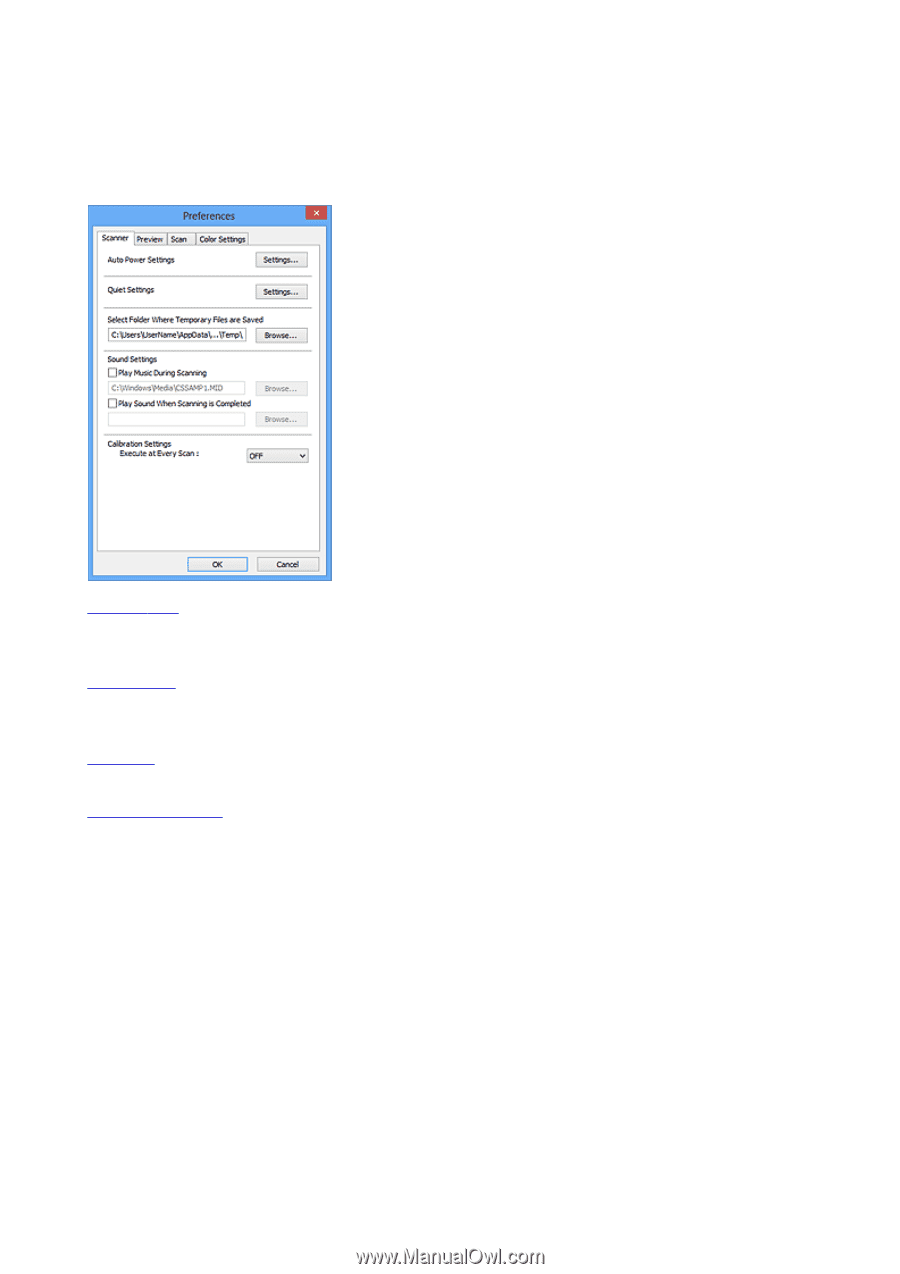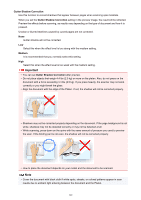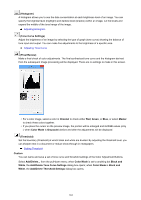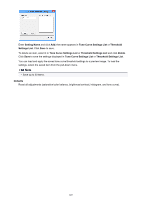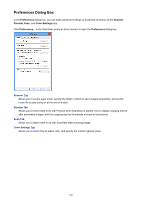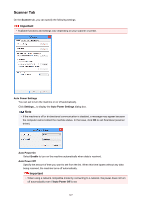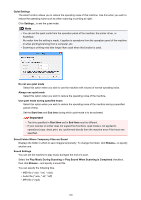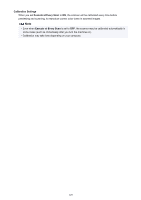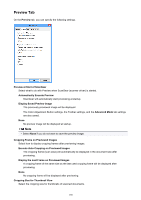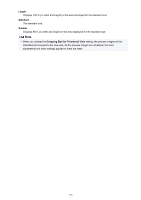Canon PIXMA MX472 Scanning Guide - Page 146
Preferences Dialog Box
 |
View all Canon PIXMA MX472 manuals
Add to My Manuals
Save this manual to your list of manuals |
Page 146 highlights
Preferences Dialog Box In the Preferences dialog box, you can make advanced settings to ScanGear functions via the Scanner, Preview, Scan, and Color Settings tabs. Click Preferences... in the ScanGear (scanner driver) screen to open the Preferences dialog box. Scanner Tab Allows you to set the quiet mode, specify the folder in which to save images temporarily, and set the music file to play during or at the end of a scan. Preview Tab Allows you to select what to do with Preview when ScanGear is started, how to display cropping frames after previewing images, and the cropping size for thumbnails of scanned documents. Scan Tab Allows you to select what to do with ScanGear after scanning image. Color Settings Tab Allows you to select how to adjust color, and specify the monitor gamma value. 146