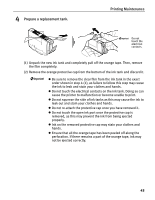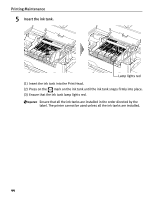Canon PIXMA iP5200 iP5200 Quick Start Guide - Page 48
Printing Maintenance, Insert the ink tank.
 |
View all Canon PIXMA iP5200 manuals
Add to My Manuals
Save this manual to your list of manuals |
Page 48 highlights
Printing Maintenance 5 Insert the ink tank. Lamp lights red (1) Insert the ink tank into the Print Head. (2) Press on the mark on the ink tank until the ink tank snaps firmly into place. (3) Ensure that the ink tank lamp lights red. Ensure that all the ink tanks are installed in the order directed by the label. The printer cannot be used unless all the ink tanks are installed. 44
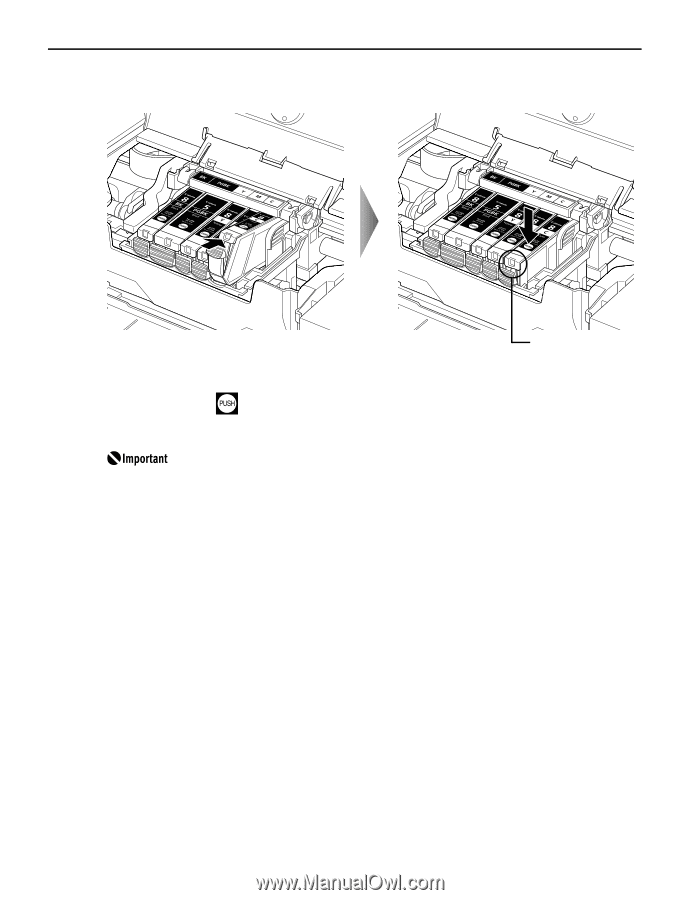
Printing Maintenance
44
5
Insert the ink tank.
(1)
Insert the ink tank into the Print Head.
(2)
Press on the
mark on the ink tank until the ink tank snaps firmly into place.
(3)
Ensure that the ink tank lamp lights red.
Ensure that all the ink tanks are installed in the order directed by the
label. The printer cannot be used unless all the ink tanks are installed.
Lamp lights red