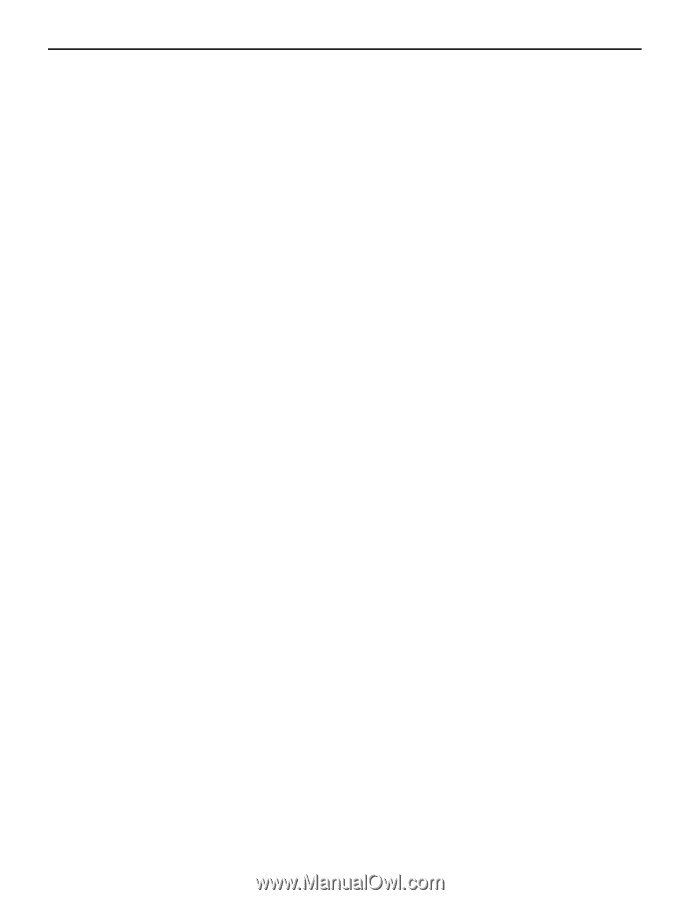Canon PIXMA iP5200 iP5200 Quick Start Guide - Page 92
Camera Direct Print PictBridge
 |
View all Canon PIXMA iP5200 manuals
Add to My Manuals
Save this manual to your list of manuals |
Page 92 highlights
Appendix Camera Direct Print (PictBridge) Paper size Paper type Layout Trimming Image optimize Date/File No. print Default (Photo Paper Plus Glossy 10 x 15 cm/4" x 6") 10 x 15 cm/4" x 6" (Photo Paper Plus Glossy, Photo Paper Pro, Photo Paper Plus Semi-gloss, Glossy Photo Paper, Photo Stickers*1) 13 x 18 cm/5" x 7" (Photo Paper Plus Glossy)*2 A4/8.5" x 11" (Photo Paper Plus Glossy A4/Letter, Photo Paper Pro A4/Letter, Photo Paper Plus Semi-gloss A4/ Letter, Glossy Photo Paper A4/Letter, Plain Paper A4/ Letter) 5.4 x 8.6 cm/Credit Card (Glossy Photo Paper Card Size) *1 Canon-brand sticker. Printing on this paper is available only when the Layout function on your camera has a 16-up option. See "Canon Specialty Media" on page 19. *2 If using a Canon PictBridge-compatible camera, you can select it. Default (Photo Paper Plus Glossy), Photo (Photo Paper Plus Glossy, Glossy Photo Paper), Fast Photo (Photo Paper Pro), Plain Paper (Only A4/Letter) Default (Borderless), Borderless, Bordered, N-up (2, 4, 9, 16)*1, 35-up*2 *1 Layout compatible with Canon-brand sticker above. See "Canon Specialty Media" on page 19. *2 Photos are printed in 35 mm Film Style layout (contact printing layout). This option can be selected for Canon PictBridgecompliant devices only. (Note that this option cannot be used for some models.) For a Canon PictBridge-compliant device, selecting the item displayed with the [i] icon prints the shooting information (Exif data) in list format, or in the margins of specified photos. (Note that these options cannot be used for some models.) Default (Off: No trimming), On (follow camera's setting), Off Default (ExifPrint), On, Off, "VIVID"*, "NR" (Noise Reduction)*, "VIVID+NR"*, "Face"* * If using a Canon PictBridge-compatible camera, you can select it. Default (Off: No printing), Date, File No., Both, Off 88