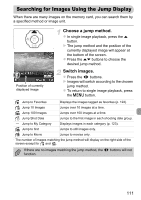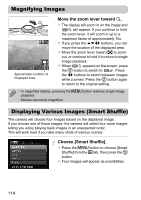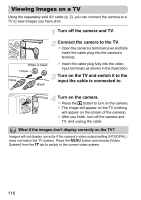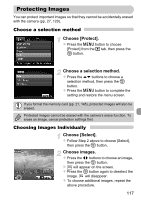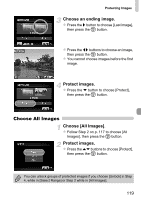Canon PowerShot A1200 PowerShot A1200 Camera User Guide - Page 114
Magnifying Images, Displaying Various Images Smart Shuffle
 |
View all Canon PowerShot A1200 manuals
Add to My Manuals
Save this manual to your list of manuals |
Page 114 highlights
Magnifying Images Approximate Location of Displayed Area Move the zoom lever toward k. z The display will zoom in on the image and will appear. If you continue to hold the zoom lever, it will zoom in up to a maximum factor of approximately 10x. z If you press the opqr buttons, you can move the location of the displayed area. z Move the zoom lever toward g to zoom out, or continue to hold it to return to single image playback. z When appears on the screen, press the m button to switch to . Press the qr buttons to switch between images while zoomed. Press the m button again to return to the original setting. • In magnified display, pressing the n button restores single image playback. • Movies cannot be magnified. Displaying Various Images (Smart Shuffle) The camera will choose four images based on the displayed image. If you choose one of those images, the camera will select four more images letting you enjoy playing back images in an unexpected order. This will work best if you take many shots of various scenes. Choose [Smart Shuffle]. z Press the n button to choose [Smart Shuffle] from the 1 tab, then press the m button. X Four images will appear as possibilities. 114