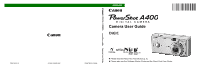Canon PowerShot A400 PowerShot A400 Camera User Guide
Canon PowerShot A400 Manual
 |
View all Canon PowerShot A400 manuals
Add to My Manuals
Save this manual to your list of manuals |
Canon PowerShot A400 manual content summary:
- Canon PowerShot A400 | PowerShot A400 Camera User Guide - Page 1
DIGITAL CAMERA ENGLISH Camera User Guide Camera User Guide CDI-E140-010 © 2004 CANON INC. PRINTED IN CHINA z Please read the Read This First section (p. 5). z Please also see the Software Starter Guide and the Direct Print User Guide. - Canon PowerShot A400 | PowerShot A400 Camera User Guide - Page 2
l Flowchart and Reference Guides This Guide Shooting with the Camera Software Starter Guide Installing the Software This Guide Connecting the Camera to a Computer This Guide Software Starter Guide Downloading Images to a Computer Use of genuine Canon accessories is recommended. This product is - Canon PowerShot A400 | PowerShot A400 Camera User Guide - Page 3
the recorded image and does not constitute a malfunction. Video Format Please set the camera's video signal format to the one used in your region before using it contained in this guide is accurate and complete, no liability can be accepted for any errors or omissions. Canon reserves the right to - Canon PowerShot A400 | PowerShot A400 Camera User Guide - Page 4
Trademark Acknowledgments • Canon and PowerShot are trademarks of Canon, Inc. • Macintosh, PowerBook, Power Macintosh and may affect the camera's operation. This mark denotes additional topics that complement the basic operating procedures. In this guide SD memory card (Secure Digital, a copyright - Canon PowerShot A400 | PowerShot A400 Camera User Guide - Page 5
Precautions 6 Preventing Malfunctions 11 Components Guide 12 Preparing the Camera 15 Installing the Battery and SD 39 Macro/ Infinity Modes 42 Self-timer 43 Digital Zoom 44 Continuous Shooting 45 Shooting Panoramic Images ( Shooting Problem Subjects for the Autofocus...... 73 Switching - Canon PowerShot A400 | PowerShot A400 Camera User Guide - Page 6
SD card 103 Viewing Images on a TV Set 103 Resetting the File Number 105 Customizing the Camera (My Camera Settings 106 Registering My Camera Settings 108 4 List of Messages 112 Troubleshooting 114 Appendix 120 Replacing the Date Battery 120 Using the Power Kits (Sold Separately 121 - Canon PowerShot A400 | PowerShot A400 Camera User Guide - Page 7
Infringement Please note that Canon digital cameras are intended for problem arises while the camera is in use abroad, please convey it back to the country of sale before proceeding with a warranty claim to a Canon Customer Support Help Desk. For Canon Customer Support contacts, please see the Canon - Canon PowerShot A400 | PowerShot A400 Camera User Guide - Page 8
is operated correctly. z The safety precautions noted on the following pages are intended to instruct you in the safe and correct operation of the camera and its accessories to prevent injuries or damage to yourself, other persons and equipment. z In the next few pages, the term "equipment" refers - Canon PowerShot A400 | PowerShot A400 Camera User Guide - Page 9
not expressly described in this guide. Disassembly or alteration may result in high-voltage electrical shock. Internal inspections, alterations and repairs should be conducted by qualified service personnel authorized by your camera distributor or a Canon Customer Support Help Desk. z To avoid the - Canon PowerShot A400 | PowerShot A400 Camera User Guide - Page 10
from the power outlet. Continued use of the equipment may result in fire or electrical shock. Please consult your camera distributor or the closest Canon Customer Support Help Desk. z Do not use substances containing alcohol, benzene, thinners or other flammable substances to clean or maintain the - Canon PowerShot A400 | PowerShot A400 Camera User Guide - Page 11
the surroundings. z If using AA-size NiMH batteries, use only Canon AA-size NiMH batteries and the charger recommended for use with these battery charger or compact power adapter from both the camera and power outlet after recharging and when the camera is not in use to avoid fires and other - Canon PowerShot A400 | PowerShot A400 Camera User Guide - Page 12
may also cause deformation of the casing. Ensure that there is good ventilation when using the battery charger to charge the batteries or power the camera. z Do not store the equipment in humid or dusty areas. Storage in such areas could lead to fire, electrical shock or other damage. z Be careful - Canon PowerShot A400 | PowerShot A400 Camera User Guide - Page 13
Strong Magnetic Fields Never place the camera in close proximity to electric motors or other equipment generating strong electromagnetic fields. Exposure to strong magnetic fields may cause malfunctions or corrupt image data. Avoid Condensation Related Problems Moving the equipment rapidly between - Canon PowerShot A400 | PowerShot A400 Camera User Guide - Page 14
Components Guide Strap Mount* ON/OFF Button (p. 23) Shutter Button (p. 31) Microphone (p. 84) Viewfinder Window Speaker Flash (p. 39) AF-assist Beam (p. 34) Red-eye Reduction Lamp (p. 41) Self-timer Lamp (p. 43) Lens/Lens Cover * Be careful not to wave the camera about or catch it on other items - Canon PowerShot A400 | PowerShot A400 Camera User Guide - Page 15
Printers: Interface Cable IFC-400PCU (supplied with the camera) • PictBridge Compliant Non-Canon Printers: Interface Cable IFC-400PCU (supplied with the camera) Please refer to the System Map or the Direct Print User Guide supplied with the camera for direct print compatible printer information. 13 - Canon PowerShot A400 | PowerShot A400 Camera User Guide - Page 16
Guide (separate from this guide). - Downloading images (Windows only): See page 95 of this guide and the Software Starter Guide (separate from this guide Ready to shoot (using the flash). Blinking Orange: Ready to shoot (camera shake warning) or charging the flash (with LCD monitor On). Lower - Canon PowerShot A400 | PowerShot A400 Camera User Guide - Page 17
/Erasing possible Writing/Erasing impossible Insert two (2) AA-size alkaline batteries (included with the camera) or two (2) AA-size NiMH batteries (sold separately) and insert the SD card. 1 Check that the camera power is off. 2 Press the battery cover lock towards the arrow to open the cover - Canon PowerShot A400 | PowerShot A400 Camera User Guide - Page 18
SD card. Back Terminals c d To remove the SD card Push in the SD card until you hear it click, then release it. 16 z Since the camera is writing, reading, erasing or transmitting data to or from the SD card when the indicator blinks green, never perform the following actions during this - Canon PowerShot A400 | PowerShot A400 Camera User Guide - Page 19
from this guide). z See SD Cards and Estimated Capacities (Recordable Images) (p. 129). Proper Battery Handling z Use AA-size alkaline or Canon AA-size the camera in cold areas or for a long time, we recommend using Canon AA-size NiMH Battery Kit NB4-200 (a four-battery Kit). Preparing the Camera z - Canon PowerShot A400 | PowerShot A400 Camera User Guide - Page 20
and store them in a safe place. Batteries may leak and damage the camera if left installed during prolonged periods of non-use. WARNINGS Never use . button and FUNC. button. Change the batteries Batteries are fully depleted and the camera can no longer operate. Replace the batteries immediately. - Canon PowerShot A400 | PowerShot A400 Camera User Guide - Page 21
before formatting cards that were previously used. 1 Turn the power on (p. 23). 2 Press the MENU button and select [ (Set up)] using . Preparing the Camera 3 Select (Format) using or and press the SET button. 4 Select [OK] using or and press the SET button. z To cancel formatting instead, select - Canon PowerShot A400 | PowerShot A400 Camera User Guide - Page 22
, you may be able to correct the problem by formatting the card. z SD cards formatted with another camera, a computer or peripheral device may not operate correctly. Format these cards with this camera. If formatting in the camera doesn't work properly, turn the camera off and re-insert the SD card - Canon PowerShot A400 | PowerShot A400 Camera User Guide - Page 23
menu using . 3 Select (Date/ Time) using or and then press the SET button. Preparing the Camera 4 Set the date and time. z Use or to change the value of the highlighted field. z Press User Guide or Software Starter Guide. z For important information, see Replacing the Date Battery (p. 120). 21 - Canon PowerShot A400 | PowerShot A400 Camera User Guide - Page 24
Setting the Language Sets the display language for LCD monitor menus and messages. 1 Turn on the camera (p. 23). 2 Press the MENU button and select the [ (Set up)] menu using . 3 Select (Language) using or movie clip is played back, or when a separately sold printer is connected to the camera.) 22 - Canon PowerShot A400 | PowerShot A400 Camera User Guide - Page 25
-up image does not appear when the LCD monitor is off in Shooting mode or the A/V OUT terminal is connected to a TV. Turning on the camera without the start-up sound and image Press and hold the SET button, then turn on the power. 23 - Canon PowerShot A400 | PowerShot A400 Camera User Guide - Page 26
. [Off] The power saving function does not activate. zDisplay Off The LCD monitor automatically shuts off approximately 1 minute* after the last time a camera control is accessed. * This time can be changed (p. 69). When the Display Off Function Activates The LCD monitor display turns back on if - Canon PowerShot A400 | PowerShot A400 Camera User Guide - Page 27
Mode Switch Use the mode switch to select the camera's operating mode. Shooting Mode (Still Image) Shoots still images. Shooting mode is selectable from Auto (p. 31), Manual, or Stitch Assist (p. 46). (Special Scene Mode) Shoots the image with the most appropriate settings for the scene. (Movie) - Canon PowerShot A400 | PowerShot A400 Camera User Guide - Page 28
Basic Functions Using the LCD Monitor Use the LCD monitor to shoot and review images, for menu operations and playing back images. Pressing the DISP. button cycles the LCD monitor to the next mode. Shooting Mode Button Standard (No Information) Detailed (Information View) AF Frame Spot AE Point - Canon PowerShot A400 | PowerShot A400 Camera User Guide - Page 29
Red) Movie Recording Mode p. 53 monitor. Set the flash to or , or affix the 2.8x 3.5x 4.4x 5.4x 7.0x Digital Zoom Setting*1 Camera Shake Warning Low Battery p. 44 p. 27 p. 18 camera to a tripod to shoot. zAfter you take a photo by fully pressing the shutter button, the image displays on the LCD - Canon PowerShot A400 | PowerShot A400 Camera User Guide - Page 30
Basic Functions Playback Mode Standard File Number Button No Display Shooting Date/Time Image Number and Total (Display Image/Total) Button Detailed* Histogram Compression Resolution (Still image) Sound memo (WAVE file) Movie Protection status p. 37 p. 37 p. 84 p. 53 p. 86 Button Movie - Canon PowerShot A400 | PowerShot A400 Camera User Guide - Page 31
, depending on the image. An audio file other than a wave file, or a file with unrecognized format is attached. A JPEG file not supported by "Design Rule for Camera File System" standards. RAW file format Unrecognizable file formats Basic Functions The image in the LCD monitor may darken when the - Canon PowerShot A400 | PowerShot A400 Camera User Guide - Page 32
Basic Functions About the Histogram The histogram is a graph that allows you to judge the brightness of the shot image. The greater the bias toward the left in the graph, the darker the image. The greater the bias toward to the right, the brighter the image. If the image is too dark, adjust the - Canon PowerShot A400 | PowerShot A400 Camera User Guide - Page 33
manual to find out which settings can be changed in which shooting modes. Auto Mode Shooting Mode In this mode, all you have to do is press the shutter button and let the camera combined use of the digital zoom and optical zoom enables magnified shooting up to approx. 7x (See Digital Zoom, p. 44). - Canon PowerShot A400 | PowerShot A400 Camera User Guide - Page 34
the orange or yellow indicator blinks while you press halfway, you can still press fully to take the shot. z Images are first saved into the camera's internal memory before being recorded onto the SD card, allowing the next images to be taken immediately as long as sufficient space is available in - Canon PowerShot A400 | PowerShot A400 Camera User Guide - Page 35
metering field to calculate the focal distance with high precision. It delivers a crisp focus even when the photographic subject is slightly off-center. The camera can also automatically focus on the center when AiAF is set to [Off]. Image Seen in Viewfinder vs. Recorded Image When shooting an image - Canon PowerShot A400 | PowerShot A400 Camera User Guide - Page 36
startling them. However, please keep in mind the following facts. • If the AF-assist beam is turned off, it may become more difficult for the camera to focus in dark conditions. • The red-eye reduction lamp may emit when you press the shutter button halfway even if the AF-assist beam - Canon PowerShot A400 | PowerShot A400 Camera User Guide - Page 37
- The Basics Selecting a Shooting Mode The following modes are available with this camera. Auto The camera automatically makes most of the settings for you. You can manually adjust the Manual exposure, white balance, and other settings before shooting. Stitch For shooting panorama Assist - Canon PowerShot A400 | PowerShot A400 Camera User Guide - Page 38
Shooting - The Basics Selecting , , or 1 Set the mode switch to and press the button. 2 Select the shooting mode using or , and press the button. Selecting SCN 1 Set the mode switch to SCN and press the button. 2 Select the shooting mode using or , and press the button. Selecting 1 Set the - Canon PowerShot A400 | PowerShot A400 Camera User Guide - Page 39
Changing the Resolution and Compression Shooting Mode The Postcard Print mode is not available in , and . You can change the resolution and compression (excluding movie) depending on the purpose. Resolution Purpose L (Large) z Print up to A4 size* Large 210 x 297 mm (8.3 x 2048 x 11.7 in.) - Canon PowerShot A400 | PowerShot A400 Camera User Guide - Page 40
". z You cannot select the quick shot method for use with the viewfinder (LCD monitor must be on). z The LCD monitor display freezes while the camera is autofocusing. 1 Press the DISP. button to turn the LCD monitor on. 2 In the (Rec.) menu, select . z See Selecting Menus and Settings (p. 62). 38 - Canon PowerShot A400 | PowerShot A400 Camera User Guide - Page 41
3 Use or to select [On] and press the MENU button. z The display will return to the Shooting screen. z The icon will display on the LCD monitor (detailed display on) when the "Quick Shot" option is set to On. Shooting - The Basics Using the Flash Shooting Mode * In (Fireworks) mode, the flash is - Canon PowerShot A400 | PowerShot A400 Camera User Guide - Page 42
dark places or when the flash is set to off. Be careful to avoid camera shake under these conditions. Shooting in Mode Be careful to hold the camera still to avoid camera shake. Shooting in , , , or Mode Fix the camera to a tripod since the shutter speed will be slower than in the mode. If - Canon PowerShot A400 | PowerShot A400 Camera User Guide - Page 43
z The flash fires twice. A pre-flash will fire and will be followed by the main flash. The pre-flash is used by the camera to obtain the subject's exposure data so that the main flash can be set to the optimal intensity for the shot. Setting the Red-eye - Canon PowerShot A400 | PowerShot A400 Camera User Guide - Page 44
Shooting - The Basics Macro/ Infinity Modes Shooting Mode Use this mode when the distance from the lens tip to the subject is in Macro the range of 5 to 47 cm (2.0 in. to 1.5 ft.) at wide angle end and 30 to 47 cm (1.0 to 1.5 ft.) at telephoto end. Use this mode to shoot Infinity landscapes. - Canon PowerShot A400 | PowerShot A400 Camera User Guide - Page 45
. z The display will return to the Shooting screen. You can change the self-timer sound by changing the setting in [Selftimer Sound] in the [ (My Camera)] menu (p. 71). 43 - Canon PowerShot A400 | PowerShot A400 Camera User Guide - Page 46
image. z Shooting procedures are the same as for the Auto Mode (p. 31). The digital zoom cannot be used when the LCD monitor is off. z Images become coarser the more they are digitally zoomed. z Since camera shake may become a factor when using the digital zoom, the use of a tripod is recommended. - Canon PowerShot A400 | PowerShot A400 Camera User Guide - Page 47
shutter button is released. z The shooting speed is approximately 1.3 frames per second (Large/Fine, LCD monitor off). * These figures reflect Canon's testing standard. The actual figures will vary according to the shooting conditions and settings. Shooting - The Basics z If internal memory becomes - Canon PowerShot A400 | PowerShot A400 Camera User Guide - Page 48
Shooting - The Basics Shooting Panoramic Images (Stitch Assist) Shooting Mode Stitch Assist can be used to shoot overlapping images that can later be merged (stitched) to create one panoramic image on a computer. To merge the images on a computer, use PhotoStitch, one of the supplied programs. - Canon PowerShot A400 | PowerShot A400 Camera User Guide - Page 49
consistent. The final image will appear unnatural if the difference in brightness is too great. z Pan (swivel) the camera to take successive shots. z To shoot close-ups, slide the camera over the subject, keeping it parallel to the subject as you move. Shooting 1 Set the mode switch to . 2 Select - Canon PowerShot A400 | PowerShot A400 Camera User Guide - Page 50
Shooting - The Basics z A custom white balance setting (p. 78) cannot be set in / mode. To use a custom white balance setting, first set it in another shooting mode. z The settings in place for the first image are locked in and cannot be changed for subsequent shots. z A TV cannot be used as the - Canon PowerShot A400 | PowerShot A400 Camera User Guide - Page 51
record images in natural hue by reducing the bluish tone. Prevents camera shake and maintains the subject's true color when shooting under fluorescent the shooting procedures of , see the All Weather Case User Guide included with the All Weather Case AW-DC20 (sold separately). 4 Press the FUNC. - Canon PowerShot A400 | PowerShot A400 Camera User Guide - Page 52
Shooting - The Basics Portrait Night Scene Foliage Snow Indoor Underwater Fireworks Beach z In and modes, the shutter speed slows down. Use a tripod to avoid camera shake. z In and modes, the ISO speed may increase and cause noise in the image. z See page 138 for settings that can be changed - Canon PowerShot A400 | PowerShot A400 Camera User Guide - Page 53
same as for the Auto Mode (p. 31). Selecting cancels the [On] setting of the digital zoom. z Some settings are not available with certain Shooting modes. Please refer to Functions Date & Time], appears on images in step 2 and 3. z For printing instructions, refer to the Direct Print User Guide. 51 - Canon PowerShot A400 | PowerShot A400 Camera User Guide - Page 54
is selected. The date will be printed on your images even if it has not been set at the computer or printer. z Ensure that the camera's date/time is set beforehand (p. 21). z You cannot embed the date on image data when is not selected. 1 Check that appears on the LCD monitor - Canon PowerShot A400 | PowerShot A400 Camera User Guide - Page 55
30 seconds at the setting, 3 minutes at the and setting (according to Canon's standardized tests). Shooting - The Basics * Recording time vary by the SD card that has been formatted in your camera to shoot movies (p. 19). The card supplied with the camera may be used without further formatting. - Canon PowerShot A400 | PowerShot A400 Camera User Guide - Page 56
. z QuickTime 3.0 or higher is required to playback movie files (AVI/Motion JPEG) on a computer. (QuickTime (for Windows) is bundled on the supplied Digital Camera Solution Disk. On the Macintosh platform, QuickTime 3.0 or later is generally bundled with the Mac OS 8.5 or later operating system.) 54 - Canon PowerShot A400 | PowerShot A400 Camera User Guide - Page 57
between images, but the images will not appear as clearly. You may not be able to play back images that have been shot with another camera or edited on a computer with other software applications. z Press the DISP. button to show the data for the displayed image (p. 28). z Press the button to - Canon PowerShot A400 | PowerShot A400 Camera User Guide - Page 58
Playback - The Basics Viewing Images in Sets of Nine (Index Playback) Up to 9 images can be viewed at once in index playback. 1 Set the mode switch to . 2 Press the button. z 9 images appear at a time (Index Playback). 3 Press , , or to select the image. Pressing in this row displays the previous - Canon PowerShot A400 | PowerShot A400 Camera User Guide - Page 59
to the first or last 9 images. Jump Bar 3 Press the button. z The jump bar disappears and the camera returns to index playback. z If you press the button once more, the camera returns to single image playback. Playback - The Basics Viewing/Editing Movies Viewing Movies You can play back the - Canon PowerShot A400 | PowerShot A400 Camera User Guide - Page 60
Playback - The Basics z When a movie has finished playing, it will display the last frame. If the SET button is pressed in this state, the camera will revert to the movie playback panel. If the SET button is pressed again, the movie will start playing from the first frame. Pausing and - Canon PowerShot A400 | PowerShot A400 Camera User Guide - Page 61
button while it is playing. 6 Select (Save) using or , and press the SET button. z When is selected, the edited movie is not saved and the camera reverts to the movie playback panel. 59 - Canon PowerShot A400 | PowerShot A400 Camera User Guide - Page 62
Playback - The Basics 7 Select [Overwrite] or [New File] using or and press the SET button. z [Overwrite]: Saves the edited movie under the same file name as the original movie. The original data is deleted. z [New File]: Saves the edited movie under a new file name. The original data is not deleted - Canon PowerShot A400 | PowerShot A400 Camera User Guide - Page 63
Erasing Please note that erased images cannot be recovered. Exercise caution before erasing a file. Erasing Single Images 1 Set the mode switch to . 2 Press or to select the image you want to erase and press the button. z A confirmation screen appears. 3 Press or to select [Erase] and press the SET - Canon PowerShot A400 | PowerShot A400 Camera User Guide - Page 64
Shooting - Advanced Functions Selecting Menus and Settings Selecting Settings with the FUNC. Button (Shooting Mode Only) 1. 3. Select a FUNC. menu option using or . Photo Effect ( ) (p. 80) 2. FUNC. 4. Select the setting contents using or . Compression ( ) (p. 37) Shooting Mode ( ) (p. 35) - Canon PowerShot A400 | PowerShot A400 Camera User Guide - Page 65
the settings you wish to set. 5 Press the MENU button. 6 Shoot the image if in Shooting mode. Rec. Menu* Play Menu Set up Menu My Camera Menu or or or z For items with [...] next to them, push the SET button and carry out the settings from the next displayed menu. Once - Canon PowerShot A400 | PowerShot A400 Camera User Guide - Page 66
to the shooting mode (p. 138). z You can apply a desired image and sound to and in the My Camera menu. For details, see the Registering My Camera Settings (p. 108) or the Software Starter Guide. z The default of all the settings changed by the menu and button operations except for Shooting mode - Canon PowerShot A400 | PowerShot A400 Camera User Guide - Page 67
option to on or off. • On / Off* 38 AiAF Sets the AiAF to on (the camera automatically selects the AF frame when taking a picture) or off (AF frame is set to the center / Off Sets whether or not the digital zoom combines with the optical zoom to Digital Zoom zoom images. 44 • On / Off* 65 - Canon PowerShot A400 | PowerShot A400 Camera User Guide - Page 68
Shooting - Advanced Functions Review Sets the duration images display on the LCD monitor after the shutter button is released. 34 • Off / 3* - 10 sec. Sets the date format to be embedded in image data when is Date Stamp selected. 52 • Off* / Date / Date & Time 66 - Canon PowerShot A400 | PowerShot A400 Camera User Guide - Page 69
will be printed on a printer with the direct print function or at a photo lab service. 90 Sets the images that will be downloaded to a computer. 94 Set up Menu [ (Set up)] menu and each sound setting in the [ (My Camera)] menu are related (p. 71). - • On / Off * Note that the warning signal beeps even - Canon PowerShot A400 | PowerShot A400 Camera User Guide - Page 70
The volume cannot be adjusted if [Mute] is set to [On]. • (Off) / (1) / (2)* / (3) / (4) / (5) Start-up Vol. Adjusts the Start-up Sound volume when the camera powers up. Volume Operation Vol. Adjusts the Operation Sound volume when any button except the shutter button is operated. Self-timer Vol - Canon PowerShot A400 | PowerShot A400 Camera User Guide - Page 71
Off settings can be set by pressing the SET button. - Auto Power Down Sets whether or not the camera automatically powers down after a specified period of time elapses without camera operation. 24 Power Saving • On* / Off Display Off Specifies a period of time before the LCD monitor turns off - Canon PowerShot A400 | PowerShot A400 Camera User Guide - Page 72
Shooting - Advanced Functions Sets the language used in the menus and messages on the LCD monitor. • English*(English) • Norsk (Norwegian) • Deutsch(German) • Svenska (Swedish) • Français (French) • Español (Spanish) Language • Nederlands (Dutch)• • Dansk (Danish) • (Chinese) (Russian) 22 • - Canon PowerShot A400 | PowerShot A400 Camera User Guide - Page 73
These are called My Camera settings. You can also customize the and options for each item with images from the SD card and newly recorded sounds or by using the supplied software. See the Software Starter Guide for details. Item/Menu Screen Setting Content Reference Page Theme Selects a common - Canon PowerShot A400 | PowerShot A400 Camera User Guide - Page 74
Advanced Functions Resetting the Settings to Default You can reset all of the menu and button operation settings to default. 1 Turn on the camera. z Can be performed from Shooting or Playback mode. 2 Press the MENU button for longer than 5 seconds. z The message "Reset settings to default?" appears - Canon PowerShot A400 | PowerShot A400 Camera User Guide - Page 75
Shooting Problem Subjects for the Autofocus Shooting Mode The following types of subjects get as close as possible to avoid reflection off the glass. z Subjects with horizontal stripes 1 Aim the camera so that a subject at the same focal distance as the main subject is centered in the viewfinder or - Canon PowerShot A400 | PowerShot A400 Camera User Guide - Page 76
AF frame will appear when the LCD monitor is turned on (p. 26). On (Auto Selection) The camera automatically selects between 9 AF frames to focus on according to the shooting conditions. Off (Center Selection) The AF frame. The center AF frame mode is used when the digital zoom is activated. 74 - Canon PowerShot A400 | PowerShot A400 Camera User Guide - Page 77
light metering mode. This can be switched to another metering mode. Appropriate for standard shooting conditions, including backlit scenes. The camera divides images into several zones for light metering. It Evaluative Metering evaluates the complex lighting conditions, such as the position - Canon PowerShot A400 | PowerShot A400 Camera User Guide - Page 78
Shooting - Advanced Functions Adjusting the Exposure Shooting Mode Adjust the exposure compensation setting to avoid making the subject too dark when it is backlit or shot against a bright background. 1 Select * from the FUNC. menu. z See Selecting Menus and Settings (p. 62). * The current setting - Canon PowerShot A400 | PowerShot A400 Camera User Guide - Page 79
can reproduce colors more accurately. Combinations of setting contents and light source are as follows. Auto Settings are automatically set by the camera Day Light For recording outdoors on a bright day Cloudy For recording under overcast, shady or twilight skies Tungsten For recording under - Canon PowerShot A400 | PowerShot A400 Camera User Guide - Page 80
paper or cloth completely fills the frame at the center of the LCD monitor or the entire optical viewfinder before pressing the SET button. The camera reads the white balance data when you press the SET button. z You can shoot right after setting the white balance. The menu displays again after - Canon PowerShot A400 | PowerShot A400 Camera User Guide - Page 81
The zoom is positioned to the telephoto end setting. Set the digital zoom to [Off]. - A mode other than , is selected. Functions Changing the ISO Speed Shooting Mode Raise the ISO speed when you wish to reduce camera shake, when turning the flash off for use in dark conditions, or when a fast - Canon PowerShot A400 | PowerShot A400 Camera User Guide - Page 82
Shooting - Advanced Functions z Higher ISO speeds increase the image noise. To take clean images, use as low an ISO speed as possible. z The AUTO setting selects the optimal speed. It will automatically raise the speed when the light from the flash is insufficient to illuminate the subject matter. - Canon PowerShot A400 | PowerShot A400 Camera User Guide - Page 83
Functions Setting the Auto Rotate Function Shooting Mode This camera is equipped with an Intelligent Orientation sensor that detects the orientation of an image shot with the camera held vertically and automatically rotates it to the correct viewing orientation - Canon PowerShot A400 | PowerShot A400 Camera User Guide - Page 84
Rotate function is set to [On], the orientation of images downloaded to a computer will depend upon the software used to download the images. z When the camera is held vertically to shoot, the Intelligent Orientation sensor judges the upper end to be "up" and the lower end to be "down". It then - Canon PowerShot A400 | PowerShot A400 Camera User Guide - Page 85
appears again. Press the MENU button again to close the menu. z Movie images cannot be rotated. z If an image has been rotated in the camera before being loaded onto a computer, the particular software in use will determine whether or not the rotation settings are retained. z Rotated images can be - Canon PowerShot A400 | PowerShot A400 Camera User Guide - Page 86
panel appears. 3 Select using or and press the SET button. z The recording starts and the elapsed time is displayed. Speak towards the microphone of the camera. z To stop recording, press the SET button. To restart recording press the SET button again. z You can add as many sound memos as you like - Canon PowerShot A400 | PowerShot A400 Camera User Guide - Page 87
attached. If you attempt to record or play such images the "Incompatible WAVE format" message will display. Incompatible sound files can be deleted with this camera. z Sound memos for protected images cannot be erased (p. 86). z You can also adjust the volume of the sound memo in the Set up menu - Canon PowerShot A400 | PowerShot A400 Camera User Guide - Page 88
Playback - Advanced Functions z The display interval may vary for some images. z Movie images play for the length of time that they were recorded. z The power saving function (p. 24) is disabled during Auto Play. Protecting Images Use the protect feature to protect important images from accidental - Canon PowerShot A400 | PowerShot A400 Camera User Guide - Page 89
3 Press the MENU button. z The camera returns to the menu screen. Press the MENU button again to exit the menu screen. Please note that formatting (initializing) an SD card erases all - Canon PowerShot A400 | PowerShot A400 Camera User Guide - Page 90
participating photo lab that supports DPOF to have them printed out later. *1 This camera complies with the industry standard PictBridge, therefore, you can connect the camera to non-Canon PictBridge compliant printers and print images. *2 Digital Print Order Format This manual explains the DPOF - Canon PowerShot A400 | PowerShot A400 Camera User Guide - Page 91
Printers z CP Printer z Bubble Jet Printer z Non-Canon PictBridge compliant printers Direct Print Compatible Printing - For details, see the Direct Print User Guide. - Also, refer to your printer's manual. „Printers that Can Be Used with this Camera CP Direct Compatible CP Printers - See the System - Canon PowerShot A400 | PowerShot A400 Camera User Guide - Page 92
of print copies in advance using the camera. This is extremely convenient for sending the images to a photo developing service that supports DPOF or for printing on a direct print function compatible printer. Refer to the Direct Print User Guide for instructions on how to select print settings from - Canon PowerShot A400 | PowerShot A400 Camera User Guide - Page 93
of print copies can be changed for each image. Various Functions When [Index] is selected, the print settings can be deleted. For the instructions on changing settings, please reread Step 3 from the beginning. z You can cancel all the settings by selecting [Clear all]. 4 Press the MENU button - Canon PowerShot A400 | PowerShot A400 Camera User Guide - Page 94
Various Functions Setting the Print Style You can set up the print style as follows. Standard Print one image per sheet. Print Type Index Both Print index prints (multiple reduced-size images per page). Print selected images both in standard and index format. Date Include the date on the - Canon PowerShot A400 | PowerShot A400 Camera User Guide - Page 95
5 Press the MENU button. z The set up menu will close and the Print Order menu will reappear. z If you have chosen [Index] as the print type, you cannot set [Date] and [File No.] to [On] at the same time. z When connected to a CP printer, both [Date] and [File No.] can be set to [On], if [Print Type - Canon PowerShot A400 | PowerShot A400 Camera User Guide - Page 96
to a computer. Refer to the Software Starter Guide for instructions on how to transfer images to your computer. You cannot use this function to transfer several images at once to a Mac OS X computers. The settings used on the camera comply with the Digital Print Order Format (DPOF) standards. The - Canon PowerShot A400 | PowerShot A400 Camera User Guide - Page 97
z With this method, you download images using computer commands after you have installed the appropriate software. See Connecting the Camera to a Computer (p. 96) and the separate Software Starter Guide. Windows Windows Windows Windows 98 Me 2000 XP z With this method, you download images using - Canon PowerShot A400 | PowerShot A400 Camera User Guide - Page 98
method, you download images using a card adapter or card reader. See Downloading Directly from an SD Card (p. 103). Connecting the Camera to a Computer Computer System Requirements zWindows Windows 98 (Including Second Edition) Windows Me OS Windows 2000 Windows XP (Home Edition, Professional - Canon PowerShot A400 | PowerShot A400 Camera User Guide - Page 99
on the supplied Canon Digital Camera Solution Disk onto your computer before connecting the camera to a computer. The camera will not operate correctly if you connect it to your computer before installing the driver and software. If this happens, please refer to the Troubleshooting section of the - Canon PowerShot A400 | PowerShot A400 Camera User Guide - Page 100
compliant board are not guaranteed. 1 Install the driver and the software applications bundled on the Canon Digital Camera Solution Disk (first time only). z Please see the Software Starter Guide for the installation procedures. 2 Use the supplied interface cable to connect the computer's USB port - Canon PowerShot A400 | PowerShot A400 Camera User Guide - Page 101
5 Select [Canon CameraWindow] in the events dialog that appears on the computer and click [OK] (first time only). Various the events dialog fails to appear, click the [Start] menu, followed by [Programs] or [All Programs], [Canon Utilities], [CameraWindows], and [CameraWindow Set Auto-Launch]. 99 - Canon PowerShot A400 | PowerShot A400 Camera User Guide - Page 102
Various Functions z Using the software and computer to download images: J See the Software Starter Guide. z Using the Camera to Download Images (Direct Transfer Function): J See Downloading Images by Direct Transfer (below). Downloading Images by Direct Transfer Use this method to download images - Canon PowerShot A400 | PowerShot A400 Camera User Guide - Page 103
as you view and select them. The transferred images display on the computer desktop. 1 Confirm that the Direct Transfer menu is displayed on the camera's LCD monitor. z The blue. button will light Direct Transfer Menu z Press the MENU button if the Direct Transfer menu fails to appear. All - Canon PowerShot A400 | PowerShot A400 Camera User Guide - Page 104
systems to download images without installing the software bundled on the Canon Digital Camera Solution Disk. This is useful for downloading images to a 's USB port to the camera's DIGITAL terminal. z See steps 2 and 3 of p. 98. 2 Follow the onscreen instructions to proceed with downloading. 102 - Canon PowerShot A400 | PowerShot A400 Camera User Guide - Page 105
the camera and insert it into a SD card reader connected to the computer. z Refer to your PC card adapter's or PC card reader's manual for the [xxxCANON] folders located in the [DCIM] folder (where xxx is a three-digit number from 100 to 998 (p. 105)). Various Functions Viewing Images on a TV Set - Canon PowerShot A400 | PowerShot A400 Camera User Guide - Page 106
5 Set the mode switch to Shooting mode or Playback mode. 6 Turn on the camera (p. 23). z The image will appear on the TV. Shoot or playback images as plug into either the left or right Audio In jack. Please refer to the TV's manual for details. z A TV set cannot be used in , mode. z The video - Canon PowerShot A400 | PowerShot A400 Camera User Guide - Page 107
If you insert a card that already contains some images, numbering resumes from the next available number. The camera remembers the last file Off number, and starts numbering from the next number when you insert a new 99 in the last two digits). Folder numbers cannot contain 99 in the last two - Canon PowerShot A400 | PowerShot A400 Camera User Guide - Page 108
. Please note, however, that the images in folders containing 2001 or more images cannot be played back in this camera. Customizing the Camera (My Camera Settings) My Camera allows you to customize the start-up image and start-up, shutter, operation and self-timer sounds. Each menu item has three - Canon PowerShot A400 | PowerShot A400 Camera User Guide - Page 109
z The [ (Rec.)] or [ (Play)] menu appears. 2 Select [ (My Camera)] using and select a menu item using or . 3 Select the contents you wish to If you select [Theme] in Step 2, you can select a consistent theme for each of the My Camera settings. z If [Mute] in the [ (Set up)] menu is set to [On], no - Canon PowerShot A400 | PowerShot A400 Camera User Guide - Page 110
and menu items. You can also use the supplied software to upload your computer's images and sounds to the camera. The following menu items can be saved to the camera. z Start-up Image z Start-up Sound z Operation Sound z Self-timer Sound z Shutter Sound 2 Press the MENU button. z The [ (Play - Canon PowerShot A400 | PowerShot A400 Camera User Guide - Page 111
5 Press the DISP. button. z An image appears. Various Functions 6b Select (Record) using or and press the SET button. Start-up Image: Go to step 6a, 7a Start-up Sound, Shutter Sound, Operation Sound, and Self-timer Sound: Go to step 6b, 7b 6a Select the image you wish to register using or . 7a - Canon PowerShot A400 | PowerShot A400 Camera User Guide - Page 112
0.4 sec. or less less Any file formats other than those described above cannot be used with this camera. As example of this function is to record "Say Cheese", the self-timer sound so the camera will play back this sound 2 seconds before the photo is taken. You could also record cheerful music - Canon PowerShot A400 | PowerShot A400 Camera User Guide - Page 113
they can strike a pose fitting the music. In these ways you can customize your camera by creating and adding new My Camera settings. See the supplied Software Starter Guide for more information on creating and adding to the My Camera Settings files. Various Functions 111 - Canon PowerShot A400 | PowerShot A400 Camera User Guide - Page 114
may appear when a printer is connected, refer to the Direct Print User Guide. Busy... No memory card Card locked! Cannot record! Memory card error! to operate the camera. Replace both batteries at the same time with new AA-size alkaline batteries (p. 17) or fully recharged Canon NiMH batteries. - Canon PowerShot A400 | PowerShot A400 Camera User Guide - Page 115
malfunctioned. Turn off the power and turn on again, then re-shoot or play back. If the same message recurs frequently, the camera may be damaged. Note down the error number [xx] and take the camera to a Customer Support Help Desk. If this message appears immediately after you have taken a shot, the - Canon PowerShot A400 | PowerShot A400 Camera User Guide - Page 116
Troubleshooting Problem Cause Solution The camera will not The camera is turned off. operate. z Turn the power on. ( are depleted. z Replace with unused alkaline (two AA-size batteries) or fully recharged Canon AA-size NiMH batteries. z Use a household power source. Batteries are not the right - Canon PowerShot A400 | PowerShot A400 Camera User Guide - Page 117
Troubleshooting Problem Cause Solution The camera (its logical may be corrupted). Contact Canon Customer Help Desk. The SD card is write Guide (PDF). File name was changed with a computer or file location was changed. z Set the file name or location to the file format/ structure of the camera - Canon PowerShot A400 | PowerShot A400 Camera User Guide - Page 118
Troubleshooting Problem Cause The batteries are Batteries are not the right type. . The batteries have lost their effectiveness. Solution z Use only new AA-size alkaline batteries or Canon AA-size NiMH batteries. (For the information about alkaline batteries, see Proper Battery Handling (p. 17 - Canon PowerShot A400 | PowerShot A400 Camera User Guide - Page 119
Troubleshooting Problem Cause Solution Shots are blurry or The camera was moving when you z Hold the camera steady - 1.5 ft.) telephoto range, use Macro mode. z When shooting distant subjects, set the camera to infinity mode. The subject is difficult to focus on. z Use the Focus Lock when - Canon PowerShot A400 | PowerShot A400 Camera User Guide - Page 120
Troubleshooting Problem Cause Solution The subject comes The subject is too close to the flash the flash has reflected z This is a phenomenon that occurs with digital asterisks appear off dust particles or insects in the cameras and does not constitute a malfunction. on the image. air. This - Canon PowerShot A400 | PowerShot A400 Camera User Guide - Page 121
Troubleshooting Problem Cause Solution Image not showing Incorrect video system setting. on TV z Set the video slow. SD card was formatted in another z Use a SD card formatted in your camera. device. (See Formatting a SD Card (p. 19)) Recording images to SD card takes a long time. 119 - Canon PowerShot A400 | PowerShot A400 Camera User Guide - Page 122
) and install it as follows. The date battery is preinstalled at the factory and may therefore expire earlier than its rated lifespan after the camera has been purchased. Be particularly careful to keep the date batteries out of the reach of children. Seek medical assistance immediately if a child - Canon PowerShot A400 | PowerShot A400 Camera User Guide - Page 123
menu is displayed on the LCD monitor (p. 21). The LCD monitor also displays the Date/ Time menu the very first time you turn on the camera. This is normal, and you don't need to replace the date battery. Appendix Using the Power Kits (Sold Separately) Using Rechargeable Batteries (Battery and - Canon PowerShot A400 | PowerShot A400 Camera User Guide - Page 124
be used only to charge Canon AA-size NiMH batteries NB-2AH. Please do not attempt to charge NB-2AH batteries in any other type of charger. z Never mix new batteries together with batteries that have been used in other devices. z When recharging batteries from the camera, always recharge both of them - Canon PowerShot A400 | PowerShot A400 Camera User Guide - Page 125
to different, unused batteries. If you are purchasing new batteries, look for Canon AA-size NiMH batteries. z Leaving batteries in the camera or charger may damage it causing battery leakage. Remove batteries from the camera or charger and store in a dry cool location when not in use. Appendix - Canon PowerShot A400 | PowerShot A400 Camera User Guide - Page 126
of time and when connecting to a computer. 2 Open the terminal cover, and connect the adapter's DC plug into the camera's DC IN terminal. Be sure that the camera is turned off before connecting or disconnecting the compact power adapter. 1 Connect the power cord to the compact power adapter, and - Canon PowerShot A400 | PowerShot A400 Camera User Guide - Page 127
on the camera body or lens. If dirt remains, contact the closest Canon Customer Support Help Desk as listed on the separate Canon Customer Support leaflet. lead to other problems. Appendix Never use water, paint thinner, benzene, or detergents to clean the camera, as these may cause damage or - Canon PowerShot A400 | PowerShot A400 Camera User Guide - Page 128
on Canon's standard testing methods. Subject to change without notice. Camera Effective Pixels Image Sensor Lens Digital + electronic shutter 1 - 1/1500 sec. z 1 - 1/8 sec. shutter speeds are available in manual or stitch assist mode if the flash is off. z Slow shutter speeds of 1/6 sec. or slower - Canon PowerShot A400 | PowerShot A400 Camera User Guide - Page 129
47 cm (1.0 - 1.5 ft.) (W/T) (ISO speed set to Auto) Auto/Manual/Stitch assist/Special Scene (Portrait, Night Scene, Foliage, Snow, Beach, Fireworks, . Exclusive software program is included in the camera kit.) SD memory card Design rule for camera file system and DPOF compliant Still images : - Canon PowerShot A400 | PowerShot A400 Camera User Guide - Page 130
Auto play or Sound memos (up to 60 sec.). Direct Print Canon Direct Print / Bubble Jet Direct / PictBridge compatible Display Languages (excluding protrusions) Weight Approx. 165 g (5.8 oz.) (camera body only) *1 This digital camera supports Exif 2.2 (also called "Exif Print"). Exif Print is - Canon PowerShot A400 | PowerShot A400 Camera User Guide - Page 131
Playback Time AA Alkaline Batteries Approx. Approx. Approx. (included with the camera) 100 shots 400 shots 180 min. AA NiMH Battery Approx. Approx. at 30 second intervals with the flash fired once every two shots and the camera power turned off after every tenth shot. Power is left off for a - Canon PowerShot A400 | PowerShot A400 Camera User Guide - Page 132
Specifications zThe maximum movie clip length is 30 sec. ( )* or 3 min. ( , )*. The times shown are the maximum continuous recording times. * When using the separately sold SDC-128M SD card (not sold in some regions). z (Superfine), (Fine) and (Normal) indicate the compression setting. z L (Large), - Canon PowerShot A400 | PowerShot A400 Camera User Guide - Page 133
NiMH Battery NB-2AH Supplied with the separately sold NiMH Battery NB4-200 set and the Battery/Charger Kit CBK4-200. Type Nominal Voltage Typical Capacity Rechargeable nickel metal hydride battery 1.2 V DC 2300 mAh (min.: 2150 mAh) Cycle Life Operating Temperatures Dimensions Approx. 300 times 0 - Canon PowerShot A400 | PowerShot A400 Camera User Guide - Page 134
seconds and allows the camera to stop shaking, thus preventing a blurred image. Even better results can be obtained by placing the camera on a stable surface or conditions. If this happens, adjust the exposure compensation manually. Underexposure The whole recorded image is dark, which makes - Canon PowerShot A400 | PowerShot A400 Camera User Guide - Page 135
. A high ISO speed allows you to shoot images in dark indoor or outdoor conditions without a flash and also helps prevent blurred images due to camera shake. This is convenient when shooting images in places where flash photography is prohibited. The ISO speed setting makes full use of the available - Canon PowerShot A400 | PowerShot A400 Camera User Guide - Page 136
85 B Battery Battery Performance 129 Battery Status Indications 18 Installing 15 Proper Battery Handling 17 C Camera Care and Maintenance 125 Camera Settings AF-assist Beam 65 AiAF 65 Date Stamp 66 Digital Zoom 65 File No. Reset 69 Format 69 Power Saving 69 Resetting the Settings to - Canon PowerShot A400 | PowerShot A400 Camera User Guide - Page 137
42 Magnifying Images 55 Menus 62 Microphone 12, 84 Mode Switch 14, 25 Movies Editing 58 Movie Mode 53 Sound Memos 84 Viewing 57 My Camera Settings 71, 106 O ON/OFF Button 12 P Photo Effect 80 Play Menu 67 Playback Auto Play 85 Displaying Images Individually 55 Movies 57 Rotating - Canon PowerShot A400 | PowerShot A400 Camera User Guide - Page 138
Image Playback 55 Sound Memo 84 136 Speaker 12 Special Scene Mode 48 Stitch Assist 46 Strap Mount 12 T Terminal Cover 13, 98 Time 21 Troubleshooting 114 Turning the Power On/Off 23 V Viewfinder 33 Viewing Images on a TV Set 103 W White Balance 77 Z Zoom Button 31 - Canon PowerShot A400 | PowerShot A400 Camera User Guide - Page 139
accordance with the instructions, may cause harmful cables with the ferrite core provided with the digital camera must be used with this equipment in order manual. If such changes or modifications should be made, you could be required to stop operation of the equipment. Canon U.S.A. Inc. One Canon - Canon PowerShot A400 | PowerShot A400 Camera User Guide - Page 140
Off O O* U* O O O* O O * : Default settings O : Available U : Available only for the first image : Setting remains in effect even when the camera is turned off. Reference Pages O* O* O* - OOO - 37 OOO - OOO - O O O - 51 - - -O - - - O* 37 - - -O OOO - O* O* O* - 37 OOO - - O* O* - - O O - 39 OOO - Canon PowerShot A400 | PowerShot A400 Camera User Guide - Page 141
-timer (10 sec.) -O - OO U Self-timer (2 sec.) OO U AF System Selection -O - Macro Mode OO U Infinity Mode -O U Digital Zoom On O O - Off O* O* - Exposure Compensation -O U Light Metering System Evaluative Metering Center-Weighted Averaging Spot Metering O O* O -O - -O - Reference - Canon PowerShot A400 | PowerShot A400 Camera User Guide - Page 142
, [Date/Time] and [Language] (p. 72). (1)Cannot be adjusted when the photo effect is set to [Sepia] or [B/W]. (2)The white balance is set to [AUTO]. (3)The camera will automatically select the setting. 140

Camera User Guide
Please read the
Read This First
section (p. 5).
Please also see the
Software Starter Guide
and the
Direct Print User Guide
.
CDI-E140-010
© 2004 CANON INC.
PRINTED IN CHINA
DIGITAL CAMERA
Camera User Guide
ENGLISH