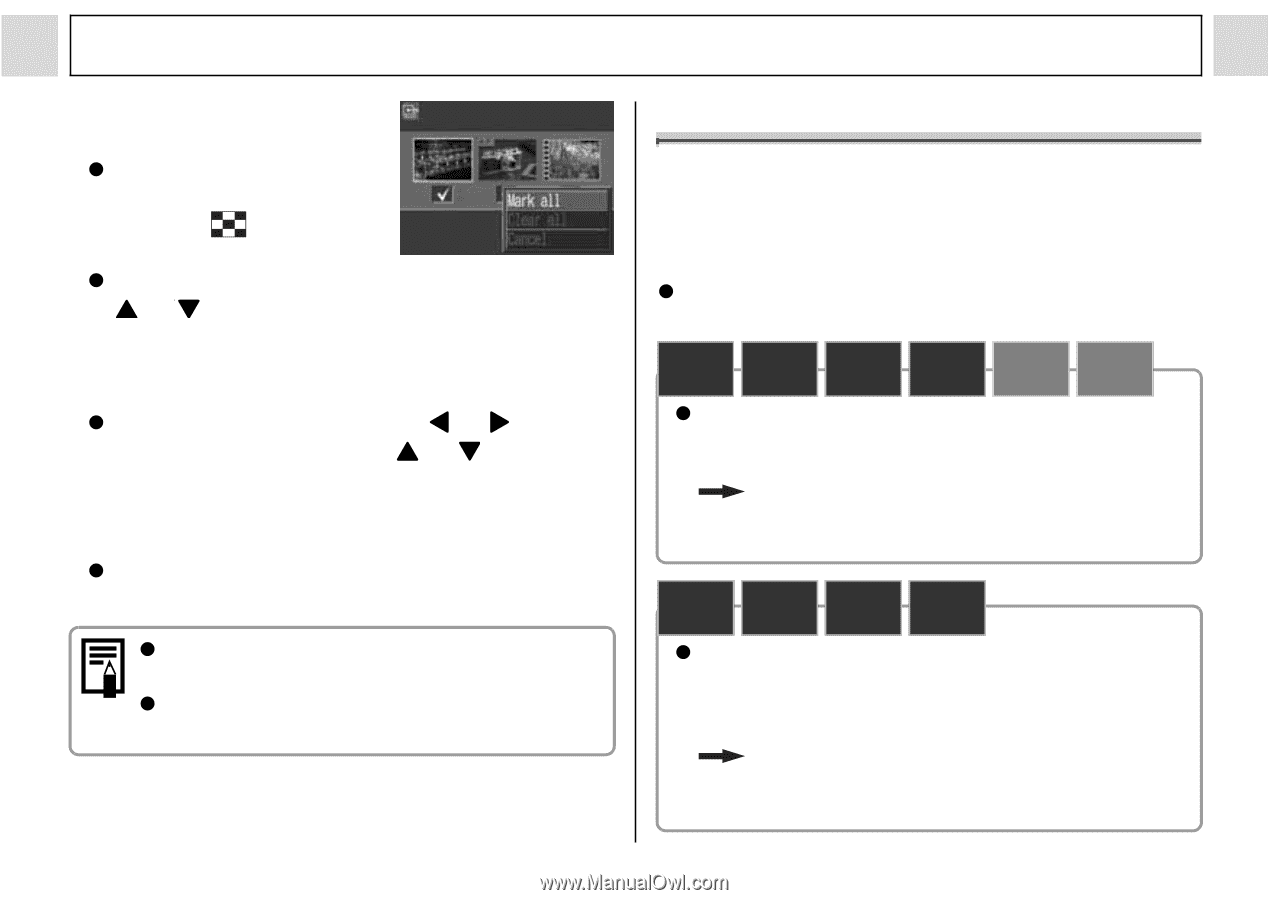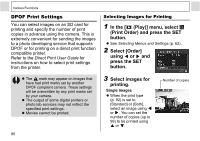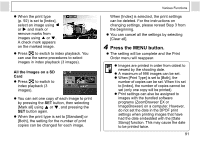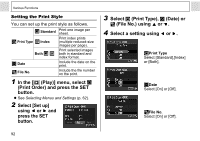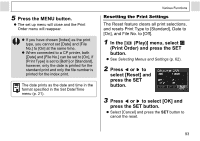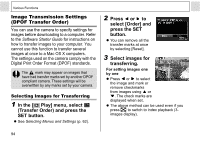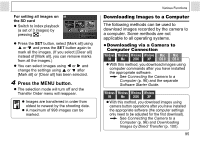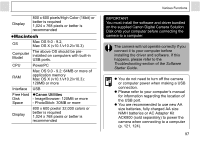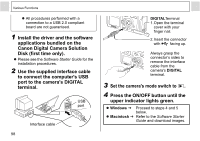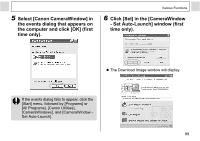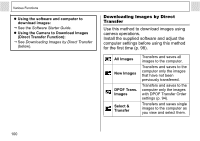Canon PowerShot A400 PowerShot A400 Camera User Guide - Page 97
Downloading Images to a Computer
 |
View all Canon PowerShot A400 manuals
Add to My Manuals
Save this manual to your list of manuals |
Page 97 highlights
For setting all images on the SD card z Switch to index playback (a set of 3 images) by pressing . z Press the SET button, select [Mark all] using or and press the SET button again to mark all the images. (If you select [Clear all] instead of [Mark all], you can remove marks from all the images.) z You can select images using or and change the settings using or after [Mark all] or [Clear all] has been selected. 4 Press the MENU button. z The selection mode will turn off and the Transfer Order menu will reappear. z Images are transferred in order from oldest to newest by the shooting date. z A maximum of 998 images can be marked. Various Functions Downloading Images to a Computer The following methods can be used to download images recorded by the camera to a computer. Some methods are not applicable to all operating systems. z Downloading via a Camera to Computer Connection Windows Windows Windows Windows Mac Mac 98 Me 2000 XP OS 9 OS X z With this method, you download images using computer commands after you have installed the appropriate software. See Connecting the Camera to a Computer (p. 96) and the separate Software Starter Guide. Windows Windows Windows Windows 98 Me 2000 XP z With this method, you download images using camera button operations after you have installed the appropriate software (the computer settings only need to be adjusted for the first download). See Connecting the Camera to a Computer (p. 96) and Downloading Images by Direct Transfer (p. 100). 95