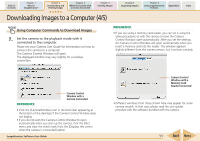Canon PowerShot A630 ZoomBrowser EX 5.7 Software User Guide - Page 12
Downloading Images to a Computer 5/5
 |
View all Canon PowerShot A630 manuals
Add to My Manuals
Save this manual to your list of manuals |
Page 12 highlights
Table of Contents Chapter 1 What is ImageBrowser? Chapter 2 Downloading and Printing Images Chapter 3 What You Can Do with a Camera Connected Chapter 4 Viewing Images Chapter 5 Organizing Images Chapter 6 Using Supplementary Features Appendices Index Downloading Images to a Computer (5/5) REFERENCE • If a dialog allowing you to select between a camera or memory card reader appears, select the desired device and click [OK]. 2. Click [Starts to download images]. When downloading is complete, ImageBrowser's Browser Window will open and display the downloaded images. They will also display in the [Last Acquired Images] area in the upper part of the Explorer Panel, arranged according to shooting dates. Displays newly acquired images. You can display the images arranged by their shooting dates. (This is a virtual folder) All the images that have yet to be downloaded will start to download. ImageBrowser Software User Guide Folders with newly acquired images display the symbol shown. Downloaded Images 12 Back Next