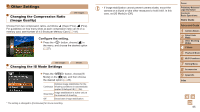Canon PowerShot ELPH 130 IS User Guide - Page 67
Viewing
 |
View all Canon PowerShot ELPH 130 IS manuals
Add to My Manuals
Save this manual to your list of manuals |
Page 67 highlights
Viewing Still Images Movies After shooting images or movies, you can view them on the screen as follows. 1 Enter Playback mode. zzPress the button. XXYour last shot is displayed. 2 Browse through your images. zzTo view the previous image, press the button. To view the next image, press the button. zzTo access Scroll Display mode, press and hold the buttons for at least one second. In this mode, press the buttons to browse through images. Images appear grainy at this time. zzTo return to single-image display, press the button. zzTo browse images grouped by shooting date, press the buttons in Scroll Display mode. Volume Indicator zzMovies are identified by a [ play movies, go to step 3. ] icon. To Cover Preliminary Notes and Legal Information Contents: Basic Operations Basic Guide 3 Play movies. zzTo start playback, press the button, press the buttons to choose [ ], and then press the button again. 4 Adjust the volume. zzPress the buttons to adjust the volume. Even after the volume indicator disappears, you can adjust the volume by pressing the buttons. 5 Pause playback. zzTo pause or resume playback, press the button. XXAfter the movie is finished, [ ] is displayed. Advanced Guide 1 Camera Basics 2 Smart Auto Mode 3 Other Shooting Modes 4 P Mode 5 Playback Mode 6 Wi-Fi Functions 7 Setting Menu 8 Accessories 9 Appendix Index 67