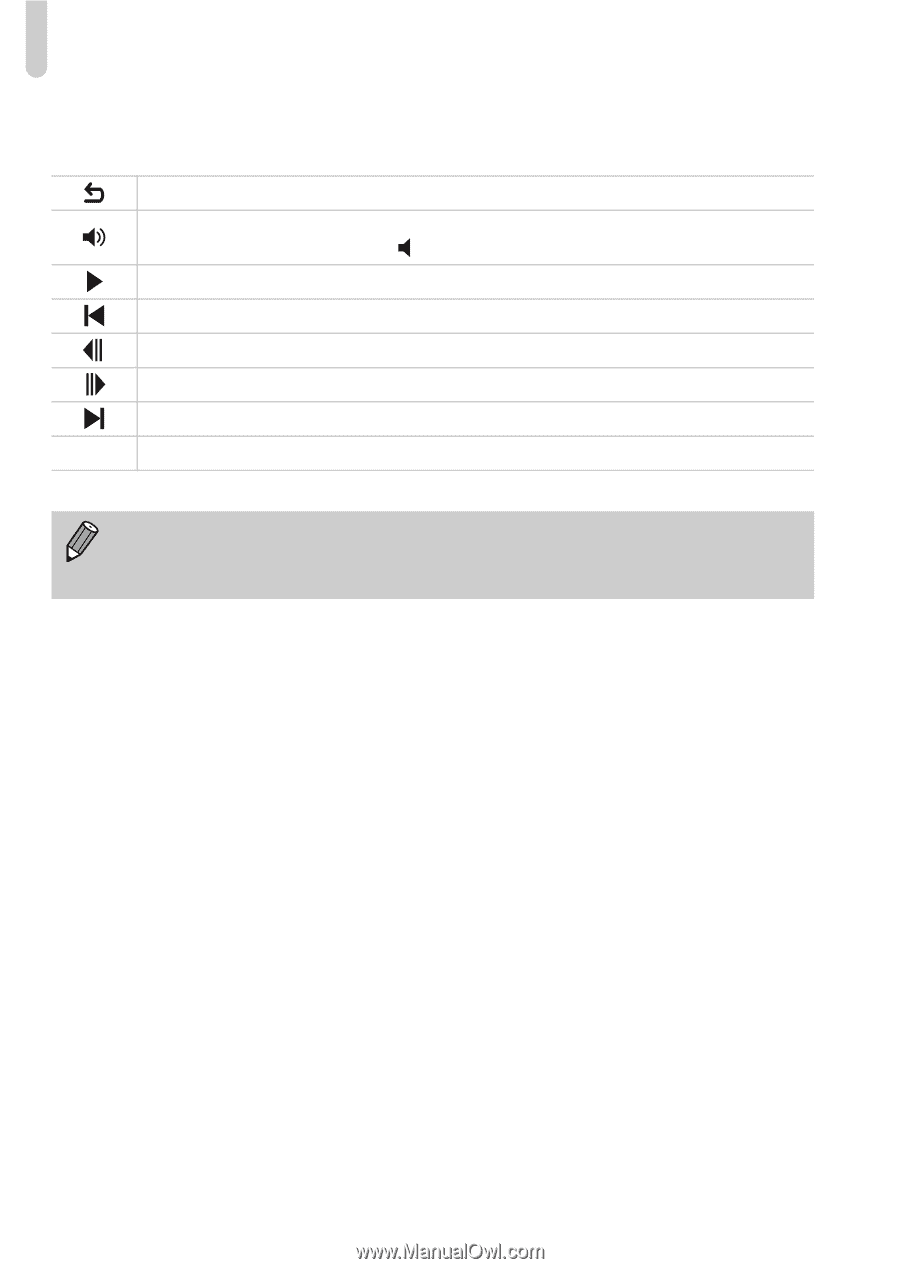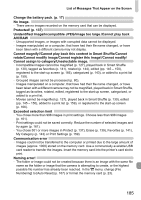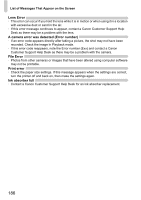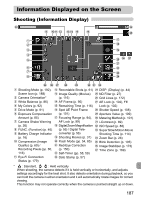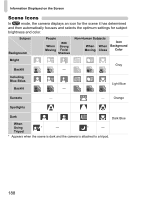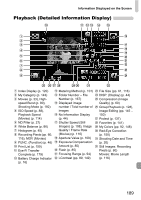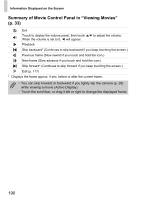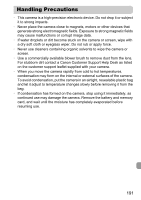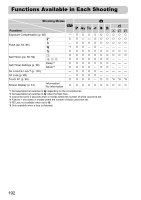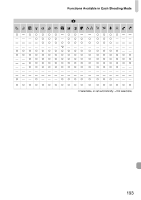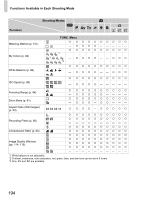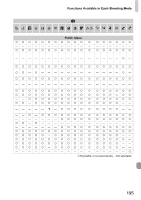Canon PowerShot ELPH 500 HS PowerShot ELPH 500 HS / IXUS 310 HS Camera User Gu - Page 190
Summary of Movie Control Panel in Viewing Movies, p. 33
 |
View all Canon PowerShot ELPH 500 HS manuals
Add to My Manuals
Save this manual to your list of manuals |
Page 190 highlights
Information Displayed on the Screen Summary of Movie Control Panel in "Viewing Movies" (p. 33) Exit Touch to display the volume panel, then touch op to adjust the volume. When the volume is set to 0, will appear. Playback Skip backward* (Continues to skip backward if you keep touching the screen.) Previous frame (Slow rewind if you touch and hold the icon.) Next frame (Slow advance if you touch and hold the icon.) Skip forward* (Continues to skip forward if you keep touching the screen.) * Edit (p. 117) * Displays the frame approx. 4 sec. before or after the current frame. • You can skip forward or backward if you lightly tap the camera (p. 29) while viewing a movie (Active Display). • Touch the scroll bar, or drag it left or right to change the displayed frame. 190