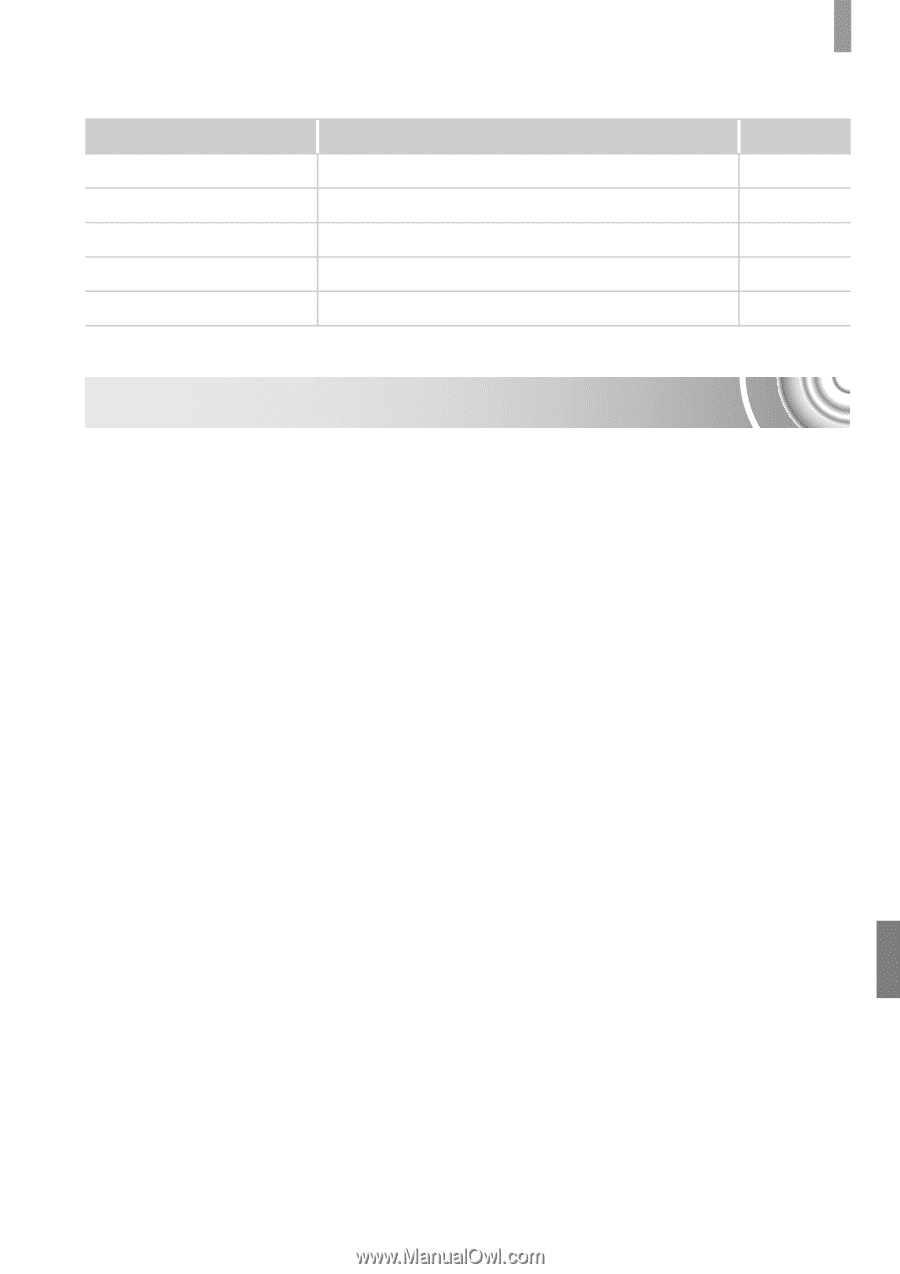Canon PowerShot SD1300 IS PowerShot SD1300 IS / IXUS 105 Camera User Guide - Page 135
Handling Precautions - lens stuck
 |
View all Canon PowerShot SD1300 IS manuals
Add to My Manuals
Save this manual to your list of manuals |
Page 135 highlights
2 Print Menu Handling Precautions Item Print Select Images & Qty. Select All Images Clear All Selections Print Settings Options/Summary Displays printing screen. Chooses individual images for printing. Chooses all images for printing. Cancels all settings for printing. Sets the printing style. Ref. Page p. 108 p. 111 p. 112 p. 112 p. 110 Handling Precautions • This camera is a high-precision electronic device. Do not drop it or subject it to strong impacts. • Never place the camera close to magnets, motors or other devices that generate strong electromagnetic fields. Exposure to strong magnetic fields may cause malfunctions or corrupt image data. • If water droplets have fallen onto, or dirt is stuck on the camera or screen, wipe with a dry soft cloth or eyeglass wiper. Do not rub or apply force. • Never use cleaners containing organic solvents to wipe the camera or screen. • Use a commercially available blower brush to remove dust from the lens. For stubborn dirt contact a Canon Customer Support Help Desk as listed on the customer support leaflet supplied with your camera. • When you move the camera rapidly from cold to hot temperatures, condensation may form on the internal or external surfaces of the camera. To avoid condensation, put the camera in an airtight, resealable plastic bag and let it adjust to temperature changes slowly before removing it from the bag. • If condensation has formed, stop using the camera immediately. Continued use may damage the camera. Remove the battery and memory card, and wait until the moisture has completely evaporated before resuming use. 135