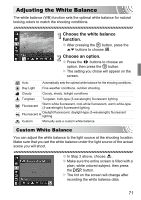Canon PowerShot SD1300 IS PowerShot SD1300 IS / IXUS 105 Camera User Guide - Page 71
Adjusting the White Balance - manual
 |
View all Canon PowerShot SD1300 IS manuals
Add to My Manuals
Save this manual to your list of manuals |
Page 71 highlights
Adjusting the White Balance The white balance (WB) function sets the optimal white balance for natural looking colors to match the shooting conditions. Choose the white balance function. ● After pressing the m button, press the op buttons to choose . Choose an option. ● Press the qr buttons to choose an option, then press the m button. X The setting you chose will appear on the screen. Auto Automatically sets the optimal white balance for the shooting conditions. Day Light Fine weather conditions, outdoor shooting Cloudy Cloudy, shady, twilight conditions Tungsten Tungsten, bulb-type (3-wavelength) fluorescent lighting Fluorescent Warm-white fluorescent, cool-white fluorescent, warm-white-type (3-wavelength) fluorescent lighting Fluorescent H Daylight lighting fluorescent, daylight-type (3-wavelength) fluorescent Custom Manually sets a custom white balance. Custom White Balance You can adjust the white balance to the light source at the shooting location. Make sure that you set the white balance under the light source of the actual scene you will shoot. ● In Step 2 above, choose . ● Make sure the entire screen is filled with a plain, white colored subject, then press the l button. X The tint on the screen will change after recording the white balance data. 71