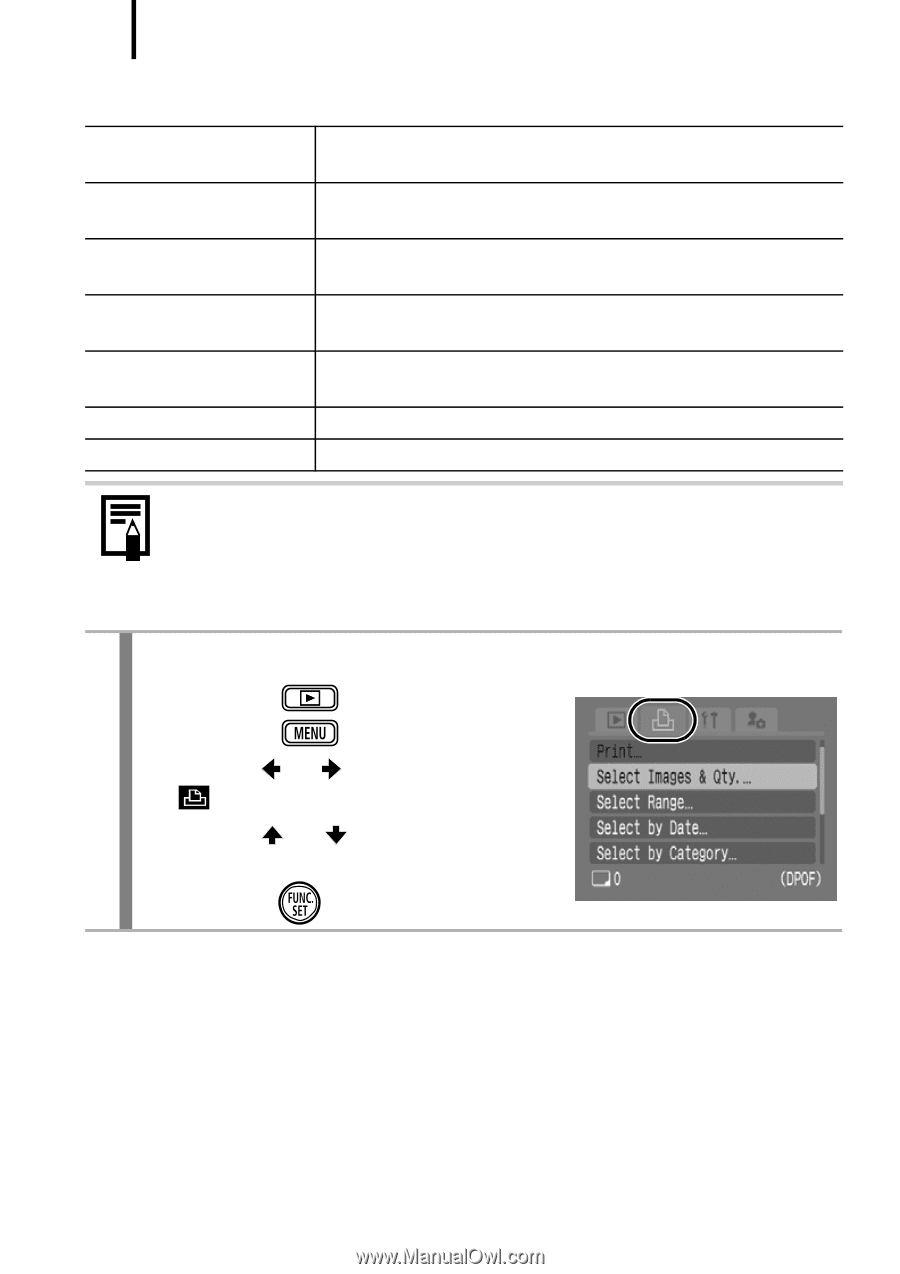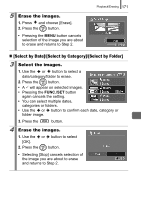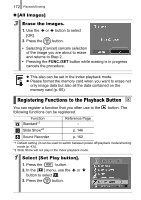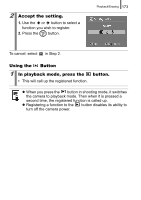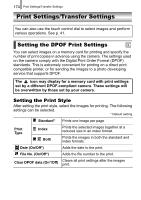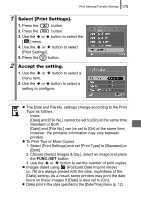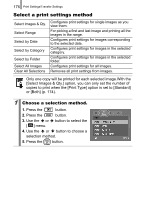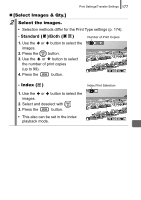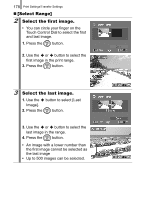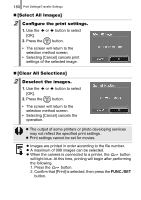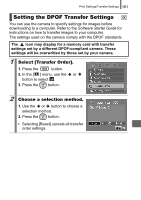Canon PowerShot SD870 IS Silver PowerShot SD870 IS DIGITAL ELPH / DIGITAL IXUS - Page 178
Select a print settings method
 |
View all Canon PowerShot SD870 IS Silver manuals
Add to My Manuals
Save this manual to your list of manuals |
Page 178 highlights
176 Print Settings/Transfer Settings Select a print settings method Select Images & Qty. Select Range Select by Date Select by Category Select by Folder Select All Images Clear All Selections Configures print settings for single images as you view them. For picking a first and last image and printing all the images in the range. Configures print settings for images corresponding to the selected date. Configures print settings for images in the selected category. Configures print settings for images in the selected folder. Configures print settings for all images. Removes all print settings from images. Only one copy will be printed for each selected image.With the [Select Images & Qty.] option, you can only set the number of copies to print when the [Print Type] option is set to [Standard] or [Both] (p. 174). 1 Choose a selection method. 1. Press the button. 2. Press the button. 3. Use the or button to select the [ ] menu. 4. Use the or button to choose a selection method. 5. Press the button.