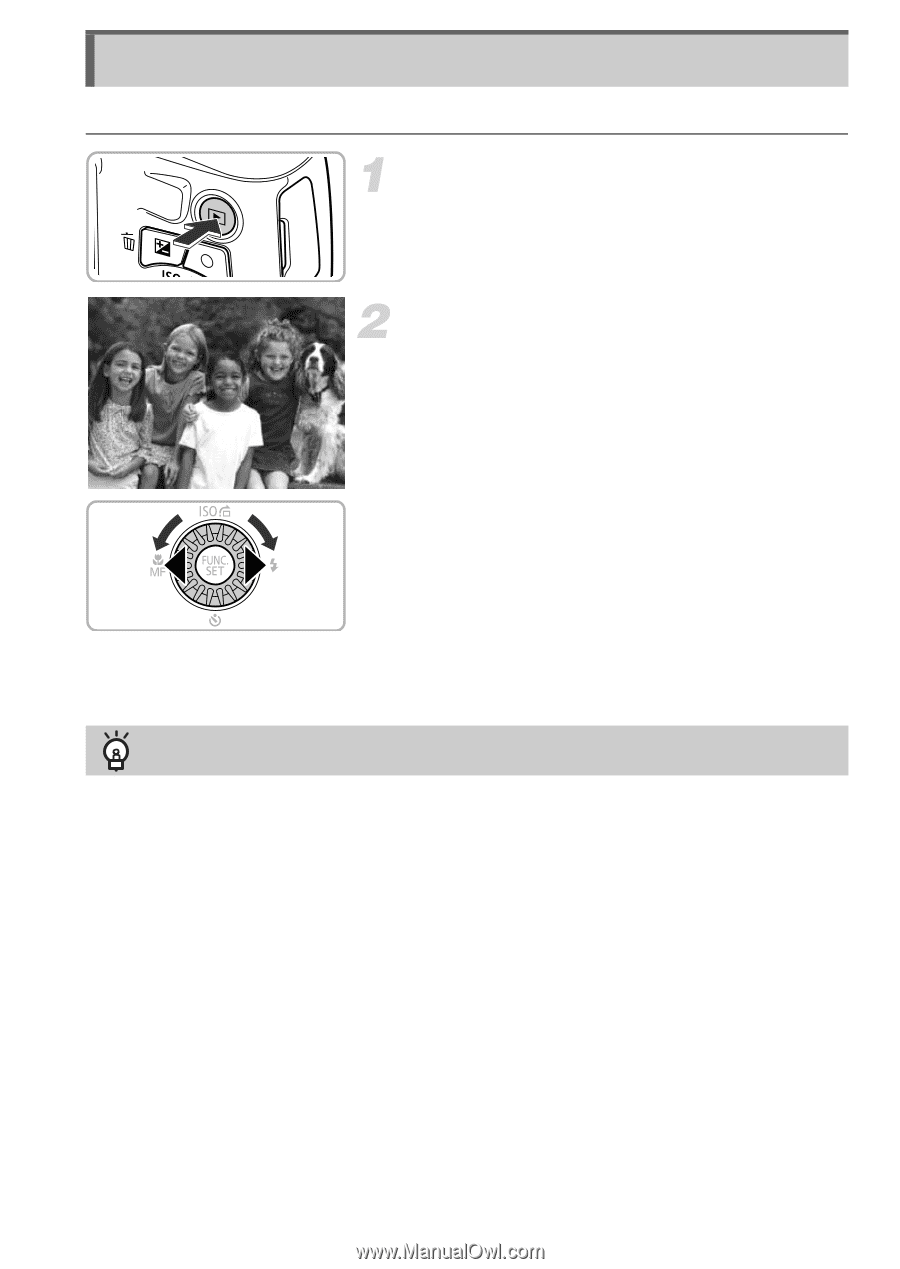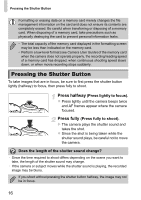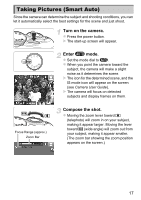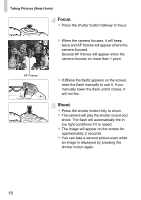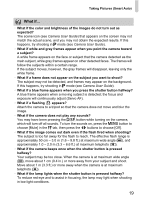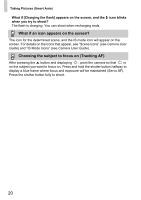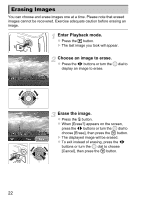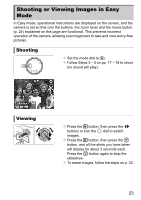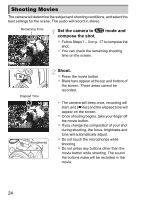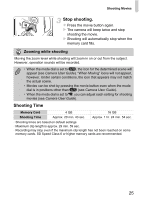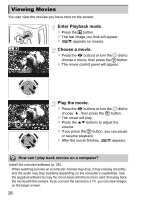Canon PowerShot SX150 IS PowerShot SX150 IS Getting Started - Page 21
Viewing Images - lens
 |
View all Canon PowerShot SX150 IS manuals
Add to My Manuals
Save this manual to your list of manuals |
Page 21 highlights
Viewing Images You can view the images you have taken on the screen. Enter Playback mode. z Press the 1 button. X The last image you took will appear. Choose an image. z Pressing the q button or turning the 5 dial counter-clockwise will cycle through the images from newest to oldest. z Pressing the r button or turning the 5 dial clockwise will cycle through the images from oldest to newest. z The images change more quickly if you keep the qr buttons pressed, but they will appear coarse. z The lens will retract after approximately 1 minute elapses. z Pressing the 1 button again while the lens is retracted will turn the camera off. Switching to Shooting mode Pressing the shutter button halfway, or turning the mode dial in Playback mode switches the camera to Shooting mode. 21