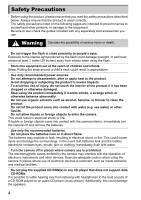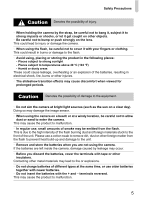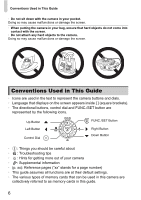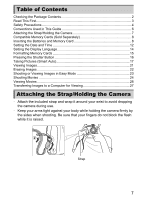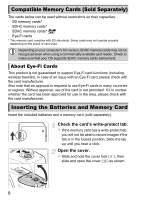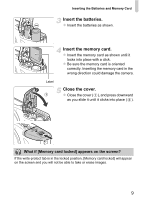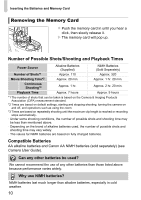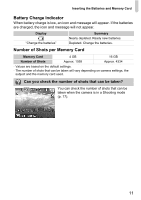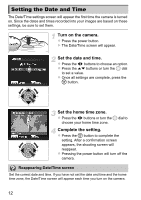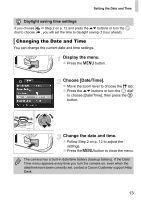Canon PowerShot SX150 IS PowerShot SX150 IS Getting Started - Page 9
Insert the batteries., Insert the memory card., Close the cover.
 |
View all Canon PowerShot SX150 IS manuals
Add to My Manuals
Save this manual to your list of manuals |
Page 9 highlights
Inserting the Batteries and Memory Card Insert the batteries. z Insert the batteries as shown. Label Insert the memory card. z Insert the memory card as shown until it locks into place with a click. z Be sure the memory card is oriented correctly. Inserting the memory card in the wrong direction could damage the camera. Close the cover. z Close the cover ( ), and press downward as you slide it until it clicks into place ( ). What if [Memory card locked] appears on the screen? If the write-protect tab is in the locked position, [Memory card locked] will appear on the screen and you will not be able to take or erase images. 9

Inserting the Batteries and Memory Card
9
Insert the batteries.
z
Insert the batteries as shown.
Insert the memory card.
z
Insert the memory card as shown until it
locks into place with a click.
z
Be sure the memory card is oriented
correctly. Inserting the memory card in the
wrong direction could damage the camera.
Close the cover.
z
Close the cover (
), and press downward
as you slide it until it clicks into place (
).
Label
What if [Memory card locked] appears on the screen?
If the write-protect tab is in the locked position, [Memory card locked] will appear
on the screen and you will not be able to take or erase images.