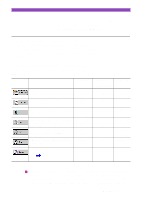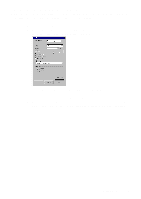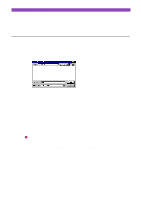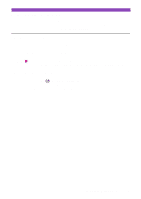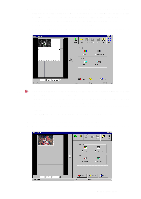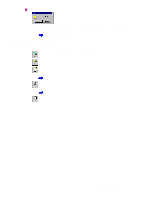Canon S4500 Utility Guide - Page 29
Saving the Settings, Saving the settings to a file, Using the saved settings
 |
View all Canon S4500 manuals
Add to My Manuals
Save this manual to your list of manuals |
Page 29 highlights
Saving the Settings You can save the settings in the IS Scan Main dialogue box to a file. The next time you scan, you only need to open the file in which the desired settings are stored and start scanning. Saving the settings to a file Save the Paper Size, Scanning Mode and Image Size settings in the IS Scan Main dialogue box as a file. 1 Specify the desired settings in the Paper Size, Scanning Mode and Image Size boxes. 2 Select Save Settings File from the Settings menu. 3 Select the folder in which the file is to be saved. 4 Enter a file name. 5 Click the Save button. Using the saved settings Open the file in which the desired settings were saved and use those settings for scanning. 1 Select Open Settings File from the Settings menu. 2 Select the file you wish to use, then click the Open button. The file name is displayed in the Settings File box, and the settings change in the IS Scan Main dialogue box. Note • When you open the file while an image is displayed in the preview area, the prescanned or scanned image is discarded. Prescan or scan the image again. • Select Save Settings File from the Settings menu when you have changed the settings and you wish to overwrite the current file and save all the current settings to it. • Select Save Settings File As from the Settings menu when you have changed the settings and you wish to save all the current settings under a new file name. Saving the Settings 29