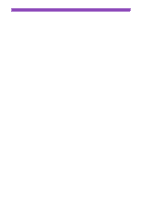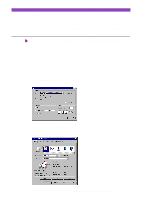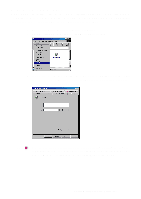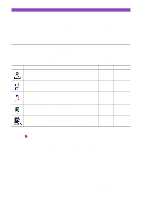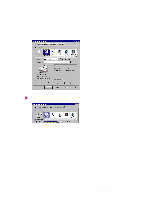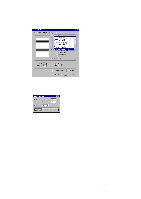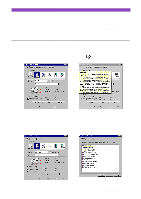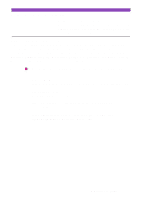Canon S4500 Utility Guide - Page 9
Selecting the print mode - installer
 |
View all Canon S4500 manuals
Add to My Manuals
Save this manual to your list of manuals |
Page 9 highlights
Selecting the print mode After you select the icon, match the BJ Cartridge and Media Type settings with the BJ Cartridges and print media installed in the printer. 1 Open the Printer Properties dialogue box, then click the Main tab. 2 Select the desired icon according to the print job in the Choose Print Mode box. 3 Make sure that the BJ Cartridge and Media Type settings are identical to the BJ Cartridges and print media installed in the printer. Note When you change a pre-registered setting in the BJ Cartridge or Media Type box, the icon which indicates the current settings changes to User-modified. ↑ Current settings You can start a print job with the User-modified icon, but you can also save and register the settings in the Choose Print Mode box under a new icon. Selecting the Print Mode 9