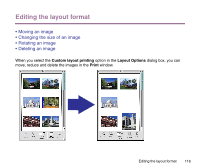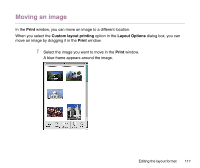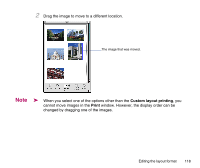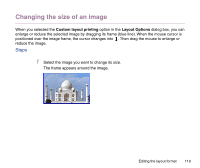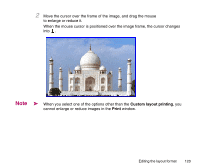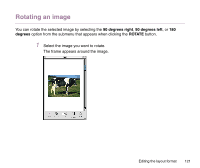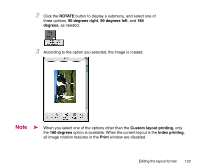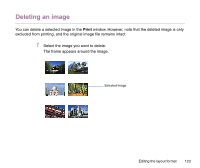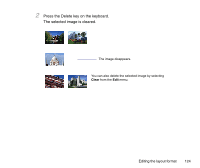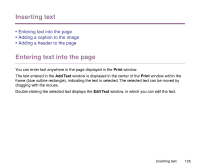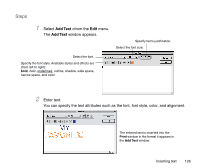Canon S9000 Photo Application Guide(Mac) - Page 121
Rotating an image, degrees right, degrees left, degrees, ROTATE
 |
View all Canon S9000 manuals
Add to My Manuals
Save this manual to your list of manuals |
Page 121 highlights
Rotating an image You can rotate the selected image by selecting the 90 degrees right, 90 degrees left, or 180 degrees option from the submenu that appears when clicking the ROTATE button. 1 Select the image you want to rotate. The frame appears around the image. Editing the layout format 121
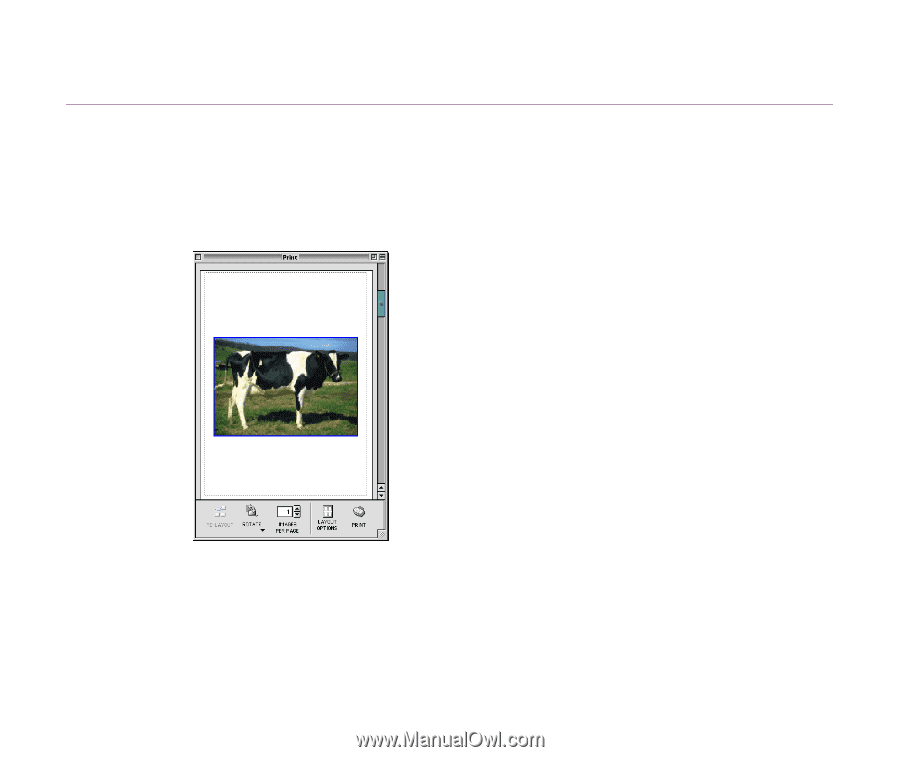
Editing the layout format
121
Rotating an image
You can rotate the selected image by selecting the
90 degrees right
,
90 degrees left
, or
180
degrees
option from the submenu that appears when clicking the
ROTATE
button.
1
Select the image you want to rotate.
The frame appears around the image.