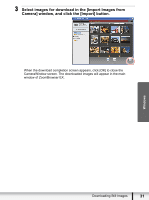Canon VIXIA HF R10 Photo Application (Windows) Version34 Instruction Manual - Page 27
Downloading Still Images - how to get memory off the card
 |
View all Canon VIXIA HF R10 manuals
Add to My Manuals
Save this manual to your list of manuals |
Page 27 highlights
Downloading Still Images Observe the following precautions when the camcorder's access indicator is flashing. Failure to do so may cause data to become corrupted. - Do not remove the memory card or detach the USB cable. - Do not turn off the camcorder or the computer. - Do not switch between the shooting and playback modes. The still images you recorded and/or downloaded to the hard disk are important original data files. Create a copy of the file first before working on it on your computer. Do not rotate the image using programs other than ZoomBrowser EX. The data for the original image will be changed and the image can no longer be displayed in ZoomBrowser EX or on the camcorder. If the Server Busy window appears when you connect the camcorder to the computer, click [Retry]. If the built-in memory or the memory card contains a large number of images, the correct connection to the computer may not be possible. The maximum number of images depends on the camcorder used, so please refer to the relevant chapter in your camcorder's Instruction Manual. In such case, copy the images from the built-in memory to a memory card and then use a card reader/writer to transfer the images to the computer. For instructions on how to connect a card reader/writer, see Using a Card Reader/Writer ( 33). The memory capacity that appears in the CameraWindow menu screen will differ from the capacity that appears on the camcorder's screen. Windows Downloading Still Images 27