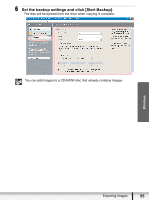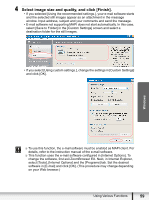Canon VIXIA HF R10 Photo Application (Windows) Version34 Instruction Manual - Page 59
Select image size and quality, and click [Finish].
 |
View all Canon VIXIA HF R10 manuals
Add to My Manuals
Save this manual to your list of manuals |
Page 59 highlights
4 Select image size and quality, and click [Finish]. • If you selected [Using the recommended settings.], your e-mail software starts and the selected still images appear as an attachment in the message window. Input address, subject and your comments and send the message. • E-mail software not supporting MAPI does not start automatically. In this case, select [Save to Folder] in the [Custom Settings] screen and select a destination folder for the still images. • If you select [Using custom settings.], change the settings in [Custom Settings] and click [OK]. Windows To use this function, the e-mail software must be enabled as MAPI client. For details, refer to the instruction manual of the e-mail software. This function uses the e-mail software configured in [Internet Options]. To change the software, first exit ZoomBrowser EX. Next, in Internet Explorer, select [Tools], [Internet Options] and the [Programs] tab. Set the desired software in [E-mail] and click [OK]. (This procedure may change depending on your Web browser.) Using Various Functions 59