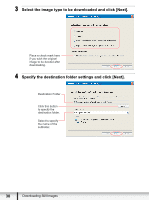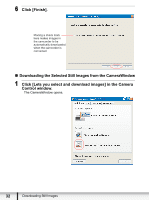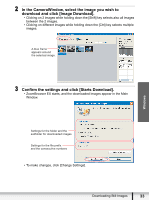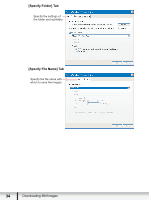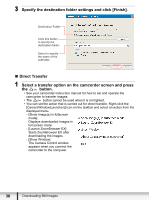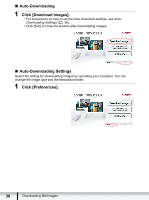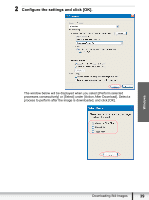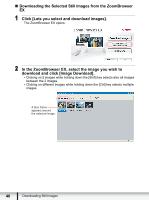Canon VIXIA HF20 Digital Video Software (Windows) Version32 Instruction Manual - Page 35
Using the Camcorder to Download Still Images Direct, Transfer Function
 |
View all Canon VIXIA HF20 manuals
Add to My Manuals
Save this manual to your list of manuals |
Page 35 highlights
Using the Camcorder to Download Still Images (Direct Transfer Function) If your camcorder supports the Direct Transfer function, you can use the camcorder to download images. „ Setting the Direct Transfer Download Destination Folder 1 In the Camera Control window, click the [Acquire Images] tab and click [Preferences]. Windows 2 Select [Change direct transfer download destination folder] and click [Next]. Downloading Still Images 35
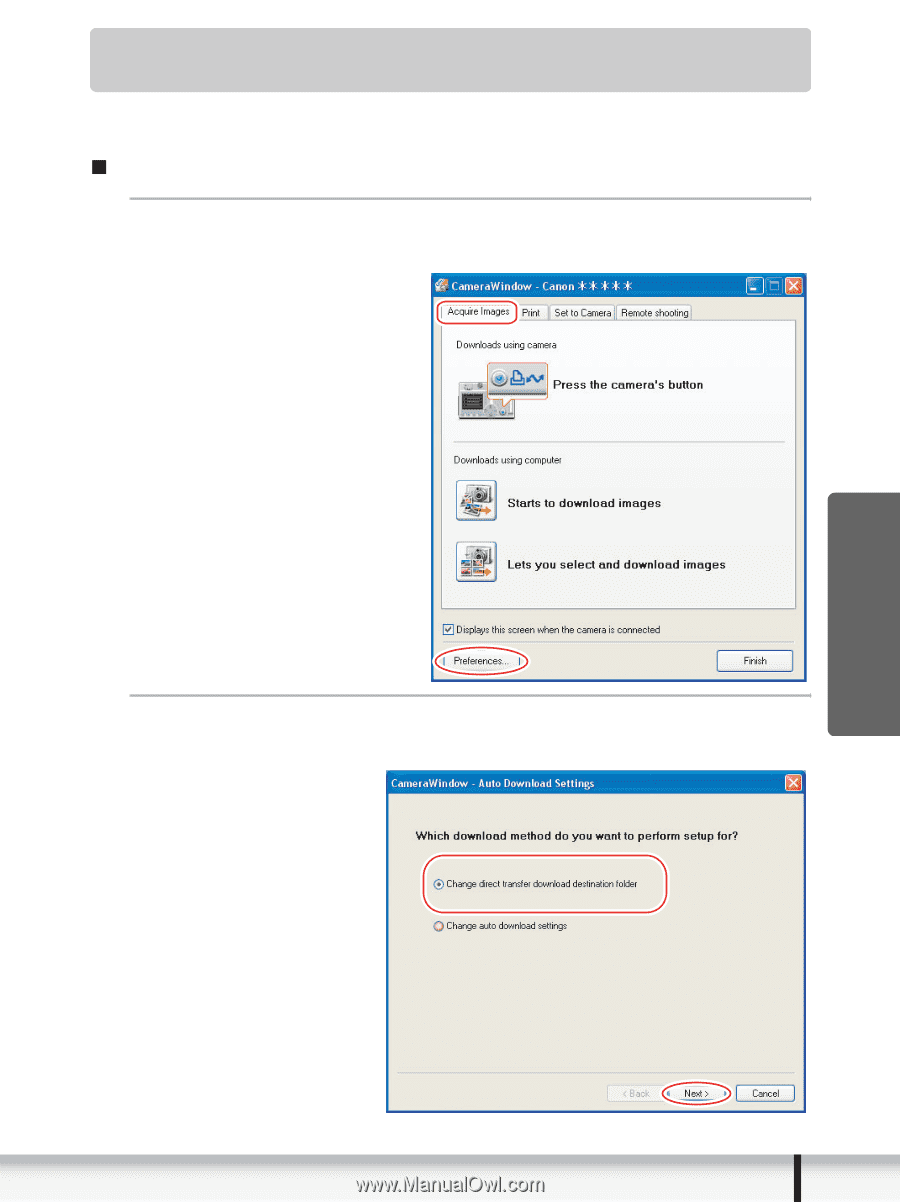
35
Downloading Still Images
Windows
Using the Camcorder to Download Still Images (Direct
Transfer Function)
If your camcorder supports the Direct Transfer function, you can use the camcorder to
download images.
Setting the Direct Transfer Download Destination Folder
1
In the Camera Control window, click the [Acquire Images]
tab and click [Preferences].
2
Select [Change direct transfer download destination folder]
and click [Next].