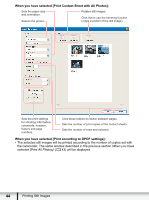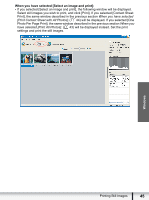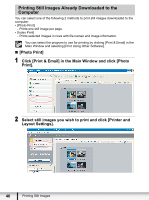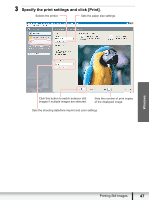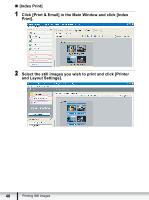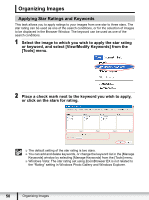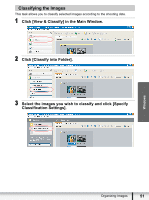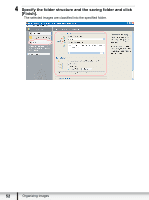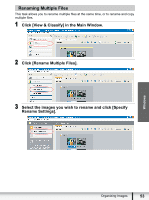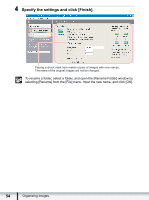Canon VIXIA HF20 Digital Video Software (Windows) Version32 Instruction Manual - Page 49
Click this to use the trimming
 |
View all Canon VIXIA HF20 manuals
Add to My Manuals
Save this manual to your list of manuals |
Page 49 highlights
3 Specify the print settings and click [Print]. Sets the paper size and orientation. Selects the printer. Rotates still images. Click this to use the trimming function (crops a portion of the still image). Windows Click these buttons to switch between pages. Sets the print settings for shooting information, comments, headers, footers and page numbers. Sets the number of rows and columns. Sets the number of print copies of the contact sheets. Printing Still Images 49
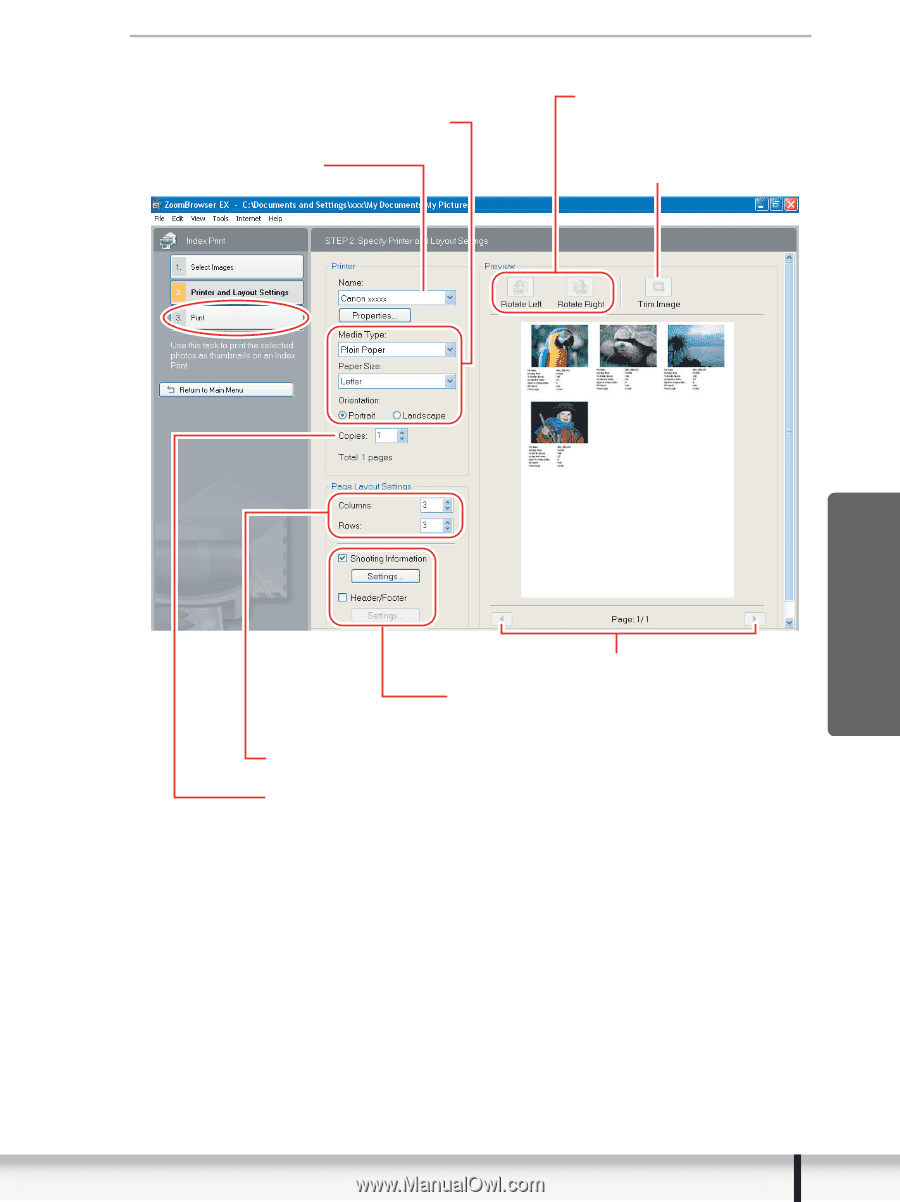
49
Printing Still Images
Windows
3
Specify the print settings and click [Print].
Click these buttons to switch between pages.
Selects the printer.
Rotates still images.
Sets the print settings for shooting information,
comments, headers, footers and page numbers.
Sets the paper size and orientation.
Sets the number of print copies of the contact sheets.
Sets the number of rows and columns.
Click this to use the trimming
function (crops a portion of
the still image).