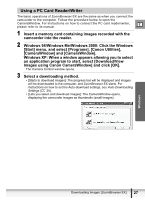Canon ZR400 Digital Video Software (Windows) Ver.14 Instruction Manual - Page 29
Folders Area, Browser Area, Browser Area Tool Bar
 |
View all Canon ZR400 manuals
Add to My Manuals
Save this manual to your list of manuals |
Page 29 highlights
2 Folders Area You can select a folder to be displayed in the Browser Area. Selecting the [Favorite Folders] tab shows only the folders that are registered as Favorites. To register folders as Favorites, follow the instructions below. When the [All Folders] tab is selected: E Select a folder and click [Add to Favorites]. When the [Favorite Folders] tab is selected: Click [Add] and select a folder. To remove the registered folder, select the folder, and click [Remove]. 3 Browser Area This area displays the images contained in the selected folder. 4 Browser Area Tool Bar The menu items vary depending on the View Mode. 1 23 4 5 1 Previous/Next 2 Up 3 Select 4 Information 5 Display Displays the previous/next image in the current folder. Displays the folder in the upper tiers of the hierarchy. Allows you to select all images and deselects images. Allows you to select the information shown below the thumbnails. Allows you to select displayed images according to the star rating. Clicking on 2 images while holding down the [Shift] key selects also all images between the 2 images. Clicking on different images while holding down the [Ctrl] key selects multiple images. Windows ZoomBrowser EX Windows 29