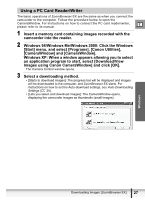Canon ZR400 Digital Video Software (Windows) Ver.14 Instruction Manual - Page 32
Image Viewer] Window
 |
View all Canon ZR400 manuals
Add to My Manuals
Save this manual to your list of manuals |
Page 32 highlights
[Image Viewer] Window The [Image Viewer] window appears when you select an image and click [View Image] or double-click an image. 12 3 4 56 7 8 9 10 1 Previous/Next Displays the previous/next image in the current folder. 2 Edit Allows you to perform red-eye correction, image correction, cropping, or to register external image editing applications. This button cannot be activated when multiple images are selected. 3 Show Allows you to display multiple images at the same time. 4 Synchronize Synchronizes the View functions across all displayed images. 5 Zoom In/Zoom Out Enlarges/decreases an image. 6 Pan When the image is larger than the window, you can move the image in the desired direction. 7 Fit to Window Matches the image size to the size of the Image Viewer Window. 8 Zoom Slider Allows you to enlarge/decrease the displayed image. 9 Show Image Full Screen Displays an image in full screen size. 10 Change the Star Rating Allows you to change the star rating. 32 ZoomBrowser EX Windows