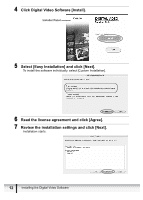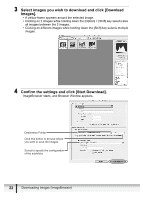Canon ZR400 Digital Video Software (Macintosh) Ver.14 Instruction Manual - Page 17
Downloading Images to the Computer
 |
View all Canon ZR400 manuals
Add to My Manuals
Save this manual to your list of manuals |
Page 17 highlights
„ Mac OS 10.1.5 1 Connect the camcorder to the computer ( 14). 2 Start Image Capture application and select [Other] from [Hot E Plug Action]. 3 Select CameraWindow and click [Open]. 4 Close Image Capture. Downloading Images to the Computer „ Auto-downloading 1 Connect the camcorder to the computer ( 14). 2 Click [Starts to download images]. • ImageBrowser starts. • To start ImageBrowser manually, double click the folder in which you installed the program, followed by the [Canon Utilities] and [ImageBrowser] folders and the [ImageBrowser] file, or double click the ImageBrowser icon on the Desktop. Downloading Images (ImageBrowser) 17 Macintosh

E
17
Downloading Images (ImageBrowser)
Macintosh
Mac OS 10.1.5
1
Connect the camcorder to the computer (
14).
2
Start Image Capture application and select [Other] from [Hot
Plug Action].
3
Select CameraWindow and click [Open].
4
Close Image Capture.
Downloading Images to the Computer
Auto-downloading
1
Connect the camcorder to the computer (
14).
2
Click [Starts to download images].
• ImageBrowser starts.
• To start ImageBrowser manually, double click the folder in which you installed
the program, followed by the [Canon Utilities] and [ImageBrowser] folders and
the [ImageBrowser] file, or double click the ImageBrowser icon on the
Desktop.