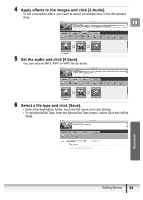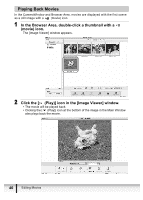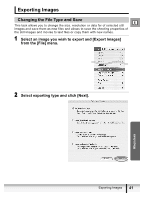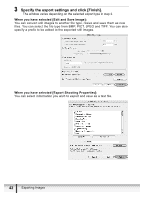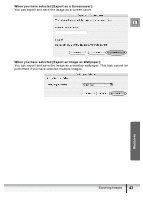Canon ZR400 Digital Video Software (Macintosh) Ver.14 Instruction Manual - Page 38
Editing Movies
 |
View all Canon ZR400 manuals
Add to My Manuals
Save this manual to your list of manuals |
Page 38 highlights
Editing Movies You can link images, insert text and background music, and add effects. Editing Movies 1 Select images in the Browser area. 2 From the [Edit] menu, select [Movie Edit]. 3 Arrange images and click [2.Effect]. • To change the order of images, select an image and click [Move Left] or [Move Right]. • Operational instructions are displayed in the upper section of the window. Plays back the movie being edited. Storyboard Area Displays thumbnails of the selected images. The images will be linked from left to right. Transition Box Displays the symbol of the transition effect between linked images. 38 Editing Movies

38
Editing Movies
Editing Movies
You can link images, insert text and background music, and add effects.
Editing Movies
1
Select images in the Browser area.
2
From the [Edit] menu, select [Movie Edit].
3
Arrange images and click [2.Effect].
•
To change the order of images, select an image and click [Move Left] or [Move
Right].
• Operational instructions are displayed in the upper section of the window.
Plays back the movie being edited.
Storyboard Area
Displays thumbnails of
the selected images.
The images will be
linked from left to right.
Transition Box
Displays the symbol of the transition
effect between linked images.