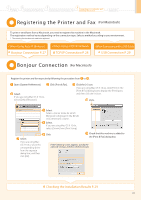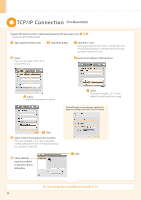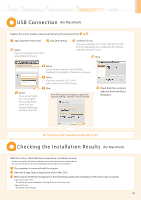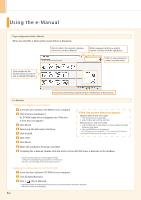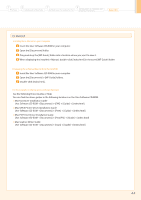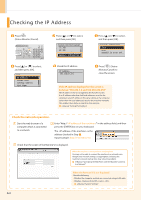Canon imageCLASS D1350 imageCLASS D1370/D1350/D1320 Starter Guide - Page 32
Checking the IP Address - errors
 |
View all Canon imageCLASS D1350 manuals
Add to My Manuals
Save this manual to your list of manuals |
Page 32 highlights
Checking the IP Address Press [ ] (Status Monitor/Cancel). Press [ ] or [ ] to select, and then press [OK]. Status Monitor/Cancel TX Job RX Job Fax Forwarding Erro... Network Information Press [ ] or [ ] to select, and then press [OK]. Network Information IPv4 IPv6 IEEE802.1X Error Inf... Press [ ] or [ ] to select, and then press [OK]. IPv4 IP Address Subnet Mask Gateway Address Host Name Check the IP address. IP Address 192.168.0.225 Press [ ] (Status Monitor/Cancel) to close the screen. If the IP address displayed on the screen is between "169.254.1.0 and 169.254.254.255" This IP address is the one assigned by the AutoIP function. If an IP address other than link-local addresses is set for the computer, set an IP address in the same subnet as the computer (other than link-local addresses) also for this machine manually. This enables the installer to search for this machine. e-Manual "Setting IPv4 Address" Check the network operation. Start the web browser of a computer which is connected to a network. Enter "http:///" in the address field, and then press the [ENTER] key on your keyboard. The is the address checked in Step . Input Example: http://192.168.0.215/ Check that the screen of the Remote UI is displayed. When the machine is connected to a switching hub You may not be able to connect the machine to a network even though your network settings are appropriate. Delaying the machine's network startup time may solve the problem. e-Manual "Specifying the Wait Time until the Machine Connects to a Network" When the Remote UI is not displayed Check the following. • Whether the computer and hub are connected using a LAN cable • Whether is set to e-Manual "System Settings" AA--33