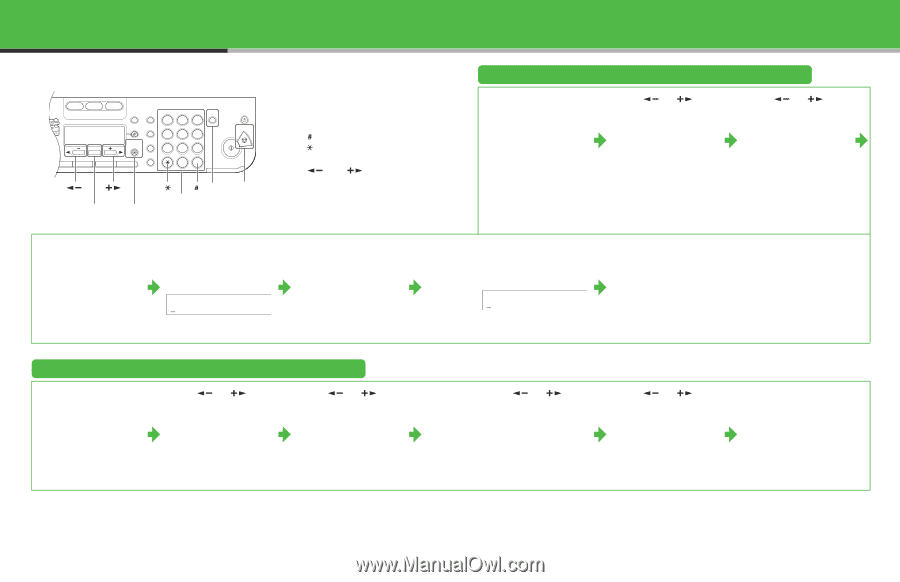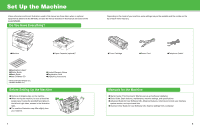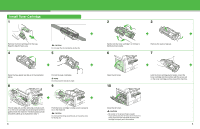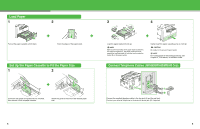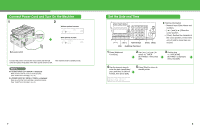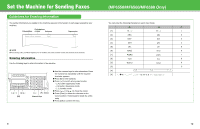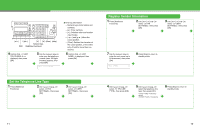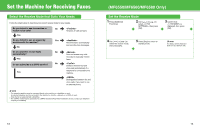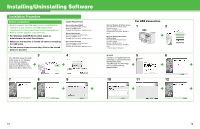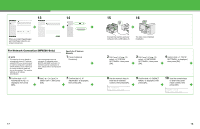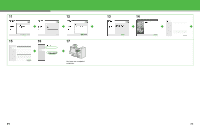Canon imageCLASS MF6530 imageCLASS MF6500 Series Starter Guide - Page 7
Register Sender Information, Set the Telephone Line Type, Stop], Numeric Keys, Additional Functions]
 |
View all Canon imageCLASS MF6530 manuals
Add to My Manuals
Save this manual to your list of manuals |
Page 7 highlights
COPY FAX SCAN System Monitor View Settings @./ 1 ABC 2 DEF 3 Reset Collate GHI 4 JKL MNO 56 Paper Select Additional 2 on 1 PQRS TUV WXYZ OK Functions 789 Frame Erase Image Quality Density Enlarge/Reduce Two-Sided SYMBOLS 0# Tone Clear C ON/OFF Stop Start Processing/ Data Error Power [ ] [ ] [] [ ] [Clear] [Stop] [OK] Numeric Keys [Additional Functions] 4 Confirm that is displayed, then press [OK]. 5 Use the numeric keys to enter your fax/telephone number (max. 20 digits, including spaces), then press [OK]. UNIT TELEPHON# ● Entering Information - Numeric keys: Enter letters and numbers. - [ ]: Enter symbols. - [ ]: Switches letter and number input modes. - [ ] and [ ]: Move the cursor position. - [Clear]: Deletes the character at the cursor position, or the entire entry if held for more than one second. 6 Confirm that is displayed, then press [OK]. Set the Telephone Line Type 1 Press [Additional Functions]. 2 Use [ ] or [ ] to select , then press [OK]. 3 Use [ ] or [ ] to select , then press [OK]. Register Sender Information 1 Press [Additional Functions]. 2 Use [ ] or [ ] to select , then press [OK]. 3 Use [ ] or [ ] to select , then press [OK]. 7 Use the numeric keys to enter the unit name (up to 24 characters), then press [OK]. Ex. UNIT NAME :A 8 Press [Stop] to return to standby mode. 4 Use [ ] or [ ] to select , then press [OK]. 5 Use [ ] or [ ] to select the telephone line type, then press [OK]. : Tone dialing (default) : Pulse dialing 6 Press [Stop] to return to standby mode. 11 12