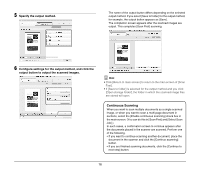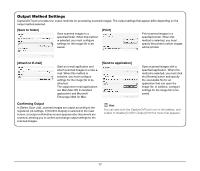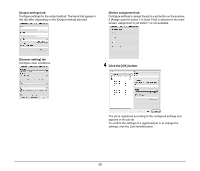Canon imageFORMULA DR-2010M Workgroup Scanner Reference Guide - Page 25
Selecting Scan Jobs, Place the document in the scanner See p. 10., Click the [Select Scan Job] tab.
 |
View all Canon imageFORMULA DR-2010M Workgroup Scanner manuals
Add to My Manuals
Save this manual to your list of manuals |
Page 25 highlights
Selecting Scan Jobs 1 Place the document in the scanner (See p. 10). 2 Click the [Select Scan Job] tab. 4 Click the [Start] button. The main screen for [Select Scan Job] appears. 3 Click a job in the [Job list]. The document is scanned. While scanning is in progress, the number of pages scanned is displayed in addition to the scanner settings. When all the pages of the document are scanned, the scanned images are output according to the registered job settings, and the completion screen appears. Hint • Click [Return to main screen] to return to the main screen of [Select Scan Job]. • If [Save to folder] is selected for the output method and you click [Open storage folder], the folder in which the scanned image files are stored will open. 21