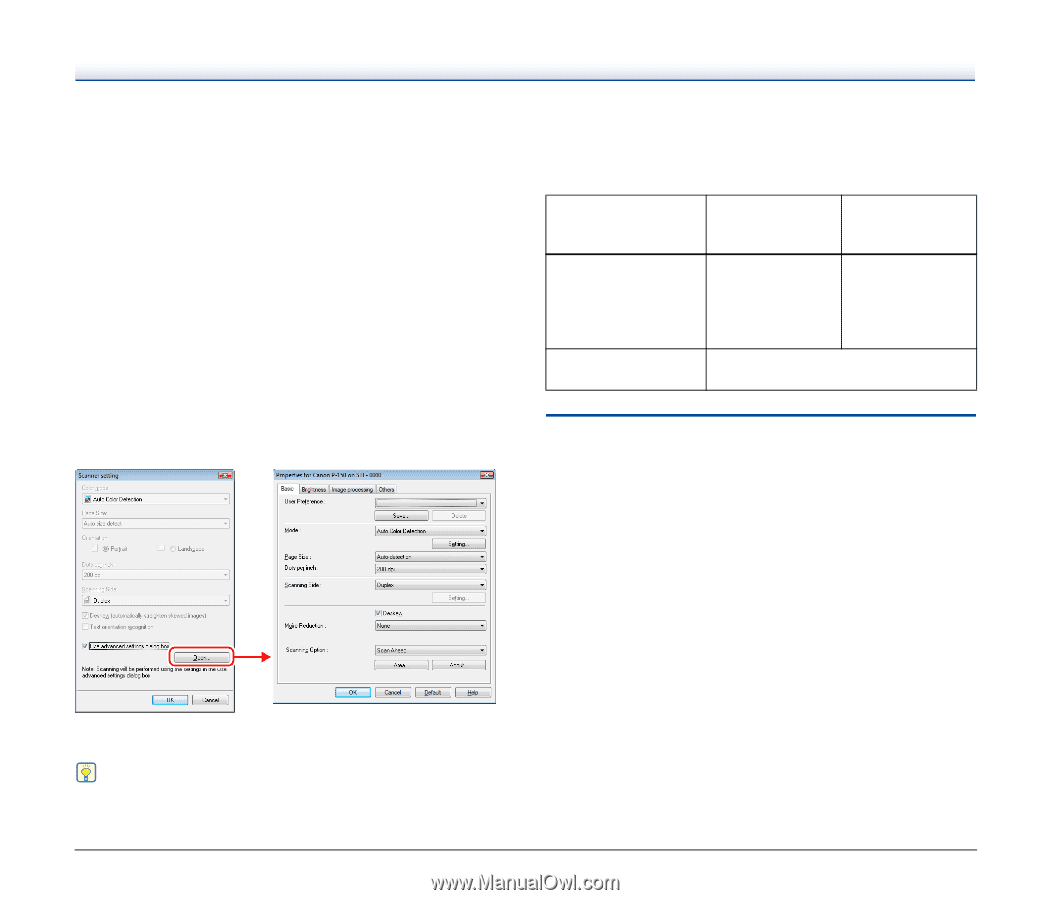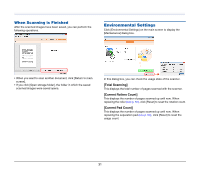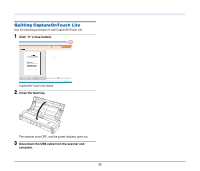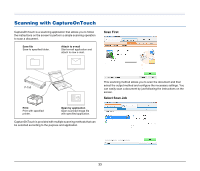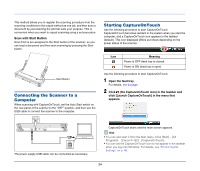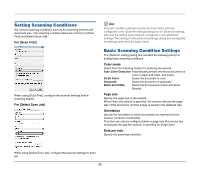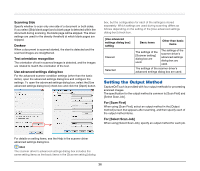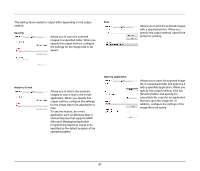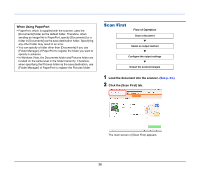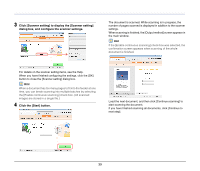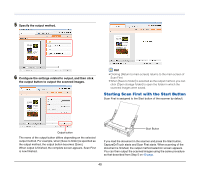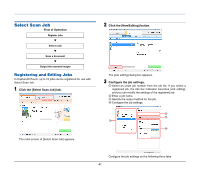Canon imageFORMULA P-150 Portable Scanner User Manual - Page 36
Setting the Output Method, Scanning Side, Deskew, Text orientation recognition
 |
View all Canon imageFORMULA P-150 Portable Scanner manuals
Add to My Manuals
Save this manual to your list of manuals |
Page 36 highlights
Scanning Side Specify whether to scan only one side of a document or both sides. If you select [Skip blank page] and a blank page is detected within the document during scanning, the blank page will be skipped. The driver settings are used for the density threshold at which blank pages are skipped. Deskew When a document is scanned slanted, the slant is detected and the scanned images are straightened. Text orientation recognition The orientation of text in scanned images is detected, and the images are rotated to match the orientation of the text. Use advanced settings dialog box For the advanced scanner condition settings (other than the basic items), open the advanced settings dialog box and configure the settings. To open the advanced settings dialog box, select the [Use advanced settings dialog box] check box and click the [Open] button. box, but the configuration for each of the settings is stored separately. Which settings are used during scanning differs as follows depending on the setting of the [Use advanced settings dialog box] check box. [Use advanced settings dialog box] setting Cleared Selected Basic items Other than basic items The settings of the [Scanner setting] dialog box are used. The settings of the scanner driver's advanced settings dialog box are used. The settings of the scanner driver's advanced settings dialog box are used. Setting the Output Method CaptureOnTouch is provided with four output methods for processing scanned images. The specification for the output method is common to [Scan First] and [Select Scan Job]. For [Scan First] When using [Scan First], select an output method in the [Output method] screen that appears after scanning, and then specify each of the output method items. For [Select Scan Job] When using [Select Scan Job], specify an output method for each job. For details on setting items, see the Help in the scanner driver advanced settings dialog box. Hint The scanner driver's advanced settings dialog box includes the same setting items as the basic items in the [Scanner setting] dialog 36