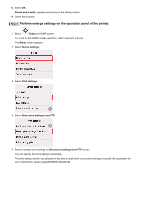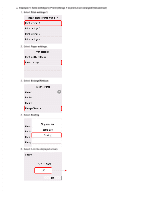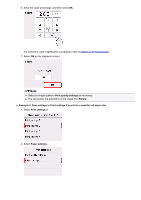Canon imagePROGRAF TM-200 imageRUNNER ADVANCE Direct Enlargement Copy Guide - Page 2
Overview, Compatible Models, Settings for Large Format Printer imagePROGRAF
 |
View all Canon imagePROGRAF TM-200 manuals
Add to My Manuals
Save this manual to your list of manuals |
Page 2 highlights
1. Overview Using your multifunction copier (imageRunner), you can send scanned data to a large format printer (imagePROGRAF) to enlarge and print without using a computer. Compatible Models Large format printer imagePROGRAF TM/TA series Multifunction copier imageRUNNER ADVANCE series 2. Settings for Large Format Printer (imagePROGRAF) You need to perform settings both on the Remote UI and operation panel of the printer (imagePROGRAF). Step 1 Enable FTP using Remote UI. Remote UI is a software that enables you to perform operations, which are usually performed on the printer's operation panel, using a web browser over a network. For more on Remote UI or compatible OS/web browser, refer to printer's manual. 1. Check printer's IP address. For details, refer to printer's manual. 2. Open web browser on your computer. 3. Enter printer's IP address to access Remote UI. Important If you access Remote UI for the first time, a message to warn you that the secure connection is not guaranteed appears on the web browser. Select Continue to this website (for Internet Explorer). For a web browser other than Internet Explorer, see If Warning Screen Appears on Web Browser. The following screen appears.