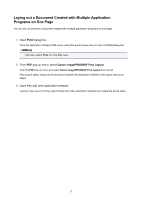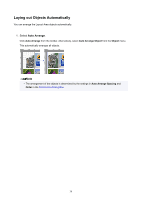Canon imagePROGRAF TM-300 MFP T36 Guide for Free Layout - Page 37
Rotating an Object
 |
View all Canon imagePROGRAF TM-300 MFP T36 manuals
Add to My Manuals
Save this manual to your list of manuals |
Page 37 highlights
Rotating an Object You can rotate the object. 1. Select an object. 2. Select rotation direction. You can select Rotate Left or Rotate Right from the Object menu. Alternatively, you may click on the Rotate check box in the Format Dialog Box then select Rotate Right or Rotate Left, and click the OK button. Note • If several objects are selected, you cannot select Rotate. 37

Rotating an Object
You can rotate the object.
1.
Select an object.
2.
Select rotation direction.
You can select
Rotate Left
or
Rotate Right
from the
Object
menu.
Alternatively, you may click on the
Rotate
check box in the
Format Dialog Box
then select
Rotate Right
or
Rotate Left
, and click the
OK
button.
Note
•
If several objects are selected, you cannot select
Rotate
.
37