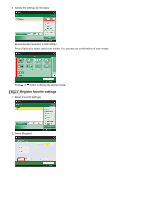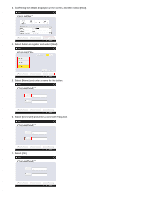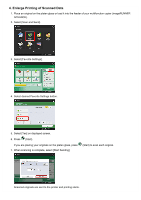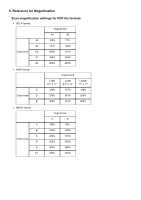Canon imagePROGRAF TM-300 imageRUNNER ADVANCE Direct Enlargement Copy Guide - Page 14
Enlarge Printing of Scanned Data
 |
View all Canon imagePROGRAF TM-300 manuals
Add to My Manuals
Save this manual to your list of manuals |
Page 14 highlights
4. Enlarge Printing of Scanned Data 1. Place an original on the platen glass or load it into the feeder of your multifunction copier (imageRUNNER ADVANCE). 2. Select [Scan and Send]. 3. Select [Favorite Settings]. 4. Select desired Favorite Settings button. 5. Select [Yes] on displayed screen. 6. Press (Start). If you are placing your originals on the platen glass, press 7. When scanning is complete, select [Start Sending]. (Start) to scan each original. Scanned originals are sent to the printer and printing starts.

4. Enlarge Printing of Scanned Data
1. Place an original on the platen glass or load it into the feeder of your multifunction copier (imageRUNNER
ADVANCE).
2. Select [Scan and Send].
3. Select [Favorite Settings].
4. Select desired Favorite Settings button.
5. Select [Yes] on displayed screen.
6. Press
(Start).
If you are placing your originals on the platen glass, press
(Start) to scan each original.
7. When scanning is complete, select [Start Sending].
Scanned originals are sent to the printer and printing starts.