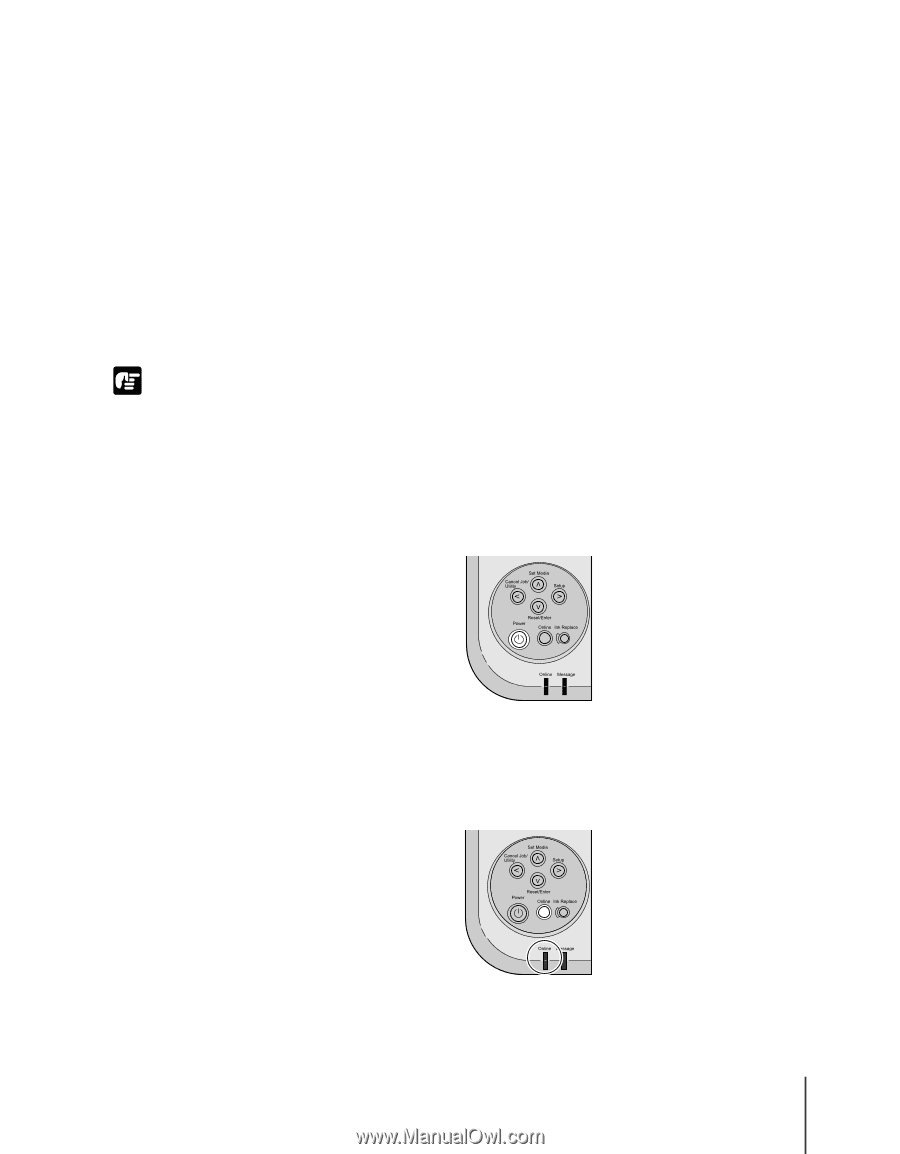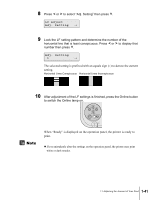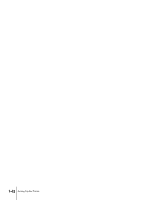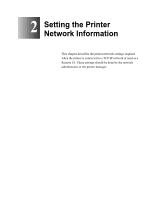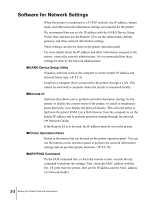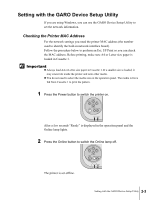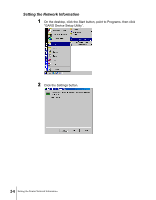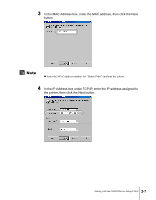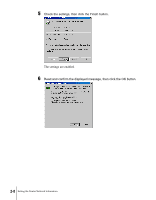Canon imagePROGRAF W2200S Setup Guide - Page 57
Setting with the GARO Device Setup Utility, Checking the Printer MAC Address
 |
View all Canon imagePROGRAF W2200S manuals
Add to My Manuals
Save this manual to your list of manuals |
Page 57 highlights
Setting with the GARO Device Setup Utility If you are using Windows, you can use the GARO Device Setup Utility to set the network information. Checking the Printer MAC Address For the network settings you need the printer MAC address (the number used to identify the built-in network interface board). Follow the procedure below to perform an Ext. I/F Print so you can check the MAC address. Before printing, make sure A4 or Letter size paper is loaded in Cassette 1. Important z Always load A4 or Letter size paper in Cassette 1. If a smaller size is loaded, it may smear ink inside the printer and onto other media. z You do not need to select the media size on the operation panel. The media is force fed from Cassette 1 to print the pattern. 1 Press the Power button to switch the printer on. Set Media Cancel Job/ Utility Setup Reset/Enter Power Online Ink Replace Online Message After a few seconds "Ready" is displayed in the operation panel and the Online lamp lights. 2 Press the Online button to switch the Online lamp off. Set Media Cancel Job/ Utility Setup Reset/Enter Power Online Ink Replace Online Message The printer is set offline. Setting with the GARO Device Setup Utility 2-3