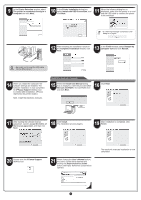Canon imagePROGRAF iPF6300S iPF6300S Setup Guide - Page 11
Load Paper to Adjust the Printheads
 |
View all Canon imagePROGRAF iPF6300S manuals
Add to My Manuals
Save this manual to your list of manuals |
Page 11 highlights
29 Click Install. 30 After installation is completed, click Quit. 31 Click the iPF Support icon in the Dock. 32 When clicking the User's Manual button, the User's Guide will be opened and clicking the Paper Reference Guide button, the Paper Reference Guide will be opened. The electronic manuals installation is now completed. Load Paper to Adjust the Printheads Load the provided sample paper and adjust the Printheads. 1 As the system is charged for the first time, Select type of paper for printhead adj. appears on the display screen. Use the ▲ and ▼ keys to select Roll Paper and then press OK. 2 Remove the 2-inch paper holder stopper (a) and the 3-inch paper holder stopper (b) from the roll holder. 3 Lift the end of the paper roll and slide it onto the roll holder from the left. Insert the roll holder all the way until the flange (a) on the roll holder is securely against the roll of paper. If it is not in firm contact with the paper, feeding problems may occur. a b • We recommend wearing clean a cotton gloves when handling rolls of paper to protect the printable surface. 4 Slide the holder stopper for the 2-inch paper core onto the roll holder from the left until its flange (a) is against the roll of paper. 5 Open the roll feed unit cover. a 6 Hold the flange (a) of the roll holder and align its axis with the left and right guide grooves (b) in the roll holder slots. Make sure that the colors of the guide grooves and the roll holder axis are the same before loading the paper. c c b a b • Be careful to not pinch your fingers Caution between the axis of the roll holder (c) and the guide grooves (b) when loading paper. 11