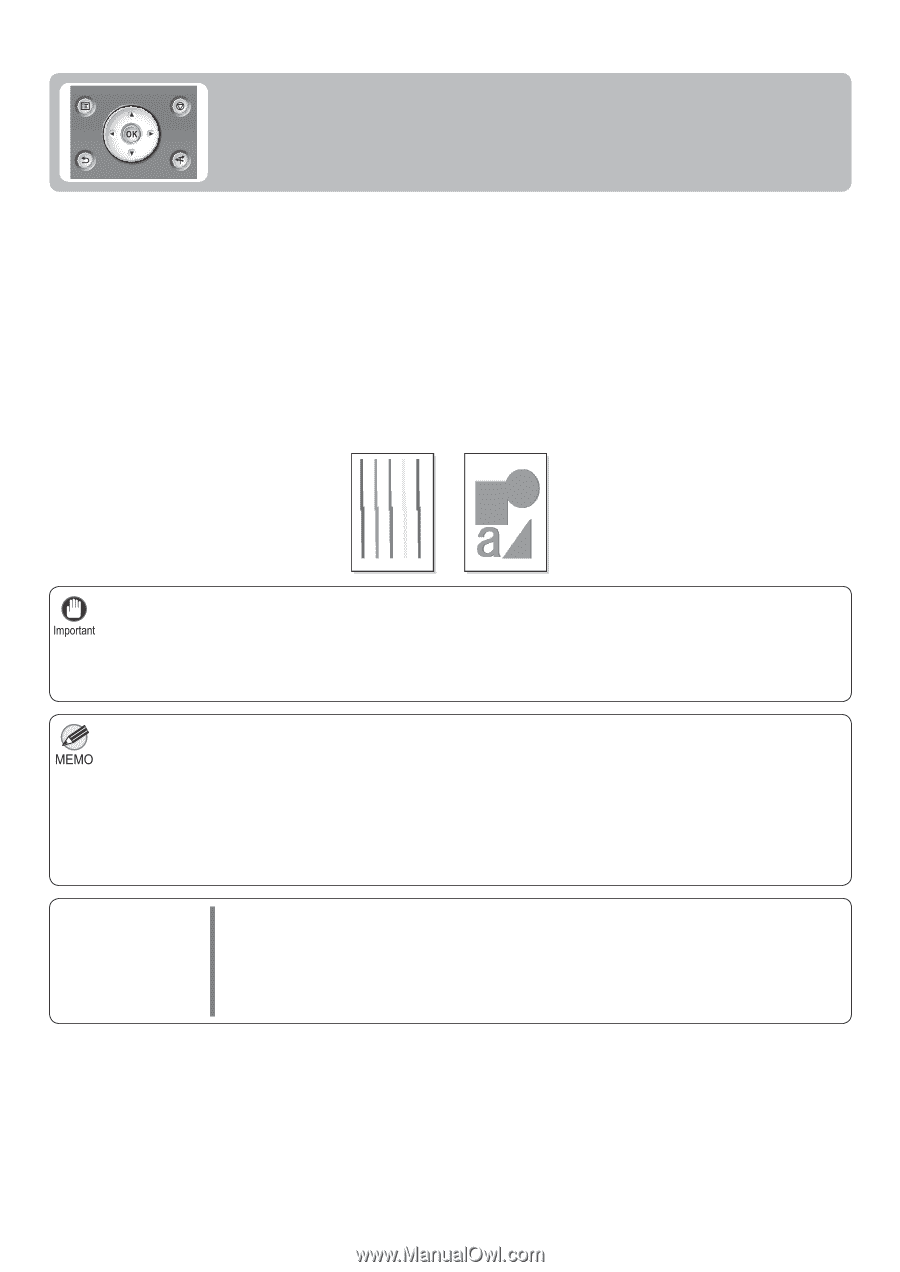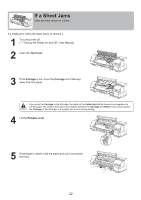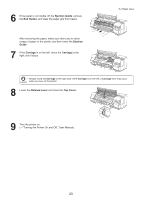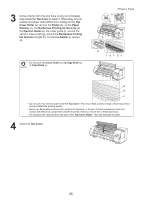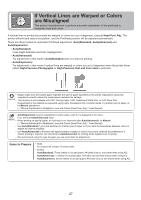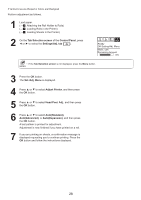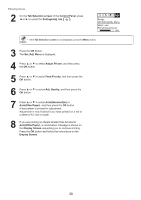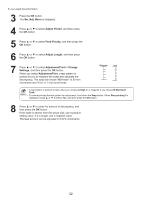Canon imagePROGRAF iPF8300 iPF8300 Basic Guide No.2 - Page 27
If Vertical Lines are Warped or Colors, are Misaligned
 |
View all Canon imagePROGRAF iPF8300 manuals
Add to My Manuals
Save this manual to your list of manuals |
Page 27 highlights
If Vertical Lines are Warped or Colors are Misaligned This section describes how to perform automatic adjustment of the printhead to straighten lines and colors. If vertical lines in printed documents are warped or colors are out of alignment, execute Head Posi. Adj.. The printer will print and read a test pattern, and the Printhead position will be adjusted automatically. There are three modes for automatic Printhead adjustment: Auto(Standard), Auto(Advanced) and Auto(Expansion). • Auto(Standard) Fixes slight distortion and color misalignment. • Auto(Advanced) Try adjustment in this mode if Auto(Standard) does not improve printing. • Auto(Expansion) Try adjustment in this mode if vertical lines are warped or colors are out of alignment when the printer driver option High-Precision Photographs or High-Precision Text and Fine Lines is selected. • Always make sure the loaded paper matches the type of paper specified on the printer. Adjustment cannot be completed correctly unless the loaded paper matches the settings. • This function is not available with CAD Tracing Paper, CAD Translucent Matte Film, or CAD Clear Film. If adjustment is not possible as expected using highly transparent film or similar media, try another type of paper, or try Manual adjustment. (→"Manual Adjustment to Straighten Lines and Colors (Head Posi. Adj.)," User Manual) • Auto(Expansion) may be unavailable in some cases, even if it is displayed in the menu. If so, execute Auto(Advanced) once. • When printing on special paper, or if printing is not improved after Auto(Advanced), try Manual. (→"Manual Adjustment to Straighten Lines and Colors (Head Posi. Adj.)," User Manual) • Use Auto(Standard) if you have switched to another type of paper or if you want the boundaries between colors to appear as clear as possible. • Use Auto(Advanced) to fine-tune the space between nozzles or colors if you have switched the printhead or if clearer printing is required. We recommend Auto(Advanced) for printing at the highest level of quality. • We recommend using the type of paper you use most often for adjustment. Items to Prepare • Rolls An unused roll at least 10 inches wide • Sheets Auto(Standard): Three sheets of unused paper, A4/Letter size (or one sheet when using A2) Auto(Advanced): 11 sheets of unused paper, A4/Letter size (or three sheets when using A2) Auto(Expansion): Seven sheets of unused paper, A4/Letter size (or two sheets when using A2) 27