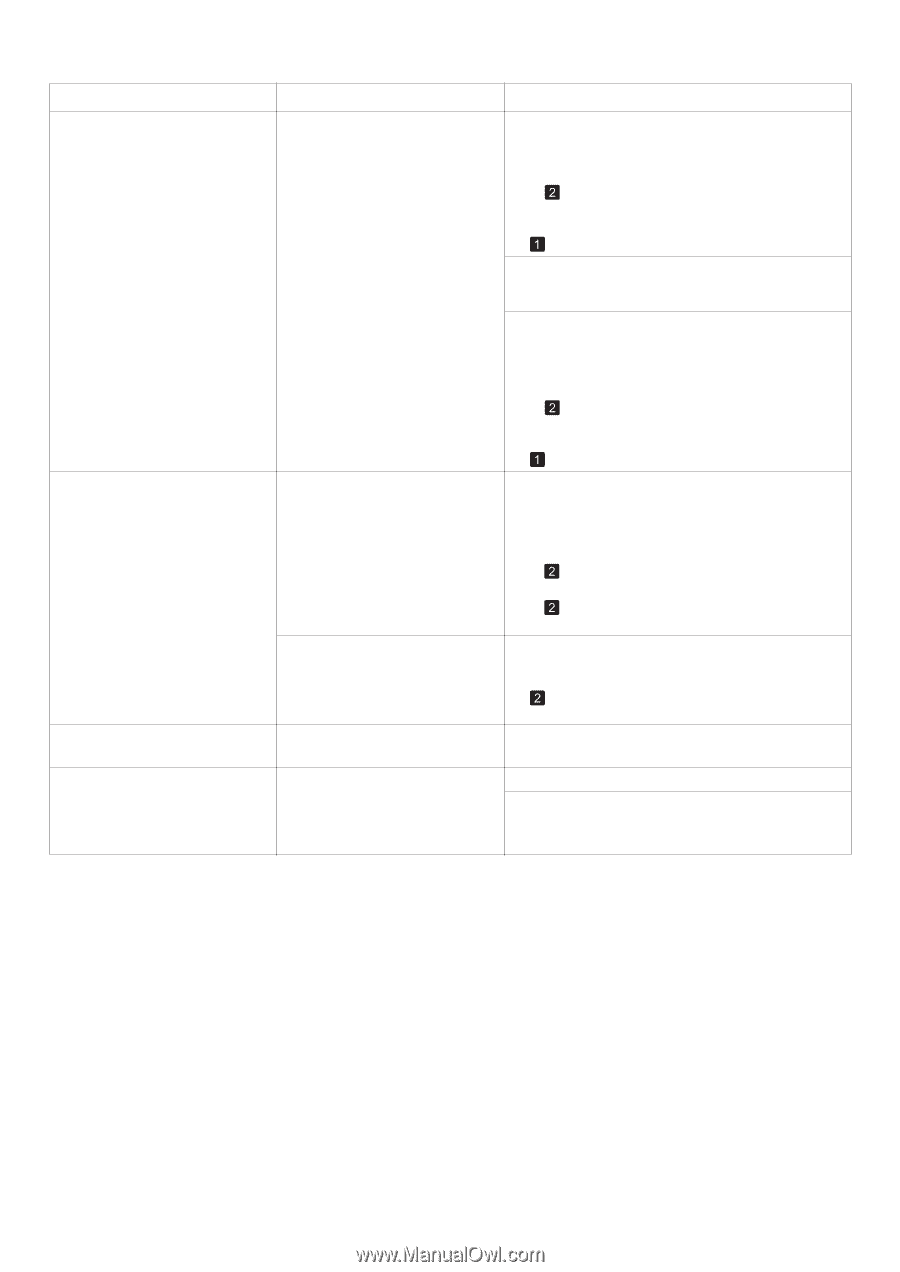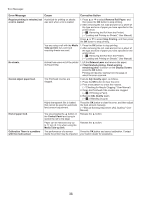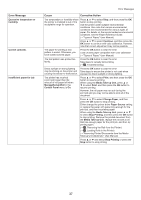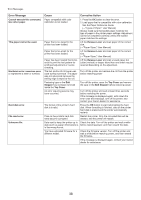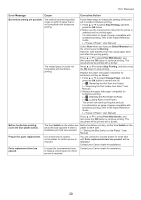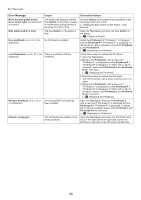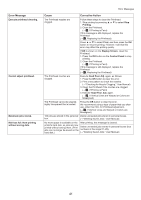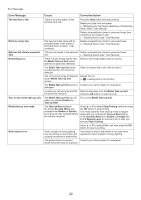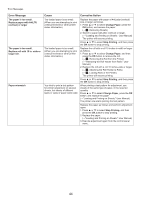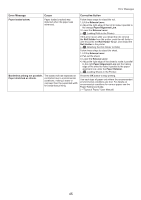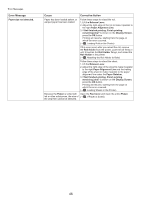Canon imagePROGRAF iPF8300 iPF8300 Basic Guide No.2 - Page 41
Head Posi. Adj.
 |
View all Canon imagePROGRAF iPF8300 manuals
Add to My Manuals
Save this manual to your list of manuals |
Page 41 highlights
Error Message Execute printhead cleaning. Cannot adjust printhead. Maximum jobs stored. Mail box full. Now printing without saving data. Error Messages Cause Corrective Action The Printhead nozzles are clogged. Follow these steps to clean the Printhead. 1. Stop printing by pressing ▲ or ▼ to select Stop Printing. 2. Clean the Printhead. (→ , If Printing is Faint) If this message is still displayed, replace the Printhead. (→ , Replacing the Printhead) Press ▲ or ▼ to select Print, and then press the OK button to resume printing. However, note that this error may affect the printing quality. If OK is shown on the Display Screen, clean the Printhead. 1. Press the OK button on the Control Panel to stop printing. 2. Clean the Printhead. (→ , If Printing is Faint) If this message is still displayed, replace the Printhead. (→ , Replacing the Printhead) The Printhead nozzles are clogged. Execute Head Posi. Adj. again, as follows. 1. Press the OK button to clear the error. 2. Print a test pattern to check the nozzles. (→"Checking for Nozzle Clogging," User Manual) 3. Clean the Printhead if the nozzles are clogged. (→ , If Printing is Faint) 4. Execute Head Posi. Adj. again. (→ , If Vertical Lines are Warped or Colors are Misaligned) The Printhead cannot be aligned; highly transparent film is loaded. Press the OK button to clear the error. We recommend using a type of paper that you often use, other than film, for Printhead adjustment. (→ , If Vertical Lines are Warped or Colors are Misaligned) 100 jobs are stored in the personal Delete unneeded jobs stored in personal boxes. box. (→"Deleting Saved Jobs," User Manual) No more space is available on the After printing, this message is cleared. printer's hard disk, so jobs are now printed without saving them. (Print jobs can no longer be saved on the Delete unneeded jobs stored in personal boxes (box numbers in the range 01-29). hard disk.) (→"Deleting Saved Jobs," User Manual) 41