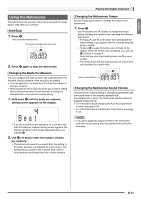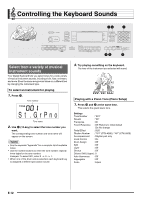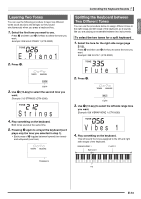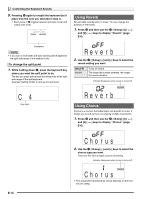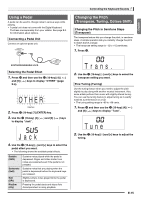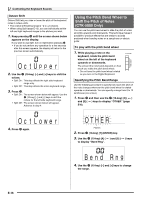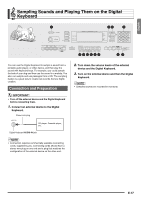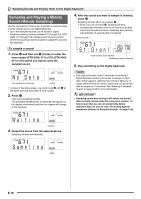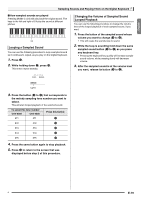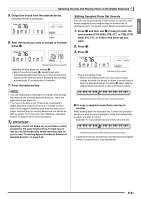Casio CTK4000 User Guide - Page 18
O c t U, O c t L o w e r, O T H E R, Bend Rn
 |
View all Casio CTK4000 manuals
Add to My Manuals
Save this manual to your list of manuals |
Page 18 highlights
Controlling the Keyboard Sounds Octave Shift Octave Shift lets you raise or lower the pitch of the keyboard notes in octave units. • The octave shift setting range is -2 to +2 octaves. • When using Split (page E-13), you can individually set the left and right keyboard ranges to the pitches you want. 1. Keep pressing cp until the screen shown below appears on the display. If you want to use Split, turn on Split before pressing cp. • If you do not perform any operation for a few seconds after this screen appears, the display will return to the previous screen automatically. Oc tUppe r 2. Use the br (10-key) [-] and [+] keys to shift the octave. • Split On : This step affects the right side keyboard range only. • Split Off : This step affects the entire keyboard range. 3. Press cp. • Split On : The screen shown below will appear. Use the br (10-key) [-] and [+] keys to shift the octave for the left side keyboard range. • Split Off : The screen shown below will appear. Advance to step 4. Using the Pitch Bend Wheel to Shift the Pitch of Notes (CTK-5000 Only) You can use the pitch bend wheel to slide the pitch of notes smoothly upwards and downwards. This technique makes it possible to produce effects that are similar to sounds produced when bending notes on a saxophone or electric guitar. To play with the pitch bend wheel 1. While playing a note on the keyboard, rotate the pitch bend wheel on the left of the keyboard upwards or downwards. The amount the note bends depends on how much you rotate the pitch bend wheel. • Do not have the pitch bend wheel rotated as you turn on the Digital Keyboard. Specifying the Pitch Bend Range Use the following procedure to specify how much the pitch of the note changes whenever the pitch bend wheel is rotated upwards or downwards. You can specify a range from 0 to 12 semitones (one octave). 1. Press cs and then use the br (10-key) [4] ( ) and [6] ( ) keys to display "OTHER" (page E-6). Oc t Lowe r 4. Press cp again. O T H E R Flashes 2. Press br (10-key) [7] (ENTER) key. 3. Use the br (10-key) [4] ( ) and [6] ( to display "Bend Rng". ) keys Bend Rng 4. Use the br (10-key) [-] and [+] keys to change the range. E-16