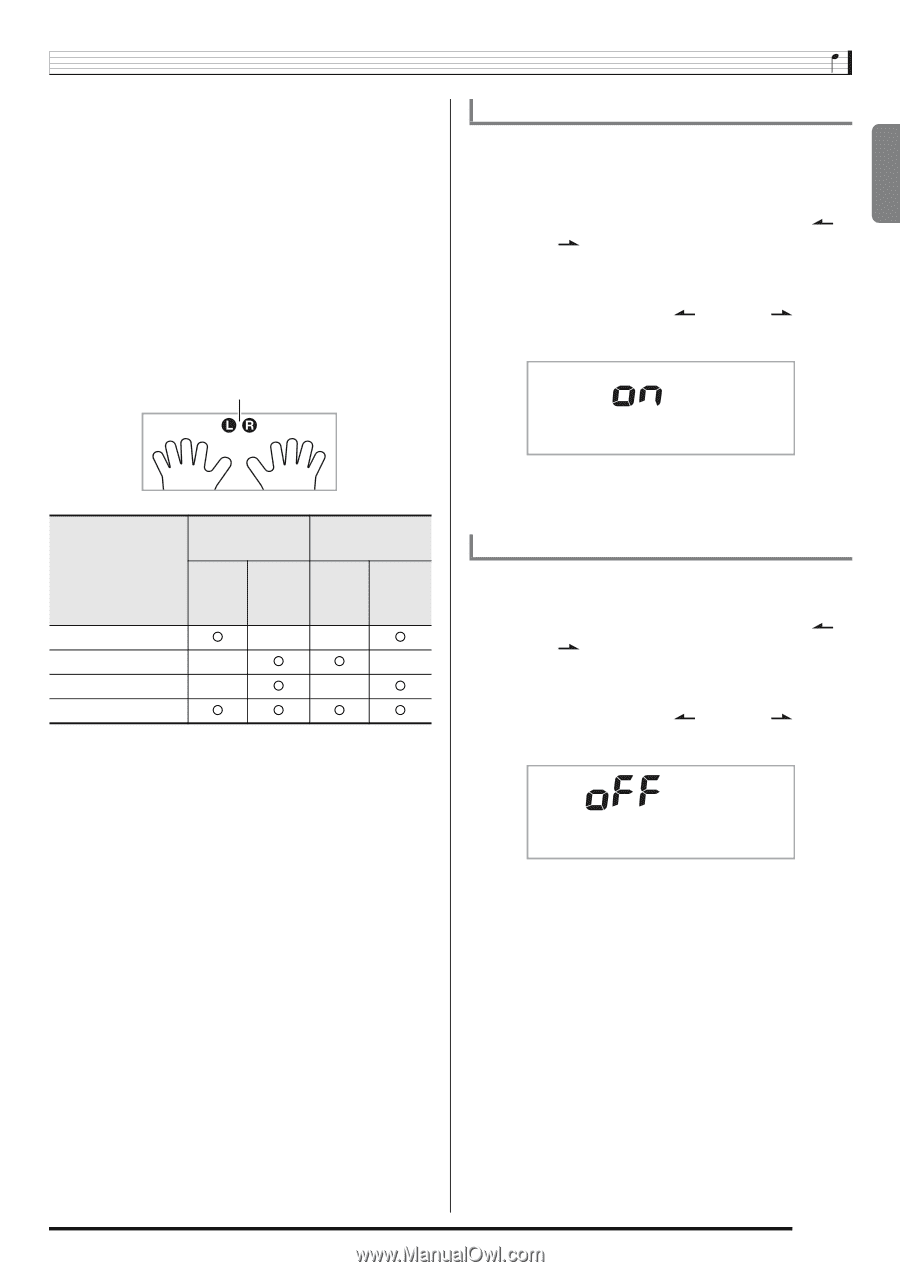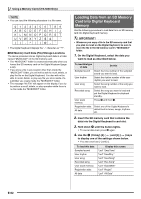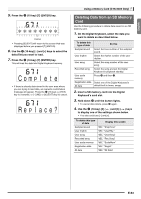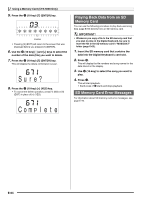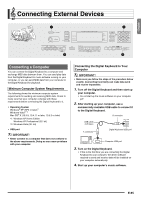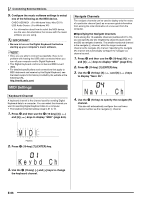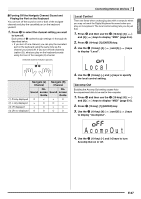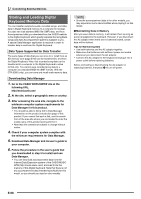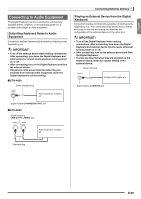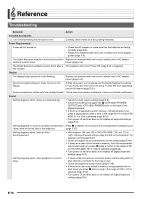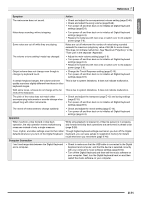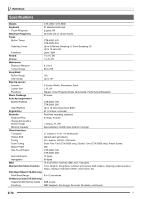Casio CTK4000 User Guide - Page 69
L o c a l, A c o, O u t
 |
View all Casio CTK4000 manuals
Add to My Manuals
Save this manual to your list of manuals |
Page 69 highlights
English ■ Turning Off the Navigate Channel Sound and Playing the Part on the Keyboard You can turn off the sound on one or both of the navigate channels and play the cancelled part on the keyboard yourself. 1. Press bm to select the channel setting you want to turn off. Each press of bm cycles through settings (1) thorough (4) described below. • If you turn off one channel, you can play the cancelled part on the keyboard using the same tone as the channel you turned off. If you turn off both channels (option (3)), what you play on the keyboard sounds using the tone of the navigate (R) channel. Selected channel indicator appears. Navigate (L) Channel Navigate (R) Channel On- On- Sound screen Sound screen Guide Guide (1) R only displayed { × × { (2) L only displayed × { { × (3) LR displayed × { × { (4) LR nor displayed { { { { Connecting External Devices Local Control There are times when exchanging data with a computer when you may not want the Digital Keyboard to sound notes you play on its keyboard. The local control setting lets you do just that. 1. Press cs and then use the br (10-key) [4] ( ) and [6] ( ) keys to display "MIDI" (page E-6). 2. Press br (10-key) [7] (ENTER) key. 3. Use the br (10-key) [4] ( ) and [6] ( ) keys to display "Local". Loca l 4. Use the br (10-key) [-] and [+] keys to specify the local control setting. Accomp Out Enabling the Accomp Out setting causes Auto Accompaniment data to be sent to the computer. 1. Press cs and then use the br (10-key) [4] ( ) and [6] ( ) keys to display "MIDI" (page E-6). 2. Press br (10-key) [7] (ENTER) key. 3. Use the br (10-key) [4] ( ) and [6] ( ) keys to display "AcompOut". AcompOu t 4. Use the br (10-key) [-] and [+] keys to turn Accomp Out on or off. E-67