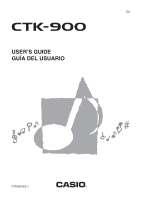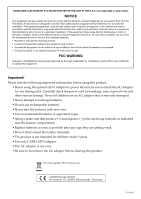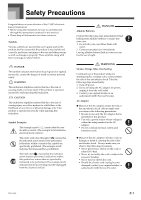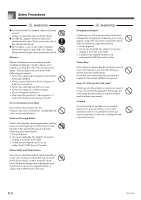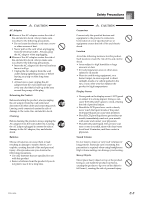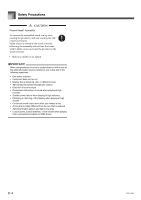Casio CTK900 User Guide
Casio CTK900 Manual
 |
View all Casio CTK900 manuals
Add to My Manuals
Save this manual to your list of manuals |
Casio CTK900 manual content summary:
- Casio CTK900 | User Guide - Page 1
CTK900-ES-1 - Casio CTK900 | User Guide - Page 2
and used in accordance with the instructions, may cause harmful interference to by turning the equipment off and on, the user is encouraged to try to correct the interference by The product is not intended for children under 3 years. • Use only CASIO AD-5 adaptor. • The AC adaptor is not a toy. • Be - Casio CTK900 | User Guide - Page 3
CASIO electronic musical instrument. • Before using the instrument, be sure to carefully read through the instructions contained in this manual. • Please keep all information for future reference. Symbols Various symbols are used in this user's guide specifically instructed CASIO Service Provider - Casio CTK900 | User Guide - Page 4
. 1. Turn off power. 2. If you are using the AC adaptor for power, unplug it from the wall outlet. 3. Contact your original retailer or an authorized CASIO Service Provider. Plastic Bags Never place the plastic bag the product comes in over your head or in your mouth. Doing so creates the risk of - Casio CTK900 | User Guide - Page 5
AC Adaptor G Misuse of the AC adaptor creates the risk of fire and electric shock. Always make sure you observe the following precautions. • Do not locate the electric cord near a stove or other sources of heat. • Never pull on the cord when unplugging from the electrical outlet. Always grasp the AC - Casio CTK900 | User Guide - Page 6
personal injury. Make sure you assemble the stand correctly, following the assembly instructions that come with it. Make sure you mount the product on the stand after you release a key • A tone that is totally different from the one that is selected • Abnormal rhythm pattern and demo tune play • Loss - Casio CTK900 | User Guide - Page 7
or key click, and even edit the parameters of preset tone and save up to 100 original tones in user tone keyboard information, staff notation of notes played, and more for full support of all your keyboard play. A built-in backlight keeps the display easy to read, even in total darkness. J Song - Casio CTK900 | User Guide - Page 8
position, and other parameters for each built-in Auto Accompaniment part. You can also control the same parameters for each channel during MIDI input. J Registration Memory Keyboard setups can be stored in memory for later recall and instant set up whenever you need them. Up to 32 setups (4 setups - Casio CTK900 | User Guide - Page 9
Contents Safety Precautions......... E-1 Introduction E-5 General Guide E-9 Attaching the Score stand E-10 Playing a Demo Tune E-11 Power Supply E-12 Using batteries E-12 Using the AC Adaptor E-13 Auto Power Off E-13 Turning Off the Keyboard E-14 Memory Contents E-14 Connections E-15 - Casio CTK900 | User Guide - Page 10
Memory Contents E-58 Editing a Song E-59 Keyboard Settings ....... E-61 Using Layer E-61 Using Split E-62 Using Layer MIDI E-75 What is MIDI E-75 General MIDI E-75 MIDI Settings E-75 Using the Music Data Management Software (on the Bundled CD-ROM) .. E-76 Troubleshooting E-78 Specifications - Casio CTK900 | User Guide - Page 11
General Guide General Guide *1 *2 707A-E-011A E-9 - Casio CTK900 | User Guide - Page 12
General Guide 1 POWER button 2 Power indicator 3 SONG MEMORY HARMONIZE button cl SPLIT button cm LAYER button cn co DEMO button (*3) ]CURSOR buttons cp Speaker cq Rhythm list cr buttons a) BANK button b) STORE button ds SONG MEMORY TRACK buttons J Attaching the Score stand (*1) Insert the - Casio CTK900 | User Guide - Page 13
button, Layer, and Split are disabled while a demo tune is playing. Rear Panel el MIDI OUT terminal em MIDI IN terminal en SUSTAIN/ASSIGNABLE JACK terminal eo PHONES/OUTPUT terminal ep DC 9V jack • Display examples shown in this User's Guide are intended for illustrative purposes only. The actual - Casio CTK900 | User Guide - Page 14
you are not using it. Using batteries Always make sure you turn off the keyboard before loading or replacing batteries. To load batteries 1. Remove the battery compartment cover. 2. Load six D-size batteries into the battery compartment. • Make sure that the positive (+) and negative (-) ends are - Casio CTK900 | User Guide - Page 15
response, reverb, chorus, DSP, equalizer, rhythm number, tempo, keyboard channel, MIDI In Chord Judge on/off, accomp MIDI out on/off, assignable jack setting, accompaniment volume, user area tones (Synthesizer Mode), user area accompaniments, user DSP area, Auto Harmonize on/off, Auto Harmonize type - Casio CTK900 | User Guide - Page 16
See "Troubleshooting" on page E-78 for more information. • While the following message is on the display, never turn off the keyboard by off the keyboard while the above message is on the display can cause user data (user tones, song memory data, etc.) currently stored in keyboard memory to become - Casio CTK900 | User Guide - Page 17
audio equipment to the terminal (usually marked AUX IN or something similar) where the cord from the keyboard is connected. See the user documentation that comes with your audio equipment for full details. J Musical Instrument Amplifier 3 Use a commercially available connecting cord to connect the - Casio CTK900 | User Guide - Page 18
the available tone names is printed on the keyboard console. See the "Tone List" on page A-1 of this manual for a complete list. "Advanced Tones" 18 Drum Sets 100 User Tones (*2) Off On/Off (*3) 800-819 20 User Tones with Waves (*4) On/Off (*3) 900-903 4 User Drum Sets with Waves (*4) - Casio CTK900 | User Guide - Page 19
Music Data Management Software (on the Bundled CDROM)" on page E-76 for more information. For information about waveforms, see "Creating a User Tone" on of the drum sets is selected (tone numbers 600 through 617), each keyboard key is assigned a different percussion sound. See page A-8 for details. - Casio CTK900 | User Guide - Page 20
setup of the keyboard does not change if you press the PIANO SETTING button when any one of the following exists. * During real-time recording, step recording, or while using the editing function of the Song Memory * While the data save or overwrite message is on the display * During demo tune play - Casio CTK900 | User Guide - Page 21
4 Number buttons 2 CURSOR 5 [+]/[-] 3 EXIT Your keyboard has built-in "drawbar organ tones" that can be drawbar organ. You can also select percussion or key click. There is room in memory for storage the drawbar organ tone selection screen from the Song Memory Mode or SMF Playback Mode screen. In - Casio CTK900 | User Guide - Page 22
monitor the changes in a tone by playing notes on the keyboard as you adjust parameter settings. • Selecting a different tone after the remainder of this procedure, perform the steps starting from step 3 under "Creating a User Tone" on page E-43. 1 Parameter Setting 2 Parameter Name • There are a - Casio CTK900 | User Guide - Page 23
add percussion sound, which provides modulation to sustained tones that you create. When you hold down a key on the keyboard, the sound produced decays until it is no longer audible. Pressing the key again sounds the note again at a louder volume. Percussion has "2nd Percussion" (2nd overtone pitch - Casio CTK900 | User Guide - Page 24
Using the Drawbar Organ Mode To save an edited drawbar organ tone 1. After editing parameters, use the [ ] and [ ] CURSOR buttons to display "More?". 2. Press the [ ] CURSOR button three times to display the screen for inputting a tone name and assigning a tone number. 3. Use the [+] and [-] buttons - Casio CTK900 | User Guide - Page 25
. The keyboard has memory that lets you store up to 100 DSP effect setups. See "Using the Music Data Management Software (on the Bundled CD-ROM)" on page E-76 and "Saving the Settings of DSP Parameters" on page E-25 for more information. J REVERB Reverb simulates the acoustics of specific types of - Casio CTK900 | User Guide - Page 26
type display area shows the DSP number (000 to 199) or "ton" (user tone created using DSP). Changing the Settings of DSP Parameters You can control the You cannot change or cancel a demo tune effect. • Changing the effect setting while sound is being output by the keyboard causes a slight break in - Casio CTK900 | User Guide - Page 27
can save up to 100 modified DSPs in the user area for later recall when you need them. • User DSP areas 100 through 199 initially contain the same DSP button toggles the tone of the part you are currently playing on the keyboard between enabled (DSP line ON) and disabled (DSP line OFF). To turn - Casio CTK900 | User Guide - Page 28
reflected from the walls and ceiling when a sound is output by this keyboard. A larger value specifies a larger echo sound. z High Damp (Range No. 6, 7, 14, 15) z Delay Level (Range: 000 to 127) Specifies the size of the delay sound. A higher value produces a larger delay sound. z Delay Feedback ( - Casio CTK900 | User Guide - Page 29
Parameters „ Chorus Level (Range: 000 to 127) Specifies the size of the chorus sound. „ Chorus Rate (Range: 000 to . See "Mixer Function" on page E-36 for more information. Using the Equalizer This keyboard has a built-in four-band equalizer and 10 different settings from which you can choose - Casio CTK900 | User Guide - Page 30
ACCOMP VOLUME 6 INTRO/ENDING 1/2 9 START/STOP bm Number buttons This keyboard automatically plays bass and chord parts in accordance with the chords you finger. the rhythm you are using. All of this means that you get full, realistic accompaniments for the melody notes you play with your right hand - Casio CTK900 | User Guide - Page 31
and store up to 16 of them as user rhythms in keyboard memory. See "Using the Music Data Management Software (on the Bundled CD-ROM)" on page per minute. The tempo setting is used for Auto Accompaniment chord play, and song memory operations. To adjust the tempo Press one of the TEMPO buttons ( - Casio CTK900 | User Guide - Page 32
how to use the keyboard's Auto Accompaniment feature. Before starting, you should first select the rhythm you want to use and set the tempo of the rhythm to the value you want. To use Auto Accompaniment 1. Use the MODE button to select FULL RANGE CHORD, FINGERED, or CASIO CHORD as the accompaniment - Casio CTK900 | User Guide - Page 33
types: the 15 chord types available with FINGERED plus 23 additional types. The keyboard interprets any input of three or more keys that matches a FULL RANGE CHORD pattern to be a chord. Any other input (that is not a FULL RANGE CHORD pattern) is interpreted as melody play. Because of this, there is - Casio CTK900 | User Guide - Page 34
lowest note becomes the bass note (2). Using an Intro Pattern This keyboard lets you insert a short intro into a rhythm pattern to make MODE button to select the chord play method you want to use (NORMAL, CASIO CHORD, FINGERED, FULL RANGE CHORD). To insert an intro 1. Press INTRO/ENDING button 1 or - Casio CTK900 | User Guide - Page 35
and use the MODE button to select the chord play method you want to use (NORMAL, CASIO CHORD, FINGERED, FULL RANGE CHORD). To use synchro start 1. Press the SYNCHRO/FILL-IN NEXT button to put the keyboard into synchro start standby. 2. Play a chord and the rhythm pattern starts to play automatically - Casio CTK900 | User Guide - Page 36
with the rhythm pattern you are using. • Keyboard tone • Layer on/off • Split on/ Harmonize 1. Use the MODE button to select FINGERED or CASIO CHORD as the accompaniment mode. • The currently selected • Auto Harmonize turns off temporarily whenever you start demo tune play. It turns back on as soon - Casio CTK900 | User Guide - Page 37
FUNCTION button. See "Changing Other Settings" on page E-66 for more information. About Auto Harmonize notes and tones The notes you play on the keyboard are called "melody notes," while the notes added to the melody by Auto Harmonize is called the "harmonize notes." Auto Harmonize normally uses the - Casio CTK900 | User Guide - Page 38
pages E-61 to E-63 for information on layered, split, and layered/split tones. See page E-49 for information on the song memory. • Normally, keyboard play is through 10. • When this keyboard is being used as the sound source for an externally connected computer or other MIDI device, all 16 channels - Casio CTK900 | User Guide - Page 39
screen. • Pressing the MIXER button returns to the Tone Screen. • The MIDI data display shows only the data for the channels selected with the Mixer. How that channel. This is also the default setting for all channels when the keyboard is turned on. z Off (oFF) This setting turns off the currently - Casio CTK900 | User Guide - Page 40
may be cases when very high notes you want to play are not included within the range of the keyboard. When this happens, you can use octave shift to shift the keyboard range one octave up. Oc t Sh i f t -2 :Range shifted two octaves down. -1 :Range shifted one octave down. 0 :No shift +1 :Range - Casio CTK900 | User Guide - Page 41
• Changing the tone, volume, pan pot, coarse tune, fine tune, reverb send, or chorus send setting causes the corresponding MIDI message to be output from the MIDI terminal. • Changing the tone settings changes the tone, octave shift, reverb send, chorus send, and DSP line* parameter settings - Casio CTK900 | User Guide - Page 42
to use each of the functions available in the Synthesizer Mode. Synthesizer Mode Parameters The preset tones that are built into this keyboard consist of a number of parameters. To create a user tone, you first recall an advanced tone (000 to 331) or a preset tone (400 to 599) and then change its - Casio CTK900 | User Guide - Page 43
adjusting timbre by cutting any frequency that is higher than a specific frequency. A larger cutoff frequency produces a brighter (harder) and timbre in accordance with the relative amount of pressure applied to the keyboard keys. You can specify more volume for stronger pressure and less volume or - Casio CTK900 | User Guide - Page 44
User tone areas 700 through 799 initially contain the same data as advanced tones 000 through 099. *2: Area where data transferred from computer is stored (see "Using the Music Data Management Software (on the Bundled CDROM)" on page E-76). After transfer, you can use the keyboard to edit parameters - Casio CTK900 | User Guide - Page 45
for details on saving user tone data to memory so it is not deleted. Parameters and Their Settings The following describes the function of each parameter and provides its setting range. z Attack Time (Range: -64 to 00 to +63) Time it takes before the tone sounds after a key is pressed A t k T i me - Casio CTK900 | User Guide - Page 46
Sensitivity (Range: -64 to 00 to +63) This parameter controls changes in the volume of the tone in accordance with the pressure applied to the keyboard keys. A greater positive value increases the volume of the output as pressure increases, while a negative value decreases volume with increased - Casio CTK900 | User Guide - Page 47
. Once a tone is stored, you can call it up just as you do with a preset tone. Synthesizer Mode 5. Press the [ ] CURSOR button to save the user tone. • This will display a confirmation message asking whether you really want to save the data. Press the YES button to save the data. • The message - Casio CTK900 | User Guide - Page 48
registration memory initially contains data when you first use the keyboard. Simple replace the existing data with your own data. Registration memory functions are disabled while you are using the SMF Player, Song Memory or demo tune function. Registration Memory Settings • Tone • Rhythm • Tempo - Casio CTK900 | User Guide - Page 49
previously assigned to that name is replaced with the new data. • You can use the keyboard's MIDI capabilities to save your setup data to a computer or other external storage device. See "Using the Music Data Management Software (on the Bundled CD-ROM)" on page E-76 for details. To Save a Setup in - Casio CTK900 | User Guide - Page 50
number buttons to select the bank. • If you do not perform any operation for about five seconds after pressing the BANK button, the keyboard automatically clears the registration memory recall screen. Bank 2. Press the REGISTRATION button (1 to 4) for the area whose setup you want to recall. Reca - Casio CTK900 | User Guide - Page 51
TEMPO bn [+]/[-], YES/NO 2 SONG MEMORY 5 CURSOR 8 SYNCHRO/FILL-IN NEXT bl SONG MEMORY TRACK This keyboard lets you record up to five separate songs in song memory for later playback. There are the mistake was made. • You can use different Mixer settings for each track (page E-36). 707A-E-051A - Casio CTK900 | User Guide - Page 52
button. Using Real-time Recording With real-time recording, the notes you play on the keyboard are recorded as you play them. To record with real-time recording 1. Press the SONG MEMORY button twice to enter real-time record standby. • Perform step 2, below, within five seconds after entering - Casio CTK900 | User Guide - Page 53
stops playing if they are being used) whenever memory becomes full. • Initially, nothing is stored in song memory. Memory Data Storage • Whenever you make a new recording, anything previously stored in memory is replaced. • Turning off the keyboard while a record operation is in progress causes the - Casio CTK900 | User Guide - Page 54
(page E-61) and split (page E-62) during playback. • Pressing the START/STOP button to start playback from song memory always starts from the beginning of the song. • The entire keyboard functions as a melody keyboard, regardless of the accompaniment mode setting. To turn off a specific track Press - Casio CTK900 | User Guide - Page 55
• MODE button 3. Press the CHORD/TR1 button, which is one of the SONG MEMORY TRACK buttons, to select Track1. • When recording starts, the REC indicator CASIO CHORD, etc.). • When the accompaniment mode is set to NORMAL, specify the chord using the root input keyboard and chord type input keyboard. - Casio CTK900 | User Guide - Page 56
during step recording, you can specify chords using a method that is different from CASIO CHORD and FINGERED fingerings. This chord specification method can be used to input 18 different chord types using only two keyboard keys, so chords can be specified even if you don't know how to actually play - Casio CTK900 | User Guide - Page 57
song memory records Auto Accompaniment and keyboard play. In addition, there are five other melody tracks that you can use to record melody parts only. You can record different tones to the melody tracks and build a full Optional pedal operation you perform is also recorded. 5. Use the keyboard to - Casio CTK900 | User Guide - Page 58
Song Memory Function Track Contents After Real-time Recording In addition to keyboard notes, the following data is also recorded to the selected track during real-time recording. This data is applied whenever the track is played back. • Tone number • Optional pedal operations The following data is - Casio CTK900 | User Guide - Page 59
11 through 16 correspond to Tracks 1 through 6. Whenever the keyboard is in record or edit (page E-58) standby, the segments already contained recorded data, while tracks with one lit segment are not yet recorded. Song Memory Function 2. Monitoring the data on the display, use the [ ] and [ ] - Casio CTK900 | User Guide - Page 60
Song Memory Function To delete specific note data 1. Perform steps 1 and 2 under "To correct mistakes press the YES button to delete the displayed note. Editing Memory Contents After you record to keyboard memory, you can recall individual notes and parameter settings (such as tone number) and make - Casio CTK900 | User Guide - Page 61
key pressure (velocity) of a note Use the number buttons or [+] and [-] to adjust the key pressure. No t e G4 J To change the pitch of a note Input a new note on the keyboard method selected by the MODE button (FINGERED, CASIO CHORD, etc.) to input a chord. Cho . 707A-E-061A Song Memory Function • - Casio CTK900 | User Guide - Page 62
Memory Function 5. Press the YES button to delete the song and return to playback standby. To delete a specific track 1. Press the SONG MEMORY button once to enter playback standby. 2. Use the [+] and [-] buttons to select the number of the song that contains the track you want to delete. 3. Press - Casio CTK900 | User Guide - Page 63
parts (numbered 1 through 4) can be used simultaneously during keyboard play. These parts can be used by the layer and and a layered tone) to the keyboard, both of which play whenever you press a key. For example, you could layer the keyboard. • Both tones are played at the same time. 707A-E-063A - Casio CTK900 | User Guide - Page 64
possible during record standby or recording in the Song Memory Mode, or while you are using the in the NORMAL or FULL RANGE CHORD position. J SPLIT To split the keyboard 1. First select the SPLIT button, press the keyboard key where you want the leftmost key of the high end range to be. - Casio CTK900 | User Guide - Page 65
• Note that split is not possible during record standby or recording in the Song Memory Mode, or while you are using the SMF Player Mode. • When the accompaniment mode is set to CASIO CHORD or FINGERED, the accompaniment keyboard range is in accordance with the split point you specify with the above - Casio CTK900 | User Guide - Page 66
does not change regardless of how much pressure you apply to the keyboard. • Touch response not only affects the keyboard's internal sound source, it also is output as MIDI data. • Song Memory playback, accompaniment, and external MIDI note data do not affect the touch response setting. E-64 707A - Casio CTK900 | User Guide - Page 67
the TRANSPOSE/FUNCTION button exits the transpose screen. • The keyboard can be tuned within a range of -99 cents to +99 cents. * 100 cents is equivalent to one semitone. • The tuning setting also affects playback from song memory and Auto Accompaniment. Keyboard Settings 707A-E-067A E-65 - Casio CTK900 | User Guide - Page 68
how sound should change with keyboard pressure. Fine adjustment of overall keyboard tuning. Adjusts display brightness. Assigns effects to pedals. Turns mixer hold on or off. Turns DSP hold on or off. MIDI settings Initialization can be used to return keyboard parameters to their initial factory - Casio CTK900 | User Guide - Page 69
Settings To use the keyboard settings menu 1. Press the TRANSPOSE/FUNCTION button. • This causes a pointer to appear on the display next to TRANSPOSE/FUNCTION. 2. Use the [ ] and [ ] CURSOR buttons, and - Casio CTK900 | User Guide - Page 70
procedure 4. Press the YES button. • This displays the user area number and data name of the data to be deleted. • The data size value represents kilobyte units. 5. Now use the number buttons, . Performing any operation can damage the keyboard's memory and cause it to malfunction. E-68 707A-E-070A - Casio CTK900 | User Guide - Page 71
15 07 Adjusts display contrast. SUS SUS Assigns the sustain pedal effect to a pedal. SoS - Assigns the sostenuto pedal effect to a pedal. SFt - Assigns the soft pedal effect to a pedal. rhy - Assigns the START/STOP button function to a pedal. on/oFF oFF When Mixer Hold is turned on - Casio CTK900 | User Guide - Page 72
's auto accompaniment or song memory is sent as MIDI messages. on/oFF on Specifies whether the keyboard should sound the parts played on it. J Delete/Initialize Settings Setting menu SMF Delete User Rhythm Delete User Tone Delete Mixer Reset (InitMix?) Parameter Reset (InitPar?) System Reset - Casio CTK900 | User Guide - Page 73
that allows MIDI data to be shared between different software and sequencers. There are actually three SMF formats, named SMF 0, SMF 1, and SMF 2. This keyboard supports the SMF 0 format, which is the one that is most widely used today, and so all mentions of "SMF data" in this manual refer to - Casio CTK900 | User Guide - Page 74
number buttons is also possible. EXIT button [ ]* [ ]* Select play along part. Part Number 01 Key Ch [ ], [+] [ ], [-] 04 Key Ch START/STOP button [ ], [+] [ ], [-] 16 Key Ch [ ], [+] [ ], [-] Direct input using number buttons is also possible. EXIT button [] [] Select play - Casio CTK900 | User Guide - Page 75
number area of the display. The Tempo/ Measure area of the display shows the size of the file in kilobytes. • You can also use the [ ] and ] CURSOR button to display a screen for selecting the part you want to play on the keyboard (play along part). • Use the [ ] and [ ] CURSOR buttons or the [+] - Casio CTK900 | User Guide - Page 76
You can select from among the following two output types. int: Keyboard's built-in speakers out: MIDI OUT • Layer, split, and Auto Harmonize are automatically turned off 0. 0 SMF data. Err WrongDat There is a problem with the Use different SMF data you are trying to data. play or the data - Casio CTK900 | User Guide - Page 77
devices sound source. • on : Outputs auto accompaniment or Song Memory as MIDI messages through the keyboard's MIDI OUT terminal. • oFF : Does not output auto accompaniment or Song Memory. • For details about MIDI specifications, visit the CASIO Website. http://world.casio.com 707A-E-077A E-75 - Casio CTK900 | User Guide - Page 78
you downloaded from the CASIO MUSIC SITE from your computer to keyboard memory. You can also use it to save keyboard data to your computer's hard disk. Music Data Management Software supports transfer of the following type of data. • SMF • Rhythm Patterns • Registrations • User songs created in the - Casio CTK900 | User Guide - Page 79
is exchanging data with a connected computer over a MIDI cable connection. Never disconnect the MIDI cable while the DATA ACCESS lamp is lit. CTK-900 2. Turn on the keyboard, and then turn on your computer or other connected device. 3. Start up the software you want to use on your computer. 707A - Casio CTK900 | User Guide - Page 80
Troubleshooting Problem No keyboard Sound Any of the following symptoms while using battery power. Possible Cause Action See page 1. Power supply problem. 2. Power is not turned on. 3. Volume setting is too low. 4. Playing in the accompaniment keyboard area while the MODE button setting is CASIO - Casio CTK900 | User Guide - Page 81
, contact your nearest authorized CASIO Service Provider to request repair. 2. Wait (about 40 seconds) until the "Pls Wait" message disappears from the display. E-70 A downloaded tone with waveform contains noise or keyboard operations become abnormal when user data is selected. A tone's quality - Casio CTK900 | User Guide - Page 82
Function • Songs: • Recording Tracks: • Recording Methods: • Memory Capacity: • Edit Function: Demo Tunes: Synthesizer Function • Parameters: Registration Memory • Number of Setups: • Memory Contents: Mixer Function • Channels: • Parameters: MIDI: E-80 CTK-900 61 standard-size keys, 5 octaves - Casio CTK900 | User Guide - Page 83
5V (RMS) MAX 9V DC Dual power supply system 6 D-size batteries Approximately 4 hours continuous operation on manganese batteries AD-5 Turns power off approximately six minutes after last key operation. Enabled under battery power only, can be disabled manually. 3W + 3W 9V 7.7W 96.0 × 37.5 × 14.6 cm - Casio CTK900 | User Guide - Page 84
Care of your Instrument J Avoid CareofyourInstrument heat, humidity or direct sunlight. Do not overexpose the instrument to direct sunlight, or place it near an air conditioner, or in any extremely hot place. J Do not use near a TV or radio. This instrument can cause video or audio interference with - Casio CTK900 | User Guide - Page 85
. 1: Resonance (Range: 0 to 127) Adjusts the resonance of the sound. 2: Manual (Range: 0 to 127) Adjusts the frequency used as the basis for the wah filter a negative value causes the Wah filter to close in accordance with the size of the input signal, which produces a dark tone quality. However, - Casio CTK900 | User Guide - Page 86
a stereo phaser that modulates the phase in accordance with a sine wave LFO. • Parameters 0 : Resonance (Range: 0 to 127) Adjusts the resonance of the sound. 1: Manual (Range: -64 to 0 to +63) Adjusts the phaser shift volume, which is used for reference. 2: Rate (Range: 0 to 127) Adjusts the rate of - Casio CTK900 | User Guide - Page 87
2: Feedback (Range: -64 to 0 to +63) Adjusts the feedback of the sound. 3: Wet Level (Range: 0 to 127) Adjusts the level of the effect sound. J 17 :Sin 2-Phase Chorus • Function This is stereo chorus in accordance with a sine wave LFO. • Parameters 0: LFO Rate (Range: 0 to 127) Adjusts the rate of - Casio CTK900 | User Guide - Page 88
- 3-Phase Chorus) • Function This is a multi effector that is related to Phaser - 3-Phase Chorus. • Parameters 0: Phaser Resonance 1: Phaser Manual 2: Phaser Rate 3: Phaser Depth 4: Chorus Rate 1 5: Chorus Depth 1 6: Chorus Rate 2 7: Chorus Depth 2 J M03 : Multi03 (Flanger - 2-Tap Delay) • Function - Casio CTK900 | User Guide - Page 89
Phaser - Auto Pan) • Function This is a multi effector that is related to Stereo Phaser - Auto Pan. • Parameters 0: Phaser Resonance 1: Phaser Manual 2: Phaser Rate 3: Phaser Depth 707A-E-089A DSP Algorithm List 4: Phaser Wet Level 5: Auto Pan Rate 6: Auto Pan Depth J M11 : Multi11 (Compressor - Casio CTK900 | User Guide - Page 90
2-Tap Delay) • Function This is a multi effector that is related to LFO Wah - Tri 2-Phase Chorus - 2-Tap Delay. • Parameters 0: Wah Resonance 1: Wah Manual 2: Wah LFO Rate 3: Wah LFO Depth 4: Chorus LFO Depth 5: Delay Time 6: Delay Wet Level 7: Delay Feedback J M23 :Multi23 (Compressor - Sin 2-Phase - Casio CTK900 | User Guide - Page 91
Wah - Distortion - 2-Tap Delay) • Function This is a multi effector that is related to LFO Wah - Distortion - 2Tap Delay. • Parameters 0: Wah Manual 1: Wah LFO Rate 2: Wah LFO Depth 3: Distortion Gain 4: Distortion Level 5: Delay Time 6: Delay Wet Level 7: Delay Feedback J M28 : Multi28 (Distortion - Casio CTK900 | User Guide - Page 92
ORGAN JAZZ DRAWBAR 17 53 16 N RotRef 1 59 ORGAN ROCK ORGAN 18 48 16 N Rotary 2 60 ORGAN OVD ROTARY ORGAN 16 54 32 N Od Rot 2 61 ORGAN ROTARY ELEC.ORGAN 16 53 32 N Rotary 2 62 ORGAN CHURCH ORGAN 1 19 48 16 N RvbHall2 12 63 ORGAN 64 ORGAN 65 ORGAN 66 ORGAN - Casio CTK900 | User Guide - Page 93
56 52 32 N GateRvb1 57 50 16 -1 GateRvb2 59 48 32 N Enhancer 61 50 16 N RvbPlate 61 51 16 N Enha Dly 62 51 16 N Enha Dly 63 51 16 N 57 51 16 -1 GateRvb2 60 50 16 -1 RvbHall1 61 48 32 N RvbHall2 61 53 16 N Comp 2 61 55 16 N RvbHall2 61 54 16 N RvbHall2 61 56 16 N GateRvb1 62 53 16 N Enha Dly 62 - Casio CTK900 | User Guide - Page 94
32 N - 53 64 32 N - 54 64 32 N - 55 64 16 N - 56 64 32 N - 57 64 32 N - 58 64 32 N - 59 64 32 N - 60 64 16 N - 61 64 32 N - 62 64 32 N - 63 64 16 N - 64 64 32 N - 65 64 32 N - 66 64 32 N - 67 64 32 N - 68 64 32 N - 69 64 - Casio CTK900 | User Guide - Page 95
NYLON GUITAR RELEASE 24 66 16 N - ACOUSTIC GUITAR VAR. 25 69 32 N - PEDAL STEEL 26 65 16 N - DETUNE CLEAN GT 27 65 16 N - PLAIN ELEC. 59 65 32 N - MELLOW FRENCH HORN 60 65 16 N - BRASS+TRUMPET 61 68 16 N - BRASS+TROMBONE 61 65 16 N - SYNTH-BRASS VAR. 62 65 32 N - OCTAVE SYNTH-BRASS - Casio CTK900 | User Guide - Page 96
with WAVE NO DATA 815 USER TONE with WAVE NO DATA 816 USER TONE with WAVE NO DATA 817 USER TONE with WAVE NO DATA 818 USER TONE with WAVE NO DATA 819 USER TONE with WAVE NO DATA User Drum Sets with Waves/Ajustes de batería de usuario con ondas 1 2 3 900 USER DRUM SET with WAVE POWER - Casio CTK900 | User Guide - Page 97
USER DRAWBAR 128 USER DRAWBAR 129 USER DRAWBAR 130 USER DRAWBAR 131 USER DRAWBAR 132 USER DRAWBAR 133 USER DRAWBAR 134 USER DRAWBAR 135 USER DRAWBAR 136 USER DRAWBAR 137 USER DRAWBAR 138 USER DRAWBAR 139 USER DRAWBAR 140 USER DRAWBAR 3 DRAWBAR ORGAN 1 JAZZ ORGAN 1 FULL 60 104 61 104 62 - Casio CTK900 | User Guide - Page 98
this list if you save original tones to keyboard memory (page E-42). • User Tones (Tone Numbers 700 through 799)*1 • User Tones with Waves (Tone Numbers 800 through 819)*2 • User Drum Sets with Waves (Tone Numbers 900 through 903)*3 • Drawbar Organ User Tones (Tone Numbers 100 through 199)*4 *1 The - Casio CTK900 | User Guide - Page 99
Appendix/Apéndice Drum Assignment List/Lista de asignación de batería " " indicates the same sound as STANDARD SET 1./" " indica el mismo sonido que STANDARD SET 1. 707A-E-189A A-8 - Casio CTK900 | User Guide - Page 100
Appendix/Apéndice A-9 707A-E-190A - Casio CTK900 | User Guide - Page 101
list shows the initial factory default configuration, in which the user area (160 through 175) contains default rhythm data. • System reset (page E-70) clears all data stored in the user area. • The CD-ROM that comes bundled with the keyboard can be used to return all rhythms to the initial factory - Casio CTK900 | User Guide - Page 102
Appendix/Apéndice Fingered Chord Chart/Cuadro de acordes Fingered This table shows the fingerings for commonly used chords, including inverted fingerings. Esta tabla muestra las digitaciones para los acordes usados comúnmente, incluyendo las digitaciones invertidas. A-11 707A-E-192A - Casio CTK900 | User Guide - Page 103
Appendix/Apéndice * You can change the keyboard range of dim7 chords for roots A, Bb, and B, and aug chords for roots Bb and B by adjusting the split point setting (page E-62). * Puede cambiar - Casio CTK900 | User Guide - Page 104
Appendix/Apéndice Effect List/Lista de efecto REVERB Effect List/ Lista de efectos de reverberación (REVERB) No./ Display Name/ Nº Nombre de display 00 Room 1 01 Room 2 02 Room 3 03 Hall 1 04 Hall 2 05 Plate 1 06 Delay 07 PanDelay 08 Plate 2 09 Plate 3 10 LrgRoom 1 11 LrgRoom 2 12 - Casio CTK900 | User Guide - Page 105
Rotary - Reflection 1 [58] M16 OdRtRef 2 Overdrive - Rotary - Reflection 2 [59] M16 OdRtRef 3 Overdrive - Rotary - Reflection 3 Wah Fx [60] 04 LFO Wah LFO Wah [61] 05 Auto Wah Auto Wah [62] M21 AWhChDly Auto Wah - Chorus - Delay [63] M22 LWhChDly LFO Wah - Chorus - Delay Guitar Fx [64 - Casio CTK900 | User Guide - Page 106
Model CTK-900 MIDI Implementation Chart Function ... Transmitted Recognized Basic Channel Mode Default Changed Default Messages Altered Note Number: Velocity True voice Note ON Note OFF After Touch Key Parameter1 DSP Parameter2 DSP Parameter3 Hold1 Sostenuto Soft pedal Rsonance Release Time - Casio CTK900 | User Guide - Page 107
Cannot be sent by keyboard play or control panel operations on this instrument, but sent by Auto Accompaniment or Song Memory Functions. *2ᴷSobre automático. *3ᴷSelected in accordance with sustain pedal setting. *3ᴷSeleccionado de acuerdo con el ajuste del pedal de sustain. Mode 2 : OMNI ON, MONO - Casio CTK900 | User Guide - Page 108
F MA0503-A Printed in China CTK900-ES-1
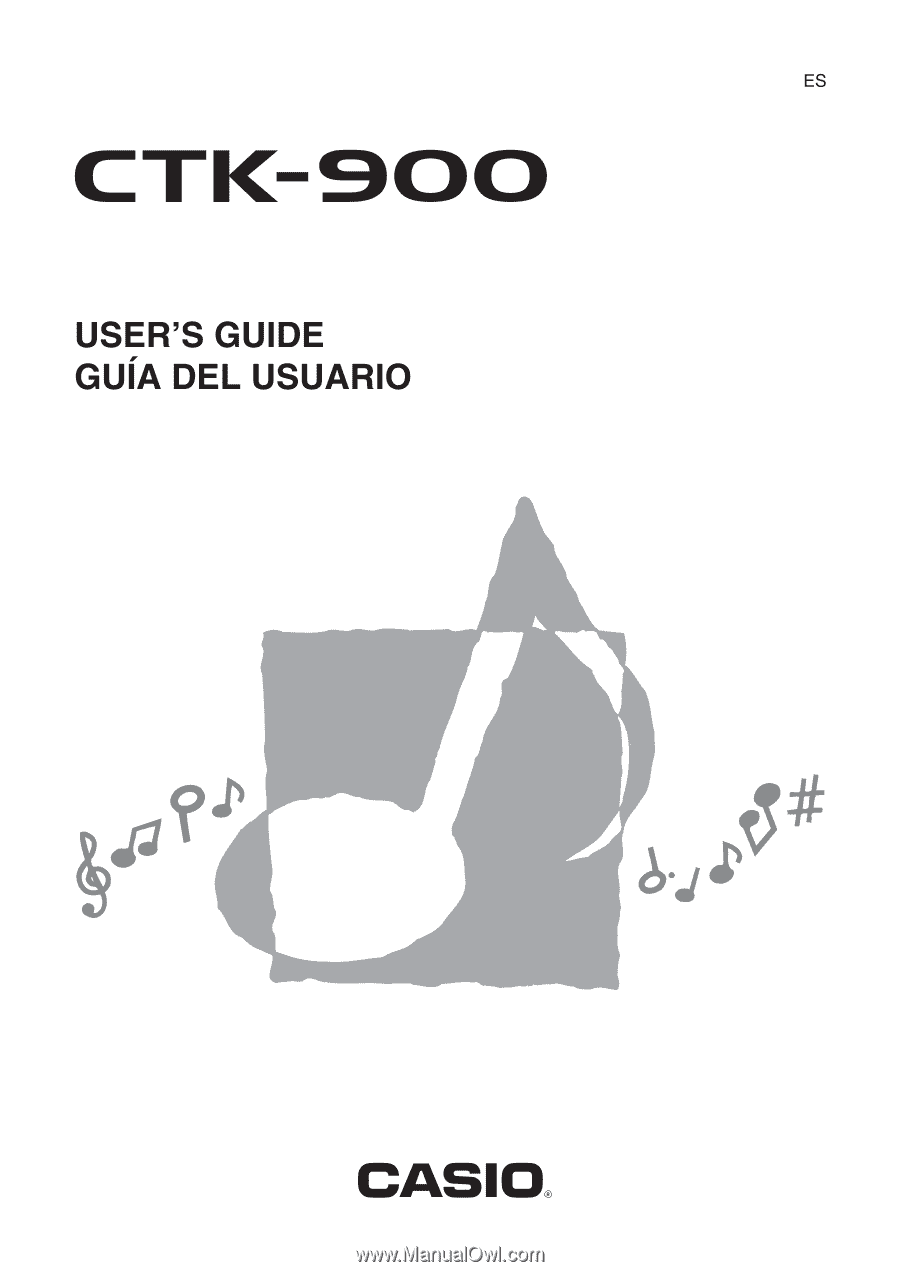
CTK900-ES-1