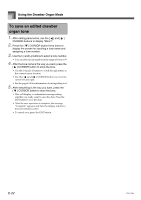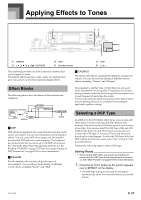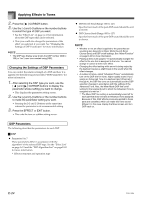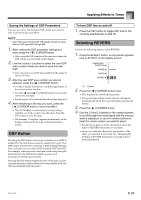Casio CTK900 User Guide - Page 29
Using the Equalizer
 |
View all Casio CTK900 manuals
Add to My Manuals
Save this manual to your list of manuals |
Page 29 highlights
Applying Effects to Tones CHORUS Parameters „ Chorus Level (Range: 000 to 127) Specifies the size of the chorus sound. „ Chorus Rate (Range: 000 to 127) Specifies the undulation speed of the chorus sound. A higher value produces faster undulation. „ Chorus Depth (Range: 000 to 127) Specifies the undulation depth of the chorus sound. A higher value produces deeper undulation. • Whether or not an effect is applied to the parts that are sounding also depends on Mixer Mode Reverb Send, Chorus Send, and DSP on/off settings. See "Mixer Function" on page E-36 for more information. Using the Equalizer This keyboard has a built-in four-band equalizer and 10 different settings from which you can choose. You can adjust the gain (volume) of all four equalizer bands within the range of -12 to 0 to +12. To select the equalizer type 1. Press the EFFECT button so the pointer appears next to EFFECT on the display screen. 2. Press the [ ] CURSOR button three times. • This displays the equalizer editing screen. • The equalizer type setting (step 4) screen will appear automatically about fives seconds after you press the button. 3. Press the [ ] CURSOR button. 4. Use the [+] and [-] buttons or the number buttons to select the equalizer type you want. • See the list on page A-13 for information about the equalizer types that are available. Example: To select Jazz Jazz • Pressing the EXIT or EFFECT button exits the equalizer setting screen. To adjust the gain (volume) of a band 1. After selecting the equalizer type you want, use the [ ] and [ ] CURSOR buttons to select the band whose gain you want to adjust. Example: To adjust the HIGH band ME q H i g h 2. Use the [+] and [-] buttons or the number buttons to adjust the band gain. Example: To adjust the gain to 10 ME q H i g h • Pressing the EXIT or EFFECT button exits the equalizer setting screen. • Changing to another equalizer type causes the band gain settings to change to the initial settings for the newly selected equalizer type automatically. 707A-E-029A E-27