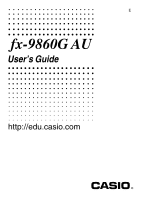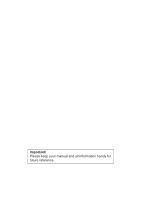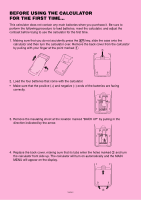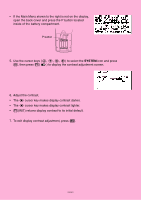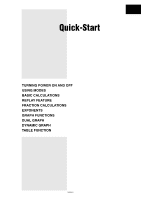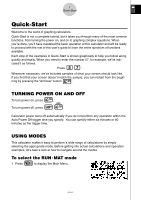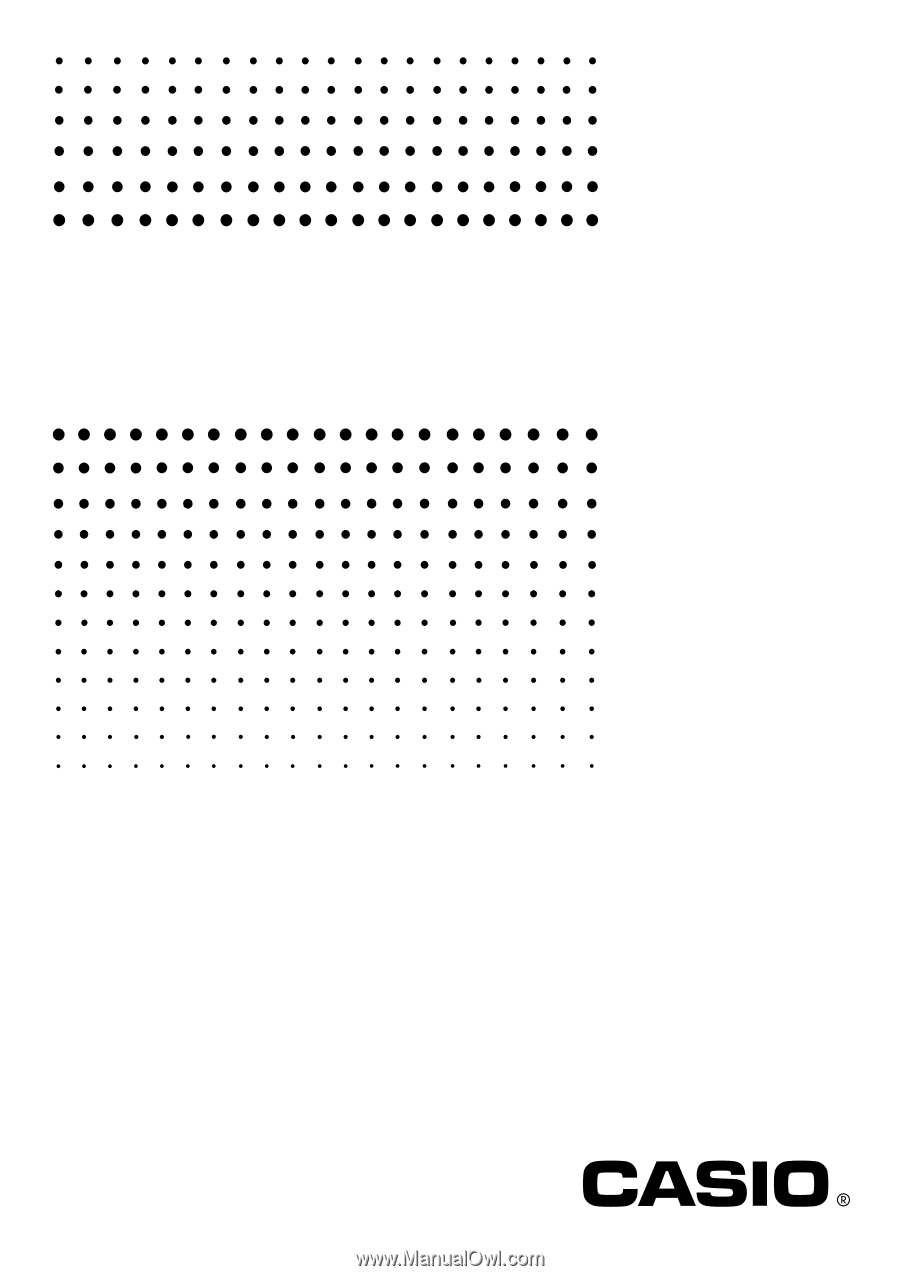Casio FX-9860GII-L-IH User Guide
Casio FX-9860GII-L-IH Manual
 |
View all Casio FX-9860GII-L-IH manuals
Add to My Manuals
Save this manual to your list of manuals |
Casio FX-9860GII-L-IH manual content summary:
- Casio FX-9860GII-L-IH | User Guide - Page 1
E fx-9860G AU User's Guide http://edu.casio.com - Casio FX-9860GII-L-IH | User Guide - Page 2
Important! Please keep your manual and all information handy for future reference. - Casio FX-9860GII-L-IH | User Guide - Page 3
not contain any main batteries when you purchase it. Be sure to perform the following procedure to load batteries, reset the calculator, and adjust the contrast before trying to use the calculator for the first time. 1. Making sure that you do not accidently press the o key, slide the case onto the - Casio FX-9860GII-L-IH | User Guide - Page 4
• If the Main Menu shown to the right is not on the display, open the back cover and press the P button located inside of the battery compartment. P button 5. Use the cursor keys (f, c, d, e) to select the SYSTEM icon and press w, then press 1( ) to display the contrast adjustment screen. 6. Adjust - Casio FX-9860GII-L-IH | User Guide - Page 5
Quick-Start TURNING POWER ON AND OFF USING MODES BASIC CALCULATIONS REPLAY FEATURE FRACTION CALCULATIONS EXPONENTS GRAPH FUNCTIONS DUAL GRAPH DYNAMIC GRAPH TABLE FUNCTION 20050401 - Casio FX-9860GII-L-IH | User Guide - Page 6
the most common functions, from turning the power on, and on to graphing complex equations. When you're done, you'll have mastered the basic operation of this calculator and will be ready to proceed with the rest of this user's guide to learn the entire spectrum of functions available. Each step of - Casio FX-9860GII-L-IH | User Guide - Page 7
w and then press . This is the initial screen of the RUN • MAT mode, where you can perform manual calculations, matrix calculations, and run programs. BASIC CALCULATIONS With manual calculations, you input formulas from left to right, just as they are written on paper. With formulas that include - Casio FX-9860GII-L-IH | User Guide - Page 8
to clear the menu. o 4. Press to clear the unit. 5. Press cf*sefw. REPLAY FEATURE d e With the replay feature, simply press or to recall the last calculation that was performed so you can make changes or re-execute it as it is. Example: To change the - Casio FX-9860GII-L-IH | User Guide - Page 9
$ You can use the key to input fractions into calculations. The symbol " { " is used to separate the various parts of a fraction. Example: 31/16 + 37/9 o 1. Press . 2. Press db$bg+ dh$jw. Indicates 871/144 Converting - Casio FX-9860GII-L-IH | User Guide - Page 10
5 Quick-Start EXPONENTS Example: 1250 × 2.065 o 1. Press . 2. Press bcfa*c.ag. M 3. Press and the ^ indicator appears on the display. f 4. Press . The ^5 on the display indicates that 5 is an exponent. w 5. Press . 20050401 - Casio FX-9860GII-L-IH | User Guide - Page 11
θ ; distance from origin: r). All of the following graphing examples are performed starting from the calculator setup in effect immediately following a reset operation. Example 1: To graph Y = X(X + 1)(X - 2) m 1. Press . 2. Use defc to highlight w GRAPH, and then press . 3. Input the formula - Casio FX-9860GII-L-IH | User Guide - Page 12
7 Quick-Start 1 2. Press (ROOT). e Press for other roots. Example 3: Determine the area bounded by the origin and the X = -1 root obtained for Y = X(X + 1)(X - 2) !5 6 1. Press (G-SLV) (g). 3 2. Press (∫dx). d 3. Use to move the pointer to the location where w e X = -1, and then press - Casio FX-9860GII-L-IH | User Guide - Page 13
setting. J 2. Press , and then input the two functions. v(v+b) (v-c)w v+b.cw 6 w 3. Press (DRAW) or to draw the graphs. Box Zoom Use the Box Zoom function to specify areas of a graph for enlargement. !2 1 1. Press (ZOOM) (BOX). d e f c 2. Use to move the pointer to one corner of the - Casio FX-9860GII-L-IH | User Guide - Page 14
box encloses the area you want to enlarge. w 4. Press , and the enlarged area appears in the inactive (right side) screen. DYNAMIC GRAPH Dynamic Graph lets you see how the shape of a graph is affected as the value assigned to one of the coefficients of its function changes. Example: To draw - Casio FX-9860GII-L-IH | User Guide - Page 15
an initial value of 1 to coefficient A. 5. Press 2(SET) bwdwb wto specify the range and increment of change in coefficient A. J 6. Press . 6 7. Press (DYNA) to start Dynamic Graph drawing. The graphs are drawn 10 times. • To interrupt an ongoing Dynamic - Casio FX-9860GII-L-IH | User Guide - Page 16
highlight w TABLE, and then press . 3. Input the formula. v(v+b) (v-c)w 6 4. Press (TABL) to generate the number table. To learn all about the many powerful features of this calculator, read on and explore! 20050401 - Casio FX-9860GII-L-IH | User Guide - Page 17
. For details about the backup procedure, see "12-7 MEMORY Mode" in the User's Guide. You can also transfer data to a computer using the Program-Link software (FA-124) that comes bundled with the calculator. The Program-Link software can also be used to backup data to a computer. Precautions when - Casio FX-9860GII-L-IH | User Guide - Page 18
to stop or can damage the calculator's memory contents. • Using the calculator near a television or radio can cause interference with TV or radio reception. • Before assuming malfunction of the unit, be sure to carefully reread this user's guide and ensure that the problem is not due to insufficient - Casio FX-9860GII-L-IH | User Guide - Page 19
be reproduced in any form without the express written consent of the manufacturer. • The options described in Chapter 12 of this user's guide may not be available in certain geographic areas. For full details on availability in your area, contact your nearest CASIO dealer or distributor. 20050401 - Casio FX-9860GII-L-IH | User Guide - Page 20
PRGM) Menu 1-6-1 1-7 Using the Setup Screen 1-7-1 1-8 Using Screen Capture 1-8-1 1-9 When you keep having problems 1-9-1 Chapter 2 2-1 2-2 2-3 2-4 2-5 2-6 2-7 2-8 Manual Calculations Basic Calculations 2-1-1 Special Functions 2-2-1 Specifying the Angle Unit and Display Format 2-3-1 Function - Casio FX-9860GII-L-IH | User Guide - Page 21
the Same Screen 5-5-1 Manual Graphing 5-6-1 Using Tables 5-7-1 Dynamic Graphing 5-8-1 Graphing a Recursion Formula 5-9-1 Changing the Appearance of a Graph 5-10-1 Function Analysis 5-11-1 Chapter 6 6-1 6-2 6-3 6-4 6-5 6-6 6-7 Statistical Graphs and Calculations Before Performing Statistical - Casio FX-9860GII-L-IH | User Guide - Page 22
Command List 8-7-1 Program Library 8-8-1 Chapter 9 9-1 9-2 9-3 9-4 9-5 9-6 9-7 9-8 Spreadsheet Spreadsheet Overview 9-1-1 File Operations and Re-calculation 9-2-1 Basic Spreadsheet Screen Operations 9-3-1 Inputting and Editing Cell Data 9-4-1 S • SHT Mode Commands 9-5-1 Statistical Graphs - Casio FX-9860GII-L-IH | User Guide - Page 23
4 Contents Appendix 1 Error Message Table 1-1 2 Input Ranges 2-1 3 Specifications 3-1 4 Key Index 4-1 5 P Button (In case of hang up 5-1 6 Power Supply 6-1 20050401 - Casio FX-9860GII-L-IH | User Guide - Page 24
operation assigned to each function key changes according to the mode the calculator is in, and current operation assignments are indicated by function menus that appear at the bottom of the display. • This user's guide shows the current operation assigned to a function key in parentheses following - Casio FX-9860GII-L-IH | User Guide - Page 25
) LINK MEMORY Use this mode to solve linear equations with two through six unknowns, quadratic equations, and cubic equations. Use this mode to store programs in the program area and to run programs. Use this mode to perform financial calculations and to draw cash flow and other types of graphs - Casio FX-9860GII-L-IH | User Guide - Page 26
1 Chapter Basic Operation 1-1 Keys 1-2 Display 1-3 Inputting and Editing Calculations 1-4 Option (OPTN) Menu 1-5 Variable Data (VARS) Menu 1-6 Program (PRGM) Menu 1-7 Using the Setup Screen 1-8 Using Screen Capture 1-9 When you keep having problems... 20050401 - Casio FX-9860GII-L-IH | User Guide - Page 27
1-1-1 Keys 1-1 Keys 20050401 - Casio FX-9860GII-L-IH | User Guide - Page 28
1-1-2 Keys k Key Table Page 5-11-1 Page 5-2-7 Page 5-2-1 Page 5-10-1 Page 5-11-9 Page 1-2-3 1-1-3 1-1-3 2-4-10 2-4-10 1-4-1 2-4-7 2-4-7 2-4-5 2-4-5 2-4-12 2-4-11 1-6-1 1-5-1 2-4-5 2-4-5 2-4-5 2-4-5 2-4-7 2-1-1 1-7-1 1-2-1 2-4-4 2-4-4 2-4-7 2-1-1 2-4-4 2-4-4 10-3-13 2-4-4 2-4-4 10-3-12 - Casio FX-9860GII-L-IH | User Guide - Page 29
1-1-3 Keys k Key Markings Many of the calculator's keys are used to perform more than one function. The functions marked on the keyboard are color coded to help you find the one you - Casio FX-9860GII-L-IH | User Guide - Page 30
values and matrices. Use this mode to perform single-variable (standard deviation) and paired-variable (regression) statistical calculations, to perform tests, to analyze data and to draw statistical graphs. eActivity lets you input text, math expressions, and other data in a notebook-like interface - Casio FX-9860GII-L-IH | User Guide - Page 31
) LINK MEMORY Use this mode to solve linear equations with two through six unknowns, quadratic equations, and cubic equations. Use this mode to store programs in the program area and to run programs. Use this mode to perform financial calculations and to draw cash flow and other types of graphs - Casio FX-9860GII-L-IH | User Guide - Page 32
inputs the sinh command. • Direct Command Execution Example: Selecting executes the DRAW command. k About Display Screens This calculator uses two types of display screens: a text screen and a graph screen. The text screen can show 21 columns and 8 lines of characters, with the bottom line used - Casio FX-9860GII-L-IH | User Guide - Page 33
of two different ranges for automatic changeover to normal display. Norm 1 10-2 (0.01) > |x|, |x| > 1010 Norm 2 10-9 (0.000000001) > |x|, |x| > 1010 All of the examples in this manual show calculation results using Norm 1. See page 2-3-2 for details on switching between Norm 1 and Norm 2. 20050401 - Casio FX-9860GII-L-IH | User Guide - Page 34
other indicators or symbols, which are described in each applicable section of this manual as they come up. k Calculation Execution Indicator Whenever the calculator is busy drawing a graph or executing a long, complex calculation or program, a black box "k" flashes in the upper right corner of the - Casio FX-9860GII-L-IH | User Guide - Page 35
noted otherwise, all of the operations in this section are explained using the Linear input mode. k Inputting Calculations When you are ready to input a calculation, first press A to clear the display. Next, input your calculation formulas exactly as they are written, from left to right, and press - Casio FX-9860GII-L-IH | User Guide - Page 36
1-3-2 Inputting and Editing Calculations In the Linear input mode, pressing !D(INS) changes the cursor to '' ''. The next ( ) when the overwrite mode is selected. # The initial default for Linear input mode is the insert mode. You can switch to the overwrite mode by pressing 1Y(INS). 20050401 - Casio FX-9860GII-L-IH | User Guide - Page 37
1-3-3 Inputting and Editing Calculations u To insert a step Example To change 2.362 to sin2.362 Ac.dgx ddddd s u To change the last step you input Example To change 369 × 3 to 369 × 2 Adgj*d D c 20050401 - Casio FX-9860GII-L-IH | User Guide - Page 38
. # The contents of replay memory are not cleared when you press the A key, so you can recall a calculation and execute it even after pressing the A key. # Replay memory is enabled in the Linear input mode only. In the Math input mode, the history function is used in place of the replay memory - Casio FX-9860GII-L-IH | User Guide - Page 39
k Making Corrections in the Original Calculation Example 14 ÷ 0 × 2.3 entered by mistake for 14 ÷ 10 × 2.3 the clipboard, and then paste the clipboard contents at another location. u To specify the copy range Linear input mode 1. Move the cursor (I) to the beginning or end of the range of text you - Casio FX-9860GII-L-IH | User Guide - Page 40
1-3-6 Inputting and Editing Calculations 3. Press 1(COPY) to copy the highlighted text to the clipboard, and exit the clipboard. Cutting causes the original characters to be deleted. The CUT operation is supported for the Linear input mode only. It is not supported for the Math input mode. 20050401 - Casio FX-9860GII-L-IH | User Guide - Page 41
PASTE). The contents of the clipboard are pasted at the cursor position. A !j(PASTE) k Catalog Function The Catalog is an alphabetic list of all the commands available on this calculator. You can input a command by calling up the Catalog and then selecting the command you want. u To use the Catalog - Casio FX-9860GII-L-IH | User Guide - Page 42
1-3-8 Inputting and Editing Calculations k Input Operations in the Math Input Mode Selecting "Math" for as they appear in your textbook. Note • The initial default "Input Mode" setting is "Linear" (Linear input mode). Before trying to perform any of the operations explained in this section, be sure - Casio FX-9860GII-L-IH | User Guide - Page 43
) Cube Root Power Root ex 10x log(a,b) Abs (Absolute Value) Linear Differential*3 Quadratic Differential*3 Integral*3 Σ Calculation*4 Matrix Parentheses Braces (Used during list input.) Brackets (Used during matrix input.) Key Operation $ !$(&) M x !)(x -1) !x( ) !((3 ) !M(x ) !I(ex) !l(10x - Casio FX-9860GII-L-IH | User Guide - Page 44
{starts natural input of absolute value |X|} • {d/dx} ... {starts natural input of linear differential d dx f (x)x = a } • {d2/dx2} ... {starts natural of integral b f (x)dx } a β starts natural input of Σ calculation Σ f (x) } x=α u Math Input Mode Input Examples This section provides - Casio FX-9860GII-L-IH | User Guide - Page 45
1-3-11 Inputting and Editing Calculations Example 2 ( ) To input 1+ 2 5 2 A(b+ $ cc f e )x w J Example 3 1 To input 1+ x + 1dx 0 Ab+4(MATH)6(g)1(∫dx) a+(X)+b ea fb e w J 20050401 - Casio FX-9860GII-L-IH | User Guide - Page 46
display window Arrows appear at the left, right, top, or bottom edge of the display to let you know when there is more of the calculation off the screen in the corresponding direction. When you see an arrow, you can use the cursor keys to scroll the screen contents and view - Casio FX-9860GII-L-IH | User Guide - Page 47
1-3-13 Inputting and Editing Calculations u Inserting a Function into an Existing Expression In the Math input mode, or fraction will be the argument of the inserted function. # In the Linear input mode, pressing !D(INS) will change to the insert mode. See page 1-3-2 for more information. 20050401 - Casio FX-9860GII-L-IH | User Guide - Page 48
Editing Calculations u Functions that Support Insertion The following lists the Calculations" (page 1-3-1). Note however, that the following points are different between the Math input mode and the Linear input mode. • Overwrite mode input that is available in the Linear input mode is not supported - Casio FX-9860GII-L-IH | User Guide - Page 49
is the same screen used in the Linear input mode. # Lists are displayed in natural format for up to 20 elements. A list that has more than 20 elements will 2(DEL)1(DEL • L) while a calculation result is selected will delete both the result and the calculation that produced it. # The multiplication - Casio FX-9860GII-L-IH | User Guide - Page 50
of the Math input mode. • Certain types of expressions can cause the vertical width of a calculation formula to be greater than one display line. The maximum allowable vertical width of a calculation formula is about two display screens (120 dots). You cannot input any expression that exceeds this - Casio FX-9860GII-L-IH | User Guide - Page 51
on the option (OPTN) menu. u Option menu in the RUN • MAT or PRGM mode • {LIST} ... {list function menu} • {MAT} ... {matrix operation menu} • {CPLX} ... {complex number calculation menu} • {CALC} ... {functional analysis menu} • {STAT} ... {paired-variable statistical estimated value menu} • {HYP - Casio FX-9860GII-L-IH | User Guide - Page 52
}/{CPLX}/{CALC}/{HYP}/{PROB}/{NUM}/{ANGL}/{ESYM}/{FMEM}/{LOGIC} u Option menu during formula input in the GRAPH, DYNA, TABLE, RECUR and EQUA modes • {List}/{CALC}/{HYP}/{PROB}/{NUM}/{FMEM}/{LOGIC} The following shows the function menus that appear under other conditions. u Option menu when a number - Casio FX-9860GII-L-IH | User Guide - Page 53
}/ {TABL}/{RECR}/{EQUA*1}/{TVM*1} See "8-7 PRGM Mode Command List" for details on the variable data (VARS) menu. u axis menu}/{T,θ menu} for right side of Dual Graph • {min}/{max}/{scal}/{dot}/{ptch} ... {minimum value is normally calculated automatically from the minimum and maximum values. Changing the dot - Casio FX-9860GII-L-IH | User Guide - Page 54
data}/ {population standard deviation}/{sample standard deviation}/{minimum value}/ {maximum value} • {GRPH} ... {graph data menu} • {a}/{b}/{c}/{d}/{e} ... {regression coefficient and polynomial coefficients} • {r}/{r2} ... {correlation coefficient}/{coefficient of determination} • {MSe} ... {mean - Casio FX-9860GII-L-IH | User Guide - Page 55
function} (Press these keys before inputting a value to specify a storage memory.) u DYNA - Recalling Dynamic Graph Set Up Data • {Strt}/{End}/{Pitch} ... {coefficient range start value}/{coefficient range end value}/{coefficient value increment} u TABL - Recalling Table Set Up and Content Data - Casio FX-9860GII-L-IH | User Guide - Page 56
of {an }/{bn}/{cn} recursion formula convergence/divergence graph (WEB graph) • {Reslt *2} ... {matrix of table contents linear equations with two through six unknowns*6 • {P-Rlt}/{P-Cof} ... matrix of {solution}/{coefficients} for a quadratic or cubic equation u TVM - Recalling Financial Calculation - Casio FX-9860GII-L-IH | User Guide - Page 57
1-6-1 Program (PRGM) Menu 1-6 Program (PRGM) Menu To display the program (PRGM) menu, first enter the RUN • MAT or PRGM mode from the Main Menu and then press !J(PRGM). The following are the selections available in the program (PRGM) menu. • {COM} ...... {program command menu} • {CTL} ........ { - Casio FX-9860GII-L-IH | User Guide - Page 58
Menus This section details the settings you can make using the function keys in the Setup screen. indicates default setting. u Input Mode • {Math}/{Line}... {Math}/{Linear} input mode 20050401 - Casio FX-9860GII-L-IH | User Guide - Page 59
) • {Deg}/{Rad}/{Gra} ... {degrees}/{radians}/{grads} u Complex Mode • {Real} ... {calculation in real number range only} • {a + bi}/{r rectangular format}/{polar format} display of a complex calculation u Coord (graph pointer coordinate display) • {On}/{Off} ... {display on}/{display off} u Grid - Casio FX-9860GII-L-IH | User Guide - Page 60
Wind (statistical graph V-Window setting method) • {Auto}/{Man} ... {automatic}/{manual} u Resid List (residual calculation) • {None}/{LIST} ... {no calculation}/{list specification for the calculated residual data} u List File (list file display settings) • {FILE} ... {settings of list file on the - Casio FX-9860GII-L-IH | User Guide - Page 61
{On}/{Off} ... {locus drawn}/{locus not drawn} u Y=Draw Speed (dynamic graph draw speed) • {Norm}/{High} ... {normal}/{high-speed} u Variable (table generation and graph draw settings) • {RANG}/{LIST} ... {use table range}/{use list data} u Σ Display (Σ value display in recursion table) • {On}/{Off - Casio FX-9860GII-L-IH | User Guide - Page 62
direction)*3 • {Low}/{Right} ... {move down}/{move right} *1The 365-day year must be used for date calculations in the TVM mode. Otherwise, an error occurs. *2Selecting "Form" (formula) causes a formula in the command generates a number table, and when you recall data from List memory. 20050401 - Casio FX-9860GII-L-IH | User Guide - Page 63
it in capture memory. u To capture a screen image 1. Operate the calculator and display the screen you want to capture. 2. Press !h(CAPTURE). To recall a screen image from capture memory 1. In the RUN • MAT mode (Linear input mode), press K6(g)6(g)5(CAPT) 1(RCL). 2. Enter a capture memory number in - Casio FX-9860GII-L-IH | User Guide - Page 64
1-9-1 When you keep having problems... 1-9 When you keep having problems... If you keep having problems when you are trying to perform operations, try the following before assuming that there is something wrong with the calculator. k Getting the Calculator Back to its Original Mode Settings 1. From - Casio FX-9860GII-L-IH | User Guide - Page 65
1-9-2 When you keep having problems... k Low Battery Message If either of the following messages appears on the display, immediately turn off the calculator and replace main batteries as instructed. If you continue using the calculator without replacing main batteries, power will automatically turn - Casio FX-9860GII-L-IH | User Guide - Page 66
Manual Calculations 2-1 Basic Calculations 2-2 Special Functions 2-3 Specifying the Angle Unit and Display Format 2-4 Function Calculations 2-5 Numerical Calculations 2-6 Complex Number Calculations 2-7 Binary, Octal, Decimal, and Hexadecimal Calculations with Integers 2-8 Matrix Calculations Linear - Casio FX-9860GII-L-IH | User Guide - Page 67
internally with a 15-digit mantissa. The result is rounded to a 10-digit mantissa before it is displayed. • For mixed arithmetic calculations, multiplication and division are given priority over addition and subtraction. Example 23 + 4.5 - 53 = -25.5 Operation 23+4.5-53w 56 × (-12) ÷ (-2.5) = 268 - Casio FX-9860GII-L-IH | User Guide - Page 68
Display Range [SET UP]- [Display] -[Fix] / [Sci] / [Norm] • Even after you specify the number of decimal places or the number of significant digits, internal calculations are still performed using a 15-digit mantissa, and displayed values are stored with a 10-digit mantissa. Use Rnd of the Numeric - Casio FX-9860GII-L-IH | User Guide - Page 69
Coordinate transformation Pol (x, y), Rec (r, θ) Derivatives, second derivatives, integrations, Σ calculations d/dx, d2/dx2, ∫dx, Σ, Mat, Solve, FMin, FMax, List →Mat, Seq, Min, Max, Median, Mean, Augment, Mat →List, P(, Q(, R(, t(, List, RndFix, log ab Composite functions*2 fn, Yn, rn, Xtn, Ytn, Xn - Casio FX-9860GII-L-IH | User Guide - Page 70
2-1-4 Basic Calculations 2 Type B functions With these functions, the value is entered and then the function key is pressed. x2, x-1, x!, ° ' ", ENG symbols, angle unit °, r, g 3 Power/root ^(xy), x 4 Fractions a b/c 5 - Casio FX-9860GII-L-IH | User Guide - Page 71
(Ma ERROR). For example, attempting to obtain 1VAR without data input. • When an improper data type is specified for the argument of a function calculation (Ma ERROR). • When the capacity of the numeric value stack or command stack is exceeded (Stack ERROR). For example, entering 25 successive - Casio FX-9860GII-L-IH | User Guide - Page 72
are in the real mode and an attempt is made to perform a calculation that produces a complex number solution. Note that "Real" is selected for the Complex Mode setting on the Setup screen (Non-Real ERROR). k Memory Capacity In the Linear input mode, each time you press a key, either one byte or two - Casio FX-9860GII-L-IH | User Guide - Page 73
comes with 28 variables as standard. You can use variables to store values you want to use inside of calculations. Variables are identified by single-letter names, which are made up of the 26 letters of the alphabet, plus r and θ. The maximum size of values - Casio FX-9860GII-L-IH | User Guide - Page 74
memory (f1~f20) is convenient for temporary storage of often-used expressions. For longer term storage, we recommend that you use the GRAPH mode for expressions and the PRGM mode for programs. • {STO}/{RCL}/{fn}/{SEE} ... {function store}/{function recall}/{function area specification as a variable - Casio FX-9860GII-L-IH | User Guide - Page 75
of function memory number 1 K6(g)6(g)3(FMEM) 2(RCL)bw u To recall a function as a variable daav(A)w baal(B)w K6(g)6(g)3(FMEM)3(fn) b+cw u To display a list of available functions K6(g)6(g)3(FMEM) 4(SEE) # If the function memory number to which you store a function already contains a function, the - Casio FX-9860GII-L-IH | User Guide - Page 76
bw(stores (x3 + 1)) JAvx+v1(STO)cw(stores (x2 + x)) JA!4(SKTCH)1(Cls)w 5(GRPH)1(Y=) K6(g)6(g)3(FMEM)3(fn)b+ 3(fn)cw • For full details about graphing, see "5. Graphing". # You can also use a to store a function in function memory in a program. In this case, you must enclose the function inside of - Casio FX-9860GII-L-IH | User Guide - Page 77
= 210 Abcd+efgw hij-!-(Ans)w In the Math input mode, the answer memory is refreshed with each calculation. Note, however, that the answer memory content recall operation is different from that used in the Linear input mode. For details, see "History Function" (page 2-2-6). k Performing Continuous - Casio FX-9860GII-L-IH | User Guide - Page 78
that use the answer memory to include the result of the previous calculation in the next calculation, editing a calculation will affect the results of all the other calculations that come after it. - When the first calculation of the history includes the answer memory contents, the answer memory - Casio FX-9860GII-L-IH | User Guide - Page 79
There is a 10-level numeric value stack, a 26-level command stack, and a 10level program subroutine stack. An error occurs if you perform a calculation so complex that it exceeds the capacity of available numeric value stack or command stack space, or if execution of a program subroutine exceeds the - Casio FX-9860GII-L-IH | User Guide - Page 80
Multistatements are formed by connecting a number of individual statements for sequential execution. You can use multistatements in manual calculations and in programmed calculations. There are two different ways that you can use to connect statements to form multistatements. • Colon (:) Statements - Casio FX-9860GII-L-IH | User Guide - Page 81
2-3-1 Specifying the Angle Unit and Display Format 2-3 Specifying the Angle Unit and Display Format Before performing a calculation for the first time, you should use the Setup screen to specify the angle unit and display format. k Setting the Angle Unit [SET UP]- [Angle] 1. - Casio FX-9860GII-L-IH | User Guide - Page 82
off to the number of significant digits you specify. # The engineering symbol that makes the mantissa a value from 1 to 1000 is automatically selected by the calculator when engineering notation is in effect. 20050401 - Casio FX-9860GII-L-IH | User Guide - Page 83
of the value.} • {Int}/{Frac} ... select the item and input a value to extract the {integer}/{fraction} part. • {Rnd} ... {rounds off the value used for internal calculations to 10 significant digits (to match the value in the Answer Memory), or to the number of decimal places (Fix) and number of - Casio FX-9860GII-L-IH | User Guide - Page 84
{ENG} menu operations are available only when there is a calculation result on the display. # ENG/ENG switching is disabled for the following types of calculation results. - Result of matrix calculation input in the Math input mode - Result of list calculation input in the Math input mode 20050401 - Casio FX-9860GII-L-IH | User Guide - Page 85
2-4-3 Function Calculations k Angle Units To change the angle unit of an input value, first press K6(g)5(ANGL). On the ° function key menu that appears, select " ", "r", or "g". • Be - Casio FX-9860GII-L-IH | User Guide - Page 86
k Trigonometric and Inverse Trigonometric Functions • Be sure to set the angle unit before performing trigonometric function and inverse trigonometric function calculations. (90° = -2-π- radians = 100 grads) • Be sure to specify Comp for Mode in the Setup screen. Example sin 63° = 0.8910065242 cos - Casio FX-9860GII-L-IH | User Guide - Page 87
division. # You cannot use a differential, quadratic differential, integration, Σ, maximum/minimum value, Solve, RndFix or log ab calculation expression inside of a log ab calculation term. # The Linear input mode and Math input mode produce different results when two or more powers are input in - Casio FX-9860GII-L-IH | User Guide - Page 88
2-4-6 Function Calculations k Hyperbolic and Inverse Hyperbolic Functions • Be sure to specify Comp for Mode in the Setup screen. Example sinh 3.6 = 18.28545536 Operation K6(g)2(HYP)1(sinh)3.6w - Casio FX-9860GII-L-IH | User Guide - Page 89
2-4-7 Function Calculations k Other Functions • Be sure to specify Comp for Mode in the Setup screen. Example 2 + 5 = 3.65028154 Operation !x( )2+!x( )5w (3 + i) = 1.755317302 +0.2848487846i !x( !x( )(d+!a(i))w )d+!a(i)w (-3)2 = (-3) × (-3) = 9 (-3)xw -32 = -(3 × 3) = -9 - - Casio FX-9860GII-L-IH | User Guide - Page 90
2-4-8 Function Calculations k Random Number Generation (Ran#) This function generates a 10-digit truly random or sequentially random number that is greater than zero and less than 1. • A truly random - Casio FX-9860GII-L-IH | User Guide - Page 91
within a range of -180°< θ < 180° (radians and grads have same range). • Be sure to specify Comp for Mode in the Setup screen. Example Calculate r and θ° when x = 14 and y = 20.7 1 24.989 → 24.98979792 (r) 2 55.928 → 55.92839019 (θ) Operation !m(SET UP)cccccc 1(Deg)J K6(g)5(ANGL)6(g)1(Pol() 14,20 - Casio FX-9860GII-L-IH | User Guide - Page 92
Formula 10P4 = 5040 Operation 10K6(g)3(PROB)2(nPr)4w Example To calculate the possible number of different combinations of 4 items that can 7 { 3 2 1 3 (1$(()2e1c3) 2 { 1 { 3 Linear input mode Numerator Denominator (7$3) Integer Part Denominator Numerator (2$1$3) • For information - Casio FX-9860GII-L-IH | User Guide - Page 93
and delimiter marks exceeds 10, the fraction is automatically displayed in decimal format. *2Calculations containing both fractions and decimals are calculated in decimal format. *3Pressing M once when converting the decimal part of a complex number to a fraction first displays the real part - Casio FX-9860GII-L-IH | User Guide - Page 94
of digits used in the mixed fraction (including integer, numerator, denominator, and separator symbols) is greater than 10. k Engineering Notation Calculations Input engineering symbols using the engineering notation menu. • Be sure to specify Comp for Mode in the Setup screen. Example 999k (kilo - Casio FX-9860GII-L-IH | User Guide - Page 95
describes the items that are available in the menus you use when performing differential/quadratic differential, integration, Σ, maximum/minimum value, and Solve calculations. When the option menu is on the display, press 4(CALC) to display the function analysis menu. The items of this menu are - Casio FX-9860GII-L-IH | User Guide - Page 96
In such a case, precision is sacrificed for the sake of faster drawing. The tolerance value is specified, the graph is drawn with the same precision obtained when you normally perform a differential calculation. • You can also omit input of the derivative point by using the following format for the - Casio FX-9860GII-L-IH | User Guide - Page 97
in expressions. Other variables (A through Z excluding X, r, θ) are treated as constants, and the value currently assigned to that variable is applied during the calculation. # Input of the tolerance (tol) value and the closing parenthesis can be omitted. If you omit tolerance (tol) value, the - Casio FX-9860GII-L-IH | User Guide - Page 98
. # You cannot use a differential, quadratic differential, integration, Σ, maximum/minimum value, Solve, RndFix or log ab calculation expression inside a differential calculation term. # Pressing A during calculation of a differential (while the cursor is not shown on the display) interrupts the - Casio FX-9860GII-L-IH | User Guide - Page 99
expressions. Other variables (A through Z excluding X, r, θ) are treated as constants, and the value currently assigned to that variable is applied during the calculation. # Input of the tolerance (tol) value and the closing parenthesis can be omitted. # Specify a tolerance (tol) value of 1E-14 or - Casio FX-9860GII-L-IH | User Guide - Page 100
, the tolerance value is fixed at 1E-10 and cannot be changed. # The rules that apply for linear differential also apply when using a quadratic differential calculation for the graph formula (see page 25-2). # Inaccurate results and errors can be caused by the following: - discontinuous points in - Casio FX-9860GII-L-IH | User Guide - Page 101
the surface area of the shaded area in the illustration. Example To perform the integration calculation for the function shown below, with a tolerance of "tol" = 1E - 4 ∫ 5 (2x2 + 3x + 4) dx 1 Input the function f (x). AK4(CALC)4(∫dx)cvx+dv+e, Input the start point - Casio FX-9860GII-L-IH | User Guide - Page 102
. # Input of "tol" and closing parenthesis can be omitted. If you omit "tol," the calculator automatically uses a default value of 1E-5. # Integration calculations can take a long time to complete. # You cannot use a differential, quadratic differential, integration, Σ, maximum/minimum value - Casio FX-9860GII-L-IH | User Guide - Page 103
to ensure correct integration values. (1) When cyclical functions for integration values become positive or negative for different divisions, perform the calculation for single cycles, or divide between negative and positive, and then add the results together. Positive part (S) Negative part - Casio FX-9860GII-L-IH | User Guide - Page 104
specified variable values you might need later before you perform the calculation. # You can use only one variable in the function for of n and the closing parentheses can be omitted. If you omit n, the calculator automatically uses n = 1. # In the Math input mode, the distance between partitions - Casio FX-9860GII-L-IH | User Guide - Page 105
(ak, k) Σ (sink, k, 1, 5), etc. # You cannot use a differential, quadratic differential, integration, Σ, maximum/minimum value, Solve, RndFix or log ab calculation expression inside of a Σ calculation term. # Make sure that the value used as the final term β is greater than the value used as the - Casio FX-9860GII-L-IH | User Guide - Page 106
[OPTN]-[CALC]-[FMin]/[FMax] After displaying the function analysis menu, you can input maximum/minimum calculations using the formats below, and solve for the maximum and minimum of a function within interval a < x < b. uMinimum Value K4(CALC)6(g)1(FMin) f(x) , a , b , n ) (a: start point - Casio FX-9860GII-L-IH | User Guide - Page 107
the interval (b) must be greater than the value you input for the start point (a). Otherwise an error occurs. # You can interrupt an ongoing maximum/ minimum calculation by pressing the A key. # You can input an integer in the range of 1 to 9 for the value of n. Using any value outside this range - Casio FX-9860GII-L-IH | User Guide - Page 108
addition, subtraction, multiplication, division, parentheses calculations, function calculations, and memory calculations with complex numbers just as you do with the manual calculations described on pages 2-1-1 and 2-4-7. You can select the complex number calculation mode by changing the Complex - Casio FX-9860GII-L-IH | User Guide - Page 109
Operations [OPTN]-[CPLX]-[i] Arithmetic operations are the same as those you use for manual calculations. You can even use parentheses and memory. Example 1 (1 + 2i) + (2 + 3i) AK3(CPLX) (b+c1(i)) +(c+d1(i))w Example 2 (2 + i) × (2 - i) AK3(CPLX) (c+1(i)) *(c-1(i))w k Reciprocals - Casio FX-9860GII-L-IH | User Guide - Page 110
Abs]/[Arg] The unit regards a complex number in the form a + bi as a coordinate on a Gaussian plane, and calculates absolute value Z and argument (arg). Example To calculate absolute value (r) and argument (θ) for the complex number 3 + 4i, with the angle unit set for degrees Imaginary axis - Casio FX-9860GII-L-IH | User Guide - Page 111
2-6-4 Complex Number Calculations k Extraction of Real and Imaginary Parts [OPTN]-[CPLX]-[ReP]/[lmP] Use the following procedure to extract the real part a and the imaginary part b from a complex - Casio FX-9860GII-L-IH | User Guide - Page 112
2-6-5 Complex Number Calculations k Polar and Rectangular Form Transformation [OPTN]-[CPLX]-['r∠θ]/['a+bi] Use the following procedure to transform a complex number displayed in rectangular form to polar form, and vice - Casio FX-9860GII-L-IH | User Guide - Page 113
part. • If you attempt to enter a value that is invalid for the number system (binary, octal, decimal, hexadecimal) you are using, the calculator displays an error message. The following shows the numerals that can be used in each number system. Binary: 0, 1 Octal: 0, 1, 2, 3, 4, 5, 6, 7 Decimal - Casio FX-9860GII-L-IH | User Guide - Page 114
system by pressing 2(Dec), 3(Hex), 4(Bin), or 5(Oct) for the Mode setting. 3. Press J to change to the screen for calculation input. This causes a function menu with the following items to appear. • {d~o}/{LOG}/{DISP} ... {number system specification}/{bitwise operation}/ {decimal/hexadecimal - Casio FX-9860GII-L-IH | User Guide - Page 115
2-7-3 Binary, Octal, Decimal, and Hexadecimal Calculations with Integers k Selecting a Number System You can specify decimal, hexadecimal, binary, or UP)c3(Hex)J A1(d~o)1(d)bcdw 3(b)babaw k Arithmetic Operations Example 1 To calculate 101112 + 110102 !m(SET UP)c4(Bin)J Ababbb+ bbabaw 20050401 - Casio FX-9860GII-L-IH | User Guide - Page 116
2-7-4 Binary, Octal, Decimal, and Hexadecimal Calculations with Integers Example 2 To input and execute 1238 × ABC16, when the default number system is decimal or hexadecimal !m(SET UP)c2(Dec)J A1(d~o)4(o)bcd* 2(h)ABC* - Casio FX-9860GII-L-IH | User Guide - Page 117
2-7-5 Binary, Octal, Decimal, and Hexadecimal Calculations with Integers Example 2 To display the result of "368 or 11102" as an octal value !m(SET UP)c5(Oct)J Adg2(LOG) 4(or)J1(d~o)3(b) bbbaw Example 3 - Casio FX-9860GII-L-IH | User Guide - Page 118
that can be specified for a matrix is 255, and the maximum number of columns is 255. # About Matrix Answer Memory (MatAns) The calculator automatically stores matrix calculation results in Matrix Answer Memory. Note the following points about Matrix Answer Memory. • Whenever you perform a matrix - Casio FX-9860GII-L-IH | User Guide - Page 119
2-8-2 Matrix Calculations k Inputting and Editing Matrices Pressing 1('MAT) displays the Matrix Editor screen. Use the Matrix Editor to input and edit matrices. m × n ... m (row) × n (column) matrix None... no - Casio FX-9860GII-L-IH | User Guide - Page 120
u To input cell values Example To input the following data into Matrix B : 123 456 The following operation is a continuation of the example calculation on the previous page. bwcwdw ewfwgw (Data is input into the highlighted cell. Each time you press w, the highlighting moves to the next cell - Casio FX-9860GII-L-IH | User Guide - Page 121
2-8-4 Matrix Calculations u Deleting Matrices You can delete either a specific matrix or all matrices in memory. u To delete a specific matrix 1. While the Matrix Editor is on the display, - Casio FX-9860GII-L-IH | User Guide - Page 122
{COL} • {DEL}/{INS}/{ADD} ... column {delete}/{insert}/{add} • {EDIT} ... {cell editing screen} All of the following examples use Matrix A. u Row Calculations The following menu appears whenever you press 1(R-OP) while a recalled matrix is on the display. • {Swap} ... {row swap} • {×Rw} ... {product - Casio FX-9860GII-L-IH | User Guide - Page 123
: Matrix A = 12 34 56 1(R-OP)2(×Rw) Input multiplier value. ew Specify row number. cw 6(EXE) (orw) u To calculate the scalar multiplication of a row and add the result to another row Example To calculate the product of row 2 of the following matrix and the scalar 4, then add the result to row - Casio FX-9860GII-L-IH | User Guide - Page 124
2-8-7 Matrix Calculations u To add two rows together Example To add row 2 to row 3 of the following matrix : Matrix A = 12 34 56 1(R-OP)4(Rw+) Specify number of row - Casio FX-9860GII-L-IH | User Guide - Page 125
2-8-8 Matrix Calculations u To insert a row Example To insert a new row between rows one and two of the following matrix : Matrix A = 12 34 56 c 2(ROW)2(INS) u To add a row Example To add a new row below row 3 of the following matrix : Matrix A = 12 34 56 cc 2(ROW)3(ADD) 20050401 - Casio FX-9860GII-L-IH | User Guide - Page 126
2-8-9 Matrix Calculations u Column Operations • {DEL} ... {delete column} • {INS} ... {insert column} • {ADD} ... {add column} u To delete a column Example To delete column 2 of the following matrix : Matrix A = 12 34 - Casio FX-9860GII-L-IH | User Guide - Page 127
2-8-10 Matrix Calculations u To add a column Example To add a new column to the right of column →List command (assign contents of selected column to list file)} • {Det} ... {Det command (determinant command)} • {Trn} ... {Trn command (transpose matrix command)} • {Aug} ... {Augment command (link - Casio FX-9860GII-L-IH | User Guide - Page 128
2-8-11 Matrix Calculations u Matrix Data Input Format [OPTN]-[MAT]-[Mat] The following shows the format you should use when inputting data to create a matrix using the Mat command. - Casio FX-9860GII-L-IH | User Guide - Page 129
2-8-12 Matrix Calculations u To input an identity matrix Use the Identity command to create an identity shows that Matrix A consists of two rows and three columns. Since the result of the Dim command is list type data, it is stored in ListAns memory. You can also use {Dim} to specify the dimensions - Casio FX-9860GII-L-IH | User Guide - Page 130
2-8-13 Matrix Calculations u Modifying Matrices Using Matrix Commands You can also use , to combine two matrices into a single matrix, and to assign the contents of a matrix column to a list file. u To assign values to and recall values from an existing matrix [OPTN]-[MAT]-[Mat] Use the following - Casio FX-9860GII-L-IH | User Guide - Page 131
2-8-14 Matrix Calculations u To fill a matrix with identical values and to combine two matrices into a single matrix [OPTN]-[MAT]-[Fill]/[Aug] Use the Fill command to fill all - Casio FX-9860GII-L-IH | User Guide - Page 132
2-8-15 Matrix Calculations u To assign the contents of a matrix column to a list [OPTN]-[MAT]-[M→L] Use the following format with the Mat→List command to specify a column and a list. Mat → List (Mat X, m) → List n X = matrix name (A through Z, or Ans) m = column number n = list number Example - Casio FX-9860GII-L-IH | User Guide - Page 133
Use the matrix command menu to perform matrix calculation operations. [OPTN]-[MAT] u To display the matrix commands 1. From the Main Menu, enter the RUN • MAT mode. 2. Press K to display the option menu. 3. Press 2(MAT) - Casio FX-9860GII-L-IH | User Guide - Page 134
]/[Iden] Example 1 To add the following two matrices (Matrix A + Matrix B) : 11 A = 21 23 B = 21 AK2(MAT)1(Mat)av(A)+ 1(Mat)al(B)w Example 2 Calculate the product to the following matrix using a multiplier value of 5 : 12 Matrix A = 34 AfK2(MAT)1(Mat) av(A)w Example 3 To multiply the two - Casio FX-9860GII-L-IH | User Guide - Page 135
for a matrix that is not square produces an error. # The determinant of a 2 × 2 matrix is calculated as shown below. |A| = a11 a12 a21 a22 = a11a22 - a12a21 # The determinant of a 3 × 3 matrix is calculated as shown below. |A| = a11 a12 a13 a21 a22 a23 a31 a32 a33 = a11a22a33 + a12a23a31 - Casio FX-9860GII-L-IH | User Guide - Page 136
produces an error. # A matrix with a determinant of zero cannot be inverted. Trying to invert a matrix with determinant of zero produces an error. # Calculation precision is affected for matrices whose determinant is near zero. # A matrix being inverted must satisfy the conditions shown below - Casio FX-9860GII-L-IH | User Guide - Page 137
operations are performed individually on each cell, so calculations may require considerable time to complete. # The calculation precision of displayed results for matrix calculations is ± 1 at the least significant digit. # If a matrix calculation result is too large to fit into Matrix Answer - Casio FX-9860GII-L-IH | User Guide - Page 138
2-8-21 Matrix Calculations k Performing Matrix Calculations Using Natural Input u To specify the dimensions (size) of a matrix 1. In the RUN • MAT mode, press !m(SET UP)1(Math)J. 2. Press 4(MATH) to display the MATH - Casio FX-9860GII-L-IH | User Guide - Page 139
on the previous page. be$bcceedde $bdceee!x( )f eege*iw u To assign a matrix created using natural input to a MAT mode matrix Example To assign the calculation result to Mat J !c(Mat)!-(Ans)a !c(Mat)a)(J)w # Pressing the D key while the cursor is located at the top (upper left) of the matrix - Casio FX-9860GII-L-IH | User Guide - Page 140
you can store up to six files in memory. Stored lists can be used in arithmetic and statistical calculations, and for graphing. Element number Display range Cell Column SUB 1 2 3 4 5 6 7 8 List 1 56 37 21 69 40 48 93 30 List 2 1 2 4 8 16 32 64 128 List 3 107 75 122 87 298 48 338 49 - Casio FX-9860GII-L-IH | User Guide - Page 141
-one Use the cursor keys to move the highlighting to the list name, sub name or cell you want to select. The is performed starting with the highlighting located at Cell 1 of List 1. 1. Input a value and press w to store it in the list. dw • The highlighting automatically moves down to the next cell - Casio FX-9860GII-L-IH | User Guide - Page 142
keys to move the highlighting to the name of the list where you want the calculation results to be input. 2. Press K and input the expression. K1(LIST)1(List)b+ K1(LIST)1(List)cw # You can also use !b(List) in place of K1(LIST)1(List). # Remember that a comma separates values, so you should not - Casio FX-9860GII-L-IH | User Guide - Page 143
cell and cause everything below it to be shifted up. # The cell delete operation does not affect cells in other lists. If the data in the list whose cell you delete is somehow related to the data in neighboring lists, deleting a cell can cause related values to become misaligned. 20050401 - Casio FX-9860GII-L-IH | User Guide - Page 144
whose data you want to delete. 2. Pressing 6(᭟)4(DEL• A) causes a confirmation message to appear. 3. Press 1(Yes) to delete all the cells in the selected list or 6(No) to abort the delete operation without deleting anything. u To insert a new cell 1. Use the cursor keys to move the highlighting to - Casio FX-9860GII-L-IH | User Guide - Page 145
the Setup screen, highlight "Sub Name" and then press 1(On)J. 2. Use the cursor keys to move the highlighting to the SUB cell of the list you want to name. 3. Type in the name and then press w. • To type in a name using alpha characters, press !a to enter the ALPHA-LOCK mode. - Casio FX-9860GII-L-IH | User Guide - Page 146
want to sort. Here we will input 1 to indicate we want to sort only one list. bw 3. In response to the "Select List List No:" prompt, input the number of the list you want to sort. bw Descending order Use the same procedure as that for the ascending order sort. The only difference is - Casio FX-9860GII-L-IH | User Guide - Page 147
so that all of their cells are rearranged in accordance with the sorting of a base list. The base list is sorted into either ascending order or descending order, while the cells of the linked lists are arranged so that the relative relationship of all the rows is maintained. Ascending order 1. While - Casio FX-9860GII-L-IH | User Guide - Page 148
2(SRT•D) in place of 1(SRT •A). # You can specify a value from 1 to 6 as the number of lists for sorting. # If you specify a list more than once for a single sort operation, an error occurs. An error also occurs if lists specified for sorting do not have the same number of values (rows). 20050401 - Casio FX-9860GII-L-IH | User Guide - Page 149
3-2-1 Manipulating List Data 3-2 Manipulating List Data List data can be used in arithmetic and function calculations. In addition, various list data manipulation functions make manipulation of list data quick and easy. You can use list data manipulation functions in the RUN • MAT, STAT, TABLE, - Casio FX-9860GII-L-IH | User Guide - Page 150
of data items in a list [OPTN]-[LIST]-[Dim] K1(LIST)3(Dim)1(List) w • The number of cells a list contains is its "dimension." Example To count the number of values in List 1 (36, 16, 58, 46, 56) AK1(LIST)3(Dim) 1(List)bw u To create a list or matrix by specifying the - Casio FX-9860GII-L-IH | User Guide - Page 151
all data items with the same value [OPTN]-[LIST]-[Fill] K1(LIST)4(Fill) ,1(List) )w Example To replace all data items in List 1 with the number 3 AK1(LIST)4(Fill) d,1(List)b)w The following shows the new contents of List 1. u To generate a sequence of numbers [OPTN - Casio FX-9860GII-L-IH | User Guide - Page 152
(Min), except press 6(g)2(Max) in place of 6(g)1(Min). u To find which of two lists contains the smallest value [OPTN]-[LIST]-[Min] K1(LIST)6(g)1(Min)6(g)6(g)1(List) ,1(List) )w • The two lists must contain the same number of data items. If they don't, an error - Casio FX-9860GII-L-IH | User Guide - Page 153
, 46, 56), whose frequency is indicated by List 2 (75, 89, 98, 72, 67) AK1(LIST)6(g)3(Mean) 6(g)6(g)1(List)b, 1(List)c)w u To calculate the median of data items in a list [OPTN]-[LIST]-[Med] K1(LIST)6(g)4(Med)6(g)6(g)1(List) )w Example To calculate the median of data items in - Casio FX-9860GII-L-IH | User Guide - Page 154
Aug)6(g)6(g)1(List) ,1(List) )w Example To combine the List 1 (-3, -2) and List 2 (1, 9, 10) AK1(LIST)6(g)5(Aug) 6(g)6(g)1(List)b, 1(List)c)w u To calculate the sum of data items in a list [OPTN]-[LIST]-[Sum] K1(LIST)6(g)6(g)1(Sum)6(g)1(List) - Casio FX-9860GII-L-IH | User Guide - Page 155
LIST]-[Prod] K1(LIST)6(g)6(g)2(Prod)6(g)1(List)w Example To calculate the product of values in List 1 (2, 3, 6, 5, 4) AK1(LIST)6(g)6(g)2(Prod) 6(g)1(List)bw u To calculate the cumulative frequency of each data item [OPTN]-[LIST]-[Cuml] K1(LIST)6(g)6(g)3(Cuml)6(g)1(List) - Casio FX-9860GII-L-IH | User Guide - Page 156
the difference between the data items in List 1 (1, 3, 8, 5, 4) AK1(LIST)6(g)6(g)5(A) bw 3 - 1 = 8 - 3 = 5 - 8 = 4 - 5 = # You can specify the storage location in list memory for a calculation result produced by a list calculation whose result is stored in ListAns memory. For example, specifying - Casio FX-9860GII-L-IH | User Guide - Page 157
3-3-1 Arithmetic Calculations Using Lists 3-3 Arithmetic Calculations Using Lists You can perform arithmetic calculations using two lists or one list and a numeric value. ListAns Memory + List Numeric Value − × List = Numeric Value List ÷ Calculation results are stored in ListAns Memory. - Casio FX-9860GII-L-IH | User Guide - Page 158
3-3-2 Arithmetic Calculations Using Lists u To directly input a list of values You can also directly input a list of values using {, }, and ,. Example 1 To input the list: 56, 82, 64 !*( { )fg,ic, ge!/( } ) 41 Example 2 To multiply List 3 = 65 6 by the list 0 22 4 K1(LIST)1(List)d*!*( { - Casio FX-9860GII-L-IH | User Guide - Page 159
You can then use the ListAns Memory contents in a calculation. u To use list contents in ListAns Memory in a calculation Example To multiply the list contents in ListAns Memory by 36 K1(LIST)1(List)!-(Ans)*dgw • The operation K1(LIST)1(List)!-(Ans) recalls ListAns Memory contents. • This operation - Casio FX-9860GII-L-IH | User Guide - Page 160
the data 1, 2, 3 into List 1, and then graph the data in the GRAPH mode 1. In the STAT mode, input 1, 2, 3 into List 1. 2. In the GRAPH mode, input the formula Y1=List 1X. K1(List)bvw 3. Graph the data, which will produce three graphs. k Inputting Scientific Calculations into a List You can use the - Casio FX-9860GII-L-IH | User Guide - Page 161
TABLE mode column Y1 has been copied to List 1. k Performing Scientific Function Calculations Using a List Lists can be used just as numeric values are in scientific function calculations. When the calculation produces a list as a result, the list is stored in ListAns Memory. 41 Example To - Casio FX-9860GII-L-IH | User Guide - Page 162
3-4-1 Switching Between List Files 3-4 Switching Between List Files You can store up to 26 lists (List 1 to List 26) in each file (File 1 to File 6). A simple operation lets you switch between list files. u To switch between list files 1. From the Main Menu, enter the STAT mode. Press !m(SET UP) to - Casio FX-9860GII-L-IH | User Guide - Page 163
From the Main Menu, enter the EQUA mode. • {SIML} ... {linear equation with 2 to 6 unknowns} • {POLY} ... {degree 2 or 3 equation} • {SOLV} ... {solve calculation} 4-1 Simultaneous Linear Equations 4-2 Quadratic and Cubic Equations 4-3 Solve Calculations 4-4 What to Do When an Error Occurs 20050401 - Casio FX-9860GII-L-IH | User Guide - Page 164
Equation with Two Unknowns: a1x1 + b1x2 = c1 a2x1 + b2x2 = c2 • Simultaneous Linear Equation with Three Unknowns: a1x1 + b1x2 + c1x3 = d1 a2x1 + b2x2 + c2x3 = d2 a3x1 + b3x2 + c3x3 = d3 Set Up 1. From the Main Menu, enter the EQUA - Casio FX-9860GII-L-IH | User Guide - Page 165
3 ewbw-cw-bw bwgwdwbw -fwewbw-hw 4 1(SOLV) Result Screen # Internal calculations are performed using a 15digit mantissa, but results are displayed using a 10-digit mantissa and a 2-digit exponent. # Simultaneous linear equations are solved by inverting the matrix containing the coefficients of the - Casio FX-9860GII-L-IH | User Guide - Page 166
to edit. Next, input the value you want to change to. Pressing 3(CLR) clears all coefficients to zero. 4. Solve the equations. # Internal calculations are performed using a 15-digit mantissa, but results are displayed using a 10-digit mantissa and a 2-digit exponent. # It may take considerable time - Casio FX-9860GII-L-IH | User Guide - Page 167
4-2-2 Quadratic and Cubic Equations Example To solve the cubic equation (Angle unit = Rad) x3 - 2x2 - x + 2 = 0 Procedure 1 m EQUA 2 2(POLY) 2(3) 3 bw-cw-bwcw 4 1(SOLV) Result Screen Multiple Solutions (Example: x3 + 3x2 + 3x + 1 = 0) Complex Number Solution (Example: x3 + 2x2 + 3x + 2 = 0) - Casio FX-9860GII-L-IH | User Guide - Page 168
Lft and Rgt values is to zero, the lower degree of error in the result. # The message "Retry" appears on the display when the calculator judges that convergence is not sufficient for the displayed results. # A Solve operation will produce a single solution. Use POLY when you want to obtain multiple - Casio FX-9860GII-L-IH | User Guide - Page 169
4-3-2 Solve Calculations Example An object thrown into the air at initial velocity V takes time T to reach height H. Use the following formula to solve for initial velocity V when H = - Casio FX-9860GII-L-IH | User Guide - Page 170
Press the J key to clear the error and display the coefficient. Try inputting values for the coefficients again. k Clearing Equation Memories 1. Enter the equation calculation mode (SIML or POLY) you want to use and perform the function key operation required for that mode. • In the case of the SIML - Casio FX-9860GII-L-IH | User Guide - Page 171
generation (5-9-1 ~ 5-9-10) 5-1 Sample Graphs 5-2 Controlling What Appears on a Graph Screen 5-3 Drawing a Graph 5-4 Storing a Graph in Picture Memory 5-5 Drawing Two Graphs on the Same Screen 5-6 Manual Graphing 5-7 Using Tables 5-8 Dynamic Graphing 5-9 Graphing a Recursion Formula 5-10 - Casio FX-9860GII-L-IH | User Guide - Page 172
5-1-1 Sample Graphs 5-1 Sample Graphs k How to draw a simple graph (1) Description To draw a graph, simply input the applicable function. Set Up 1. From the Main Menu, enter the GRAPH mode. Execution 2. Input the function you want to graph. Here you would use the V-Window to specify the range and - Casio FX-9860GII-L-IH | User Guide - Page 173
5-1-2 Sample Graphs Example To graph y = 3x2 Procedure 1 m GRAPH 2 dvxw 3 6(DRAW) (or w) Result Screen # Pressing A while a graph is on the display will return to the screen in step 2. 20050401 - Casio FX-9860GII-L-IH | User Guide - Page 174
and then select the one you want for graphing. Set Up 1. From the Main Menu, enter the GRAPH mode. Execution 2. Specify the function type and input the function whose graph you want to draw. You can use the GRAPH mode to draw a graph for the following types of expressions: rectangular coordinate - Casio FX-9860GII-L-IH | User Guide - Page 175
5-1-4 Sample Graphs Example Input the functions shown below and draw their graphs Y1 = 2x2 - 3, r2 = 3sin2θ Procedure 1 m GRAPH 2 3(TYPE)1(Y=)cvx-dw 3(TYPE)2(r=)dscvw 3 6(DRAW) Result Screen (Parametric) (Inequality) 20050401 - Casio FX-9860GII-L-IH | User Guide - Page 176
From the Main Menu, enter the CONICS mode. Execution 2. Use the cursor fc keys to specify one of the function type as follows. Graph Type Parabola Circle Ellipse Hyperbola Function X = A (Y - K)2 + H X = AY2 + BY + C Y = A (X - H)2 + K Y = AX2 + BX + C (X - H)2 + (Y - K)2 = R2 AX2 + AY2 + BX + CY - Casio FX-9860GII-L-IH | User Guide - Page 177
5-1-6 Sample Graphs Example Graph the circle (X-1)2 + (Y-1)2 = 22 Procedure 1 m CONICS 2 ccccw 3 bwbwcw 4 6(DRAW) Result Screen (Parabola) (Ellipse) (Hyperbola) 20050401 - Casio FX-9860GII-L-IH | User Guide - Page 178
the line style. 4(STYL) 1( ) ... Normal (initial default) 2( ) ... Thick (twice the thickness of Normal) 3( ) ... Broken (thick broken) 4( ) ... Dot (dotted) 4. Draw the graph. The line style selection is valid only when "Connect" is selected for "Draw Type" on the Setup screen. # The initial - Casio FX-9860GII-L-IH | User Guide - Page 179
5-1-8 Sample Graphs Example To graph y = 3x2 Procedure 1 m GRAPH 2 3(TYPE)1(Y=)dvxw 3 f4(STYL)3( )J 4 6(DRAW) (or w) Result Screen (Normal) (Thick) (Dotted) 20050401 - Casio FX-9860GII-L-IH | User Guide - Page 180
increments on each axis. You should always set the V-Window parameters you want to use before graphing. u To make V-Window settings 1. From the Main Menu, enter the GRAPH mode. 2. Press !3(V-WIN) to display the V-Window setting screen. Rectangular coordinate parameter Xmin ... Minimum x-axis value - Casio FX-9860GII-L-IH | User Guide - Page 181
the display closest to the origin. • Changing the V-Window settings clears the graph currently on the display and replaces it with the new axes only. • value to be adjusted automatically. • A polar coordinate (r =) or parametric graph will appear coarse if the settings you make in the V-Window cause - Casio FX-9860GII-L-IH | User Guide - Page 182
initialize the V-Window 1. From the Main Menu, enter the GRAPH mode. 2. Press !3(V-WIN). This displays the V-Window setting Yscale = 0.5 u To standardize the V-Window The following are the standard V-Window settings of this calculator. Xmin = -10, Ymin = -10, Tθ min = 0, Xmax = 10, Xscale = - Casio FX-9860GII-L-IH | User Guide - Page 183
six sets of V-Window settings in V-Window memory for recall when you need them. u To store V-Window settings 1. From the Main Menu, enter the GRAPH mode. 2. Press !3(V-WIN) to display the V-Window setting screen, and input the values you want. 3. Press 4(STO) to display the pop-up window. 4. Press - Casio FX-9860GII-L-IH | User Guide - Page 184
Range Description You can define a range (start point, end point) for a function before graphing it. Set Up 1. From the Main Menu, enter the GRAPH mode. 2. Make V-Window settings. Execution 3. Specify the function type and input the function. The following is the syntax for function input. Function - Casio FX-9860GII-L-IH | User Guide - Page 185
y = x2 + 3x - 2 within the range - 2 < x < 4 Use the following V-Window settings. Xmin = -3, Xmax = 5, Xscale = 1 Ymin = -10, Ymax = 30, Yscale = 5 Procedure 1 m GRAPH 2 !3(V-WIN) -dwfwbwc -bawdawfwJ 3 3(TYPE)1(Y=)vx+dv-c, !+( [ )-c,e!-( ] )w 4 6(DRAW) Result Screen # You can specify a range when - Casio FX-9860GII-L-IH | User Guide - Page 186
Box zoom Draw a box around a display area, and that area is enlarged to fill the entire screen. 2(FACT) 3(IN)/4(OUT) ... Factor zoom The graph is enlarged or reduced in accordance with the factor you specify, centered on the current pointer location. 5(AUTO) ... Auto zoom V-Window y-axis settings - Casio FX-9860GII-L-IH | User Guide - Page 187
then perform a box zoom. Use the following V-Window settings. Xmin = -8, Xmax = 8, Xscale = 2 Ymin = - 4, Ymax = 2, Yscale = 1 Procedure 1 m GRAPH !3(V-WIN) -iwiwcwc -ewcwbwJ 3(TYPE)1(Y=) (v+f)(v+e) (v+d)w 6(DRAW) 2 !2(ZOOM)1(BOX) 3 d~dw 4 d~d,f~fw Result Screen # You must specify two different - Casio FX-9860GII-L-IH | User Guide - Page 188
for specifying the x-axis and y-axis zoom factor. Input the values you want and then press J. 3. Press !2(ZOOM)3(IN) to enlarge the graph, or !2(ZOOM)4(OUT) to reduce it. The graph is enlarged or reduced centered on the current pointer location. 4. Use the cursor keys to move the cursor to the point - Casio FX-9860GII-L-IH | User Guide - Page 189
3), Y2 = 3x + 22 Use the following V-Window settings. Xmin = -8, Xmax = 8, Xscale = 1 Ymin = -30, Ymax = 30, Yscale = 5 Procedure 1 m GRAPH !3(V-WIN) -iwiwbwc -dawdawfwJ 3(TYPE)1(Y=) (v+e)(v+b) (v-d)w dv+ccw 6(DRAW) 2 !2(ZOOM)2(FACT)fwfwJ 3 !2(ZOOM)3(IN) 4 f~f,d~dw Result Screen # You can repeat - Casio FX-9860GII-L-IH | User Guide - Page 190
in memory can be edited, recalled, and graphed. k Specifying the Graph Type Before you can store a graph function in memory, you must first specify its graph type. 1. While the Graph relation list is on the display, press 3(TYPE) to display the graph type menu, which contains the following items - Casio FX-9860GII-L-IH | User Guide - Page 191
5-3-2 Drawing a Graph u To store a polar coordinate function (r=) *1 Example To store the following expression in memory area r2 : r = 5 sin3θ 3(TYPE)2(r=) (Specifies polar coordinate expression.) fsdv(Inputs expression.) w(Stores - Casio FX-9860GII-L-IH | User Guide - Page 192
5-3-3 Drawing a Graph u To store an X = constant expression *1 Example To store the following expression in memory area X4 : X = 3 3(TYPE)4(X=c) (Specifies X = constant expression.) d(Inputs expression.) w(Stores expression.) • Inputting X, Y, T, r, or θ - Casio FX-9860GII-L-IH | User Guide - Page 193
function Example To assign the values -1, 0, and 1 to variable A in Y = AX2-1, and draw a graph for each value 3(TYPE)1(Y=) av(A)vx-bw J4(GRPH)1(Y)b(av(A) !.(=)-b)w J4(GRPH)1(Y)b(av(A) !.(=)a)w J4(GRPH)1(Y)b(av(A) !.(=)b)w ffff1(SEL) 6(DRAW) The above three screens are produced - Casio FX-9860GII-L-IH | User Guide - Page 194
a variable name (variable A in the above key operation), the calculator automatically uses one of the default variables listed below. Note that the default variable used depends on the memory area type where you are storing the graph function. Memory Area Type Default Variable Yn X rn θ Xtn - Casio FX-9860GII-L-IH | User Guide - Page 195
in memory area Y1 from y = 2x2 - 5 to y = 2x2 - 3 e (Displays cursor.) eeeeeDd(Changes contents.) w(Stores new graph function.) u To change the line style of a graph function 1. On the Graph relation list screen, use f and c to highlight the relation whose line style you want to change. 2. Press - Casio FX-9860GII-L-IH | User Guide - Page 196
function in memory area Y1 from y = 2x2 - 3 to y < 2x2 - 3 3(TYPE)5(CONV)3('Y - Casio FX-9860GII-L-IH | User Guide - Page 197
u To specify the draw/non-draw status of a graph 1. On the graph relation list, use f and c to highlight the relation you do not want to graph. 2. Press 1(SEL). • Each press of 1(SEL) toggles graphing on and off. 3. Press 6(DRAW). Example To select the following functions for drawing : Y1 - Casio FX-9860GII-L-IH | User Guide - Page 198
in a memory area that already contains a function replaces the existing function with the new one. # If the data exceeds the calculator's remaining memory capacity, an error occurs. # Recalling data from graph memory causes any data currently on the Graph relation list to be deleted. 20050401 - Casio FX-9860GII-L-IH | User Guide - Page 199
bw stores the picture function to Picture Memory 1 (Pict 1). • There are 20 picture memories numbered Pict 1 to Pict 20. u To recall a stored graph 1. After graphing in GRAPH mode, press K1(PICT)2(RCL) to display the pop-up window. 2. Press a number key to specify the Picture memory for the picture - Casio FX-9860GII-L-IH | User Guide - Page 200
6(LEFT) returns to the main screen setting screen. Execution 4. Store the function, and draw the graph in the main screen. 5. Perform the Dual Graph operation you want. K1(COPY) ... Duplicates the main screen graph in the sub-screen K2(SWAP) ... Swaps the main screen contents and sub-screen contents - Casio FX-9860GII-L-IH | User Guide - Page 201
Xmin = -2, Xmax = 2, Xscale = 0.5 Ymin = -2, Ymax = 2, Yscale = 1 (Sub-screen) Xmin = -4, Xmax = 4, Ymin = -3, Ymax = 3, Xscale = 1 Yscale = 1 Procedure 1 m GRAPH 2 !m(SET UP)cc1(G+G)J 3 !3(V-WIN) -cwcwa.fwc -cwcwbw 6(RIGHT) -ewewbwc -dwdwbwJ 4 3(TYPE)1(Y=)v(v+b)(v-b)w 6(DRAW) 5 K1(COPY) Result - Casio FX-9860GII-L-IH | User Guide - Page 202
mode. 2. On the Setup screen, select G+G for Dual Screen. 3. Make V-Window settings for the main screen. Press 6(RIGHT) to display the sub-graph settings screen. Pressing 6(LEFT) returns to the main screen setting screen. Execution 4. Store the functions for the main screen and sub-screen. 5. Select - Casio FX-9860GII-L-IH | User Guide - Page 203
Xmin = -4, Xmax = 4, Xscale = 1 Ymin = -5, Ymax = 5, Yscale = 1 (Sub-screen) Xmin = -2, Xmax = 2, Ymin = -2, Ymax = 2, Xscale = 0.5 Yscale = 1 Procedure 1 m GRAPH 2 !m(SET UP)cc1(G+G)J 3 !3(V-WIN) -ewewbwc -fwfwbw 6(RIGHT) -cwcwa.fwc -cwcwbwJ 4 3(TYPE)1(Y=)v(v+b)(v-b)w cvx-dw 5 ff1(SEL) 6 6(DRAW - Casio FX-9860GII-L-IH | User Guide - Page 204
k Using Zoom to Enlarge the Sub-screen Description Use the following procedure to enlarge the main screen graph and then move it to the subscreen. Set Up 1. From the Main Menu, enter the GRAPH mode. 2. On the Setup screen, select G+G for Dual Screen. 3. Make V-Window settings for the main screen - Casio FX-9860GII-L-IH | User Guide - Page 205
to enlarge it. Use the following V-Window settings. (Main Screen) Xmin = -2, Xmax = 2, Xscale = 0.5 Ymin = -2, Ymax = 2, Yscale = 1 Procedure 1 m GRAPH 2 !m(SET UP)cc1(G+G)J 3 !3(V-WIN) -cwcwa.fwc -cwcwbwJ 4 3(TYPE)1(Y=)v(v+b)(v-b)w 6(DRAW) 5 !2(ZOOM)1(BOX) c~ce~ew f~fd~dw Result Screen 20050401 - Casio FX-9860GII-L-IH | User Guide - Page 206
5-6-1 Manual Graphing 5-6 Manual Graphing k Rectangular Coordinate Graph Description Inputting the Graph command in the RUN • MAT mode enables drawing of rectangular coordinate graphs. Set Up 1. From the Main Menu, enter the RUN • MAT mode. 2. Make V-Window settings. Execution 3. Input the commands - Casio FX-9860GII-L-IH | User Guide - Page 207
5-6-2 Manual Graphing Example Graph y = 2x2 + 3x - 4 Use the following V-Window settings. Xmin = -5, Xmax = 5, Xscale = 2 Ymin = -10, Ymax = 10, Yscale = 5 Procedure 1 m RUN • MAT 2 !3(V-WIN) -fwfwcwc -bawbawfwJ 3 !4(SKTCH)1(Cls)w 5(GRPH)1(Y=) 4 cvx+dv-ew Result Screen 20050401 - Casio FX-9860GII-L-IH | User Guide - Page 208
5-6-3 Manual Graphing k Integration Graph Description Inputting the Graph command in the RUN • MAT mode enables graphing of functions produced by an integration calculation. The calculation result is shown in the lower left corner of the display, and the calculation range is cross plot type. Set Up - Casio FX-9860GII-L-IH | User Guide - Page 209
5-6-4 Manual Graphing Example ∫ 1 Graph the integration (x + 2)(x - 1)(x - 3) dx. -2 Use the following V-Window settings. Xmin = -4, Xmax = 4, Xscale = 1 Ymin = -8, Ymax = 12, Yscale = 5 Procedure 1 m RUN • MAT 2 !3(V-WIN) -ewewbwc -iwbcwfwJ 3 !4(SKTCH)1(Cls)w 5(GRPH)5(G • ∫ dx) 4 - Casio FX-9860GII-L-IH | User Guide - Page 210
5-6-5 Manual Graphing k Drawing Multiple Graphs on the Same Screen Description Use the following procedure to assign various values to a variable contained in an expression and overwrite the resulting graphs on the screen. Set Up 1. From the Main Menu, enter the GRAPH mode. 2. On the Setup screen, - Casio FX-9860GII-L-IH | User Guide - Page 211
5-6-6 Manual Graphing Example To graph y = Ax2 - 3 as the value of A changes in the sequence 3, 1, -1. Use the following V-Window settings. Xmin = -5, Xmax = 5, Xscale = 1 Ymin = -10, Ymax = 10, Yscale = 2 Procedure 1 m GRAPH 2 !m(SET UP)cc3(Off)J 3 !3(V-WIN) -fwfwbwc -bawbawcwJ 4 3(TYPE)1(Y=) - Casio FX-9860GII-L-IH | User Guide - Page 212
Manual Graphing k Using Copy and Paste to Graph a Function Description You can graph a function by copying it to the clipboard, and then pasting it into the graph screen. There are two types of functions you can paste into the graph graph. Execution 6. Paste the expression. # Paste is supported - Casio FX-9860GII-L-IH | User Guide - Page 213
5-6-8 Manual Graphing Example While the graph of y = 2x2 + 3x - 4 is currently displayed, to paste the previously copied function Y=X from the clipboard Use the following V-Window settings. Xmin = -5, Xmax = 5, Xscale = 2 Ymin = -10, - Casio FX-9860GII-L-IH | User Guide - Page 214
memory area Y1 Use f and c to move the highlighting in the Table relation list to the memory area where you want to store the function. Next, input the conditions under which the value of variable x changes during function calculation. Start Variable x start value End Variable x end value Step - Casio FX-9860GII-L-IH | User Guide - Page 215
the previous screen. u Generating a Table Example To generate a table of values for the functions stored in memory areas Y1 and Y3 of the Table relation list Use f and c to move the highlighting to the function you want to select for table generation and press 1(SEL) to select it. The "=" sign of - Casio FX-9860GII-L-IH | User Guide - Page 216
selected cell's value at the bottom of the screen, using the calculator's current number of decimal place, number of significant digit, and relation list (Table Func). You cannot generate a number table for a mixture of different function types. The function type specified in the GRAPH mode - Casio FX-9860GII-L-IH | User Guide - Page 217
) • You can specify the graph line style when graphing a connect type graph (G • CON). The line style specification also applies to the GRAPH mode. • The Function Link Feature automatically reflects any changes you make to functions in the GRAPH mode list, and DYNA mode list. u To delete a function - Casio FX-9860GII-L-IH | User Guide - Page 218
the values of variable x • Edit (delete, insert, and append) rows • Delete a table • Draw a connect type graph • Draw a plot type graph • {FORM} ... {return to Table relation list} • {DEL} ... {delete table} • {ROW} • {DEL}/{INS} /{ADD} ... {delete}/{insert}/{add} row • {EDIT } ... {edit value of - Casio FX-9860GII-L-IH | User Guide - Page 219
5-7-6 Using Tables u Row Operations u To delete a row Example To delete Row 2 of the table generated on page 5-7-2 c 3(ROW)1(DEL) u To insert a row Example To insert a new row between Rows 1 and 2 in the table generated on page 5-7-2 c 3(ROW)2(INS) 20050401 - Casio FX-9860GII-L-IH | User Guide - Page 220
5-7-7 Using Tables u To add a row Example To add a new row below Row 7 in the table generated on page 5-7-2 cccccc 3(ROW)3(ADD) u Deleting a Table 1. Display the table and then press 2(DEL). 2. Press 1(Yes) to delete the table or 6(No) to abort the operation without deleting anything. - Casio FX-9860GII-L-IH | User Guide - Page 221
of a numeric table column into a list. Use d and e to move the cursor to the column you want to copy. The cursor can be in any row. u To copy a table to a list Example To copy the contents of Column x into List 1 K1(LMEM) Input the number of the list you want to copy and then - Casio FX-9860GII-L-IH | User Guide - Page 222
. 4. Specify the table range. 5. Generate the table. 6. Select the graph type and draw it. 5(G • CON) ... line graph*1 6(G • PLT) ... plot type graph*1 • Selecting 6(G • PLT) draws a 1-dot broken line plot type graph, regardless of the currently selected line style (page 5-3-6). *1After drawing the - Casio FX-9860GII-L-IH | User Guide - Page 223
5-7-10 Using Tables Example Store the two functions below, generate a number table, and then draw a line graph. Specify a range of -3 to 3, and an increment of 1. Y1 = 3x2 - 2, Y2 = x2 Use the following V-Window settings. Xmin = 0, Xmax = 6, Xscale = 1 Ymin = -2, Ymax = 10, Yscale = 2 Procedure - Casio FX-9860GII-L-IH | User Guide - Page 224
5-7-11 Using Tables k Specifying a Range for Number Table Generation Description Use the following procedure to specify a number table range when calculating scatter data from a function. Set Up 1. From the Main Menu, enter the TABLE mode. Execution 2. Store the functions. 3. Specify the table range - Casio FX-9860GII-L-IH | User Guide - Page 225
5-7-12 Using Tables Example Store the three functions shown below, and then generate a table for functions Y1 and Y3. Specify a range of -3 to 3, and an increment of 1. Y1 = 3x2 - 2, Y2 = x + 4, Y3 = x2 Procedure 1 m TABLE 2 3(TYPE)1(Y=)dvx-cw v+ew vxw 3 5(SET)-dwdwbwJ 4 ff1(SEL) 5 6(TABL) - Casio FX-9860GII-L-IH | User Guide - Page 226
. 5. Specify the table range. 6. The number table is displayed in the sub-screen on the right. 7. Specify the graph type and draw the graph. 5(G • CON) ... line graph 6(G • PLT) ... plot type graph # The Setup screen's "Dual Screen" setting is applied in the TABLE mode and the RECUR mode. 20050401 - Casio FX-9860GII-L-IH | User Guide - Page 227
5-7-14 Using Tables Example Store the function Y1 = 3x2 - 2 and simultaneously display its number table and line graph. Use a table range of -3 to 3 with an increment of 1. Use the following V-Window settings. Xmin = 0, Xmax = 6, Xscale = 1 Ymin = -2, Ymax = 10, Yscale = 2 Procedure 1 m TABLE 2 - Casio FX-9860GII-L-IH | User Guide - Page 228
settings. 4. With the number table on the right side of the display, draw the graph on the left side. 5(G • CON) ... connect type graph 6(G • PLT) ... plot type graph 5. Press K2(GLINK) to enter the Graph-Table Linking mode. 6. Now when you use c and f to move the highlighting among the cells in - Casio FX-9860GII-L-IH | User Guide - Page 229
5-7-16 Using Tables Example Store the function Y1 = 3logx and simultaneously display its number table and plot-type graph. Use a table range of 2 through 9, with an increment of 1. Use the following V-Window settings. Xmin = -1, Xmax = 10, Xscale = 1 Ymin = -1, Ymax = 4, Yscale = 1 Procedure 1 - Casio FX-9860GII-L-IH | User Guide - Page 230
expression 3(Parm) ... parametric function Entering the DYNA mode when a Function Type that is not one of the three types listed above is selected in the GRAPH mode causes the Function Type to change automatically to "rectangular coordinate expression (Y=)". *2You could also press w here and display - Casio FX-9860GII-L-IH | User Guide - Page 231
y = A (x - 1)2 - 1, in which the value of coefficient A changes from 2 through 5 in increments of 1. The Graph is drawn 10 times. Use the following V-Window settings. Xmin = -6.3, Xmax = 6.3, Xscale = 1 Ymin = -3.1, Ymax = 3.1, Yscale = 1 (initial defaults) Procedure 1 m DYNA 2 !3(V-WIN)1(INIT - Casio FX-9860GII-L-IH | User Guide - Page 232
locus setting on the Setup screen lets you overlay a graph drawn by changing the coefficient values. Set Up 1. ". 4. Use the cursor keys to select the function type on the built-in function type list. 5. Input values for coefficients, and specify which coefficient will be the dynamic variable. 6. - Casio FX-9860GII-L-IH | User Guide - Page 233
y = A x, in which the value of coefficient A changes from 1 through 4 in increments of 1. The Graph is drawn 10 times. Use the following V-Window settings. Xmin = -6.3, Xmax = 6.3, Xscale = 1 Ymin = -3.1, Ymax = 3.1, Yscale = 1 (initial defaults) Procedure 1 m DYNA 2 !3(V-WIN)1(INIT)J 3 !m(SET - Casio FX-9860GII-L-IH | User Guide - Page 234
Application Examples Description You can also use Dynamic Graph to simulate simple physical phenomena. Set Up 1. From the Main Menu, enter the DYNA mode. 2. Make 6. Specify the start value, end value, and increment. 7. Specify Normal for the draw speed. 8. Start the Dynamic Graph operation. 20050401 - Casio FX-9860GII-L-IH | User Guide - Page 235
of a ball thrown in the air at initial velocity V and an angle of θ degrees from horizontal can be calculated as follows. X = (Vcos θ ) T, Y = (Vsin θ) T - (1/2)gT2 (g = 9.8m/s2) Use Dynamic Graph to plot the path of a ball thrown at an initial velocity of 20 meters per second, at horizontal angles - Casio FX-9860GII-L-IH | User Guide - Page 236
} 2. Press the function key (1 to 4) that corresponds to the speed you want to change to. k Graph Calculation DOT Switching Function Use this function to specify drawing of all the dots on the Dynamic Graph X-axis, or every other dot. This setting is value for Dynamic Func Y= graphic only. 1. Press - Casio FX-9860GII-L-IH | User Guide - Page 237
Graph relation list. 2. Pressing 6(RCL) recalls Dynamic Graph memory contents and draws the graph. # If there is already data stored in Dynamic Graph memory, the data save operation replaces it with the new data. # Data recalled from Dynamic Graph memory replaces the calculator's current graph - Casio FX-9860GII-L-IH | User Guide - Page 238
two-term recursion} 3(an+2) ... {linear three-term recursion} 3. Input the recursion formula. 4. Specify the table range. Specify a start point and end point for n. If necessary, specify a value for the initial term, and a pointer start point value if you plan to graph the formula. 5. Display the - Casio FX-9860GII-L-IH | User Guide - Page 239
5-9-2 Graphing a Recursion Formula Example Generate a number table from recursion between three terms as expressed by an+2 = an+1 + an, with initial terms of a1 = 1, a2 = 1 (Fibonacci sequence), - Casio FX-9860GII-L-IH | User Guide - Page 240
. 5. Select the line style for the graph. 6. Display the recursion formula number table. 7. Specify the graph type and draw the graph. 5(G • CON) ... line graph 6(G • PLT) ... plot type graph • Selecting 6(G • PLT) draws a 1-dot broken line plot type graph, regardless of the currently selected line - Casio FX-9860GII-L-IH | User Guide - Page 241
by an+1 = 2an+1, with an initial term of a1 = 1, as n changes in value from 1 to 6. Use the table values to draw a line graph. Use the following V-Window settings. Xmin = 0, Xmax = 6, Xscale = 1 Ymin = -15, Ymax = 65, Yscale = 5 Procedure 1 m RECUR 2 !3(V-WIN) awgwbwc -bfwgfwfwJ 3 3(TYPE)2(an+1)c2 - Casio FX-9860GII-L-IH | User Guide - Page 242
and pointer start point. 6. Select the line style for the graph. 7. Display the recursion formula number table. 8. Specify the graph type and draw the graph. 5(G • CON)1(an) ... Line graph with ordinate an, abscissa n 6(Σan) ... Line graph with ordinate Σan, abscissa n 6(G • PLT) 1(an) ... Plot type - Casio FX-9860GII-L-IH | User Guide - Page 243
an+1 = 2an+1, with an initial term of a1 = 1, as n changes in value from 1 to 6. Use the table values to draw a plot line graph with ordinate Σan, abscissa n. Use the following V-Window settings. Xmin = 0, Xmax = 6, Xscale = 1 Ymin = -15, Ymax = 65, Yscale = 5 Procedure 1 m RECUR 2 !m(SET UP)1(On - Casio FX-9860GII-L-IH | User Guide - Page 244
a Recursion Formula k WEB Graph (Convergence, Divergence) Description y = f(x) is graphed by presuming an+1 = y, an = x for linear two-term regression an+1 = f(an) composed of an+1, an. Next, it can be determined whether the function is convergent or divergent. Set Up 1. From the Main Menu, enter - Casio FX-9860GII-L-IH | User Guide - Page 245
a Recursion Formula Example To draw the WEB graph for the recursion formula an+1 = -3(an)2 + 3an, bn+1 = 3bn + 0.2, and check for divergence or convergence. Use the following table range and V-Window Settings. Table Range - Casio FX-9860GII-L-IH | User Guide - Page 246
a Recursion Formula on Dual Screen Description When "T+G" is specified for the Dual Screen setting, you can view the number table and graph at the same time. Set Up 1. From the Main Menu, enter the RECUR mode. 2. Make V-Window settings. 3. On the Setup screen, select T+G for Dual Screen. - Casio FX-9860GII-L-IH | User Guide - Page 247
by an+1 = 2an+1, with an initial term of a1 = 1, as n changes in value from 1 to 6. Use the table values to draw a line graph. Use the following V-Window settings. Xmin = 0, Xmax = 6, Xscale = 1 Ymin = -15, Ymax = 65, Yscale = 5 Procedure 1 m RECUR 2 !3(V-WIN) awgwbwc -bfwgfwfwJ 3 !m(SET UP)ccc1 - Casio FX-9860GII-L-IH | User Guide - Page 248
can select one of four different line styles for drawing with the sketch function. Set Up 1. From the Main Menu, enter the GRAPH mode. 2. Make V-Window settings. 3. On the Setup screen, use the "Sketch Line" setting to specify the line style you want. 1( ) ... Normal (initial default) 2( ) ... Thick - Casio FX-9860GII-L-IH | User Guide - Page 249
Use the following V-Window settings. Xmin = -6.3, Xmax = 6.3, Xscale = 1 Ymin = -3.1, Ymax = 3.1, Yscale = 1 (initial defaults) Procedure 1 m GRAPH 2 !3(V-WIN) 1(INIT)J 3 !m(SET UP)cccccc1( )J 4 3(TYPE)1(Y=)v(v+c)(v-c)w 5 6(DRAW) 6 !4(SKTCH)2(Tang) 7 e~ew*1 Result Screen *1You can draw a tangent - Casio FX-9860GII-L-IH | User Guide - Page 250
Inserting Comments Description You can insert comments anywhere you want in a graph. Set Up 1. Draw the graph. Execution 2. Press !4(SKTCH)6(g)6(g)2(Text), and a pointer appears in Ans comma, →, x2, ^, log, In, , x , 10x, ex, 3 , x-1, sin, cos, tan, sin-1, cos-1, tan-1, i, List, Mat, ∠ 20050401 - Casio FX-9860GII-L-IH | User Guide - Page 251
5-10-4 Changing the Appearance of a Graph Example Insert text into the graph y = x (x + 2)(x - 2). Use the following V-Window settings. Xmin = -5, Xmax = 5, Xscale = 1 Ymin = -5, Ymax = 5, Yscale = 1 Procedure 1 m GRAPH !3(V-WIN) -fwfwbwc -fwfwbwJ 3(TYPE)1(Y=)v(v+c)(v-c)w 6(DRAW) 2 !4(SKTCH - Casio FX-9860GII-L-IH | User Guide - Page 252
k Freehand Drawing Description You can use the pen option for freehand drawing in a graph. Set Up 1. Draw the graph. Execution 2. Press !4(SKTCH)6(g)6(g)1(PEN), and a pointer appears in the center of the screen. 3. Use the cursor keys to move the pointer to the point from - Casio FX-9860GII-L-IH | User Guide - Page 253
Example Use the pen to draw on the graph y = x (x + 2)(x - 2). Use the following V-Window settings. Xmin = -5, Xmax = 5, Xscale = 1 Ymin = -5, Ymax = 5, Yscale = 1 Procedure 1 m GRAPH !3(V-WIN) -fwfwbwc -fwfwbwJ 3(TYPE)1(Y=)v(v+c)(v-c)w 6(DRAW) 2 !4(SKTCH)6(g)6(g)1(PEN) 3 f~f d~dw 4 cd..., e~e, ef - Casio FX-9860GII-L-IH | User Guide - Page 254
item. When you do, the contents of the corresponding memory area is used as the background of the graph screen. Example 1 With the circle graph X2 + Y2 = 1 as the background, use Dynamic Graph to graph Y = X2 + A as variable A changes value from -1 to 1 in increments of 1. Recall the background - Casio FX-9860GII-L-IH | User Guide - Page 255
5-10-8 Changing the Appearance of a Graph Draw the dynamic graph. (Y = X2 - 1) ↓↑ (Y = X2) ↓↑ (Y = X2 + 1) • See "5-8 Dynamic Graphing" for details on using the Dynamic Graph feature. 20050401 - Casio FX-9860GII-L-IH | User Guide - Page 256
appears even when you input coordinates directly. To exit a trace operation, press !1(TRCE). *1The pointer is not visible on the graph when it is located at a point outside the graph display area or when an error of no value occurs. # You can turn off display of the coordinates at the pointer - Casio FX-9860GII-L-IH | User Guide - Page 257
Xscale = 1 Ymin = -10, Ymax = 10, Yscale = 2 Procedure 1 m GRAPH 2 !3(V-WIN) -fwfwbwc -bawbawcwJ 3(TYPE)1(Y=) vx-dw 6(DRAW) 3 !1(TRCE) 4 d~d are displayed for each function type. • Polar Coordinate Graph • Parametric Graph • Inequality Graph # The pointer will not move if you press the - Casio FX-9860GII-L-IH | User Guide - Page 258
the derivative also appear on the display at this time. 5. Use d and e to move the pointer along the graph to the point at which you want to display the derivative. When there are multiple graphs on the display, press f and c to move between them along the x-axis of the current pointer location - Casio FX-9860GII-L-IH | User Guide - Page 259
Analysis Example Read coordinates and derivatives along the graph of the function shown below. Y1 = x2 - 3 Use the following V-Window settings. Xmin = -5, Xmax = 5, Xscale = 1 Ymin = -10, Ymax = 10, Yscale = 2 Procedure 1 m GRAPH 2 !m(SET UP)cccc1(On)J 3 !3(V-WIN) -fwfwbwc -bawbawcwJ 3(TYPE - Casio FX-9860GII-L-IH | User Guide - Page 260
c to select the graph you want. 6. Use d and e to move the pointer and press w to store coordinates into the number table. Repeat this step to store as many values as you want. 7. Press K1(CHNG) to make the number table active. 8. From the pop-up window, input the list number you want - Casio FX-9860GII-L-IH | User Guide - Page 261
Save, in a table, the coordinates in the vicinity of the points of intersection at X = 0 for the two graphs shown below, and store the table contents in List 1. Y1 = x2 - 3, Y2 = - x + 2 Use the following V-Window settings. Xmin = -5, Xmax = 5, Xscale = 1 Ymin = -10, Ymax = 10, Yscale = 2 Procedure - Casio FX-9860GII-L-IH | User Guide - Page 262
Coordinate Rounding Description This function rounds off coordinate values displayed by Trace. Set Up 1. From the Main Menu, enter the GRAPH mode. 2. Draw the graph. Execution 3. Press !2(ZOOM)6(g)3(RND). This causes the V-Window settings to be changed automatically in accordance with the Rnd value - Casio FX-9860GII-L-IH | User Guide - Page 263
-8 Function Analysis Example Use coordinate rounding and display the coordinates in the vicinity of the points of intersection for the two graphs produced by the functions shown below. Y1 = x2 - 3, Y2 = - x + 2 Use the following V-Window settings. Xmin = -5, Xmax = 5, Xscale = 1 Ymin = -10, Ymax - Casio FX-9860GII-L-IH | User Guide - Page 264
Description This feature provides a number of different methods for analyzing graphs. Set Up 1. From the Main Menu, enter the GRAPH mode. 2. Draw the graphs. Execution 3. Select the analysis function. !5(G-SLV)1(ROOT) ... Calculation of root 2(MAX) ... Local maximum value 3(MIN) ... Local minimum - Casio FX-9860GII-L-IH | User Guide - Page 265
4 is not necessary. # Root, local maximum value, local minimum value, and y-intercept can be calculated for rectangular coordinate graphs and inequality graphs only. # Graph analysis is not possible for the graph whose function is the format X = constant. # The y-intercept is the point where the - Casio FX-9860GII-L-IH | User Guide - Page 266
the shape of the cursor from k to v. 5. Press f and c to move the cursor to the second graph. 6. Press w to calculate the point of intersection for the two graphs. When an analysis produces multiple values, press e to calculate the next value. Pressing d returns to the previous value. 20050401 - Casio FX-9860GII-L-IH | User Guide - Page 267
. Xmin = -5, Xmax = 5, Xscale = 1 Ymin = -5, Ymax = 5, Yscale = 1 Procedure 1 m GRAPH !3(V-WIN) -fwfwbwc -fwfwbwJ 3(TYPE)1(Y=) v+bw vxw 6(DRAW) 2 !5(G-SLV)5(ISCT) 6e ... Result Screen # In the case of two graphs, the point of intersection is calculated immediately after you press !55 in step - Casio FX-9860GII-L-IH | User Guide - Page 268
for given x 6(g)2(X-CAL) ... x-coordinate for given y 3. Use fc to move the cursor (k) to the graph you want, and then press w to select it. 4. Input the given x-coordinate value or y-coordinate value. Press w to calculate the corresponding y-coordinate value or x-coordinate value. 20050401 - Casio FX-9860GII-L-IH | User Guide - Page 269
Screen # When there are multiple results for the above procedure, press e to calculate the next value. Pressing d returns to the previous value. # Step 3 of the above procedure is skipped when there is only one graph on the display. # The X-CAL value cannot be obtained for a parametric function - Casio FX-9860GII-L-IH | User Guide - Page 270
5-11-15 Function Analysis k Calculating the lntegral Value for a Given Range Description Use the following procedure to obtain integration values for a given range. Set Up 1. Draw the graph. Execution 2. Press !5(G-SLV)6(g)3(∫dx). When there are multiple graphs, this causes the selection cursor (k) - Casio FX-9860GII-L-IH | User Guide - Page 271
(-2, 0). Y1 = x(x + 2)(x - 2) Use the following V-Window settings. Xmin = -6.3, Xmax = 6.3, Xscale = 1 Ymin = -4, Ymax = 4, Yscale = 1 Procedure 1 m GRAPH !3(V-WIN) -g.dwg.dwbwc -ewewbwJ 3(TYPE)1(Y=)v(v+c)(v-c)w 6(DRAW) 2 !5(G-SLV)6(g)3(∫dx) 4 d~d(Lower limit: x = -2)w 5 e~e(Upper limit: x = 0) 6w - Casio FX-9860GII-L-IH | User Guide - Page 272
section you want to analyze. 3. Input the conic section constants. 4. Draw the Graph. After graphing a conic section, press !5(G-SLV) to display the following graph analysis menus. u Parabolic Graph Analysis • {FOCS}/{VTX}/{LEN}/{e} ... {focus}/{vertex}/{length of latus rectum}/{eccentricity} • {DIR - Casio FX-9860GII-L-IH | User Guide - Page 273
the length of latus rectum.) • When calculating two foci for an ellipse or hyperbolic graph, press e to calculate the second focus. Pressing d returns to the first focus. • When calculating two vertexes for a hyperbolic graph, press e to calculate the second vertex. Pressing d returns to the - Casio FX-9860GII-L-IH | User Guide - Page 274
for the circle (X + 2)2 + (Y + 1)2 = 22 Use the following V-Window settings. Xmin = -6.3, Xmax = 6.3, Xscale = 1 Ymin = -3.1, Ymax = 3.1, Yscale = 1 (initial defaults) m CONICS ccccw -cw-bwcw6(DRAW) !5(G-SLV) 1(CNTR) (Calculates the center.) !5(G-SLV) 2(RADS) (Calculates the radius.) 20050401 - Casio FX-9860GII-L-IH | User Guide - Page 275
. Xmin = -4, Xmax = 8, Xscale = 1 Ymin = -5, Ymax = 5, Yscale = 1 m CONICS cccccccw cwcwdwbw6(DRAW) !5(G-SLV) 2(X-IN) (Calculates the x-intercept.) !5(G-SLV) 3(Y-IN) (Calculates the y-intercept.) • Press e to calculate the second set of x-/y-intercepts. Pressing d returns to the first set of - Casio FX-9860GII-L-IH | User Guide - Page 276
5-11-21 Function Analysis u To draw and analyze the axis of symmetry and directrix [G-SLV]-[SYM]/[DIR] Example To draw the axis of symmetry and directrix for the parabola X = 2(Y - 1)2 + 1 Use the following V-Window settings. Xmin = -6.3, Xmax = 6.3, Xscale = 1 Ymin = -3.1, Ymax = 3.1, Yscale = 1 - Casio FX-9860GII-L-IH | User Guide - Page 277
= 1 m CONICS cccccccw cwcwbwbw6(DRAW) !5(G-SLV) 5(ASYM) (Draws the asymptotes.) [G-SLV]-[ASYM] u To calculate eccentricity Example To determine the eccentricity of the graph for ellipse (X - 2)2 (Y - 2)2 + = 1 42 22 Use the following V-Window settings. Xmin = -3, Xmax = 7, Xscale - Casio FX-9860GII-L-IH | User Guide - Page 278
produce a distribution of statistical data. It also tells you how to perform regression calculations. 6-1 Before Performing Statistical Calculations 6-2 Calculating and Graphing Single-Variable Statistical Data 6-3 Calculating and Graphing Paired-Variable Statistical Data 6-4 Performing Statistical - Casio FX-9860GII-L-IH | User Guide - Page 279
you can use it to produce a graph and check for tendencies. You can also use a variety of different regression calculations to analyze the data. • For information about using the statistical data lists, see "3. List Function". k Inputting Data into Lists Example To input the following two data - Casio FX-9860GII-L-IH | User Guide - Page 280
as a point. When you are working with a large number of data items however, this can cause problems because of the number of plot points on the graph. When this happens, you can specify a frequency list that contains values indicating the number of instances (the frequency) of the data items in the - Casio FX-9860GII-L-IH | User Guide - Page 281
{linear regression graph}/{Med-Med graph}/{quadratic regression graph}/{cubic regression graph}/{quartic regression graph} • {Log}/{Exp}/{Pwr}/{Sin}/{Lgst} ... {logarithmic regression graph}/{exponential regression graph}/{power regression graph}/{sinusoidal regression graph}/{logistic regression - Casio FX-9860GII-L-IH | User Guide - Page 282
, press J. # V-Window parameters are normally set automatically for statistical graphing. If you want to set V-Window parameters manually, you must change the Stat Wind item to "Manual". While the statistical data list is on the display, perform the following procedure. !m(SET UP)2(Man) J(Returns - Casio FX-9860GII-L-IH | User Guide - Page 283
among the marks you want to plot. Press A, J or !J(QUIT) to return to the statistical data list. k Histogram (Bar Graph) (Hist) XList specifies the list where the data is input, while Freq specifies the list where the data frequency is input. 1 is specified for Freq when frequency is not specified - Casio FX-9860GII-L-IH | User Guide - Page 284
6-2-2 Calculating and Graphing Single-Variable Statistical Data k Med-box Graph (MedBox) This type of graph lets you see statistical data list, press 1(GRPH) to display the graph menu, press 6(SET), and then change the graph type of the graph you want to use (GPH1, GPH2, GPH3) to med-box graph. minX - Casio FX-9860GII-L-IH | User Guide - Page 285
6-2-3 Calculating and Graphing Single-Variable Statistical Data k Normal Distribution Curve (N • Dis) The normal distribution curve is graphed using the following normal distribution function. y = 1 e- (x-x) 2 2x σn 2 (2 π) xσn XList specifies the list where the data is input, while Freq - Casio FX-9860GII-L-IH | User Guide - Page 286
Single-variable statistics can be expressed as both graphs and parameter values. When these graphs are displayed, the single-variable calculation results appear as shown below when you press 1(1VAR). • Use c to scroll the list so you can view the items that run off the bottom of the screen. The - Casio FX-9860GII-L-IH | User Guide - Page 287
Paired-Variable Statistical Data 6-3 Calculating and Graphing Paired-Variable Statistical Data k Drawing a Scatter Diagram and xy Line Graph Description The following procedure plots a scatter diagram and connects the dots to produce an xy line graph. Set Up 1. From the Main Menu, enter the STAT - Casio FX-9860GII-L-IH | User Guide - Page 288
6-3-2 Calculating and Graphing Paired-Variable Statistical Data Example Input the two sets of data shown below. Next, plot the data on a scatter diagram and connect the dots to produce an xy line graph. 0.5, 1.2, 2.4, 4.0, 5.2 (xList) -2.1, 0.3, 1.5, 2.0, 2.4 (yList) Procedure 1 m STAT 2 a.fwb - Casio FX-9860GII-L-IH | User Guide - Page 289
the STAT mode. Execution 2. Input the data into a list, and plot the scatter diagram. 3. Select the regression type, execute the calculation, and display the regression parameters. 4. Draw the regression graph. # You can perform trace on a regression graph. You cannot perform trace scroll. 20050401 - Casio FX-9860GII-L-IH | User Guide - Page 290
6-3-4 Calculating and Graphing Paired-Variable Statistical Data Example Input the two sets of data shown below and plot the data on a scatter diagram. Next, perform logarithmic regression on the data to display the regression parameters, and then draw the corresponding regression graph. 0.5, - Casio FX-9860GII-L-IH | User Guide - Page 291
Lgst} ... {linear regression}/{Med-Med}/{quadratic regression}/{cubic regression}/{quartic regression}/{logarithmic regression}/{exponential regression}/{power regression}/ {sinusoidal regression}/{logistic regression} calculation and graphing k Displaying Regression Calculation Results Whenever you - Casio FX-9860GII-L-IH | User Guide - Page 292
6-3-6 Calculating and Graphing Paired-Variable Statistical Data k Linear Regression Graph Linear regression uses the method of least squares to plot a straight line that passes close to as many data points as possible, and returns values for the - Casio FX-9860GII-L-IH | User Guide - Page 293
6-3-7 Calculating and Graphing Paired-Variable Statistical Data k Quadratic/Cubic/Quartic Regression Graph A quadratic/cubic/quartic regression graph represents connection of the data points of a scatter diagram. It uses the method of least squares to draw a curve that passes close to as many - Casio FX-9860GII-L-IH | User Guide - Page 294
6-3-8 Calculating and Graphing Paired-Variable Statistical Data k Logarithmic Regression Graph Logarithmic regression expresses y as a logarithmic function of x. The standard logarithmic regression formula is y = a + b × In x, so if we say that X = In x, the formula corresponds to linear regression - Casio FX-9860GII-L-IH | User Guide - Page 295
While the statistical data list is on the display, perform the following key operation. 1(CALC)6(g)5(Sin) 6(DRAW) Make sure that the angle unit setting of the calculator is Rad (radians) when drawing a sinusoidal regression graph. The sinusoidal regression calculation is performed using radians, so - Casio FX-9860GII-L-IH | User Guide - Page 296
Actual plot points (y-coordinates) and regression model distance can be calculated during regression calculations. While the statistical data list is on the display, recall the Setup screen to specify a LIST ("List 1" through "List 26") for "Resid List". Calculated residual data is stored in the - Casio FX-9860GII-L-IH | User Guide - Page 297
in yList k Copying a Regression Graph Formula to the GRAPH Mode You can copy regression formula calculation results to the GRAPH mode graph relation list, and store and compare. 1. While a regression calculation result is on the display (see "Displaying Regression Calculation Results" on page - Casio FX-9860GII-L-IH | User Guide - Page 298
formula to use when performing singlevariable statistic or regression calculations. 1(CALC) 2(X) • The text at the top of the screen indicates the currently selected graph (StatGraph1 = Graph 1, StatGraph2 = Graph 2, StatGraph3 = Graph 3). 1. Press c. The graph name at the top of the screen changes - Casio FX-9860GII-L-IH | User Guide - Page 299
6-3-13 Calculating and Graphing Paired-Variable Statistical Data k Overlaying a Function Graph on a Statistical Graph Description You can overlay a paired-variable statistical graph with any type of function graph you want. Set Up 1. From the Main Menu, enter the STAT mode. Execution 2. Input the - Casio FX-9860GII-L-IH | User Guide - Page 300
Calculating and Graphing Paired-Variable Statistical Data Example Input the two sets of data shown below. Next, plot the data on a scatter diagram and overlay a function graph , etc. for drawn function graphs. # Graphs of types other than rectangular coordinate graphs cannot be drawn. # Pressing - Casio FX-9860GII-L-IH | User Guide - Page 301
up to this point were performed after displaying a graph. The following procedures can be used to perform statistical calculations alone. u To specify statistical calculation data lists You have to input the statistical data for the calculation you want to perform and specify where it is - Casio FX-9860GII-L-IH | User Guide - Page 302
of a Drawn SingleVariable Graph", statistical calculation results were displayed after the graph was drawn. These were numeric expressions of the characteristics of variables used in the graphic display. These values can also be directly obtained by displaying the statistical data list and pressing - Casio FX-9860GII-L-IH | User Guide - Page 303
6-4-3 Performing Statistical Calculations k Regression Calculation In the explanations from "Linear Regression Graph" to "Logistic Regression Graph," regression calculation results were displayed after the graph was drawn. Here, each coefficient value of the regression line or regression curve is - Casio FX-9860GII-L-IH | User Guide - Page 304
Performing Statistical Calculations • Linear Regression ... Σ MSe = 1 n - 2 n i =1 (yi - (axi+ b))2 Σ • Quadratic Regression ... MSe = 1 n - 3 n i =1 (yi - (axi2+ bxi+ c))2 • Cubic Regression ... Σ MSe = 1 n - 4 n i =1 (yi - (axi3+ bxi2+ cxi +d ))2 • Quartic Regression ... Σ MSe - Casio FX-9860GII-L-IH | User Guide - Page 305
be used with a graph drawn by using DefG feature. u Regression Formula Copy Function from a Regression Calculation Result Screen In addition to the normal regression formula copy function that lets you copy the regression calculation result screen after drawing a statistical graph (such as Scatter - Casio FX-9860GII-L-IH | User Guide - Page 306
• MAT mode to calculate estimated values for the regression graph's x and y parameters. Example To perform a linear regression using the nearby data Main Menu, enter the STAT mode. 2. Input data into the list and draw the linear regression graph. 3. From the Main Menu, enter the RUN • MAT - Casio FX-9860GII-L-IH | User Guide - Page 307
probability {P(t)}/{Q(t)}/{R(t)} value • {t(} ... {obtains normalized variate t(x) value} • Normal probability P(t), Q(t), and R(t), and normalized variate t(x) are calculated using the following formulas. Standard Normal Distribution P (t) Q (t) R (t) 0t 0t 0t Example The following table - Casio FX-9860GII-L-IH | User Guide - Page 308
1. From the Main Menu, enter the STAT mode. 2. Input the height data into List 1 and the frequency data into List 2. 3. Perform the single-variable statistical calculations.*1 2(CALC)6(SET) 1(LIST)bw c2(LIST)cw!J(QUIT) 2(CALC)1(1VAR) 4. Press m, select the RUN • MAT mode, press K6(g)3(PROB - Casio FX-9860GII-L-IH | User Guide - Page 309
6-4-9 Performing Statistical Calculations k Drawing a Normal Probability Distribution Graph Description You can draw a normal probability distribution graph using manual graphing with the RUN • MAT mode. Set Up 1. From the Main Menu, enter the RUN • MAT mode. Execution 2. Input the commands to draw - Casio FX-9860GII-L-IH | User Guide - Page 310
6-4-10 Performing Statistical Calculations Example To draw a normal probability P (0.5) graph. Procedure 1 m RUN • MAT 2 !4(SKTCH)1(Cls)w 5(GRPH)1(Y=) 3 K6(g)3(PROB)6(g)1(P()a.fw Result Screen 20050401 - Casio FX-9860GII-L-IH | User Guide - Page 311
deviation is unknown. 2-Sample t Test compares the population means when the population standard deviations are unknown. LinearReg t Test calculates the strength of the linear association of paired data. χ2 Test tests hypothesis concerning the proportion of samples included in each of a number of - Casio FX-9860GII-L-IH | User Guide - Page 312
The following pages explain various statistical calculation methods based on the principles described bottom of the display, and displays the pointer at the corresponding location in the graph (unless the location is off the graph screen). Two points are displayed in the case of a two-tail test. Use - Casio FX-9860GII-L-IH | User Guide - Page 313
mean population standard deviation (σ > 0) List list whose contents you want to use as data (List 1 to 26) Freq frequency (1 or List 1 to 26) Save Res list for storage of calculation results (None or List 1 to 26) Execute executes a calculation or draws a graph The following shows the meaning - Casio FX-9860GII-L-IH | User Guide - Page 314
6-5-4 Tests Calculation Result Output Example µG11.4 direction of test z z score p p-value o mean of sample xσn-1 sample standard deviation (Displayed only for Data: List setting.) n size of sample • For details about graph screen function keys 1(Z) and 2(P), see "Z Test Common Functions" on - Casio FX-9860GII-L-IH | User Guide - Page 315
) List(2 list whose contents you want to use as sample 2 data (List 1 to 26) Freq(1 frequency of sample 1 (1 or List 1 to 26) Freq(2 frequency of sample 2 (1 or List 1 to 26) Save Res list for storage of calculation results (None or List 1 to 26) Execute executes a calculation or draws a graph - Casio FX-9860GII-L-IH | User Guide - Page 316
or draw the graph. • 1(CALC) ... Performs the calculation. • 6(DRAW) ... Draws the graph. Calculation Result Output Example µ1Gµ2 direction of test z z score p p-value o1 mean of sample 1 o2 mean of sample 2 x1σn-1 standard deviation of sample 1 (Displayed only for Data: List setting.) x2 - Casio FX-9860GII-L-IH | User Guide - Page 317
proportion (0 < p0 < 1) x sample value (x > 0 integer) n size of sample (positive integer) Save Res list for storage of calculation results (None or List 1 to 26) Execute executes a calculation or draws a graph After setting all the parameters, use c to move the highlighting to "Execute" and - Casio FX-9860GII-L-IH | User Guide - Page 318
1 x2 data value (x2 > 0 integer) of sample 2 n2 size (positive integer) of sample 2 Save Res list for storage of calculation results (None or List 1 to 26) Execute executes a calculation or draws a graph After setting all the parameters, use c to move the highlighting to "Execute" and then press - Casio FX-9860GII-L-IH | User Guide - Page 319
6-5-9 Tests Calculation Result Output Example p1>p2 direction of test z z score p p-value pˆ 1 estimated proportion of sample 1 pˆ 2 estimated proportion of sample 2 p estimated sample proportion n1 size of sample 1 n2 size of sample 2 • For details about graph screen function keys 1(Z) and2 - Casio FX-9860GII-L-IH | User Guide - Page 320
t score. Pressing 1(T) displays the t score at the bottom of the display, and displays the pointer at the corresponding location in the graph (unless the location is off the graph screen). Two points are displayed in the case of a two-tail test. Use d and e to move the pointer. Press J to clear - Casio FX-9860GII-L-IH | User Guide - Page 321
-tail test.) µ0 assumed population mean List list whose contents you want to use as data (List 1 to 26) Freq frequency (1 or List 1 to 26) Save Res list for storage of calculation results (None or List 1 to 26) Execute executes a calculation or draws a graph The following shows the meaning of - Casio FX-9860GII-L-IH | User Guide - Page 322
6-5-12 Tests Calculation Result Output Example µ G 11.3 direction of test t t score p p-value o mean of sample xσn-1 sample standard deviation n size of sample • For details about graph screen function keys 1(T) and 2(P), see "t Test Common Functions" on page 6-5-10. # [Save Res] does not save - Casio FX-9860GII-L-IH | User Guide - Page 323
σn-1 : standard deviation of sample 2 n1 : size of sample 1 n2 : size of sample 2 df : degrees of freedom Perform the following key operations from the statistical data list. 3(TEST) 2(t) 2(2-S) 20050401 - Casio FX-9860GII-L-IH | User Guide - Page 324
(in effect) or Off (not in effect) Save Res list for storage of calculation results (None or List 1 to 26) Execute executes a calculation or draws a graph The following shows the meaning of parameter data specification items that are different from list data specification. o1 mean of sample 1 x1 - Casio FX-9860GII-L-IH | User Guide - Page 325
6-5-15 Tests Calculation Result Output Example µ1Gµ2 direction of test t t score p p-value df only when Pooled: On setting.) n1 size of sample 1 n2 size of sample 2 • For details about graph screen function keys 1(T) and 2(P), see "t Test Common Functions" on page 6-5-10. # [Save Res] does - Casio FX-9860GII-L-IH | User Guide - Page 326
of calculation results (None or List 1 to 26) Execute executes a calculation After setting all the parameters, use c to move the highlighting to "Execute" and then press the function key shown below to perform the calculation. • 1(CALC) ... Performs the calculation. # You cannot draw a graph for - Casio FX-9860GII-L-IH | User Guide - Page 327
result is on the display copies the regression formula to the graph relation list. When there is a list specified for the [Resid List] item on the Setup screen, regression formula residual data is automatically saved to the specified list after the calculation is finished. # [Save Res] does not - Casio FX-9860GII-L-IH | User Guide - Page 328
cells positive integers) Expected name of matrix (A to Z) that is for saving expected frequency Save Res list for storage of calculation results (None or List 1 to 26) Execute executes a calculation or draws a graph # The matrix must be at least two lines by two columns. An error occurs if the - Casio FX-9860GII-L-IH | User Guide - Page 329
highlighting to "Execute" and then press one of the function keys shown below to perform the calculation or draw the graph. • 1(CALC) ... Performs the calculation. • 6(DRAW) ... Draws the graph. Calculation Result Output Example χ2 2 value p p-value df degrees of freedom You can use the following - Casio FX-9860GII-L-IH | User Guide - Page 330
to use as data of sample 2 (List 1 to 26) Freq(1 frequency of sample 1 (1 or List 1 to 26) Freq(2 frequency of sample 2 (1 or List 1 to 26) Save Res list for storage of calculation results (None or List 1 to 26) Execute executes a calculation or draws a graph The following shows the meaning of - Casio FX-9860GII-L-IH | User Guide - Page 331
keys shown below to perform the calculation or draw the graph. • 1(CALC) ... Performs the calculation. • 6(DRAW) ... Draws the graph. Calculation Result Output Example σ1Gσ2 direction of test F F value p p-value o1 mean of sample 1 (Displayed only for Data: List setting.) o2 mean of sample - Casio FX-9860GII-L-IH | User Guide - Page 332
Two-Way ANOVA (number of levels) Factor A category list (List 1 to 26) Dependnt list to be used for sample data (List 1 to 26) Save Res first list for storage of calculation results (None or List 1 to 22)*1 Execute executes a calculation or draws a graph (Two-Way ANOVA only) The following item - Casio FX-9860GII-L-IH | User Guide - Page 333
6-5-23 Tests Calculation Result Output Example One-Way ANOVA Line 1 (A Factor A df value, SS freedom SS sum of squares MS mean squares With Two-Way ANOVA, you can draw Interaction Plot graphs. The number of graphs depends on Factor B, while the number of X-axis data depends on the Factor A. The - Casio FX-9860GII-L-IH | User Guide - Page 334
List1={1,1,1,1,2,2,2,2 } List2={1,1,2,2,1,1,2,2 } List3={113,116,139,132,133,131,126,122 } Define List 3 (the data for each group) as Dependent. Define List 1 and List 2 (the factor numbers for each data item in List 3) as Factor A and Factor B respectively. Executing the test produces the following - Casio FX-9860GII-L-IH | User Guide - Page 335
u Input Example u Results 6-5-25 Tests 20050401 - Casio FX-9860GII-L-IH | User Guide - Page 336
level changes in accordance with the application. 1-Sample Z Interval calculates the confidence interval for an unknown population mean when the population standard )1(Z) ... Z intervals (page 6-6-3) 2(t) ... t intervals (page 6-6-8) # There is no graphing for confidence interval functions. 20050401 - Casio FX-9860GII-L-IH | User Guide - Page 337
6-6-2 Confidence Interval u General Confidence Interval Precautions Inputting a value in the range of 0 < C-Level < 1 for the C-Level setting sets you value you input. Inputting a value in the range of 1 < C-Level < 100 sets a value equivalent to your input divided by 100. # Inputting a value of 100 - Casio FX-9860GII-L-IH | User Guide - Page 338
whose contents you want to use as sample data (List 1 to 26) Freq sample frequency (1 or List 1 to 26) Save Res list for storage of calculation results (None or List 1 to 26) Execute executes a calculation The following shows the meaning of parameter data specification items that are different - Casio FX-9860GII-L-IH | User Guide - Page 339
interval upper limit (right edge) o mean of sample xσn-1 sample standard deviation (Displayed only for Data: List setting.) n size of sample u 2-Sample Z Interval 2-Sample Z Interval calculates the confidence interval for the difference between two population means when the population standard - Casio FX-9860GII-L-IH | User Guide - Page 340
you want to use as data of sample 2 (List 1 to 26) Freq(1 frequency of sample 1 (1 or List 1 to 26) Freq(2 frequency of sample 2 (1 or List 1 to 26) Save Res list for storage of calculation results (None or List 1 to 26) Execute executes a calculation The following shows the meaning of parameter - Casio FX-9860GII-L-IH | User Guide - Page 341
confidence level (0 < C-Level < 1) x data (0 or positive integer) n size of sample (positive integer) Save Res list for storage of calculation results (None or List 1 to 26) Execute executes a calculation After setting all the parameters, use c to move the highlighting to "Execute" and then - Casio FX-9860GII-L-IH | User Guide - Page 342
) of sample 1 x2 data value (x2 > 0) of sample 2 n2 size (positive integer) of sample 2 Save Res list for storage of calculation results (None or List 1 to 26) Execute executes a calculation After setting all the parameters, use c to move the highlighting to "Execute" and then press the function - Casio FX-9860GII-L-IH | User Guide - Page 343
whose contents you want to use as sample data (List 1 to 26) Freq sample frequency (1 or List 1 to 26) Save Res list for storage of calculation results (None or List 1 to 26) Execute executes a calculation The following shows the meaning of parameter data specification items that are different - Casio FX-9860GII-L-IH | User Guide - Page 344
use c to move the highlighting to "Execute" and then press the function key shown below to perform the calculation. • 1(CALC) ... Performs the calculation. Calculation Result Output Example Left confidence interval lower limit (left edge) Right confidence interval upper limit (right edge) o mean - Casio FX-9860GII-L-IH | User Guide - Page 345
to 26) Freq(1 frequency of sample 1 (1 or List 1 to 26) Freq(2 frequency of sample 2 (1 or List 1 to 26) Pooled pooling On (in effect) or Off (not in effect) Save Res list for storage of calculation results (None or List 1 to 26) Execute executes a calculation The following shows the meaning of - Casio FX-9860GII-L-IH | User Guide - Page 346
, use c to move the highlighting to "Execute" and then press the function key shown below to perform the calculation. • 1(CALC) ... Performs the calculation. Calculation Result Output Example Left confidence interval lower limit (left edge) Right confidence interval upper limit (right edge) df - Casio FX-9860GII-L-IH | User Guide - Page 347
of different types of distribution, but the most well-known is "normal distribution," which is essential for performing statistical calculations. Normal distribution is a symmetrical distribution centered on the greatest occurrences of mean data (highest frequency), with the frequency decreasing - Casio FX-9860GII-L-IH | User Guide - Page 348
of the display, and moves the pointer to the corresponding point on the graph. 3. Pressing v or a number key at this time causes the x value input dialog box to reappear so you can perform another estimated value calculation if you want. 4. After you are finished, press J to clear the coordinate - Casio FX-9860GII-L-IH | User Guide - Page 349
the graph. Calculation Result Output Example p normal probability density # V-Window settings for graph drawing are set automatically when the Setup screen's [Stat Wind] setting is [Auto]. Current V-Window 20050401 settings are used for graph drawing when the [Stat Wind] setting is [Manual]. - Casio FX-9860GII-L-IH | User Guide - Page 350
of calculation results (None or List 1 to 26) Execute executes a calculation After setting all the parameters, use c to move the highlighting to "Execute" and then press the function key shown below to perform the calculation. • 1(CALC) ... Performs the calculation. # There is no graphing for - Casio FX-9860GII-L-IH | User Guide - Page 351
value) u Inverse Cumulative Normal Distribution Inverse cumulative normal distribution calculates a value that represents the location within a normal distribution for < 1 standard deviation (σ > 0 mean Save Res list for storage of calculation results (None or List 1 to 26) Execute executes - Casio FX-9860GII-L-IH | User Guide - Page 352
press the function key shown below to perform the calculation. • 1(CALC) ... Performs the calculation. Calculation Result Output Examples x inverse cumulative normal distribution • lower boundaries of integration interval. # There is no graphing for inverse cumulative normal distribution. 20050401 - Casio FX-9860GII-L-IH | User Guide - Page 353
perform the calculation or draw the graph. • 1(CALC) ... Performs the calculation. • 6(DRAW) ... Draws the graph. Calculation Result Output Example p Student-t probability density # Current V-Window settings are used for graph drawing when the Setup screen's [Stat Wind] setting is [Manual]. The - Casio FX-9860GII-L-IH | User Guide - Page 354
of calculation results (None or List 1 to 26) Execute executes a calculation After setting all the parameters, use c to move the highlighting to "Execute" and then press the function key shown below to perform the calculation. • 1(CALC) ... Performs the calculation. # There is no graphing for - Casio FX-9860GII-L-IH | User Guide - Page 355
shows the meaning of each item. x data df degrees of freedom (positive integer) Save Res list for storage of calculation results (None or List 1 to 26) Execute executes a calculation or draws a graph After setting all the parameters, use c to move the highlighting to "Execute" and then press - Casio FX-9860GII-L-IH | User Guide - Page 356
6-7-10 Distribution Calculation Result Output Example p 2 probability density # Current V-Window settings are used for graph drawing when the Setup screen's [Stat Wind] setting is [Manual]. The V-Window settings below are set automatically 20050401 when the [Stat Wind] setting is [Auto]. Xmin = - Casio FX-9860GII-L-IH | User Guide - Page 357
of calculation results (None or List 1 to 26) Execute executes a calculation After setting all the parameters, use c to move the highlighting to "Execute" and then press the function key shown below to perform the calculation. • 1(CALC) ... Performs the calculation. # There is no graphing for - Casio FX-9860GII-L-IH | User Guide - Page 358
degrees of freedom (positive integer) d:df denominator degrees of freedom (positive integer) Save Res list for storage of calculation results (None or List 1 to 26) Execute executes a calculation or draws a graph After setting all the parameters, use c to move the highlighting to "Execute" and - Casio FX-9860GII-L-IH | User Guide - Page 359
6-7-13 Distribution Calculation Result Output Example p F probability density # V-Window settings for graph drawing are set automatically when the Setup screen's [Stat Wind] setting is [Auto]. Current V-Window settings are used for graph drawing when the [Stat Wind] setting is [Manual]. 20050401 - Casio FX-9860GII-L-IH | User Guide - Page 360
of calculation results (None or List 1 to 26) Execute executes a calculation After setting all the parameters, use c to move the highlighting to "Execute" and then press the function key shown below to perform the calculation. • 1(CALC) ... Performs the calculation. # There is no graphing for - Casio FX-9860GII-L-IH | User Guide - Page 361
6-7-15 Distribution Calculation Result Output Example p F distribution probability 20050401 - Casio FX-9860GII-L-IH | User Guide - Page 362
that is different from list data specification. x integer from 0 to n After setting all the parameters, use c to move the highlighting to "Execute" and then press the function key shown below to perform the calculation. • 1(CALC) ... Performs the calculation. # There is no graphing for binomial - Casio FX-9860GII-L-IH | User Guide - Page 363
whose contents you want to use as specified data (List 1 to 26) Numtrial number of trials p success probability (0 < p < 1) Save Res list for storage of calculation results (None or List 1 to 26) Execute executes a calculation The following shows the meaning of a parameter data specification - Casio FX-9860GII-L-IH | User Guide - Page 364
6-7-18 Distribution After setting all the parameters, use c to move the highlighting to "Execute" and then press the function key shown below to perform the calculation. • 1(CALC) ... Performs the calculation. Calculation Result Output Example p probability of success 20050401 - Casio FX-9860GII-L-IH | User Guide - Page 365
item when data is specified using list specification. Data data type List list whose contents you want to use as specified data (List 1 to 26 mean (µ > 0) Save Res list for storage of calculation results (None or List 1 to 26) Execute executes a calculation The following shows the meaning of - Casio FX-9860GII-L-IH | User Guide - Page 366
meaning of each item when data is specified using list specification. Data data type List list whose contents you want to use as specified data (List 1 to 26 mean (µ > 0) Save Res list for storage of calculation results (None or List 1 to 26) Execute executes a caluculation The following shows - Casio FX-9860GII-L-IH | User Guide - Page 367
key shown below to perform the calculation. •1(CALC) ... Performs the calculation. Calculation Result Output Example p geometric probability # There is no graphing for geometric distribution. # Positive integer number is calculated whether list data (Data:List) or x value (Data:variable) is - Casio FX-9860GII-L-IH | User Guide - Page 368
data is specified using list specification. Data data type List list whose contents you want to use as specified data (List 1 to 26) p success probability (0 < p < 1) Save Res list for storage of calculation results (None or List 1 to 26) Execute executes a calculation The following shows the - Casio FX-9860GII-L-IH | User Guide - Page 369
(TVM) The TVM mode provides you with the tools to perform the following types of financial calculations. • Simple interest • Compound interest • Cash Flow (Investment appraisal) • Amortization • Interest rate conversion (annual percentage rate and effective interest rate) • Cost, selling price - Casio FX-9860GII-L-IH | User Guide - Page 370
end of the period} payment u Date Mode • {365}/{360} ... Specifies calculation according to a {365-day}/{360-day} year Note the following points regarding Setup screen settings whenever using the TVM mode. • Drawing a financial graph while the Label item is turned on, displays the label CASH for the - Casio FX-9860GII-L-IH | User Guide - Page 371
(PV) or the purchase price (PRC) depends on the type of calculation you are trying to perform. • Note that graphs should be used only for reference purposes when viewing TVM mode calculation results. • Note that calculation results produced in this mode should be regarded as reference values only - Casio FX-9860GII-L-IH | User Guide - Page 372
annual interest rate PV principal After configuring the parameters, use one of the function menus noted below to perform the corresponding calculation. • {SI} ... {simple interest} • {SFV} ... {simple future value} • An error (Ma ERROR) occurs if parameters are not configured correctly. 20050401 - Casio FX-9860GII-L-IH | User Guide - Page 373
Use the following function menus to maneuver between calculation result screens. • {REPT} ... {parameter input screen} • {GRPH} ... {draws graph} After drawing a graph, you can press !1(TRCE) to turn on trace and read calculation results along the graph. Each press of e while trace is turned on - Casio FX-9860GII-L-IH | User Guide - Page 374
α = (1 + i × S)[(1 + i)n-1] i(1 + i)n β= 1 (1 + i)n PV : present value FV : future value PMT : payment n : number of compound periods I% : annual interest rate i is calculated using Newton's Method. S = 0 assumed for end of term S = 1 assumed for beginning of term F(i) = Formula I [ F(i)'= PMT - Casio FX-9860GII-L-IH | User Guide - Page 375
rate (I%') when the number of installments per year (P/Y ) is different from the number of compound interest calculation periods (C/Y ). This conversion is required for installment savings accounts, loan repayments, etc. { }[C / Y ] I%' = (1+ I% )[P / Y ]-1 ×100 100 × [C / Y ] P/Y : installment - Casio FX-9860GII-L-IH | User Guide - Page 376
using Newton's Method, which produces approximate values whose precision can be affected by various calculation conditions. Because of this, interest calculation results produced by this calculator should be used keeping the above limitation in mind or the results should be verified. 20050401 - Casio FX-9860GII-L-IH | User Guide - Page 377
if parameters are not configured correctly. Use the following function menus to maneuver between calculation result screens. • {REPT} ... {parameter input screen} • {AMT} ... {amortization screen} • {GRPH} ... {draws graph} After drawing a graph, you can press !1(TRCE) to turn on trace and read - Casio FX-9860GII-L-IH | User Guide - Page 378
movement of funds. CF2 CF3 CF4 CF5 CF6 CF7 CF1 CF0 With this graph, the initial investment amount is represented by CF0. The cash flow one fractional values tend to accumulate during the subsequent calculations performed automatically by the calculator, so NPV never actually reaches exactly zero - Casio FX-9860GII-L-IH | User Guide - Page 379
flow If you have not yet input data into a list, press 5('LIST) and input data into a list. After configuring the parameters, use one of the function menus noted below to perform the corresponding calculation. • {NPV} ... {net present value} • {IRR} ... {internal rate of return} • {PBP} ... {payback - Casio FX-9860GII-L-IH | User Guide - Page 380
) Use the following function menus to maneuver between calculation result screens. • {REPT} ... {parameter input screen} • {GRPH} ... {draws graph} After drawing a graph, you can press !1(TRCE) to turn on trace and read calculation results along the graph. Press J to return to the parameter input - Casio FX-9860GII-L-IH | User Guide - Page 381
7-5-1 Amortization 7-5 Amortization This calculator can be used to calculate the principal and interest portion of a monthly installment, the remaining principal, and amount of principal and interest repaid up to any point. u Formula a 1 payment c b 1 PM1 - Casio FX-9860GII-L-IH | User Guide - Page 382
is performed after conversion from the nominal interest rate to the effective interest rate, and the result is used for all subsequent calculations. i = I%'÷100 Press 4(AMT) from the Financial 1 screen to display the following input screen for amortization. 4(AMT) PM1 first installment of - Casio FX-9860GII-L-IH | User Guide - Page 383
screens. • {REPT} ... {parameter input screen} • {CMPD} ... {compound interest screen} • {GRPH} ... {draws graph} After drawing a graph, you can press !1(TRCE) to turn on trace and read calculation results along the graph. The first press of !1(TRCE) displays INT and PRN when n = 1. Each press of - Casio FX-9860GII-L-IH | User Guide - Page 384
compoundings I interest rate After configuring the parameters, use one of the function menus noted below to perform the corresponding calculation. • {'EFF} ... {converts annual percentage rate to effective interest rate} • {'APR} ... {converts effective interest rate to annual percent rate} • An - Casio FX-9860GII-L-IH | User Guide - Page 385
Sel selling price Mrg margin After configuring the parameters, use one of the function menus noted below to perform the corresponding calculation. • {COST} ... {cost} • {SEL} ... {selling price} • {MRG} ... {margin} • An error (Ma ERROR) occurs if parameters are not configured correctly. Use the - Casio FX-9860GII-L-IH | User Guide - Page 386
a specific number of days before or after another date. Press 2(DAYS) from the Financial 2 screen to display the following input screen for day/ date calculation. 6(g)2(DAYS) d1 date 1 d2 date 2 D number of days To input a date, first highlight d1 or d2. Pressing a number key to input the month - Casio FX-9860GII-L-IH | User Guide - Page 387
month, day, and year, pressing w after each. After configuring the parameters, use one of the function menus noted below to perform the corresponding calculation. • {PRD} ... {number of days from d1 to d2 (d2 - d1)} • {d1+D} ... {d1 plus a number of days (d1 + D)} • {d1-D} ... {d1 minus a number of - Casio FX-9860GII-L-IH | User Guide - Page 388
8-1 Basic Programming Steps 8-2 PRGM Mode Function Keys 8-3 Editing Program Contents 8-4 File Management 8-5 Command Reference 8-6 Using Calculator Functions in Programs 8-7 PRGM Mode Command List 8-8 Program Library This unit comes with approximately 64 Kbytes of memory. • You can check how much - Casio FX-9860GII-L-IH | User Guide - Page 389
Basic Programming Steps 8-1 Basic Programming Steps Description Commands and calculations are executed sequentially, just like manual calculation multistatements. Set Up 1. From the Main Menu, enter the PRGM mode. When you do, a program list appears on the display. Selected program area (use f and - Casio FX-9860GII-L-IH | User Guide - Page 390
and volume of a regular octahedron would be calculated using a manual calculation. Surface Area S ... c*!x( )d* xw Volume V x( )c/d* Mdw *3Pressing w while the final result of a program is on the display changes to the program list. # You can also run a program while in - Casio FX-9860GII-L-IH | User Guide - Page 391
When you are registering a file name • {RUN}/{BASE} ... {general calculation}/{number base} program input • {Q} ... {password registration} • {SYBL} {mode menu} • {STAT}/{MAT}/{LIST}/{GRPH}/{DYNA}/{TABL}/{RECR} ... {statistic}/{matrix}/{list}/{graph}/ {Dynamic Graph}/{Table}/{recursion} menu • {A↔a} - Casio FX-9860GII-L-IH | User Guide - Page 392
8-2-2 PRGM Mode Function Keys u When you are inputting a program -- 2(BASE)*1 • {TOP}/{BTM}/{SRC} • {MENU} • {d~o} ... {decimal}/{hexadecimal}/{binary}/{octal} value input • {LOG} ... {logical operators} • {DISP} ... conversion of displayed value to {decimal}/{hexadecimal}/{binary}/{octal} • {A↔a}/{ - Casio FX-9860GII-L-IH | User Guide - Page 393
the error was caused. The cursor will be flashing at the location of the problem. Check the "Error Message Table" (page α-1-1) for steps you should take if the program is password protected. Instead, it returns to the program list screen. u To eliminate bugs that cause bad results If your program - Casio FX-9860GII-L-IH | User Guide - Page 394
Simply recall the existing program, make the changes you need, and then execute it. Example 2 To use the OCTA program (page 8-1-2) to create a program that calculates the surface area (cm2) and volume (cm3) of regular tetrahedrons when the length of one side is 7, 10, and 15 cm Use TETRA as the - Casio FX-9860GII-L-IH | User Guide - Page 395
8-3-3 Editing Program Contents Now edit OCTA to produce the TETRA program. 1. Edit the program name. 6(g)2(REN)ATETRAw 2. Edit the program contents. 2(EDIT) eeeeeeDD cDbc J 3. Try running the program. 1(EXE) or w hw(Value of A) w w wbaw w w wbfw w 20050401 - Casio FX-9860GII-L-IH | User Guide - Page 396
8-3-4 Editing Program Contents k Searching for Data Inside a Program Example To search for the letter "A" inside the program named OCTA 1. Recall the program. 2. Press 3(SRC) and input the data you want to find. 3(SRC) av(A) 3. Press w to begin the search. The contents of the program appear on the - Casio FX-9860GII-L-IH | User Guide - Page 397
for a File u To find a file using initial character search Example To use initial character search to recall the program named OCTA 1. While the program list is on the display, press 6(g)1(SRC) and input the initial characters of the file you want to find. 6(g)1(SRC) OCT 2. Press w to search - Casio FX-9860GII-L-IH | User Guide - Page 398
you want to edit and then press 6(g)2(REN). 2. Make any changes you want. DDD 3. Press w to register the new name and return to the program list. The program list is resorted according to the changes you made in the file name. k Deleting a Program u To delete a specific program 1. While the program - Casio FX-9860GII-L-IH | User Guide - Page 399
A). 2. Press 1(Yes) to delete all the programs in the list or 6(No) to abort the operation without deleting anything. • You To create a program file under the name AREA and protect it with the password CASIO 1. While the program list is on the display, press 3(NEW) and input the file name of the new - Casio FX-9860GII-L-IH | User Guide - Page 400
right of the file name. k Recalling a Password Protected Program Example To recall the file named AREA which is protected by the password CASIO 1. In the program list, use f and c to move the highlighting to the name of the program you want to recall. 2. Press 2(EDIT). 3. Input the password and - Casio FX-9860GII-L-IH | User Guide - Page 401
8-5-1 Command Reference 8-5 Command Reference k Command Index Break ...8-5-6 ClrGraph ...8-5-12 ClrList ...8-5-12 ClrMat ...8-5-12 ClrText ...8-5-12 DispF-Tbl, DispR-Tbl 8-5-13 Do~LpWhile ...8-5-5 DrawDyna ...8-5-13 DrawFTG-Con, DrawFTG-Plt 8-5-13 DrawGraph 8-5-13 DrawR-Con, DrawR-Plt 8-5-13 - Casio FX-9860GII-L-IH | User Guide - Page 402
do not specify a prompt, execution of this command causes "?" to appear indicating the calculator is standing by for input. If a prompt is specified, "?" appears to statement. • You can specify a list name, matrix name, function memory (fn), graph (Yn), etc. as a variable name. 20050401 - Casio FX-9860GII-L-IH | User Guide - Page 403
locations where you would normally press the w key during a manual calculation. : (Multi-statement Command) Function: Connects two statements for executed non-stop. • The multi-statement command can be used to link two calculation expressions or two commands. • You can also use a carriage return - Casio FX-9860GII-L-IH | User Guide - Page 404
8-5-4 Command Reference k Program Commands (COM) If~Then~(Else~)IfEnd Function: The Then-statement is executed only when the If-condition is true (non-zero). The Else-statement is executed when the If-condition is false (0). The IfEndstatement is always executed following either the Then- - Casio FX-9860GII-L-IH | User Guide - Page 405
8-5-5 Command Reference Description: • The default step value is 1. • Making the starting value less than the ending value and specifying a positive step value causes the control variable to be incremented with each execution. Making the starting value greater than the ending value and specifying a - Casio FX-9860GII-L-IH | User Guide - Page 406
8-5-6 Command Reference While~WhileEnd Function: This command repeats specific commands as long as its condition is true (nonzero). Syntax: While numeric expression Parameters: expression _ _ : : WhileEnd ^ ^ Description: • This command repeats the commands - Casio FX-9860GII-L-IH | User Guide - Page 407
8-5-7 Command Reference Prog Function: This command specifies execution of another program as a subroutine. In the RUN • MAT mode, this command executes a new program. Syntax: Prog "file name" Example: Prog "ABC" Description: • Even when this command is located inside of a loop, its execution - Casio FX-9860GII-L-IH | User Guide - Page 408
8-5-8 Command Reference Return Function: This command returns from a subroutine. Syntax: Return Description: Execution of the Return command inside a main routine causes execution of the program to stop. Execution of the Return command within a subroutine terminates the subroutine and returns to the - Casio FX-9860GII-L-IH | User Guide - Page 409
8-5-9 Command Reference k Jump Commands (JUMP) Dsz Function: This command is a count jump that decrements the value of a control variable by 1, and then jumps if the current value of the variable is zero. Syntax: Variable Value ≠ 0 Dsz : _ : ^ Variable - Casio FX-9860GII-L-IH | User Guide - Page 410
8-5-10 Command Reference Goto~Lbl Function: This command performs an unconditional jump to a specified location. Syntax: Goto ~ Lbl Parameters: label name: value (0 to 9), variable (A to Z, r, θ) Description: • This command consists of two parts: Goto n (where n is a - Casio FX-9860GII-L-IH | User Guide - Page 411
8-5-11 Command Reference Isz Function: This command is a count jump that increments the value of a control variable by 1, and then jumps if the current value of the variable is zero. Syntax: Variable Value ≠ 0 Isz : _ : ^ Variable Value = 0 Parameters: - Casio FX-9860GII-L-IH | User Guide - Page 412
settings to their INIT values. Syntax: ClrGraph Description: This command clears the graph screen during program execution. ClrList Function: This command deletes list data. Syntax: ClrList ClrList Parameters: list name: 1 to 26, Ans Description: This command deletes the data in the - Casio FX-9860GII-L-IH | User Guide - Page 413
in accordance with current conditions. • DrawFTG-Con produces a connect type graph, while DrawFTG-Plt produces a plot type graph. DrawGraph No parameters Function: This command draws a graph. Description: This command draws a graph in accordance with current conditions. DrawR-Con, DrawR-Plt No - Casio FX-9860GII-L-IH | User Guide - Page 414
n as the horizontal axis. • DrawRΣ-Con produces a connect type graph, while DrawRΣ-Plt produces a plot type graph. DrawStat Function: This draws a statistical graph. Syntax: See "Using Statistical Calculations and Graphs in a Program" on page 8-6-9. Description: This command draws a statistical - Casio FX-9860GII-L-IH | User Guide - Page 415
8-5-15 Command Reference k Input/Output Commands (I/O) Getkey Function: This command returns the code that corresponds to the last key pressed. Syntax: Getkey Description: • This command returns the code that corresponds to the last key pressed. 79 69 59 49 39 29 78 68 58 48 77 67 57 47 28 38 27 - Casio FX-9860GII-L-IH | User Guide - Page 416
is a calculation input, that calculation result is displayed. • The line is designated by a value from 1 to 7, while the column is designated by a value from 1 to 21. (1, 1) → ← (21, 1) (1, 7) → ← (21, 7) Example: Cls_ Locate 7, 1, "CASIO FX" This program displays the text "CASIO FX" in the - Casio FX-9860GII-L-IH | User Guide - Page 417
Receive38k/Send38k Function: Executes data send and receive at a data rate of 38 kbps. Syntax: Send38k Receive38k Description: • The OpenComport38k command must be executed before this command is executed. • The CloseComport38k command must be executed after - Casio FX-9860GII-L-IH | User Guide - Page 418
8-5-18 Command Reference k Conditional Jump Relational Operators (REL Function: These relational operators are used in combination with the conditional jump command. Syntax: Parameters: left side/right side: variable (A to Z, r, θ), numeric constant, - Casio FX-9860GII-L-IH | User Guide - Page 419
means you can add labels to input prompts and results. Program "CASIO" ? → X "X =" ? → X Display CASIO ? X = ? • If the text is followed by a calculation formula, be sure to insert a display command (^) between the text and calculation. • Inputting more than 21 characters causes the text to move - Casio FX-9860GII-L-IH | User Guide - Page 420
`Row 4, A, 2_ Row Matrix name Mat A Multiplier Executing this program produces the following result. u To calculate a scalar multiplication and add the results to another row (`Row+) Example 3 To calculate the product of Row 2 of the matrix in Example 1 and the scalar 4, then add the result - Casio FX-9860GII-L-IH | User Guide - Page 421
8-6-3 Using Calculator Functions in Programs u To add two rows (Row+) Example 4 To add program produces the following result. k Using Graph Functions in a Program You can incorporate graph functions into a program to draw complex graphs and to overlay graphs on top of each other. The following - Casio FX-9860GII-L-IH | User Guide - Page 422
8-6-4 Using Calculator Functions in Programs u Syntax of other graphing functions • V-Window View Window , , , , , , , , StoV-Win - Casio FX-9860GII-L-IH | User Guide - Page 423
8-6-5 Using Calculator Functions in Programs k Using Dynamic Graph Functions in a Program Using Dynamic Graph functions in a program makes it possible to perform repeated Dynamic Graph operations. The following shows how to specify the Dynamic Graph range inside a program. • Dynamic Graph range 1 - Casio FX-9860GII-L-IH | User Guide - Page 424
8-6-6 Using Calculator Functions in Programs k Using Table & Graph Functions in a Program Table & Graph functions in a program can generate numeric tables and perform graphing operations. The following shows various types of syntax you need to use when programming with Table & Graph functions. • - Casio FX-9860GII-L-IH | User Guide - Page 425
Calculator Functions in Programs k Using Recursion Table & Graph Functions in a Program Incorporating Recursion Table & Graph functions in a program lets you generate numeric tables and perform graphing • Numeric table generation DispR-Tbl_ • Graph draw operation Connect type: DrawR-Con_, DrawR - Casio FX-9860GII-L-IH | User Guide - Page 426
8-6-8 Using Calculator Functions in Programs Example Program View Window 0, 1, 1, -0.2, 1, 1_ 1 an+1 Type_ graph k Using List Sort Functions in a Program These functions let you sort data in lists into ascending or descending order. • Ascending order 1 2 SortA (List 1, List 2, List 3) Lists - Casio FX-9860GII-L-IH | User Guide - Page 427
in a program lets you calculate and graph statistical data. u To set conditions and draw a statistical graph Following "StatGraph", you must specify the following graph conditions: • Graph draw/non-draw status (DrawOn/DrawOff) • Graph Type • x-axis data location (list name) • y-axis data location - Casio FX-9860GII-L-IH | User Guide - Page 428
is a typical graph condition specification for a regression graph. S-Gph1 DrawOn, Linear, List 1, List 2, List 3 _ The same format can be used for the following types of graphs, by simply replacing "Linear" in the above specification with the applicable graph type. Linear Regression Linear Med-Med - Casio FX-9860GII-L-IH | User Guide - Page 429
8-6-11 Using Calculator Functions in Programs • The following is a typical graph condition specification for a sinusoidal regression graph. S-Gph1 DrawOn, Sinusoidal, List 1, List 2 _ • The following is a typical graph condition specification for a logistic regression graph. S-Gph1 DrawOn, Logistic - Casio FX-9860GII-L-IH | User Guide - Page 430
linear regression Med-MedLine .... Med-Med calculation QuadReg quadratic regression CubicReg cubic regression QuartReg quartic regression LogReg logarithmic regression ExpReg exponential regression PowerReg ......... power regression • Sinusoidal regression statistical calculation SinReg List - Casio FX-9860GII-L-IH | User Guide - Page 431
Scat Scatter xy xyLine Hist Hist Box MedBox N-Dis N-Dist Brkn Broken X Linear Med Med-Med X^2 Quad X^3 Cubic X^4 Quart Log Log Exp Exp Pwr Power Sin Sinusoidal NPP NPPlot Lgst Logistic List List_ MARK Square Cross • Dot CALC 1VAR 1-Variable_ 2VAR 2-Variable_ X LinearReg_ - Casio FX-9860GII-L-IH | User Guide - Page 432
Prog_ Rtrn Return Brk Break Stop Stop JUMP Lbl Lbl_ Goto Goto_ ⇒ ⇒ Isz Isz_ Dsz Dsz_ ? ? ^ ^ CLR Text ClrText Grph ClrGraph List ClrList_ Mat ClrMat_ DISP Stat DrawStat Grph DrawGraph Dyna DrawDyna F-Tbl Tabl DispF-Tbl G-Con DrawFTG-Con G-Plt DrawFTG-Plt R-Tbl - Casio FX-9860GII-L-IH | User Guide - Page 433
PRGM Mode Command List [SHIFT] key Level 1 Level 2 Level 3 Command ZOOM Fact Factor_ Auto ZoomAuto V-WIN V-Win ViewWindow_ Sto StoV-Win_ Rcl RclV-Win_ SKTCH Cls Cls Tang Tangent_ Norm Normal_ Inv Inverse_ GRPH Y= Graph_Y= r= Graph_r= Parm Graph(X,Y)=( X=c Graph_X= G-∫ dx - Casio FX-9860GII-L-IH | User Guide - Page 434
8-8-1 Program Library 8-8 Program Library • Be sure to check how many bytes of unused memory are remaining before attempting to perform any programming. Program Name Prime Factorization Description This program continually divides a natural number by factors until all its prime factors are - Casio FX-9860GII-L-IH | User Guide - Page 435
8-8-2 Program Library egcw w ww w 20050401 - Casio FX-9860GII-L-IH | User Guide - Page 436
8-8-3 Program Library Program Name Arithmetic-Geometric Sequence Differentiation Description After inputting sequence terms 1, 2, and 3, this program determines whether it is an arithmetic sequence or geometric sequence based on the differences and ratios of the terms. Purpose This program - Casio FX-9860GII-L-IH | User Guide - Page 437
Example 1 8-8-4 Program Library Example 2 fw fw baw baw bf w ca w 20050401 - Casio FX-9860GII-L-IH | User Guide - Page 438
8-8-5 Program Library Program Name Ellipse Description This program displays a number table of the following values based on input of the foci of an ellipse, the sum of the distance between the loci and foci, and the pitch (step size) of X. Y1: Coordinate values of upper half of ellipse Y2: - Casio FX-9860GII-L-IH | User Guide - Page 439
8-8-6 Program Library d wba wb w w 20050401 - Casio FX-9860GII-L-IH | User Guide - Page 440
8-8-7 Program Library Program Name Rotation Description This program draws an angle at the coordinate defined by an input vertex, and then rotates it to a specified angle around the vertex. Purpose This program demonstrates coordinate transformation using a matrix. Important! Deg must be set as - Casio FX-9860GII-L-IH | User Guide - Page 441
8-8-8 Program Library dw fcde... fcde... w wfcde... wfcde... w daw 2007501401 - Casio FX-9860GII-L-IH | User Guide - Page 442
the interior angles and surface area of a triangle defined by input coordinates for angles A, B, and C. Purpose This program calculates the interior angles and surface area of a triangle defined by coordinates for angles A, B, and C. Important! Inputting the same coordinates for any two angles - Casio FX-9860GII-L-IH | User Guide - Page 443
8-8-10 Program Library b awaw bwaw aw!x( )d w 20050401 - Casio FX-9860GII-L-IH | User Guide - Page 444
, takealong-anywhere spreadsheet capabilities. 9-1 Spreadsheet Overview 9-2 File Operations and Re-calculation 9-3 Basic Spreadsheet Screen Operations 9-4 Inputting and Editing Cell Data 9-5 S • SHT Mode Commands 9-6 Statistical Graphs 9-7 Using the CALC Function 9-8 Using Memory in the S • SHT Mode - Casio FX-9860GII-L-IH | User Guide - Page 445
icon. • This will enter the S • SHT mode and display a spreadsheet. • The first time you enter the S • SHT mode, the calculator will automatically create a file named "SHEET" for the displayed spreadsheet. k Spreadsheet Screen Configuration A spreadsheet consists of a "cells" and their contents as - Casio FX-9860GII-L-IH | User Guide - Page 446
Mode Function Menu • {FILE} ... {displays the FILE submenu} • {NEW} ... {creates a new spreadsheet file} • {OPEN} ... {displays a list of previously saved spreadsheet files} You can select a file on this list and open it or delete it. • {SV• AS} ... {saves the displayed spreadsheet under a new name - Casio FX-9860GII-L-IH | User Guide - Page 447
clears the contents of the currently selected cell(s)} • {GRPH} ... {displays a graph menu that is identical to the one used in the STAT mode} {GPH1}/{GPH2 SET) in the STAT mode. • {CALC} ... {displays a CALC (statistical calculation) menu that is identical to the one used in the STAT mode} {1VAR}/{ - Casio FX-9860GII-L-IH | User Guide - Page 448
range of cells as a file} • {MAT} ... {saves the contents of a range of cells as a matrix} • {RCL} ... {displays the RCL submenu} • {LIST} ... {imports data from a list into the spreadsheet} • {FILE} ... {imports data from a file into the spreadsheet} • {MAT} ... {imports data from a matrix into the - Casio FX-9860GII-L-IH | User Guide - Page 449
This section explains the various operations you can perform with S • SHT mode files. It also tells you how to re-calculate the formulas in a spreadsheet. k Spreadsheet File Operations u To create a new file 1. In the S • SHT mode, press 1(FILE)1(NEW). • This displays a dialog box for inputting - Casio FX-9860GII-L-IH | User Guide - Page 450
, or 6(No) to cancel the delete operation without doing anything. 5. To return to the spreadsheet from the file list, press J. # If you delete the currently open file, the calculator will automatically close its screen and then automatically generate a new file named "SHEET", and display its blank - Casio FX-9860GII-L-IH | User Guide - Page 451
to a spreadsheet file as you edit it. This means you do not need to perform any manual save operation. k Recalculating a Formula Use the following procedure to recalculate the formulas in a you want. # The expressions in all cells are re-calculated when "Auto Calc" is "On". This can cause the - Casio FX-9860GII-L-IH | User Guide - Page 452
9-3-1 Basic Spreadsheet Screen Operations 9-3 Basic Spreadsheet Screen Operations This section explains basic procedures for selecting cells and moving the cell cursor on a spreadsheet. k Cell Cursor The cell cursor is the highlighting showing the cell or cells that are currently selected on a - Casio FX-9860GII-L-IH | User Guide - Page 453
9-3-2 Basic Spreadsheet Screen Operations u To move the cell cursor using the JUMP command To move the cell cursor to here: A particular cell Do this: 1. Press 2(EDIT)4(JUMP)1(GO). 2. On the "Go To Cell" dialog box that appears, enter the name of the destination cell (A1 to Z999). 3. Press w. - Casio FX-9860GII-L-IH | User Guide - Page 454
9-3-3 Basic Spreadsheet Screen Operations u To select an entire line While the cell cursor is located in any cell of Column A, press the d key. This will select the entire line where the cell cursor is located. If the cell cursor is located at cell A1, for example, pressing d will select all of line - Casio FX-9860GII-L-IH | User Guide - Page 455
9-3-4 Basic Spreadsheet Screen Operations u To select a range of cells 1. Move the cell cursor to the start cell of the range you want to select. 2. Press !i(CLIP). • This will cause the cell cursor to change from highlighting to a thick-line boundary. • As you move the cell cursor, the edit box - Casio FX-9860GII-L-IH | User Guide - Page 456
and edit formulas, text, and other spreadsheet cell data. It covers how to copy, insert, and delete cells. Note that the S • SHT mode does not support complex number data. k Basic Cell Data Input You need to enter the edit mode in order to input data into a cell. There are two different - Casio FX-9860GII-L-IH | User Guide - Page 457
"Move" setting on the Setup screen (page 1-7-5). • If "Auto Calc" is turned on (page 1-7-5), all of the formulas in the spreadsheet will be re-calculated when you press w. • To cancel data input, press J. This will return the cell contents to what they were before you started inputting data. u To - Casio FX-9860GII-L-IH | User Guide - Page 458
After everything is the way you want, press w. • If "Auto Calc" is turned on (page 1-7-5), all of the formulas in the spreadsheet will be re-calculated when you press w. • To cancel data input, press J. This will return the cell contents to what they were before you started editing them. k Inputting - Casio FX-9860GII-L-IH | User Guide - Page 459
and B4 are the same even if we change the value of A1, so sin (x) ÷ cos (x) = tan (x) holds true. Note • This example assumes that the calculator is configured as follows. The "Move" setting on the Setup screen (page 1-7-5) is "Low" (initial default). The "Angle" setting on the Setup screen is "Deg - Casio FX-9860GII-L-IH | User Guide - Page 460
9-4-5 Inputting and Editing Cell Data k Using Cell References A cell reference is a symbol that references the value of one cell for use by another cell. If you input "=A1+B1" into cell C2, for example, the Spreadsheet will add the current value of cell A1 to the current value of cell B1, and - Casio FX-9860GII-L-IH | User Guide - Page 461
shows how to reference A1 (which contains the value 3) and perform the calculation A1 × 2. u To reference a particular cell 1. Move the cell (1(GRAB) in step 2), you could also type in the necessary letter and number manually, if you want. In place of steps 2 through 4 in the above procedure, - Casio FX-9860GII-L-IH | User Guide - Page 462
9-4-7 Inputting and Editing Cell Data 5. Next, input *c. 6. Press w to store the formula. Result of A1 × 2 k Referencing a Range of Cells You can reference a range of cells to obtain their sum, mean, etc. The following procedure input a formula to determine the sum of cells A6 through B7, and - Casio FX-9860GII-L-IH | User Guide - Page 463
9-4-8 Inputting and Editing Cell Data 5. Press !i(CLIP). • This will cause the cell cursor to change from highlighting to a thick-line boundary. 6. Use the cursor keys to move the cell cursor to the last cell of the range you want to select (B7 in this example). • You can use the function menu keys - Casio FX-9860GII-L-IH | User Guide - Page 464
9-4-9 Inputting and Editing Cell Data k Inputting the Absolute Reference Symbol ($) You can input the absolute reference symbol at the current cursor position by pressing the 2($) key of the edit mode function menu. See "Absolute Cell References" (page 9-4-5) for more information. u To input the - Casio FX-9860GII-L-IH | User Guide - Page 465
the cell shows its result. A "Syntax ERROR" will occur if an expression uses an incomplete or illegal syntax, or if its result is a list or matrix. The following table shows various types of constants and the results they display. Constant 2005 7+3 sin 30 sin X+1 *1 AX *1*2 dim {1,2,3} 1=0 1>0 sin - Casio FX-9860GII-L-IH | User Guide - Page 466
9-4-11 Inputting and Editing Cell Data k Inputting Text A text string starting with a quote mark (") is treated as text, and displayed as-is. The quote mark (") is not displayed as part of the text. Up to six characters can be displayed by the cell. If the text cannot fit into a single cell, it - Casio FX-9860GII-L-IH | User Guide - Page 467
9-4-12 Inputting and Editing Cell Data 3. Enter the required items to generate the sequence. • The following describes the required input items. Item Expr Var Start End Incre Description Function f(x) for generating the sequence Name of the variable in the function f(x) Even if a function has - Casio FX-9860GII-L-IH | User Guide - Page 468
9-4-13 Inputting and Editing Cell Data k Filling a Range of Cells with the Same Content You can use the following procedure to fill a range of cells with the same formula, expression, value, or text. u To fill a range of cells with the same content Example To use the "FILL" command to fill cells - Casio FX-9860GII-L-IH | User Guide - Page 469
4. Press w. 9-4-14 Inputting and Editing Cell Data 5. Press 6(EXE) or the w key. • This executes the "FILL" command and fills the specified content into the specified range of cells. The A1 cell reference is a relative reference. The following shows the formulas that are actually input into each - Casio FX-9860GII-L-IH | User Guide - Page 470
9-4-15 Inputting and Editing Cell Data k Cut and Paste You can use the procedures in this section to cut the data in one location of a spreadsheet and paste in another location. You can cut the contents of a single cell or a range of cells. u How cut and paste affects cell references The cut and - Casio FX-9860GII-L-IH | User Guide - Page 471
9-4-16 Inputting and Editing Cell Data • When a cell within the cut area is referencing a cell that also is within the cut area In this case all cell references are treated as relative cell references, no matter what type they actually are (absolute or relative Example Let's say we have a - Casio FX-9860GII-L-IH | User Guide - Page 472
9-4-17 Inputting and Editing Cell Data 3. Use the cursor keys to move the cell cursor to the cell from which you want to paste the data. • If you selected a range of cells in step 1, the cell you select with the cell cursor will be the upper left cell of the paste range. If you cut the A1:B2 range - Casio FX-9860GII-L-IH | User Guide - Page 473
at C1:D2. 4. Press 1(PASTE). • This will paste the data in the cells you selected in step 1 at the location you selected in step 3. 5. The calculator will remain in the paste mode, so you could repeat steps 3 and 4 to paste the same data at other locations, if you want. 6. After you - Casio FX-9860GII-L-IH | User Guide - Page 474
instantly delete the entire line or column, without displaying the DEL submenu. 2. Press 3(DEL) to display the DEL submenu. # Data sorting is supported only for a single line or a single column of data. Attempting to perform a sort operation when multiple lines or multiples columns are selected - Casio FX-9860GII-L-IH | User Guide - Page 475
9-4-20 Inputting and Editing Cell Data 3. Use the DEL submenu to perform the operation you want. When you want to do this: Delete the entire row(s) of the currently selected cell(s), and shift anything below upwards. ⇒ Press this key: 1(ROW) Delete the entire column(s) of the currently selected - Casio FX-9860GII-L-IH | User Guide - Page 476
9-4-21 Inputting and Editing Cell Data u To insert lines or columns of blank cells 1. Select one or more cells to specify how many lines or columns you want to insert. • Selection rules are the same as those for line and column deletion. See step 1 under "To delete an entire line or column of cells - Casio FX-9860GII-L-IH | User Guide - Page 477
9-5-1 S • SHT Mode Commands 9-5 S • SHT Mode Commands This section explains how to use the S • SHT mode commands. u To input a S • SHT mode command 1. Select the cells where you want to input the formula that contains the S • SHT mode command. 2. Press 2(EDIT)3(CELL) or !.(=) to enter the edit - Casio FX-9860GII-L-IH | User Guide - Page 478
9-5-2 S • SHT Mode Commands k S • SHT Mode Command Reference This section provides details about the function and syntax of each command, as well as practical examples of how to use them. Note that you can omit anything enclosed in brackets ([ ]) in the Syntax of each command. u CellIf( Function: - Casio FX-9860GII-L-IH | User Guide - Page 479
9-5-3 S • SHT Mode Commands u CellMax( Function: Returns the greatest value contained in the range of specified cells. Syntax: CellMax( start cell : end cell [ ) ] Example: To determine the greatest value in the block whose upper left corner is located at A3 and whose lower right corner is located - Casio FX-9860GII-L-IH | User Guide - Page 480
9-5-4 S • SHT Mode Commands u CellSum( Function: Returns the sum of the values contained in the range of specified cells. Syntax: CellSum( start cell : end cell [ ) ] Example: To determine the sum of the values in the block whose upper left corner is located at A3 and whose lower right corner is - Casio FX-9860GII-L-IH | User Guide - Page 481
those that appear when you press 1(GRPH) in the STAT mode List Editor. The following explains each function and where you need to go to find out more for them. Key Description Go here for more details: 1(GPH1) Draws a graph in accordance with StatGraph1 settings (see 6(SET) below). "Changing - Casio FX-9860GII-L-IH | User Guide - Page 482
, on the other hand, is to specify the number of the list (List 1 through List 26) where the data to be graphed is located. The following describes the Spreadsheet graph settings you can configure on the graph settings screen. u XCellRange (range x-axis data cells) • {Cell} ... {the specified cell - Casio FX-9860GII-L-IH | User Guide - Page 483
selected in step 2 will be displayed for XCellRange, while the second column will be displayed for YCellRange. • You can change the XCellRange and YCellRange settings manually, if you want. For details, see "Configuring Range Settings for Graph Data Cells" (page 9-6-5). 20050401 - Casio FX-9860GII-L-IH | User Guide - Page 484
setup settings. • For information about configuring the Graph Type and Mark Type settings, see "1. General graph settings" on page 6-1-2, "6-2 Calculating and Graphing Single-Variable Statistical Data", and "6-3 Calculating and Graphing Paired-Variable Statistical Data". • For information about - Casio FX-9860GII-L-IH | User Guide - Page 485
in a specific column, or a series of columns in a specific line. u To change the XCellRange and YCellRange settings manually 1. Press 6(SET) on the GRPH submenu to display the graph settings screen. 2. Use the f and c cursor keys to move the highlighting to XCellRange. 3. Press 1(CELL) or simply - Casio FX-9860GII-L-IH | User Guide - Page 486
happens, you can specify a frequency value for each data item, which will reduce the number of plots of very frequent data items and make the graph easier to read. u To specify the frequency of each data item 1. Input the frequency values on the spreadsheet. • For this example, input the frequency - Casio FX-9860GII-L-IH | User Guide - Page 487
variable statistical calculations. "Single-Variable Statistical Calculations" (page 6-4-2) Press to perform paired-variable statistical calculations. "Paired-Variable Statistical Calculations" (page 6-4-2) Press to perform regression calculations. "Regression Calculation" (page 6-4-3) Displays - Casio FX-9860GII-L-IH | User Guide - Page 488
, you need to input the data on the spreadsheet and define the range of cells where the data is located as statistical calculation cells. To define statistical calculation cells, press 6(SET) on the CALC submenu and settings screen shown below. The following explains the each of the items on this - Casio FX-9860GII-L-IH | User Guide - Page 489
a spreadsheet, and then to perform paired-variable statistical calculations and regression calculations Height Shoe Size Frequency A 155 23 1 B 165 manually using the same procedures as those for the graphing cell range settings. See "To change the XCellRange and YCellRange settings manually" - Casio FX-9860GII-L-IH | User Guide - Page 490
the meaning of each of the values on the result screen, see "Displaying the Calculation Results of a Drawn Paired-Variable Graph" on page 6-3-11. 10. Press J3(REG)1(X). • This will display the linear regression coefficients for the original data. • For information about the meaning of each of the - Casio FX-9860GII-L-IH | User Guide - Page 491
Data You can assign spreadsheet data to a variable, or save it to List Memory, File Memory, or Mat Memory. k Assigning Spreadsheet Data to a all types of memory, saving a cell that includes a formula will save the calculation result. # If the cell you select is empty, contains text, or has ERROR - Casio FX-9860GII-L-IH | User Guide - Page 492
to File Memory (File 1 through File 6). Data is saved sequentially from left to right, line by line, and each column is saved as a File Memory list (List 1 through List 26). The following shows how spreadsheet data in the range of A1:C3 is saved to File 6. Spreadsheet File6 List1 List2 List3 - Casio FX-9860GII-L-IH | User Guide - Page 493
9-8-3 Using Memory in the S • SHT Mode u To save the contents of a range of cells to File Memory 1. Select the range of cells whose data you want to save in File Memory. 2. Press 6(g)3(STO)3(FILE). • The "Cell Range" setting will show the range of cells you selected in step 1. 3. Press c to move the - Casio FX-9860GII-L-IH | User Guide - Page 494
want to perform column-wise (left to right) input, change the "Move" setting. For details, see "1-7 Using the Setup Screen". u To recall data from a List Memory to a spreadsheet 1. On the spreadsheet, select the first cell of the range where you want the recalled data to be input. 2. Press 6(g)4(RCL - Casio FX-9860GII-L-IH | User Guide - Page 495
9-8-5 Using Memory in the S • SHT Mode u To recall data from a File Memory to a spreadsheet 1. On the spreadsheet, select the upper left cell of the range where you want the recalled data to be input. 2. Press 6(g)4(RCL)2(FILE) to display a data recall screen like the one shown below. • The "1st - Casio FX-9860GII-L-IH | User Guide - Page 496
tool, a teacher can create electronic examples and practice problems with accompanying text, mathematical expressions, graphs, and tables. eActivities also provide the student the means to explore problems, document their learning and problem solving by entering notes, and share their learning by - Casio FX-9860GII-L-IH | User Guide - Page 497
data, and save your input in a file called an "eActivity". k Using the e • ACT Mode On the Main Menu, select the e • ACT icon. • This displays a file list screen like the ones shown below. When there are no files stored in the e • ACT mode When there are files stored in the e • ACT mode - Casio FX-9860GII-L-IH | User Guide - Page 498
10-1-2 eActivity Overview k Workspace Screen Function Menu Opening an eActivity file displays a workspace screen that shows the current contents of the eActivity. The sample below shows the parts that make up the eActivity workspace. Note that not all of the eActivity can be displayed in a single - Casio FX-9860GII-L-IH | User Guide - Page 499
menu for natural input of matrices and mathematical functions} For more information, see "Using the MATH Menu" (page 1-3-10). • {'MAT} ... {displays the Matrix Editor (page 2-8-2)} • {'LIST} ... {displays the List Editor (page 6-1-1)} 20050401 - Casio FX-9860GII-L-IH | User Guide - Page 500
or where the cursor is located} Note that deleting a math line deletes both the input expression and the result. • {'MAT} ... {displays the Matrix Editor (page 2-8-2)} • {'LIST} ... {displays the List Editor (page 6-1-1)} 20050401 - Casio FX-9860GII-L-IH | User Guide - Page 501
... {displays the Matrix Editor (page 2-8-2)} • {'LIST} ... {displays the List Editor (page 6-1-1)} k Basic eActivity File Operations This This overview is explained using the following example problem: • Solve 2x2 + x - 3 = 0 (extract the roots of y = 2x2 + x - 3). • Graph y = 2x2 + x - 3 and - Casio FX-9860GII-L-IH | User Guide - Page 502
the text line to input to type in comments, information about the eActivity problem, etc. 1. Here we will input the text shown below. • Note does not perform auto word wrapping, so you need to insert carriage returns manually where you want them by pressing w. 2. After inputting all of the text - Casio FX-9860GII-L-IH | User Guide - Page 503
10-1-7 eActivity Overview 2. Specify the Solve calculation, and then enter the function. AK4(CALC)1(Solve) cvx a list of insertable strips. 2. On the list, select "Graph", and then press w. • This will insert a Graph strip, ready for you to input a title. 3. Type a title for the list ("Graph draw" - Casio FX-9860GII-L-IH | User Guide - Page 504
that the solution (x = 1) obtained in step 4 is valid. The -1.5 value was not included as a solution because we specified a lower limit of 0. • The graph drawn here is stored in the strip we created in step 5. 5. To return to the eActivity workspace screen, press !a('). 7. Use G-SLV to extract the - Casio FX-9860GII-L-IH | User Guide - Page 505
explains the different file operations you can perform from the eActivity file list screen. k eActivity File Operations u To create a new file the eActivity workspace screen is displayed, press the J key to display the file list. Then perform step 1. Folder name • You do not need to open a folder - Casio FX-9860GII-L-IH | User Guide - Page 506
10-2-2 Working with eActivity Files u To open a file 1. If the file you want to open is in a folder, use f and c to highlight the folder, and then press 1(OPEN) or w. 2. Use f and c to highlight the file you want to open, and then press 1(OPEN) or w*1. • This will open the file. u To delete a file - Casio FX-9860GII-L-IH | User Guide - Page 507
eActivity Files u To search for a file 1. While the file list screen is displayed, press 4(SRC). • This displays a file you input in step 2 is found, the name will appear highlighted on the file list. • The message "Not Found" will appear if a match cannot be found. Press the J key - Casio FX-9860GII-L-IH | User Guide - Page 508
MAT mode while "Math" is selected as the Input Mode. Stop line A stop line can be used to stop calculation at a particular point. Strip A strip can be used to embed data from Graph, Conics Graph, Spreadsheet, and other applications into an eActivity. There is also a Notes strip, which can be used to - Casio FX-9860GII-L-IH | User Guide - Page 509
10-3-2 Inputting and Editing eActivity File Data k Navigating around the eActivity Workspace Screen u To scroll the eActivity workspace screen vertically The workspace screen can be scrolled line-by-line, or screen-by-screen. • Pressing f while the cursor is in the top line of the workspace screen - Casio FX-9860GII-L-IH | User Guide - Page 510
10-3-3 Inputting and Editing eActivity File Data u To change the current line into a text line 1. On the eActivity workspace screen, check the menu of the 3 function key. • If the 3 key menu is "TEXT", it means that the current line is already a text line. In this case, you can input text in the - Casio FX-9860GII-L-IH | User Guide - Page 511
in the text line where the cursor is located, press the A key. k Using Math Lines A math line lets you input a calculation into an eActivity file, and then perform the same calculations you use in the RUN • MAT mode while "Math" is selected as the Input Mode. Math lines always have two parts - Casio FX-9860GII-L-IH | User Guide - Page 512
-3-6) 2. Input the expression. Example: s$!E(π)cg • "Inputting and Editing Math Line Contents" (page10-3-6) Math line cursor 3. To obtain the result of the calculation and display it, press w. u To change the current line into a math line 1. On the eActivity workspace screen, check the menu of the - Casio FX-9860GII-L-IH | User Guide - Page 513
be recalculated each time you make a change, you can insert a stop line below the math line(s) you are editing. Then when you press w the calculator will re-calculate the math lines up to the stop line and then stop automatically. u To insert a stop line To insert a stop line while the cursor is - Casio FX-9860GII-L-IH | User Guide - Page 514
10-3-7 Inputting and Editing eActivity File Data u Stop Line Example The following screen shows how you can use stop lines to group calculation steps. A B A: Substituting a value ( π here) for θ in the expression in line 1 executes (sinθ)2 + (cosθ)2 6 in line 3, and displays the result in line 4 - Casio FX-9860GII-L-IH | User Guide - Page 515
w will display the applicable application screen. The data used to perform operations on an application screen called up from a strip (functions used for graphing, etc.) is stored in the strip's data memory. Because of this, any data stored in the strip is available whenever you call up the - Casio FX-9860GII-L-IH | User Guide - Page 516
to embed. When you want to embed this type of data: RUN • MAT mode calculation screen GRAPH mode Graph screen GRAPH mode Graph Editor screen (Graph relation list) TABLE mode Table Editor screen (Table relation list) CONICS mode Conics Graph screen CONICS mode Conics Editor screen STAT mode Stat - Casio FX-9860GII-L-IH | User Guide - Page 517
screen 4. Press w. • The strip is inserted above the line or the strip where the cursor is currently located. Select this type of strip: Dynamic Graph Financial SpreadSheet 5. Press d or e to display the text input cursor, and then enter up to 16 characters for the strip title. • The text cursor - Casio FX-9860GII-L-IH | User Guide - Page 518
10-3-11 Inputting and Editing eActivity File Data u To change the title of a strip 1. Use f and c to highlight the strip whose title you want to change. 2. Input the new title. • Press d or e to display the text input cursor, and then edit the current title. • If you press a character key without - Casio FX-9860GII-L-IH | User Guide - Page 519
first time you call it up after inserting a strip. 3. Input data, graph, and perform any other operations you want on the application screen. • Operations you details about using each application, see the section of this User's Guide that explains that application's mode. • Also see "Practical Strip - Casio FX-9860GII-L-IH | User Guide - Page 520
= x2. Things to remember... • Though the graph screen is called up from the Graph strip, you need to switch to the Graph Editor screen to input the function. u To create a Graph strip 1. On the eActivity workspace screen, press 2(STRP), select "Graph" from the strip list that appears, and then press - Casio FX-9860GII-L-IH | User Guide - Page 521
you have not input any data yet, the graph screen that appears will be blank. 4. Press !6(G↔T) to display the Graph Editor screen. • This will display the current Graph strip's Graph relation list. Since this list is independent of the GRAPH mode Graph relation list, it will be blank because this is - Casio FX-9860GII-L-IH | User Guide - Page 522
Editing eActivity File Data u Table Editor Strip Example In this example, we use a Table Editor strip to input the function y = x2, and reference "List 1" of the List Editor for the x-variable range to generate a number table. Things to remember... • Use the Table Editor to input the function y = x2 - Casio FX-9860GII-L-IH | User Guide - Page 523
appears, press w. • This generates the number table for the function y = x2 using the values in List 1 as the x-variable range. 12. To return to the eActivity workspace screen, press !a('). k Using Copy and Paste to Draw a Graph You can paste a previously copied function from the clipboard into - Casio FX-9860GII-L-IH | User Guide - Page 524
strip is highlighted on the eActivity workspace screen. If it isn't, use the f and c cursor keys to move the highlighting to the Graph strip. 2. Press 3(INS)1(TEXT) to input a text line. 3. Enter the following expression into the text line: Y = X2 - 1. 4. Use the f and c cursor keys to move the - Casio FX-9860GII-L-IH | User Guide - Page 525
10-3-18 Inputting and Editing eActivity File Data k Using Notes Notes is a text editor that can be used only in eActivity. You can call up the Notes screen from a Notes strip on the eActivity workspace screen. You can perform the following operations on a Notes screen. u Input and edit text Text is - Casio FX-9860GII-L-IH | User Guide - Page 526
10-3-19 Inputting and Editing eActivity File Data k Deleting an eActivity Line or Strip Use the following procedure to delete a line or strip from the eActivity workspace screen. Remember that deleting a math line deletes both the expression line and the result line. u To delete a line or strip 1. - Casio FX-9860GII-L-IH | User Guide - Page 527
10-3-20 Inputting and Editing eActivity File Data k Saving an eActivity File After inputting or editing data on the eActivity workspace screen, you can save it to a file under a new name (Save As) or you can replace the previously saved version of the file you are working on (Save). In the case of - Casio FX-9860GII-L-IH | User Guide - Page 528
can also use the eActivity function menu to call up Matrix Editor and List Editor. k Calling Up Matrix Editor You can call up Matrix Editor to up the Matrix Editor using the procedure below can be used in the calculation line on the eActivity workspace screen only. It is different from and - Casio FX-9860GII-L-IH | User Guide - Page 529
it up from the STAT mode. See "3. List Function" and "Inputting Data into Lists" (page 6-1-1) for information about inputting data to List Editor and performing List Editor calculations. # The function menu arrangement when you call up List Editor from the eActivity workspace screen is slightly - Casio FX-9860GII-L-IH | User Guide - Page 530
10-5-1 eActivity File Memory Usage Screen 10-5 eActivity File Memory Usage Screen The size of an eActivity file is limited. You can use the eActivity file memory usage screen to check the current size and how much more memory is available for the eActivity file you are working on. You can also - Casio FX-9860GII-L-IH | User Guide - Page 531
you do the following. • Make contrast settings • Make Auto Power Off settings • Specify the system language • View the operating system and application versions • Reset the calculator 11-1 Using the System Settings Menu 11-2 System Settings 11-3 Version - Casio FX-9860GII-L-IH | User Guide - Page 532
11-1-1 Using the System Settings Menu 11-1 Using the System Settings Menu From the Main Menu, enter the SYSTEM mode and display the following menu items. • 1( ) ... {display contrast adjustment} • 2(APO) ... {Auto Power Off time setting} • 3(LANG) ... {system language} • 4(VER) ... {version} • 5( - Casio FX-9860GII-L-IH | User Guide - Page 533
11-2-1 System Settings 11-2 System Settings k Contrast Adjustment Use the (Contrast) item to adjust display contrast. While the initial SYSTEM mode screen is displayed, press 1( Adjustment screen. ) to display the Contrast • The e cursor key makes display contrast darker. • The d cursor key - Casio FX-9860GII-L-IH | User Guide - Page 534
11-2-2 System Settings k System Language Setting Use LANG to specify the display language for built-in applications. You can also use add-ins to install various other languages. u To select the Message Language 1. From the initial SYSTEM mode screen, press 3(LANG) to display the Message Language - Casio FX-9860GII-L-IH | User Guide - Page 535
initial SYSTEM mode screen, press 4(VER) to display the Version List. 2. Use f and c to scroll the screen. The contents of the list are shown below. Operating system version Add-in application names . # The operating system version that actually appears depends on the calculator model. 2006506401 - Casio FX-9860GII-L-IH | User Guide - Page 536
u To register a user name 1. While the Version list is displayed, press 1(NAME) to display the user name input screen. 2. Input up to eight characters for the user name you want. 3. After inputting the name, press w to register it, and return to the Version list. • If you want to cancel user name - Casio FX-9860GII-L-IH | User Guide - Page 537
11-4-1 Reset 11-4 Reset 1. While the initial SYSTEM mode screen is displayed, press 5(RSET) to display the Reset Screen 1. • 1(STUP) ... {setup initialization} • 2(MAIN) ... {main memory data clear} • 3(ADD) ... {add-in application clear} • 4(SMEM) ... {storage memory data clear} • 5(A&S) ... {add- - Casio FX-9860GII-L-IH | User Guide - Page 538
2 (MAIN) is pressed in step 2. 4. A message appears to let you know when the reset operation is complete. • For all memory clear: Press J to restart the calculator and return to the Main Menu. • Other: Press J to clear the message. Screen produced when 2 (MAIN) is pressed in step 2. 200504901 - Casio FX-9860GII-L-IH | User Guide - Page 539
tells you everything you need to know to transfer programs between two CASIO Power Graphic calculators connected using the cable that is equipped as a standard accessory. You can use the USB cable that comes with the calculator to connect it to a computer to exchange images and other data. 12 - Casio FX-9860GII-L-IH | User Guide - Page 540
on both units to specify 3PIN as the cable type. (1) From the Main Menu, enter the LINK mode. (2) Press 4(CABL). This displays the cable type selection screen. (3) Press 2(3PIN). Cable # Models that are supported for this configuration are shown below. fx-9860G AU fx-9860G SD fx-9860G 2007501401 - Casio FX-9860GII-L-IH | User Guide - Page 541
5. Perform the following procedure on the calculator to specify USB as the cable type. (1) From the Main Menu, enter the LINK mode. (2) Press 4(CABL). This The fx-9860G AU also supports to PC transfer of programs created with a CASIO CFX-9850 series calculator. # Data communication is supported with - Casio FX-9860GII-L-IH | User Guide - Page 542
-3 Performing a Data Communication Operation From the Main Menu, enter the LINK mode. The following data communication main menu appears on the display. with CFX-9850 series) 115200 bps max. (Connected with another fx-9860G AU/fx-9860G SD/ fx-9860G) • Parity (PARITY): NONE • USB port • Communication - Casio FX-9860GII-L-IH | User Guide - Page 543
waits for data to arrive. Actual data receive starts as soon as data is sent from the sending unit. Sending unit To set up the calculator to send data, press 1(TRAN) while the data communication main menu is displayed. This displays the send data type selection screen. • {MAIN} ... {main memory data - Casio FX-9860GII-L-IH | User Guide - Page 544
. Only items that contain data appear on the data item selection screen. If there are too many data items to fit on a single screen, the list scrolls when you move the cursor to the bottom line of the items on the screen. *1The previously selected data memory is cleared whenever you - Casio FX-9860GII-L-IH | User Guide - Page 545
12-3-4 Performing a Data Communication Operation uTo execute a send operation After selecting the data items to send, press 6(TRAN). A message appears to confirm that you want to execute the send operation. • 1(Yes) ... sends data • 6(No) ... returns to data selection screen Press 1(Yes) to send - Casio FX-9860GII-L-IH | User Guide - Page 546
is with a computer (USB selected as the cable type), connecting the USB cable to a computer and then to the calculator (while the calculator is turned off) will cause the calculator to turn on and enter the receive mode. 1. On the receiver's data communication main menu, press 5(WAKE). This displays - Casio FX-9860GII-L-IH | User Guide - Page 547
(1 to 20) data Dynamic Graph functions Equation calculation coefficient values Alpha memory contents Function memory group Function memory contents Stat result data Table data Financial data Spreadsheet group Spreadsheet data (All spreadsheet data are listed.) Recursion data Overwrite Check*1 Yes - Casio FX-9860GII-L-IH | User Guide - Page 548
included in the above Add-in application data (All add-in applications are listed.) Overwrite Check*1 No No No No *1 No overwrite check: If the if any other communications problem occurs. When this happens, press J to clear the error, then correct the problem before trying data communications - Casio FX-9860GII-L-IH | User Guide - Page 549
Calculator • The graph line style data of this calculator is interchangeable with the line color data of the CFX-9850. • Sending the following type of data to a CFX-9850 will cause an error. ✗ All List, G-Mem, Pict, or F-Mem data, except for data numbers 1 through 6 CFX-9850 supports up to six List - Casio FX-9860GII-L-IH | User Guide - Page 550
you want to transfer. 5. Use FA-124 to perform the transfer operation. 6. On the calculator, press !h(CAPTURE). 7. The screen data is sent to the computer. # Selecting "PC" (turns on manual image transfer) automatically disables screen capture. # The following types of screen images cannot be - Casio FX-9860GII-L-IH | User Guide - Page 551
with auto image transfer, return to step 4. 7. To stop auto image transfer, press 6(CAPT)1(Mem) on the data communication main menu. See the User's Guide that comes with the OHP unit for information about connecting the OHP unit and how to use the calculator while the OHP unit is attached. 200509401 - Casio FX-9860GII-L-IH | User Guide - Page 552
above. u To project calculator screen contents from a projector 1. On the calculator, enter the LINK mode and configure the " calculator will restore normal display. • If the calculator stops operating normally, disconnect the USB cable and then reconnect it. If this does not correct the problem - Casio FX-9860GII-L-IH | User Guide - Page 553
just as you would a built-in application. u Built-in Application Upgrades These are upgrades for the applications that are pre-programmed in the calculator's ROM. u On-screen Message Language Data This data is required to display on-screen messages in other languages. Installing this data causes all - Casio FX-9860GII-L-IH | User Guide - Page 554
has two separate memory areas: a "main memory" and a "storage memory." The main memory is a work area where you can perform input data, perform calculations and run programs. Data in the main memory is relatively safe, but it can be deleted when batteries go dead or when you perform a full - Casio FX-9860GII-L-IH | User Guide - Page 555
are currently unused in the currently selected memory (main or storage). • The first time you store data to the storage memory, the calculator will reserve a management memory area automatically, which will reduce the "Free" value by 65535 bytes. • On the main memory screen, < > indicates a data - Casio FX-9860GII-L-IH | User Guide - Page 556
n (n = A to Z, and Ans) Matrix List file group LIST n (n = 1 to 26, and Ans) List memory contents LIST FILE n (n = 1 to 6) List File STAT Stat result data Y=DATA Graph expression Graph memory group G-MEM n (n = 1 to 20) Graph memory V-Window memory group V-WIN - Casio FX-9860GII-L-IH | User Guide - Page 557
Storage Memory*1 Data Name *.g1m file names eActivity data names Add-in software names (Applications, languages, menus) Folder names Unknown Contents Data items listed in the Main Memory table that has been copied to storage memory. The names of these files have the extension ".g1m". eActivity data - Casio FX-9860GII-L-IH | User Guide - Page 558
folder name input screen. 2. Input up to eight characters for the name you want to give to the folder. • Only the following characters are supported: A through Z 0 through 9 Inputting any invalid character will cause an "Invalid Name" error. • An "Invalid Name" also occurs if the name you input is - Casio FX-9860GII-L-IH | User Guide - Page 559
the rename folder screen. 3. Input up to eight characters for the name you want to give to the folder. • Only the following characters are supported: A through Z 0 through 9 Inputting any invalid character will cause an "Invalid Name" error. • An "Invalid Name" also occurs if the name you input is - Casio FX-9860GII-L-IH | User Guide - Page 560
12-7-7 MEMORY Mode • You can select multiple files, if you want. 1(SEL) → • Selecting a group or folder also selects everything inside of it. Deselecting a group or folder deselects all of its contents. w → • If you select one or more individual items inside of a data group or folder, the black - Casio FX-9860GII-L-IH | User Guide - Page 561
12-7-8 MEMORY Mode k Copying Data You can copy data between main memory and storage memory. u To copy from main memory to storage memory Note • The following procedure saves the selected data into a single file. You assign a name to the file, which is stored in storage memory. 1. On the main memory - Casio FX-9860GII-L-IH | User Guide - Page 562
the data copy operation. If the battery is at Level 1, a low battery error occurs and the copy operation is not performed. Available memory check The calculator checks to see if there is enough free memory available to store the copied data. A "Memory Full" error occurs if there is not enough memory - Casio FX-9860GII-L-IH | User Guide - Page 563
of data only. All other types of data are copied, without checking for data files with the same name. • Programs • Matrices • List files • Graph memories • Dynamic Graph memories • Spreadsheet data Overwrite check is performed for data of the same type only. If different types of data have the same - Casio FX-9860GII-L-IH | User Guide - Page 564
section to delete main memory and storage memory data. u To delete a main memory file 1. On the initial MEMORY mode screen press 1(MAIN). • This displays a list of files that are in the main memory. 2. Select the file(s) you want to delete. You can select multiple files, if you want. 3. Press 6(DEL - Casio FX-9860GII-L-IH | User Guide - Page 565
To search for all files in the main memory whose names begin with the letter "R" 1. On the initial MEMORY mode screen press 1(MAIN). • This displays a list of files that are in the main memory. 2. Press 3(SRC). • Input the letter "R" for the keyword. • The first file name that begins with the letter - Casio FX-9860GII-L-IH | User Guide - Page 566
To search for all files in the storage memory whose names begin with the letter "S" 1. On the initial MEMORY mode screen press 2(SMEM). • This displays a list of files that are in the storage memory. 2. Press 3(SRC). • Input the letter "S" for the keyword. • The first file name that begins with the - Casio FX-9860GII-L-IH | User Guide - Page 567
12-7-14 MEMORY Mode k Backing Up Main Memory Data You can back up all the data in the main memory and store it in the storage memory. Later you can restore the backed up data to the main memory when necessary. u To back up main memory data 1. On the initial MEMORY mode screen press 4(BKUP). 2. Press - Casio FX-9860GII-L-IH | User Guide - Page 568
12-7-15 MEMORY Mode The message "Complete!" appears when the backup operation is finished. Press J to return to the screen displayed in step 1. The following message appears if there is already backup data in the storage memory. Press 1(Yes) to back up the data, or 6(No) to cancel the backup - Casio FX-9860GII-L-IH | User Guide - Page 569
12-7-16 MEMORY Mode 4. Press w.*1 • A message appears to confirm whether or not you really want to restore the backed up data. Press 1(Yes) to restore the data and delete any data currently in the area. Press 6(No) to cancel the data backup operation. The message "Complete!" appears when the restore - Casio FX-9860GII-L-IH | User Guide - Page 570
some cases, the amount of free memory capacity may be unchanged when you check it after performing the optimization procedure. This does not indicate any problem with the calculator. 20050401 - Casio FX-9860GII-L-IH | User Guide - Page 571
Appendix 1 Error Message Table 2 Input Ranges 3 Specifications 4 Key Index 5 P Button (In case of hang up) 6 Power Supply α 20050401 - Casio FX-9860GII-L-IH | User Guide - Page 572
delete the Prog "file name" if not required. Nesting ERROR • Nesting of subroutines by Prog "file name" exceeds 10 levels. Stack ERROR • Execution of calculations that exceed the capacity of the stack for numeric values or stack for commands. • Ensure that Prog "file name" is not used to return - Casio FX-9860GII-L-IH | User Guide - Page 573
the argument. Dimension ERROR • Illegal dimension used during matrix or list calculations. • Check the matrix or list dimension. Range ERROR 1 Input of an improper V-Window value. 2 V-Window range settings exceeded when a graph is redrawn. 3 Input of an improper value on the range screen - Casio FX-9860GII-L-IH | User Guide - Page 574
a variable for the graph function. • Input a Solve equation that includes a variable. Com ERROR • Problem with cable connection or parameter • A Solve calculation or integration calculation was unable to satisfy convergence conditions. • If you are performing a Solve calculation, try changing to - Casio FX-9860GII-L-IH | User Guide - Page 575
α-1-4 Error Message Table Message Invalid Type Storage Memory Full Data ERROR Meaning • An illegal data type is specified. • The storage memory is full. Countermeasure • Specify valid data. • Delete unneeded data. • A data error occurred. • Check to make sure you are writing correct type of - Casio FX-9860GII-L-IH | User Guide - Page 576
α-2-1 Input Ranges 2 Input Ranges Function Input range for real number solutions sinx cosx tanx (DEG) |x| < 9 × (109)° (RAD) |x| < 5 × 107πrad (GRA) |x| < 1 × 1010grad Internal digits 15 digits sin-1x cos-1x |x| < 1 " tan-1x |x| < 1 × 10100 sinhx coshx |x| < 230.9516564 " tanhx |x| < 1 - Casio FX-9860GII-L-IH | User Guide - Page 577
, numerator a b/c and denominator must be within 10 digits (includes " " division marks). * For a single calculation, calculation error is ±1 at the 10th digit. (In the case of exponential display, calculation error is ±1 at the last significant digit.) Errors are cumulative in the case of - Casio FX-9860GII-L-IH | User Guide - Page 578
α-2-3 Input Ranges Function Input range Binary, octal, decimal, hexadecimal calculation Values fall within following ranges after conversion: DEC: -2147483648 < x < 2147483647 BIN: 1000000000000000 < x < 1111111111111111 (negative) 0 < x < 111111111111111 (0, positive) OCT: 20000000000 < x < - Casio FX-9860GII-L-IH | User Guide - Page 579
battery Power consumption: 0.7 W Approximate battery life Main: LR03 (AM4): 300 hours (continuous display of main menu) 220 hours continuous operation (5 minutes calculation, 55 minutes display) 1 year (unused with power off) • Any of the following can shorten battery life. - Sequential program - Casio FX-9860GII-L-IH | User Guide - Page 580
port Method: Start-stop (asynchronous), half-duplex Transmission speed (BPS): 115200 bits/second (normal) 9600 bits/second (When connected to CFX-9850/fx-7400 series; Send/Receive commands) 38400 bits/second (Send38k/Receive38k commands) Parity: EVEN Bit length: 8 bits Stop bit - Casio FX-9860GII-L-IH | User Guide - Page 581
operation. Performs G-Solve operation. Switches display between graph and text screens. Key Primary Function ! Activates shift entry of alphanumeric characters. Press before entering value Enters to calculate square root. character r. Linear Input Mode: Press between entering values for X & - Casio FX-9860GII-L-IH | User Guide - Page 582
inverse cosine. Enters letter E. tan-1 F Press before entering value to t calculate tangent. Press before entering value to calculate inverse tangent. Enters letter F. (G $ Linear input mode: Press between entering fraction values. Inputs a mixed fraction. Math input mode: (Enabled - Casio FX-9860GII-L-IH | User Guide - Page 583
is on the clipboard. Enters letter O. Linear input mode: Insert mode: Toggles between the CATALOG P e Enters number 4. Displays the catalog function list. Enters letter P. Q f Enters number 5. Enters letter calculation result. _ w Displays result of calculation. Inputs a new line. 20050401 - Casio FX-9860GII-L-IH | User Guide - Page 584
to its initial defaults. P button Warning! Never perform this operation unless you want to totally clear the memory of the calculator. If you need the data currently stored in memory, be sure to write it down somewhere before performing the P button operation. • Pressing the P button while - Casio FX-9860GII-L-IH | User Guide - Page 585
up power supply for the memory. If the following message appears on the display, immediately turn off the calculator and replace main batteries as instructed. If you try to continue using the calculator, it will automatically turn off in order to protect memory contents. You will not be able to turn - Casio FX-9860GII-L-IH | User Guide - Page 586
batteries are removed or not loaded correctly. Doing so can cause memory data to be deleted and malfunction of the calculator. If mishandling of batteries causes such problems, correctly load batteries and then perform the RESET operation to resume normal operation. • Be sure to replace all four - Casio FX-9860GII-L-IH | User Guide - Page 587
new set of four batteries, making sure that their positive (+) and negative (-) ends are facing in the proper directions. 6. Replace the back cover. 7. Turn the calculator front side up and slide off its case. Next, press o to turn on power. # Power supplied by memory back up battery while the main - Casio FX-9860GII-L-IH | User Guide - Page 588
battery, check to make sure the main batteries are not dead. • Never remove the main power supply and the memory back up batteries from the calculator at the same time. • Be sure to replace the back up power supply battery at least once 5 years, regardless of how much you use the - Casio FX-9860GII-L-IH | User Guide - Page 589
so that its positive (+) side is facing up. 7. Install the back up battery compartment cover onto the calculator and secure it in place with the screw. Next, replace the back cover. 8. Turn the calculator front side up and slide off its case. Next, press o to turn on power. k About the Auto - Casio FX-9860GII-L-IH | User Guide - Page 590
CASIO COMPUTER CO., LTD. 6-2, Hon-machi 1-chome Shibuya-ku, Tokyo 151-8543, Japan SA0701-E