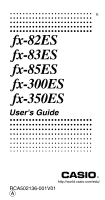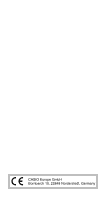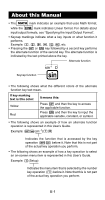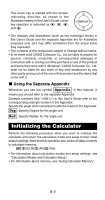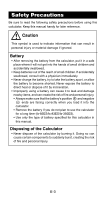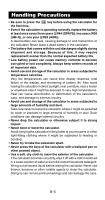Casio FX300ES User Guide
Casio FX300ES - Scientific Calculator Manual
 |
UPC - 079767171223
View all Casio FX300ES manuals
Add to My Manuals
Save this manual to your list of manuals |
Casio FX300ES manual content summary:
- Casio FX300ES | User Guide - Page 1
E fx-82ES fx-83ES fx-85ES fx-300ES fx-350ES User's Guide http://world.casio.com/edu/ RCA502136-001V01 A - Casio FX300ES | User Guide - Page 2
CASIO Europe GmbH Bornbarch 10, 22848 Norderstedt, Germany - Casio FX300ES | User Guide - Page 3
About this Manual • The MATH mark indicates an example that uses Math format, while shows an example of how a key operation to select an on-screen menu item is represented in this User's Guide. Example: 1(Setup) Indicates the menu item that is selected by the number key operation (1) before it. - Casio FX300ES | User Guide - Page 4
• The displays and illustrations (such as key markings) shown in this User's Guide and the separate Appendix are for illustrative purposes only, and may differ somewhat from the actual items they represent. • The contents of this manual are subject to change without notice. • In no event shall CASIO - Casio FX300ES | User Guide - Page 5
you load it into the calculator. • Remove the battery if you do not plan to use the calculator for a long time (fx-82ES/fx-83ES/fx-350ES). • Use only the type of battery specified for this calculator in this manual. Disposing of the Calculator • Never dispose of the calculator by burning it. Doing - Casio FX300ES | User Guide - Page 6
in areas subjected to temperature extremes. Very low temperatures can cause slow display response, total failure of the display, and shortening of battery life. Also avoid leaving the calculator in direct sunlight, near a window, near a heater or anywhere else it might be exposed to very high - Casio FX300ES | User Guide - Page 7
OFF) to turn off the calculator. k Adjusting Display Contrast 1N(SETUP)c5(]CONT') This displays the contrast adjustment screen. Use d and e to adjust display contrast. After the setting is the way you want, press A. • You can also adjust contrast using d and e while the mode menu (which appears when - Casio FX300ES | User Guide - Page 8
-dot LCD screen. Example: Input expression { Calculation result k Display Indicators Sample Display: STAT This indicator: S A M STO calculator is in the STAT Mode. The default angle unit is degrees. The default angle unit is radians. The default angle unit is grads. A fixed number of decimal - Casio FX300ES | User Guide - Page 9
calculation internally. Calculation Modes and Calculator Setup k Calculation Modes When you want to perform this type of operation: General calculations Statistical and regression calculations Generation of a number table based on an expression Specifying the Calculation Mode (1) Press N to display - Casio FX300ES | User Guide - Page 10
written on paper. • Linear format causes fractions and other expressions to be displayed in a single line. Math Math Format ) Calculation Result Display Examples • Fix: The value you specify (from 0 to 9) controls the number of decimal places for displayed calculation results. Calculation results - Casio FX300ES | User Guide - Page 11
and other setup settings as shown below. 19(CLR)1(Setup)=(Yes) This setting: Calculation Mode Input/Output Format Angle Unit Display Digits Fraction Display Format Statistical Display Decimal Point Is initialized to this: COMP MthIO Deg Norm1 d/c OFF Dot • To cancel initialization without doing - Casio FX300ES | User Guide - Page 12
Inputting Expressions and Values k Inputting a Calculation Expression Using Standard Format Your calculator lets you input calculation expressions just as they are written.Then simply press the = key to execute it.The calculator automatically judges the calculation priority sequence for addition, - Casio FX300ES | User Guide - Page 13
( ) flashing line on the display screen. When there are 10 or fewer bytes of input remaining in the current expression, the cursor changes shape to I to let you know. If the I cursor appears, terminate the expression at a convenient point and calculate the result. k Correcting an Expression - Casio FX300ES | User Guide - Page 14
is selected does not switch to the overwrite mode. See "Incorporating a Value into a Function" for more information. • The calculator automatically changes to the insert mode whenever you change the input/output format from Linear to Math. Changing the Character or Function You Just Input Example - Casio FX300ES | User Guide - Page 15
s c60) dddd s Inserting Input into a Calculation Always use the insert mode for this operation. Use d or e to move the cursor to the location where you want to insert new input, and then input what you want. k Displaying the Location of an Error If an error message (like "Math ERROR" or "Syntax - Casio FX300ES | User Guide - Page 16
When inputting with Math format, you can input and display fractions and some functions using the same format as they appear in your textbook. Important! • Certain types of expressions can cause the height of a calculation formula to be greater than one display line. The maximum allowable height of - Casio FX300ES | User Guide - Page 17
Math (1+'2c5e) w*2= • When you press = and obtain a calculation result using Math format, part of the expression you input can be the cursor to here. Math 1Y(INS) This changes the shape of the cursor as shown here. Math or fraction (instead of an open parentheses), that value or fraction will - Casio FX300ES | User Guide - Page 18
Fraction ' log(a,b) & Power Root 16(") You can also incorporate values into the following functions. 1l($), 1i(%), !, 6, 1!(#), D Displaying Calculation calculation displays the result using irrational number form. • Pressing 1= after inputting a calculation displays the result using decimal - Casio FX300ES | User Guide - Page 19
< 9 × 109 Rad Multiples of 1 π radians 12 ȊxȊ < 20π Gra Multiples of 50 grads 3 ȊxȊ < 10000 Calculation results may be displayed in decimal form for input values outside of the above ranges. k ' Form Calculation Range Results that include square root symbols can have up to two terms (an - Casio FX300ES | User Guide - Page 20
result has three or more terms. Example: (1 + '2 + '3 )(1 - '2 - '3 )(= -4 - 2'6 ) = -8.898979486 • If a term is encountered during the calculation cannot be displayed as a root (') form or a fraction, the calculation result is displayed in decimal form. Example: log3 + '2 = 1.891334817 E-18 - Casio FX300ES | User Guide - Page 21
explains how to perform arithmetic, fraction, percent, and sexagesimal calculations. All calculations in this section are performed in the COMP Mode (N1). k Arithmetic Calculations Use the +, -, *, and / keys to perform arithmetic calculations. Example: 7 × 8 - 4 × 5 = 36 LINE 7*8-4*5= • The - Casio FX300ES | User Guide - Page 22
) is greater than 10, the value is automatically displayed in decimal format. • The result of a calculation that involves both fraction and decimal values is displayed in decimal format. Switching between Improper Fraction and Mixed Fraction Format Pressing the 1f( a -bc ⇔ -dc ) key toggles - Casio FX300ES | User Guide - Page 23
• The format of the fraction depends on the currently selected fraction display format setting (improper fraction or mixed fraction). • You cannot switch from decimal format to mixed fraction format if the total number of digits used in the mixed fraction (including integer, numerator, denominator - Casio FX300ES | User Guide - Page 24
3°00´00˝ Converting Values between Sexagesimal and Decimal Pressing e while a calculation result is displayed toggles the value between sexagesimal and decimal. Appendix Convert 2.255 to its sexagesimal equivalent. Using Multi-statements in Calculations You can use the colon character (:) to - Casio FX300ES | User Guide - Page 25
are cleared whenever you turn off the calculator, press the O key, change to the calculation mode or the input/output format, or perform any reset operation. • Calculation history memory is limited. When the calculation you are performing causes calculation history memory to become full, the oldest - Casio FX300ES | User Guide - Page 26
calculation result obtained. Independent Memory Calculation results can be added to or subtracted from independent memory. The "M" display you press the A key, change the calculation mode, or turn off the calculator. Using Answer Memory to Perform a Series of Calculations Example: To divide the - Casio FX300ES | User Guide - Page 27
key operation for inserting the M variable. Sm(M) • The "M" indicator appears in the upper left of the display when there is any value other than zero stored in independent memory. • Independent memory contents are maintained even if you press the A key, change the calculation mode, or turn off the - Casio FX300ES | User Guide - Page 28
disappear from the display. k Variables (A, B, C, D, X, Y) Variable Overview • You can assign a specific value or a calculation result to a are maintained even if you press the A key, change the calculation mode, or turn off the calculator. Appendix Clearing the Contents of a Specific - Casio FX300ES | User Guide - Page 29
this section are mainly about the functions that are available in all calculation modes. All of the examples in this section show operation in the COMP Mode (N1). • Certain function calculations may take some time to display calculation results. Before performing an operation, be sure to wait until - Casio FX300ES | User Guide - Page 30
Unit After inputting a value, press 1G(DRG') to display the angle unit specification menu shown below. Press the number key that corresponds to the angle unit of the input value. The calculator will automatically convert it to the calculator's default angle unit. Example: To convert the following - Casio FX300ES | User Guide - Page 31
(Pol) • Coordinate conversion can be performed in the COMP and STAT calculation modes. Converting to Polar Coordinates (Pol) Pol(X, Y) X: Specifies the rectangular coordinate X value Y: Specifies the rectangular coordinate Y value • Calculation result θ is displayed in the range of -180° < θ < 180 - Casio FX300ES | User Guide - Page 32
decimal values are converted to 3-digit integer values by multiplying by 1000. Note that the values shown here are examples only. Values actually generated by your calculator specified by the number of display digits setting. Display Digits Setting: Norm1 or Norm2 The mantissa is rounded to 10 digits. - Casio FX300ES | User Guide - Page 33
Display Digits Setting: Fix or Sci The value is rounded to the specified number of digits. Example: 200 ÷ 7 × 14 = 400 LINE 200/7*14= (Specifies three decimal places.) FIX 1N6(Fix)3 (Calculation is performed internally using 15 digits.) FIX 200/7= FIX *14= The following performs the same calculation - Casio FX300ES | User Guide - Page 34
You can use S-D transformation to transform a value between its decimal (D) form and its standard (S) form (fraction, π). Formats Supported for S-D Transformation S-D transformation can be used to transform a displayed decimal calculation result to one of the forms described below. Performing - Casio FX300ES | User Guide - Page 35
037> π Fraction → Decimal ' → Decimal Statistical Calculation (STAT) All calculations in this section are performed in the STAT Mode (N2). Selecting a Statistical Calculation Type In the STAT Mode, display the statistical calculation type selection screen. k Statistical Calculation Types - Casio FX300ES | User Guide - Page 36
the STAT Editor Screen The STAT editor screen appears after you enter the STAT Mode from another mode. Use the STAT menu to select a statistical calculation type. To display the STAT editor screen from another STAT Mode screen, press 11(STAT)2(Data). STAT Editor Screen There are two STAT editor - Casio FX300ES | User Guide - Page 37
Data Storage Sample data you input is deleted automatically whenever you change to another mode from the STAT Mode or change the Statistical Display setting (which causes the FREQ column to be shown or hidden) on the calculator's setup screen. Editing Sample Data Replacing the Data in a Cell (1) On - Casio FX300ES | User Guide - Page 38
Inserting a Line" and "Deleting All STAT Editor Contents" only when the STAT editor screen is on the display. k STAT Calculation Screen The STAT calculation screen is for performing statistical calculations with the data you input with the STAT editor screen. Pressing the A key while the STAT editor - Casio FX300ES | User Guide - Page 39
the Edit sub-menu for editing STAT editor screen contents 4Sum Display the Sum sub-menu of commands for calculating sums 5Var Display the Var sub-menu of commands for calculating the mean, standard deviation, etc. 6MinMax Display the MinMax sub-menu of commands for obtaining maximum and - Casio FX300ES | User Guide - Page 40
squares of the sample data and sum of the sample data. Calculate number of samples, mean, and population standard deviation. Calculate minimum value and maximum value. Commands when Linear Regression Calculation (A+BX) Is Selected With linear regression, regression is performed in - Casio FX300ES | User Guide - Page 41
σn-1 5p 6yσn 7yσn-1 Number of samples Mean of the X-data Population standard deviation of the X-data Sample standard deviation of the X-data Mean of the Y-data Population standard deviation of the Y-data Sample standard deviation of the Y-data MinMax Sub-menu (11(STAT)6(MinMax)) Select this menu - Casio FX300ES | User Guide - Page 42
sub-menu (sums), Var sub-menu (number of samples, mean, standard deviation), and MinMax sub-menu (maximum value, minimum value) operations are the same those for linear regression calculations. Appendix Quadratic Regression Calculation: to • Examples through all use the - Casio FX300ES | User Guide - Page 43
when there are a large number of data samples. Generating a Number Table from a Function (TABLE) All calculations in this section are performed in the TABLE Mode (N3). k Configuring a Number Table Generation Function The procedure below configures the number table generation function with the - Casio FX300ES | User Guide - Page 44
for this example. (4) After specifying the start value, press =. • This displays the end value input screen. Indicates the initial default end value of 5. =. • Pressing the A key returns to the function editor screen. k Supported Function Types • Except for the X variable, other variables (A, B, C, - Casio FX300ES | User Guide - Page 45
cannot be edited. • Pressing the A key returns to the function editor screen. k TABLE Mode Precautions Note that changing the input/output format settings (Math format or Linear format) on the calculator's setup screen while in the TABLE Mode clears the number table generation function. E-43 - Casio FX300ES | User Guide - Page 46
2. Functions preceded by values, powers, power roots: x2, x3, x-1, x r, g, ^(, x'( Percent % 3. Fractions: ab/c 4. Prefix symbol: (-) (negative sign) 5. Statistical estimated value calculation: m, n, m1, m2 6. Permutations, combinations: nPr, nCr 7. Multiplication and division: ×, ÷ Multiplication - Casio FX300ES | User Guide - Page 47
Range ±1 × 10-99 to ±9.999999999 × 1099 or 0 Number of Digits for Internal Calculation 15 digits Precision In general, ±1 at the 10th digit for a single calculation. Precision for exponential display is ±1 at the least significant digit. Errors are cumulative in the case of consecutive - Casio FX300ES | User Guide - Page 48
ȊxȊ, ȊyȊ Ϲ9.999999999҂1099 x2+y2 Ϲ9.999999999҂1099 0Ϲ r Ϲ9.999999999҂1099 θ: Same as sinx ȊaȊ, b, c 1҂10100 0 Ϲ b, c ȊxȊ1҂10100 Decimal ↔ Sexagesimal Conversions 0°0'0"Ϲ ȊxȊ Ϲ9999999°59'59" xŒ0: -1҂10100 ylogx100 x҃0: yŒ0 x0: y҃n, m 2n+1 (m, n are integers) However: -1҂10100 - Casio FX300ES | User Guide - Page 49
of a function's singular point and inflection point. k Error Messages The calculator will display an error message when a result exceeds the calculation range, when you attempt an illegal input, or whenever any other similar problem occurs. When an error message appears... The following are general - Casio FX300ES | User Guide - Page 50
"Initializing the Calculation Mode and Other Settings" under "Calculation Modes and Calculator Setup". (4) Initialize all modes and settings by performing the following operation: 19(CLR) 1(Setup) =(Yes). Reference k Power Requirements and Battery Replacement fx-85ES/fx-300ES Your calculator uses - Casio FX300ES | User Guide - Page 51
skip it. fx-82ES/fx-83ES/fx-350ES fx-82ES/fx-83ES: This calculator is powered by a single AAA-size battery (R03 (UM-4)). fx-350ES: This calculator is powered by a single AAA-size battery (LR03 (AM4)). Replacing the Battery Dim figures on the display of the calculator indicate that battery power is - Casio FX300ES | User Guide - Page 52
1 Press 1A(OFF) to turn off the calculator. Screw Screw 2 On the back of the calculator, remove the screws and the back cover. 3 Remove the old battery. 4 Load a new battery into the calculator with its positive k and negative l ends facing correctly. 5 Replace the back cover and secure it in - Casio FX300ES | User Guide - Page 53
҂ 31/8Љ (W) ҂ 65/16Љ (D) Approximate Weight: 110 g (3.9 oz) including the battery Bundled Items: Hard Case fx-85ES/fx-300ES Power Requirements: Solar Cell: Built into the front of the calculator Button Battery: LR44 (GPA76) × 1 Battery Life: Approximately 3 years (Based on one hour of operation per - Casio FX300ES | User Guide - Page 54
CASIO COMPUTER CO., LTD. 6-2, Hon-machi 1-chome Shibuya-ku, Tokyo 151-8543, Japan SA0412-C Printed in China
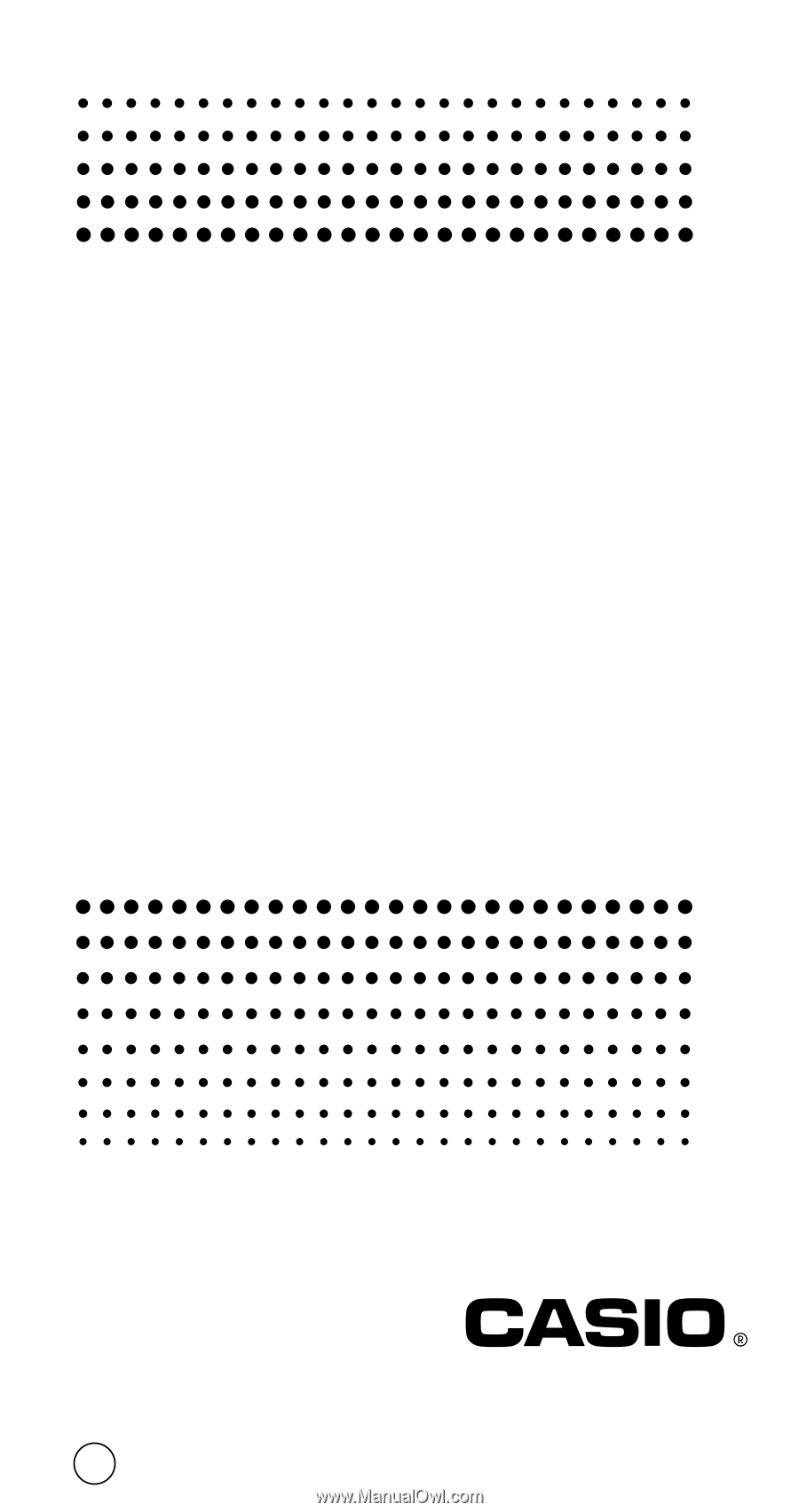
RCA502136-001V01
E
fx-82ES
fx-83ES
fx-85ES
fx-300ES
fx-350ES
User's Guide
A