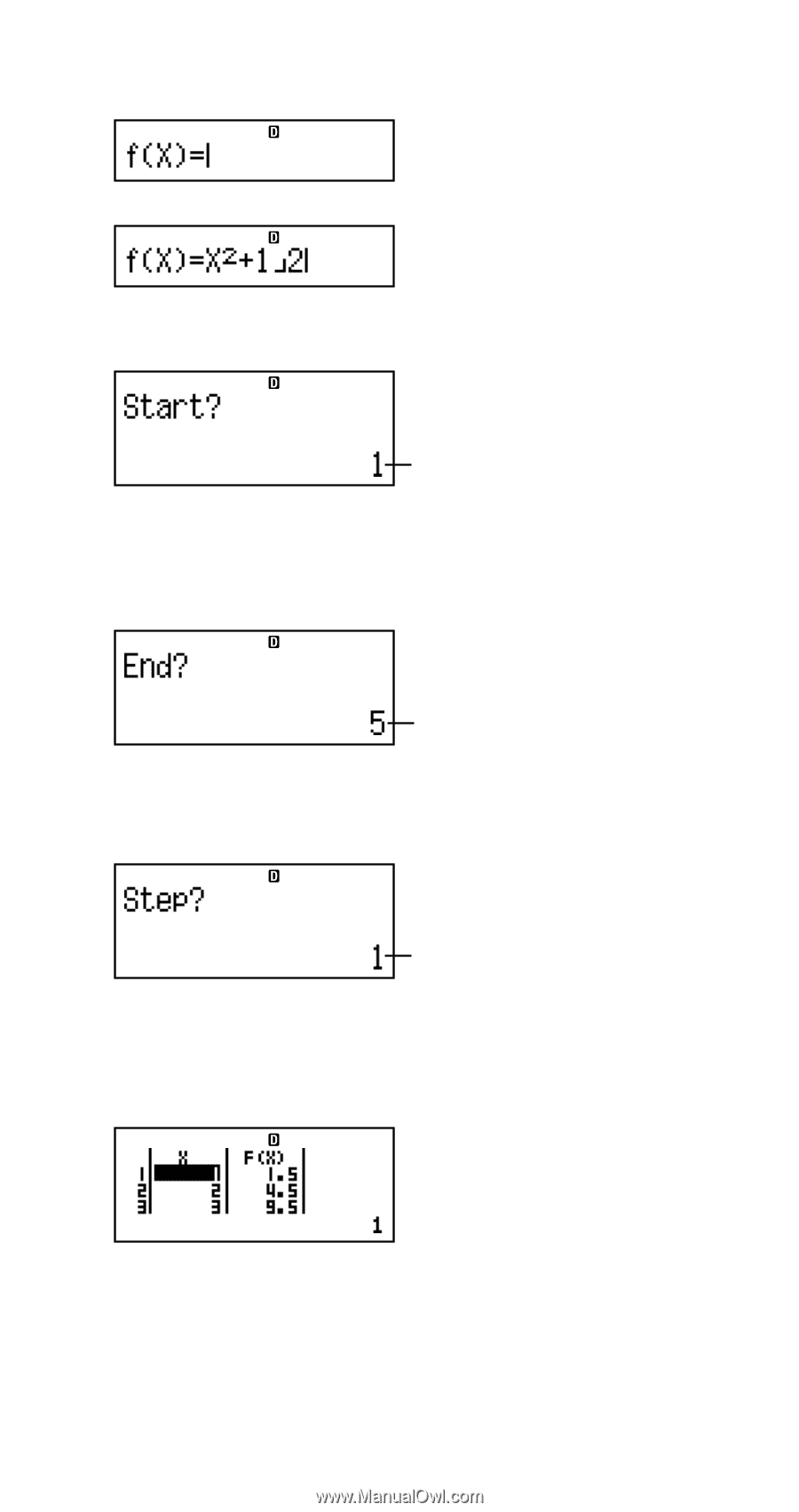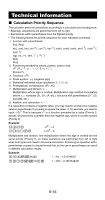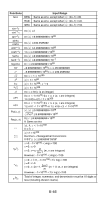Casio FX300ES User Guide - Page 44
Supported Function Types
 |
UPC - 079767171223
View all Casio FX300ES manuals
Add to My Manuals
Save this manual to your list of manuals |
Page 44 highlights
(1) Press N3(TABLE). (2) Input the function. (3) After making sure the function is the way you want, press =. • This displays the start value input screen. Indicates the initial default start value of 1. • If the initial value is not 1, press 1 to specify the initial start value for this example. (4) After specifying the start value, press =. • This displays the end value input screen. Indicates the initial default end value of 5. • Specify the end value. (5) After specifying the end value, press =. • This displays the step value input screen. Indicates the initial default step value of 1. • Specify the step value. • For details about specifying the start, end, and step values, see "Start, End, and Step Value Rules". (6) After specifying the step value, press =. • Pressing the A key returns to the function editor screen. k Supported Function Types • Except for the X variable, other variables (A, B, C, D, Y) and independent memory (M) are all treated as values (the current variable assigned to the variable or stored in independent memory). E-42