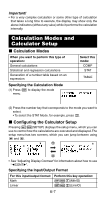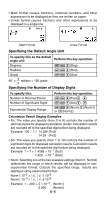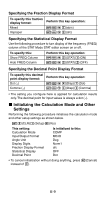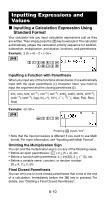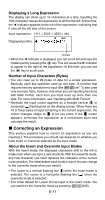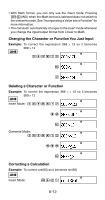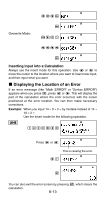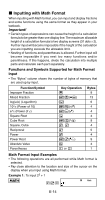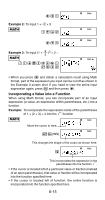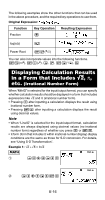Casio FX300ES User Guide - Page 13
Correcting an Expression
 |
UPC - 079767171223
View all Casio FX300ES manuals
Add to My Manuals
Save this manual to your list of manuals |
Page 13 highlights
Displaying a Long Expression The display can show up to 14 characters at a time. Inputting the 15th character causes the expression to shift to the left. At this time, the ] indicator appears to the left of the expression, indicating that it runs off the left side of the screen. Input expression: 1111 + 2222 + 3333 + 444 Math Displayed portion: Cursor • When the ] indicator is displayed, you can scroll left and view the hidden part by pressing the d key. This will cause the ' indicator to appear to the right of the expression. At this time, you can use the e key to scroll back. Number of Input Characters (Bytes) • You can input up to 99 bytes of data for a single expression. Basically, each key operation uses up one byte. A function that requires two key operations to input (like 1s(sin-1)) also uses only one byte. Note, however, that when you are inputting functions with Math format, each item you input uses up more than one byte. For more information, see "Inputting with Math Format". • Normally the input cursor appears as a straight vertical (I) or horizontal ( ) flashing line on the display screen. When there are 10 or fewer bytes of input remaining in the current expression, the cursor changes shape to I to let you know. If the I cursor appears, terminate the expression at a convenient point and calculate the result. k Correcting an Expression This section explains how to correct an expression as you are inputting it. The procedure you should use depends on whether you have insert or overwrite selected as the input mode. About the Insert and Overwrite Input Modes With the insert mode, the displayed characters shift to the left to make room when you input a new character. With the overwrite mode, any new character you input replaces the character at the current cursor position.The initial default input mode is insert.You can change to the overwrite mode when you need it. • The cursor is a vertical flashing line (I) when the insert mode is selected. The cursor is a horizontal flashing line ( ) when the overwrite mode is selected. • The initial default for Linear format input is the insert mode. You can switch to the overwrite mode by pressing 1Y(INS). E-11