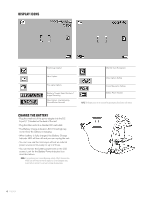Celestron COSMOS 5 MP LCD Desktop Digital Microscope Instruction Manual - Page 11
Software Menu Introductions
 |
View all Celestron COSMOS 5 MP LCD Desktop Digital Microscope manuals
Add to My Manuals
Save this manual to your list of manuals |
Page 11 highlights
CONNECT TO TV • Insert the 1/8-inch plug on the end of the supplied video cable into the Cosmos Microscope's AV OUT port located on the back of the base. • Insert the yellow RCA plug on the video cable into one of your television's yellow video input connectors. NOTE: Refer to your television's manual to locate your TV's video connector. • Turn on the television. (Be sure your television is tuned to the appropriate input channel.) • You should now see an image of the specimen you are viewing on your television screen. Video-in on TV monitor Video-out 6. SOFTWARE MENU INTRODUCTIONS MAIN MENU • Press SETTINGS button to enter Main Menu 1. • The menu choices will vary depending on whether you are in still image or video mode. • When in still image mode, you will see: 1. Resolution 2. Time Lapse 3. Quality 4. Sharpness • There is only one setting in video mode: 1. Resolution RESOLUTION SETTING: • In still image mode, choices are: - 12.0 MP (interpolated*) - 9.0 MP (interpolated*) - 5.0 MP - 3.0 MP - 1.3 MP - VGA ENGLISH 11