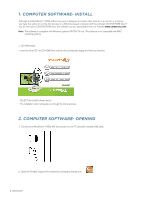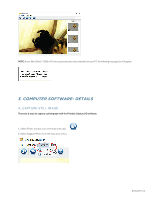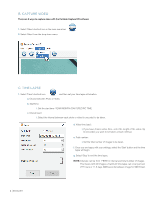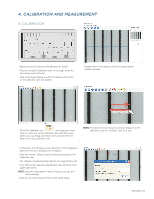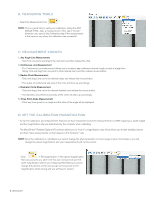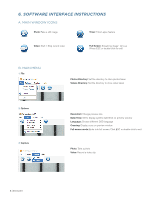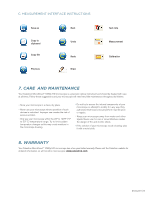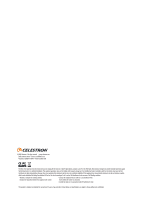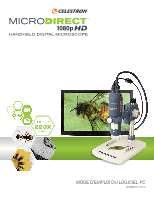Celestron MICRODIRECT 1080P HDMI HANDHELD DIGITAL MICROSCOPE MicroDirect 1080p - Page 7
Note Taking And Marking The Image
 |
View all Celestron MICRODIRECT 1080P HDMI HANDHELD DIGITAL MICROSCOPE manuals
Add to My Manuals
Save this manual to your list of manuals |
Page 7 highlights
5. NOTE TAKING AND MARKING THE IMAGE HD Portable Capture includes functionality to mark, draw on, or and add notes to saved images. This can be handy for quick note taking and pointing out features on your specimen image. A. MARKING + To use this feature, click the Draw icon in the Image Preview window. + The complete choices in the Draw dropdown menu are: MAIN 1. Line: Draws a straight line on the image. 2. Arrow: Draws a line with an arrow on the image. 3. Freehand: Allows user to draw freehand. Good for quick, handwritten notes. 4. Rectangle: Draws a box. Good for calling out features on the image or framing text. SETTINGS 1. Line Properties: Allows for setting the line type, size and color. B. ADD TEXT + To type notes on the image, select the Type icon. + In the dropdown menu, you can choose the font type, size and color. ENGLISH | 7