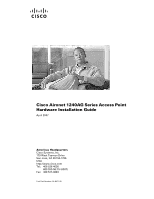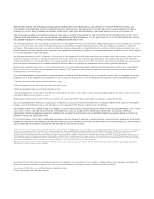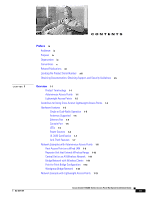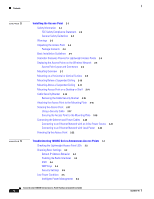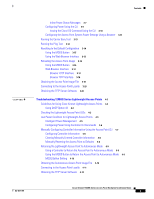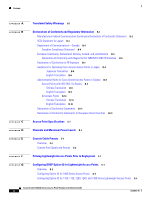Cisco 1252G Hardware Installation Guide
Cisco 1252G - Aironet - Wireless Access Point Manual
 |
UPC - 882658140631
View all Cisco 1252G manuals
Add to My Manuals
Save this manual to your list of manuals |
Cisco 1252G manual content summary:
- Cisco 1252G | Hardware Installation Guide - Page 1
Cisco Aironet 1240AG Series Access Point Hardware Installation Guide April 2007 Americas Headquarters Cisco Systems, Inc. 170 West Tasman Drive San Jose, CA 95134-1706 USA http://www.cisco.com Tel: 408 526-4000 800 553-NETS (6387) Fax: 408 527-0883 Text Part Number: OL-8371-05 - Cisco 1252G | Hardware Installation Guide - Page 2
accordance with the instruction manual, may cause harmful measures: • Turn the television or radio antenna until the interference stops. • Move the IP addresses in illustrative content is unintentional and coincidental. Cisco Aironet 1240AG Series Access Point Hardware Installation Guide © 2007 Cisco - Cisco 1252G | Hardware Installation Guide - Page 3
Guidelines xiv Overview 1-1 Product Terminology 1-1 Autonomous Access Points 1-1 Lightweight Access Points 1-2 Guidelines for Using Cisco Aironet Lightweight Access Points 1-2 Hardware Features 1-3 Single or Dual-Radio Operation 1-5 Antennas Supported 1-5 Ethernet Port 1-5 Console Port 1-5 LEDs - Cisco 1252G | Hardware Installation Guide - Page 4
Series Autonomous Access Points 3-1 Checking the Lightweight Access Point LEDs 3-2 Checking Basic Settings 3-3 Default IP Address Behavior 3-4 Enabling the Radio Interfaces 3-4 SSID 3-4 WEP Keys 3-4 Security Settings 3-5 Low Power Condition 3-5 Intelligent Power Management 3-6 Cisco Aironet 1240AG - Cisco 1252G | Hardware Installation Guide - Page 5
3-20 Troubleshooting 1240AG Series Lightweight Access Points 4-1 Guidelines for Using Cisco Aironet Lightweight Access Points 4-2 Using DHCP Option 43 4-2 Checking the Lightweight Access Point LEDs 4-3 Low Power Condition for Lightweight Access Points 4-5 Intelligent Power Management 4-5 Configuring - Cisco 1252G | Hardware Installation Guide - Page 6
F-1 Configuring DHCP Option 43 for Lightweight Access Points G-1 Overview G-2 Configuring Option 43 for 1000 Series Access Points G-3 Configuring Option 43 for 1100, 1130, 1200, 1240, and 1300 Series Lightweight Access Points G-4 Cisco Aironet 1240AG Series Access Point Hardware Installation Guide - Cisco 1252G | Hardware Installation Guide - Page 7
GLOSSARY INDEX Contents OL-8371-05 Cisco Aironet 1240AG Series Access Point Hardware Installation Guide vii - Cisco 1252G | Hardware Installation Guide - Page 8
Contents Cisco Aironet 1240AG Series Access Point Hardware Installation Guide viii OL-8371-05 - Cisco 1252G | Hardware Installation Guide - Page 9
professional who installs and manages the Cisco Aironet 1240AG Series Access Point. The 1240AG series access point is available in autonomous and lightweight configurations. To use this guide with autonomous access points, you should have experience working with Cisco IOS software and be familiar - Cisco 1252G | Hardware Installation Guide - Page 10
problem. The tips information might not be troubleshooting or even an action, but could be useful information. Note Means reader take note. Notes contain helpful suggestions or references to materials not contained in this manual. Cisco Aironet 1240AG Series Access Point Hardware Installation Guide - Cisco 1252G | Hardware Installation Guide - Page 11
å ulykker. (Hvis du vil se oversettelser av de advarslene som finnes i denne publikasjonen, kan du se i vedlegget "Translated Safety Warnings" [Oversatte sikkerhetsadvarsler].) OL-8371-05 Cisco Aironet 1240AG Series Access Point Hardware Installation Guide xi - Cisco 1252G | Hardware Installation Guide - Page 12
the autonomous access point: • Release Notes for Cisco Aironet Access Points • Cisco IOS Command Reference for Cisco Aironet Access Points and Bridges • Cisco IOS Software Configuration Guide for Cisco Aironet Access Points These documents provide information about the lightweight access point and - Cisco 1252G | Hardware Installation Guide - Page 13
A0 The access point serial number label contains the following information: • Model number, such as AIR-AP1242AG-A-k9 or AIR-LAP1242AG-A-k9 • Serial requesting support from the Cisco Technical Assistance Center. OL-8371-05 Cisco Aironet 1240AG Series Access Point Hardware Installation Guide - Cisco 1252G | Hardware Installation Guide - Page 14
and general Cisco documents, see the monthly What's New in Cisco Product Documentation, which also lists all new and revised Cisco technical documentation, at: http://www.cisco.com/en/US/docs/general/whatsnew/whatsnew.html Cisco Aironet 1240AG Series Access Point Hardware Installation Guide xiv OL - Cisco 1252G | Hardware Installation Guide - Page 15
A P T E R The Cisco Aironet 1240AG Series Access Point is available in autonomous and lightweight configurations. The autonomous access points can support standalone network configurations with all configuration settings maintained within the access points. The lightweight access points operate in - Cisco 1252G | Hardware Installation Guide - Page 16
LANs with IDs 1 through 8 are pushed to the access point. • Lightweight access points do not support Layer 2 LWAPP. They must get an IP address and discover the controller using DHCP, DNS, or IP subnet broadcast. Cisco Aironet 1240AG Series Access Point Hardware Installation Guide 1-2 OL-8371-05 - Cisco 1252G | Hardware Installation Guide - Page 17
access point specifications. Figure 1-1 shows the access point with antennas. Figure 1-1 Access Point with Antennas 135434 2.4 GHz LEFT STATUS ETHERRANDEIOT MODE CONSOLE ETHERNET 48VDC 2.4 GHz RIGHT / PRIMARY OL-8371-05 Cisco Aironet 1240AG Series Access Point Hardware Installation Guide - Cisco 1252G | Hardware Installation Guide - Page 18
of the access point. Figure 1-3 Access Point 5-GHz Connector End LEFT 5 GHz ANTENNA w/RP-TNC RIGHT / PRIMARY 3 1 2 1 5-GHz antenna connector (left) 2 5-GHz antenna connector (right/primary) 3 Security key slot 135436 Cisco Aironet 1240AG Series Access Point Hardware Installation Guide - Cisco 1252G | Hardware Installation Guide - Page 19
Radio1. Antennas Supported The 1242AG access point supports a wide range of antennas that you can connect to the RP-TNC connectors on the 2.4-GHz and 5-GHz radios. For a complete list fo supported antennas, refer to the Cisco Aironet 2.4 GHz and 5 GHz Antennas and Accessories datasheet at this - Cisco 1252G | Hardware Installation Guide - Page 20
might be hot. The access point supports the following power sources: • Power module • Inline power: - Cisco Aironet Power Injector (AIR-PWRINJ3 or AIR-PWRINJ-FIB) - An inline power capable switch, such as the Cisco Catalyst 3550 PWR XL, 3560-48PS, 3570-48PS, 4500 with 802.3AF PoE module, or the 6500 - Cisco 1252G | Hardware Installation Guide - Page 21
padlocks are Master Lock models 120T and 121T or equivalent. Figure 1-4 Access Point with Security Hasp and Padlock 135442 2.4 GHz LEFT 1 2 2.4 GHz RIGHT / PRIMARY 1 Security hasp 2 Security padlock OL-8371-05 Cisco Aironet 1240AG Series Access Point Hardware Installation Guide 1-7 - Cisco 1252G | Hardware Installation Guide - Page 22
RIGHT / PRIMARY 2 3 1 Mounting plate 2 Cable security bracket 3 Access point Network Examples with Autonomous Access Points This section describes the autonomous access point's role in three common wireless network configurations. The autonomous access point's default configuration is as a root - Cisco 1252G | Hardware Installation Guide - Page 23
process is seamless and transparent to the user. Figure 1-6 shows access points acting as root units on a wired LAN. Figure 1-6 Access Points as Root Units on a Wired LAN Access point Access point 135445 OL-8371-05 Cisco Aironet 1240AG Series Access Point Hardware Installation Guide 1-9 - Cisco 1252G | Hardware Installation Guide - Page 24
for the client. Figure 1-7 shows an autonomous access point acting as a repeater. Consult the Cisco IOS Software Configuration Guide for Cisco Aironet Access Points for instructions on setting up an access point as a repeater. Note Non-Cisco client devices might have difficulty communicating with - Cisco 1252G | Hardware Installation Guide - Page 25
used to interconnect a remote LAN to the main LAN (see Figure 1-9). The bridge units can also support wireless clients. Figure 1-9 Root Bridge and Non-root Bridge with Clients Root bridge Non-root bridge OL-8371-05 Cisco Aironet 1240AG Series Access Point Hardware Installation Guide 1-11 - Cisco 1252G | Hardware Installation Guide - Page 26
Figure 1-12). Figure 1-11 Workgroup Bridge Communicating with an Access Point 135448 Access point Workgroup bridge Figure 1-12 Workgroup Bridge Communicating with a Bridge Bridge Workgroup bridge 135499 1-12 Cisco Aironet 1240AG Series Access Point Hardware Installation Guide OL-8371-05 - Cisco 1252G | Hardware Installation Guide - Page 27
network configuration containing lightweight access points and a Cisco Wireless LAN Controller (see Figure 1-13). Figure 1-13 Typical Lightweight Access Point Network Configuration Example LWAPP LWAPP 158085 OL-8371-05 Cisco Aironet 1240AG Series Access Point Hardware Installation Guide 1-13 - Cisco 1252G | Hardware Installation Guide - Page 28
Network Example with Lightweight Access Points Chapter 1 Overview 1-14 Cisco Aironet 1240AG Series Access Point Hardware Installation Guide OL-8371-05 - Cisco 1252G | Hardware Installation Guide - Page 29
, page 2-14 • Attaching the Access Point to the Mounting Plate, page 2-16 • Securing the Access Point, page 2-17 • Connecting the Ethernet and Power Cables, page 2-20 • Powering Up the Access Point, page 2-22 OL-8371-05 Cisco Aironet 1240AG Series Access Point Hardware Installation Guide 2-1 - Cisco 1252G | Hardware Installation Guide - Page 30
of the access point. FCC Safety Compliance Statement The FCC with its action in ET Docket 96-8 has adopted a safety standard for human exposure to radio frequency (RF) electromagnetic energy emitted by FCC certified equipment. When used with approved Cisco Aironet antennas, Cisco Aironet products - Cisco 1252G | Hardware Installation Guide - Page 31
Package Contents Each access point package contains the following items: • Cisco Aironet 1240AG Series Access Point or Cisco Aironet 1240AG Series Lightweight Access Point • Cisco Aironet 1240AG Series Power Module (universal power module)-optional • Mounting hardware kit - One mounting plate with - Cisco 1252G | Hardware Installation Guide - Page 32
controller IP addresses to the access points. Cisco switches support a DHCP server option. For additional information, refer to the "Configuring DHCP Option 43 for Lightweight Access Points" section on page G-1. • DNS server discovery-The access point uses the name CISCO-LWAPP-CONTROLLER. - Cisco 1252G | Hardware Installation Guide - Page 33
a DHCP server with Option 43 configured is reachable by your access points. To deploy your access points, follow these steps: Step 1 Step 2 Step 3 Obtain the access point location map created during your building site survey. Review the access point locations and identify the specific mounting - Cisco 1252G | Hardware Installation Guide - Page 34
of the access point. Figure 2-2 Access Point 5-GHz Connector End 135436 LEFT 5 GHz ANTENNA w/RP-TNC RIGHT / PRIMARY 3 1 2 1 5-GHz antenna connector (left) 2 5-GHz antenna connector (right/primary 3 Security key slot ) Cisco Aironet 1240AG Series Access Point Hardware Installation Guide - Cisco 1252G | Hardware Installation Guide - Page 35
a building's environmental air space; no other power injectors or power modules have been tested to UL 2043 and they should not be placed in a building's environmental air space, such as above suspended ceilings. OL-8371-05 Cisco Aironet 1240AG Series Access Point Hardware Installation Guide 2-7 - Cisco 1252G | Hardware Installation Guide - Page 36
necessary to mount the access point. Refer to the Table 2-1 to identify the materials you need to mount your access point, then go to the section containing the specific mounting procedure. Table 2-1 Material Needed to Mount Access Point Mounting Method Materials Required In Kit Horizontal or - Cisco 1252G | Hardware Installation Guide - Page 37
on the top. Step 5 Attach the access point to the mounting plate. Note For a more secure installation you should attach the mounting plate to a stud or major structural member and use the appropriate fasteners. OL-8371-05 Cisco Aironet 1240AG Series Access Point Hardware Installation Guide 2-9 - Cisco 1252G | Hardware Installation Guide - Page 38
the mounting process. Figure 2-4 T-Rail Mounting Parts 1 Suspended ceiling T-rail 4 mounting plate 2 T-rail clips 5 Keps nut (contains an attached lock washer) Plastic spacer (used with recessed ceiling 3 tiles) 2-10 Cisco Aironet 1240AG Series Access Point Hardware Installation Guide OL - Cisco 1252G | Hardware Installation Guide - Page 39
and bracket mounting clip (not supplied) such as the Erico 512A and BHC, you orient the access point antenna just above the top surface of a standard ceiling tile. You may need to modify a thicker tile to allow room for the antenna. OL-8371-05 Cisco Aironet 1240AG Series Access Point Hardware - Cisco 1252G | Hardware Installation Guide - Page 40
a building's environmental air space; no other power injectors or power modules have been tested to UL 2043 and they should not be placed in a building's environmental air space, such as above suspended ceilings. 2-12 Cisco Aironet 1240AG Series Access Point Hardware Installation Guide OL-8371-05 - Cisco 1252G | Hardware Installation Guide - Page 41
2-7 Access Point Mounting Plate 135498 OL-8371-05 Note The illustration shows the access point mounting plate mounted perpendicular to the T-bar box hanger. You can also mount the bracket parallel to the T-bar box hanger. Cisco Aironet 1240AG Series Access Point Hardware Installation Guide 2-13 - Cisco 1252G | Hardware Installation Guide - Page 42
port, power port, and the mode button to prevent the installation or removal of the cables or the activation of the mode button. If desired, the cable security bracket can be removed prior to attaching the mounting plate to a ceiling or wall. 2-14 Cisco Aironet 1240AG Series Access Point Hardware - Cisco 1252G | Hardware Installation Guide - Page 43
using the Mode button to reset the access point to default values or from using the serial console cable to access the access point's CLI interface or from bracket 2 Cable security bracket screws 3 Mounting plate OL-8371-05 Cisco Aironet 1240AG Series Access Point Hardware Installation Guide 2-15 - Cisco 1252G | Hardware Installation Guide - Page 44
the access point antenna connectors. Note The 5-GHz antennas and antenna cables have a blue dot or blue label. Connect only antennas or antenna cables with blue dots or labels to the access point's 5-GHz antenna connectors. 2-16 Cisco Aironet 1240AG Series Access Point Hardware Installation Guide - Cisco 1252G | Hardware Installation Guide - Page 45
lock. Insert the security cable latch into the security key slot on the access point. Rotate the key right or left to secure the security cable lock to the access point. Remove the key from security cable lock. OL-8371-05 Cisco Aironet 1240AG Series Access Point Hardware Installation Guide 2-17 - Cisco 1252G | Hardware Installation Guide - Page 46
34 5 6 1 Key pin 2 Security hasp 3 Mounting plate security slot 4 Padlock 5 5-GHz access point end 6 Mounting plate Step 2 Push the security hasp's padlock flange through the mounting plate's security slot. 2-18 Cisco Aironet 1240AG Series Access Point Hardware Installation Guide OL-8371-05 - Cisco 1252G | Hardware Installation Guide - Page 47
into the recessed opening between the access point and the mounting plate. Note When attaching the mounting plate to a vertical surface, place the security cable bracket end of the mounting plate on the bottom. OL-8371-05 Cisco Aironet 1240AG Series Access Point Hardware Installation Guide 2-19 - Cisco 1252G | Hardware Installation Guide - Page 48
.3af inline power standard • Option 2-Switches without sufficient inline power can use the power injector: - Cisco Aironet Power Injector (AIR-PWRINJ3 or AIR-PWRINJ-FIB) • Option 3-Local power using the power module 2-20 Cisco Aironet 1240AG Series Access Point Hardware Installation Guide OL-8371 - Cisco 1252G | Hardware Installation Guide - Page 49
power (see the "Connecting the Ethernet and Power Cables" section on page 2-20). • The end of a Cisco Aironet power injector labeled To AP/Bridge. Connect the other end labeled To Network to your 10/100 Ethernet LAN. OL-8371-05 Cisco Aironet 1240AG Series Access Point Hardware Installation Guide - Cisco 1252G | Hardware Installation Guide - Page 50
internal components and might cause the switch to shut down the port to which the access point is connected. If your access point shuts down, you must remove all power and reconnect only a single power source. 2-22 Cisco Aironet 1240AG Series Access Point Hardware Installation Guide OL-8371-05 - Cisco 1252G | Hardware Installation Guide - Page 51
for basic problems with the 1240AG series autonomous access point (AIR-AP1242AG or AIR-AP1242G). For the most up-to-date, detailed troubleshooting information, refer to the Cisco Technical Support and Documentation website at the following URL: http://www.cisco.com/cisco/web/psa/default.html - Cisco 1252G | Hardware Installation Guide - Page 52
Checking the Autonomous Access Point LEDs Chapter 3 Troubleshooting 1240AG Series Autonomous Access Points Checking the Autonomous Access Point LEDs If your access point is not Software upgrade in progress Cisco Aironet 1240AG Series Access Point Hardware Installation Guide 3-2 OL-8371-05 - Cisco 1252G | Hardware Installation Guide - Page 53
Power Condition section). Checking Basic Settings Mismatched basic settings are the most common causes of lost connectivity with wireless clients. If the access point does not communicate with client devices, check the following areas. OL-8371-05 Cisco Aironet 1240AG Series Access Point Hardware - Cisco 1252G | Hardware Installation Guide - Page 54
Chapter 3 Troubleshooting 1240AG Series Autonomous Access Points Default IP Address Behavior When you connect a 1240 series access point running Cisco IOS Release 12.3(7)JA or later software with a default configuration to your LAN, the access point requests an IP address from your DHCP server and - Cisco 1252G | Hardware Installation Guide - Page 55
to the Cisco IOS Software Configuration Guide for Cisco Aironet Access Points for instructions on setting the access point's WEP keys. Security Settings Wireless clients attempting to authenticate with your access point must support the same security options configured in the access point, such as - Cisco 1252G | Hardware Installation Guide - Page 56
to the access point unless the power source also supports Intelligent Power Management. Some Cisco switches that are capable of supplying sufficient power require a software upgrade to support Intelligent Power Management. If the software upgrade is not desired, you can configure the access point to - Cisco 1252G | Hardware Installation Guide - Page 57
Chapter 3 Troubleshooting 1240AG Series Autonomous Access Points Low Power Condition If your inline power source is not able to supply sufficient power for full operation, you should consider these options: • Upgrade to a higher-powered switch • Use a Cisco Aironet power injector on the switch - Cisco 1252G | Hardware Installation Guide - Page 58
3 Troubleshooting 1240AG Series Autonomous Access Points • %CDP_PD-2-POWER_LOW: All radios disabled - NEGOTIATED inline power source-This message indicates the access point is in low power mode with all radios disabled because the Cisco power source has indicated it is not capable of supplying - Cisco 1252G | Hardware Installation Guide - Page 59
Chapter 3 Troubleshooting 1240AG Series Autonomous Access Points Low Power Condition The< platform name> indicates the Cisco platform detected by the access point. The indicates the MAC address of the switch port. Note You need to upgrade the software on the Cisco switch to support - Cisco 1252G | Hardware Installation Guide - Page 60
with the access point (refer to the "Connecting to the Access Point Locally" section on page 3-20). From the global configuration mode (refer to the Cisco IOS Software Configuration Guide for Cisco Aironet Access Points), enter the command below that applies to your power configuration (see Table - Cisco 1252G | Hardware Installation Guide - Page 61
Configuration changes are not required Power Settings: Power Negotiation (selected) Power Injector: Installed on Port with MAC Address (unchecked) Cisco Switch Power Command power inline never power inline auto OL-8371-05 Cisco Aironet 1240AG Series Access Point Hardware Installation Guide - Cisco 1252G | Hardware Installation Guide - Page 62
to configure your access point power settings using the browser interface: Step 1 Step 2 Step 3 Step 4 Obtain the access point IP address and browse to your access point. At the prompt, enter the administrator username and password. The default username is Cisco and the default password is Cisco - Cisco 1252G | Hardware Installation Guide - Page 63
Chapter 3 Troubleshooting 1240AG Series Autonomous Access Points Running the Carrier Busy Test Step 5 If you are using a power injector with a Cisco switch, choose one of these Power setting options (see Figure 3-2): a. If your Cisco switch supports Intelligent Power Management negotiations, - Cisco 1252G | Hardware Installation Guide - Page 64
use the MODE button on the access point or the web-browser interface. Note The following steps reset all configuration settings to factory defaults, including passwords, WEP keys, the IP address, and the SSID. 3-14 Cisco Aironet 1240AG Series Access Point Hardware Installation Guide OL-8371-05 - Cisco 1252G | Hardware Installation Guide - Page 65
Chapter 3 Troubleshooting 1240AG Series Autonomous Access Points Resetting to the Default Configuration Using the MODE Button Follow these steps to delete the current configuration and return all access point settings to the factory defaults using the MODE button: Step 1 Step 2 Step 3 Step 4 - Cisco 1252G | Hardware Installation Guide - Page 66
point experiences a firmware failure or a corrupt firmware image, indicated by the Status LED turning an amber color, you must reload the image from a connected TFTP server. Note This process resets all configuration settings to factory defaults, including passwords, WEP keys, the access point IP - Cisco 1252G | Hardware Installation Guide - Page 67
6 Enter the access point's IP address in the browser address line and press Enter. An Enter Network Password page displays. At the prompt, enter the administrator username and password. The default username is Cisco and the default password is Cisco. The username and password are case sensitive - Cisco 1252G | Hardware Installation Guide - Page 68
9 Enter the access point's IP address in the browser address line and press Enter. An Enter Network Password page displays. At the prompt, enter the administrator username and password. The default username is Cisco and the default password is Cisco. The username and password are case sensitive - Cisco 1252G | Hardware Installation Guide - Page 69
Network Password window, enter your Cisco.com username and password and click OK. Click Save to download your image file to your hard disk. Select the desired download location on your hard disk and click Save. OL-8371-05 Cisco Aironet 1240AG Series Access Point Hardware Installation Guide 3-19 - Cisco 1252G | Hardware Installation Guide - Page 70
download TFTP server software from several web sites. Cisco recommends the shareware TFTP utility available at this URL: http://tftpd32.jounin.net Follow the instructions on the website for installing and using the utility. 3-20 Cisco Aironet 1240AG Series Access Point Hardware Installation Guide - Cisco 1252G | Hardware Installation Guide - Page 71
for basic problems with the 1240AG series lightweight access point (AIR-LAP1242AG or AIR-LAP1242G). For the most up-to-date, detailed troubleshooting information, refer to the Cisco Technical Support and Documentation website at the following URL: http://www.cisco.com/cisco/web/psa/default.html - Cisco 1252G | Hardware Installation Guide - Page 72
of controller IP addresses to the access points, enabling the access point to find and join a controller. For additional information, refer to the "Configuring DHCP Option 43 for Lightweight Access Points" section on page G-1. Cisco Aironet 1240AG Series Access Point Hardware Installation Guide - Cisco 1252G | Hardware Installation Guide - Page 73
Chapter 4 Troubleshooting 1240AG Series Lightweight Access Points Checking the Lightweight Access Point LEDs Checking the Lightweight Access Point LEDs If your lightweight access point is not standalone mode OL-8371-05 Cisco Aironet 1240AG Series Access Point Hardware Installation Guide 4-3 - Cisco 1252G | Hardware Installation Guide - Page 74
Low Power Condition for Lightweight Access Points section). Connecting to the controller. Note If the access point remains in this mode for more than five minutes, the access point is unable to find the controller. Ensure a DHCP server is available or that controller information is configured on - Cisco 1252G | Hardware Installation Guide - Page 75
the access point is being used in a PoE configuration, the power drawn from the power sourcing equipment (PSE), such as a switch or power injector, is higher by an amount dependent on the length of the interconnecting cable. The power module and Cisco Aironet power injectors are capable of supplying - Cisco 1252G | Hardware Installation Guide - Page 76
power source is not able to supply sufficient power for full operation, you should consider these options (see Table 4-2): • Upgrade to a higher-powered switch • Use a Cisco Aironet power injector on the switch port • Use the 48-VDC power module to locally power the access point Configuring Power - Cisco 1252G | Hardware Installation Guide - Page 77
or AIR-PWRINJ-FIB. 3. Cisco switches that support Intelligent Power Management always configure the use of a power injector at the switch. Manually Configuring Controller Information Using the Access Point CLI In a new installation, when your access point is unable to reach a DHCP server, you - Cisco 1252G | Hardware Installation Guide - Page 78
to Defaults You can manually reset your access point to default settings using this EXEC mode CLI command: Note This command requires the controller configured Enable password to enter the CLI EXEC mode. clear lwapp private-config Cisco Aironet 1240AG Series Access Point Hardware Installation Guide - Cisco 1252G | Hardware Installation Guide - Page 79
4 Troubleshooting 1240AG Series Lightweight Access Points Returning the Lightweight Access Point to Autonomous Mode Returning the Lightweight Access Point to Autonomous Mode You can return a lightweight access point to autonomous mode by loading a Cisco IOS release that supports autonomous mode - Cisco 1252G | Hardware Installation Guide - Page 80
at the following URL: http://www.cisco.com/cisco/software/navigator.html Click Wireless LAN Access > Aironet Access Points > Cisco Aironet 1240AG Series > Cisco Aironet 1240AG Access Point. The Enter Password window appears. Enter your username and password in the respective fields and click OK - Cisco 1252G | Hardware Installation Guide - Page 81
. Enter your username and password in the respective fields and click OK. Download and save the image file to your hard drive and then exit the Internet browser. Connecting to the Access Point Locally If you need to configure the access point locally (without connecting the access point to a wired - Cisco 1252G | Hardware Installation Guide - Page 82
download TFTP server software from several web sites. Cisco recommends the shareware TFTP utility available at this URL: http://tftpd32.jounin.net Follow the instructions on the website for installing and using the utility. 4-12 Cisco Aironet 1240AG Series Access Point Hardware Installation Guide - Cisco 1252G | Hardware Installation Guide - Page 83
www.cisco.com/cisco/web/psa/default.html Click Cisco Aironet 1240AG Series listed under Access Points. Click Install and Upgrade Guides. Click Safety Warnings for Cisco Aironet 1000, 1100, 1130AG, 1200, and 1240AG Series Access Points. OL-8371-05 Cisco Aironet 1240AG Series Access Point Hardware - Cisco 1252G | Hardware Installation Guide - Page 84
Appendix A Translated Safety Warnings Cisco Aironet 1240AG Series Access Point Hardware Installation Guide A-2 OL-8371-05 - Cisco 1252G | Hardware Installation Guide - Page 85
in Taiwan, page B-9 • Operation of Cisco Aironet Access Points in Brazil, page B-11 • Declaration of Conformity Statements, page B-12 • Declaration of Conformity Statements for European Union Countries, page B-12 OL-8371-05 Cisco Aironet 1240AG Series Access Point Hardware Installation Guide B-1 - Cisco 1252G | Hardware Installation Guide - Page 86
To Comply With FCC Standards FOR HOME OR OFFICE USE Autonomous Access Point Models: AIR-AP1242AG-A-K9 AIR-AP1242G-A-K9 Lightweight Access Point Models: AIR-LAP1242AG-A-K9 AIR-LAP1242G-A-K9 FCC Certification number: LDK102056 Manufacturer: Cisco Systems, Inc. 170 West Tasman Drive San Jose, CA 95134 - Cisco 1252G | Hardware Installation Guide - Page 87
. Install and use the equipment according to the instruction manual. VCCI-B Industry Canada Autonomous Access Point Models: AIR-AP1242AG-A-K9 AIR-AP1242G-A-K9 Lightweight Access Point Models: AIR-LAP1242AG-A-K9 AIR-LAP1242G-A-K9 Certification number: 2461B-102055 Canadian Compliance Statement This - Cisco 1252G | Hardware Installation Guide - Page 88
Autonomous Access Point Models: AIR-AP1242AG-E-K9 AIR-AP1242G-E-K9 Lightweight Access Point Models: AIR-LAP1242AG-E-K9 AIR-LAP1242G-E-K9 Declaration of Conformity with Regard to the 1999/5/EC (R&TTE Directive) This declaration is only valid for configurations (combinations of software, firmware - Cisco 1252G | Hardware Installation Guide - Page 89
Appendix B Declarations of Conformity and Regulatory Information European Community, Switzerland, Norway, Iceland, and Liechtenstein OL-8371-05 Cisco Aironet 1240AG Series Access Point Hardware Installation Guide B-5 - Cisco 1252G | Hardware Installation Guide - Page 90
in all EU and EFTA countries. Outdoor use may be restricted to certain frequencies and/or may require a license for operation. For more details, contact Cisco Corporate Compliance. Cisco Aironet 1240AG Series Access Point Hardware Installation Guide B-6 OL-8371-05 - Cisco 1252G | Hardware Installation Guide - Page 91
antennas support a minimum separation distance of 8 cm (3.2 in.) and are compliant with the applicable FCC RF exposure limit when transmitting simultaneously. Note Dual antennas used for diversity operation are not considered co-located. OL-8371-05 Cisco Aironet 1240AG Series Access Point - Cisco 1252G | Hardware Installation Guide - Page 92
avoiding interference when operating Cisco Aironet access points in Japan. These guidelines are provided in both Japanese and English. Autonomous Access Point Models: AIR-AP1242AG-J-K9 AIR-AP1242G-P-K9 Lightweight Access Point Models: AIR-LAP1242AG-J-K9 AIR-LAP1242G-P-K9 Japanese Translation 43768 - Cisco 1252G | Hardware Installation Guide - Page 93
Cisco Aironet access points in Taiwan. The rules are provided in both Chinese and English. Access Points with IEEE 802.11a Radios Chinese Translation English Translation This equipment is limited for indoor use. OL-8371-05 Cisco Aironet 1240AG Series Access Point Hardware Installation Guide - Cisco 1252G | Hardware Installation Guide - Page 94
Administrative Rules for Cisco Aironet Access Points in Taiwan All Access Points Chinese Translation Appendix B Declarations of Conformity and Regulatory Information English Translation Administrative Rules for Low-power Radio-Frequency Devices Article 12 For those low-power radio-frequency - Cisco 1252G | Hardware Installation Guide - Page 95
Information Operation of Cisco Aironet Access Points in Brazil Operation of Cisco Aironet Access Points in Brazil This section contains special information for operation of Cisco Aironet access points in Brazil. Access Point Models AIR-AP1242G-A-K9 AIR-LAP1242G-A-K9 Regulatory Information Figure - Cisco 1252G | Hardware Installation Guide - Page 96
Declaration of Conformity Statements for European Union Countries The Declaration of Conformity statement for the European Union countries is listed on the following pages: B-12 Cisco Aironet 1240AG Series Access Point Hardware Installation Guide OL-8371-05 - Cisco 1252G | Hardware Installation Guide - Page 97
, Product: AIR-AP1242AG-E-K9 Variant: AIR-LAP1242AG-E-K9 Cisco Aironet 1240AG Series IEEE802.11 a/b/g Access Point Fulfils the Director Corporate Compliance Cisco Systems, 125 West Tasman Drive San Jose, CA 95134 - USA Cisco Aironet 1240AG Series Access Point Hardware Installation Guide B-13 - Cisco 1252G | Hardware Installation Guide - Page 98
17 17 Omni Antenna 17 15 Diversity Patch Antenna 17 11 Patch Antenna 17 Note 1: Operation in 5470 to 5725 MHz not allowed in France and Czech Republic. July 25, 2005 Tony Youssef Director Corporate Compliance B-14 Cisco Aironet 1240AG Series Access Point Hardware Installation Guide OL-8371-05 - Cisco 1252G | Hardware Installation Guide - Page 99
mounting bracket installed Storage Temperature 1240AG series power module: 32 to 104oF (0 to 40oC) -40 to 185oF (-40 to 85oC) Humidity 10 to 90% non-condensing Weight Without mounting ) 64-QAM (48 and 54 Mbps) OL-8371-05 Cisco Aironet 1240AG Series Access Point Hardware Installation Guide C-1 - Cisco 1252G | Hardware Installation Guide - Page 100
Radio Specifications CCK OFDM OFDM 100 mW (20 dBm) 50 mW (17 dBm) 25 mW (14 dBm) 12 mW (11 dBm) 6 mW (8 dBm) 3 mW (5 dBm) 2 mW (2 dBm) 1 mW (-1 dBm) (Depending on the regulatory domain in which the access point is installed) 50 mW (17 dBm) Autonomous access point 25 mW (14 dBm) (AIR-AP1242AG - Cisco 1252G | Hardware Installation Guide - Page 101
Note Measured with a 2.2 dBi dipole antenna The 1240 series access point complies with UL 2043 for products installed in a building's environmental air handling spaces, such as above suspended ceilings. Safety Radio Approvals Caution Only the fiber-optic power injector (AIR-PWRINJ-FIB) has been - Cisco 1252G | Hardware Installation Guide - Page 102
B EN 60601-1-2:2001 AS/NZS 3548 Class B VCCI Class B EN 301.489-1 EN 301.489-17 RF Exposure OET-65C RSS-102 ANSI C95.1 Appendix C Access Point Specifications 802.11A Radio Specifications Cisco Aironet 1240AG Series Access Point Hardware Installation Guide C-4 OL-8371-05 - Cisco 1252G | Hardware Installation Guide - Page 103
Access Points. Click Install and Upgrade Guides. Click Channels and Maximum Power Settings for Cisco Aironet Autonomous Access Points and Bridges. or Channels and Maximum Power Settings for Cisco Aironet Lightweight Access Points and Bridges. . OL-8371-05 Cisco Aironet 1240AG Series Access Point - Cisco 1252G | Hardware Installation Guide - Page 104
Appendix D Channels and Maximum Power Levels Cisco Aironet 1240AG Series Access Point Hardware Installation Guide D-2 OL-8371-05 - Cisco 1252G | Hardware Installation Guide - Page 105
the pinouts for the serial console cable that connects to the access point's serial console port. The appendix contains the following sections: • Overview, page E-2 • Console Port Signals and Pinouts, page E-2 OL-8371-05 Cisco Aironet 1240AG Series Access Point Hardware Installation Guide E-1 - Cisco 1252G | Hardware Installation Guide - Page 106
Note After completing your configuration changes, you must remove the serial console cable from the access point. Table E-1 lists the indicates transmit data. 3. RXD indicates receive data. 4. GND indicates ground Cisco Aironet 1240AG Series Access Point Hardware Installation Guide E-2 OL-8371-05 - Cisco 1252G | Hardware Installation Guide - Page 107
Ethernet and power areas. Figure F-1 illustrates a typical priming configuration for your lightweight access points. Figure F-1 Typical Lightweight Access Point Priming Configuration LWAPP LWAPP 158085 OL-8371-05 Cisco Aironet 1240AG Series Access Point Hardware Installation Guide F-1 - Cisco 1252G | Hardware Installation Guide - Page 108
the network. You can also use a Cisco WCS server to control, configure, and redistribute all your access points from a single location. Apply power to the lightweight access points: a. Connect your lightweight access points to untagged access ports on your POE capable switch. You can optionally use - Cisco 1252G | Hardware Installation Guide - Page 109
complete the configuration priming of all your lightweight access points, ensure that the Master setting is disabled on your controller. Also you can begin deploying the access points to their final destinations. OL-8371-05 Cisco Aironet 1240AG Series Access Point Hardware Installation Guide F-3 - Cisco 1252G | Hardware Installation Guide - Page 110
Appendix F Priming Lightweight Access Points Prior to Deployment Cisco Aironet 1240AG Series Access Point Hardware Installation Guide F-4 OL-8371-05 - Cisco 1252G | Hardware Installation Guide - Page 111
E N D I X Configuring DHCP Option 43 for Lightweight Access Points This appendix describes the steps needed to configure DHCP Option 43 on a Windows 2003 Enterprise DHCP server, such as a Cisco Catalyst 3750 series switch, for use with Cisco Aironet lightweight access points. This appendix contains - Cisco 1252G | Hardware Installation Guide - Page 112
contains a DHCP Option 43 configuration example on a Windows 2003 Enterprise DHCP server for use with Cisco Aironet lightweight access points. For other DHCP server implementations, consult their product documentation for configuring DHCP Option 43. In Option 43, you should use the IP address of - Cisco 1252G | Hardware Installation Guide - Page 113
for Cisco 1000 series lightweight access points in the embedded Cisco IOS DHCP server, follow these steps: Step 1 Step 2 Enter configuration mode at the Cisco IOS command line interface (CLI). Create the DHCP pool, including the necessary parameters such as default router and name server. A DHCP - Cisco 1252G | Hardware Installation Guide - Page 114
for Cisco Aironet 1100, 1130, 1200, 1240, and 1300 series lightweight access points in the embedded Cisco IOS DHCP server, follow these steps: Step 1 Step 2 Step 3 Step 4 Enter configuration mode at the Cisco IOS CLI. Create the DHCP pool, including the necessary parameters such as default router - Cisco 1252G | Hardware Installation Guide - Page 115
in a specific direction. associated A station is configured properly to allow it to wirelessly communicate with an Access Point. Autonomous access A fully featured standalone access point that does not require a Cisco Wireless point LAN Controller to operate. OL-8371-05 Cisco Aironet 1240AG - Cisco 1252G | Hardware Installation Guide - Page 116
uses the services of an Access Point to communicate wirelessly with other devices on a local area network. Carrier sense multiple access. A wireless LAN media access method specified by the IEEE 802.11 specification. D data rates dBi DFS The range of data transmission rates supported by a device - Cisco 1252G | Hardware Installation Guide - Page 117
chip. G gateway GHz A device that connects two otherwise incompatible networks together. Gigahertz. One billion cycles per second. A unit of measure for frequency. OL-8371-05 Cisco Aironet 1240AG Series Access Point Hardware Installation Guide GL-3 - Cisco 1252G | Hardware Installation Guide - Page 118
to an IP address; for example: 255.255.255.0. An antenna that radiates its signal in a spherical pattern. L Lightweight access An access point operating in the Cisco Centralized Wireless LAN Architecture point with a Cisco Wireless LAN Controller. LWAPP Lightweight Access Point Protocol. An - Cisco 1252G | Hardware Installation Guide - Page 119
at 2 Mbps. R range A linear measure of the Cisco Aironet, like all other wireless LAN providers, equips its radios and antennas with a unique connector to prevent attachment of non-approved antennas to radios. OL-8371-05 Cisco Aironet 1240AG Series Access Point Hardware Installation Guide - Cisco 1252G | Hardware Installation Guide - Page 120
must use to be able to communicate with each other or to an access point. The SSID can be any alphanumeric entry up to a maximum of 32 characters. T transmit power The power level of radio transmission. GL-6 Cisco Aironet 1240AG Series Access Point Hardware Installation Guide OL-8371-05 - Cisco 1252G | Hardware Installation Guide - Page 121
sent to a specific IP address. W WDS WEP WLSE WNM workstation WPA Wireless Domain Services. An access point providing WDS on Cisco Aironet wireless LAN infrastructures. It centrally identifies and configures access points Cisco Aironet 1240AG Series Access Point Hardware Installation Guide GL-7 - Cisco 1252G | Hardware Installation Guide - Page 122
Glossary GL-8 Cisco Aironet 1240AG Series Access Point Hardware Installation Guide OL-8371-05 - Cisco 1252G | Hardware Installation Guide - Page 123
C-2 declarations of conformity B-1 default, configuration, resetting 3-14 deployment access points 2-5 process 2-5 DHCP Option 43 4-2, G-1 DHCP pool G-2 discovery process DHCP server 2-4 DNS server 2-4 locally stored 2-4 OL-8371-05 INDEX E extended temperature range 2-3, 2-4 F FCC Declaration of - Cisco 1252G | Hardware Installation Guide - Page 124
server 3-16 troubleshooting 3-1, 4-1 type-length-value (TLV) G-2 U unpacking 2-3 V vendor class identifier (VCI) G-2 voltage range C-1 W warnings 2-2 web site, Cisco Software Center 3-19, 4-10 weight C-1 WEP key 3-4 IN-2 Cisco Aironet 1240AG Series Access Point Hardware Installation Guide OL
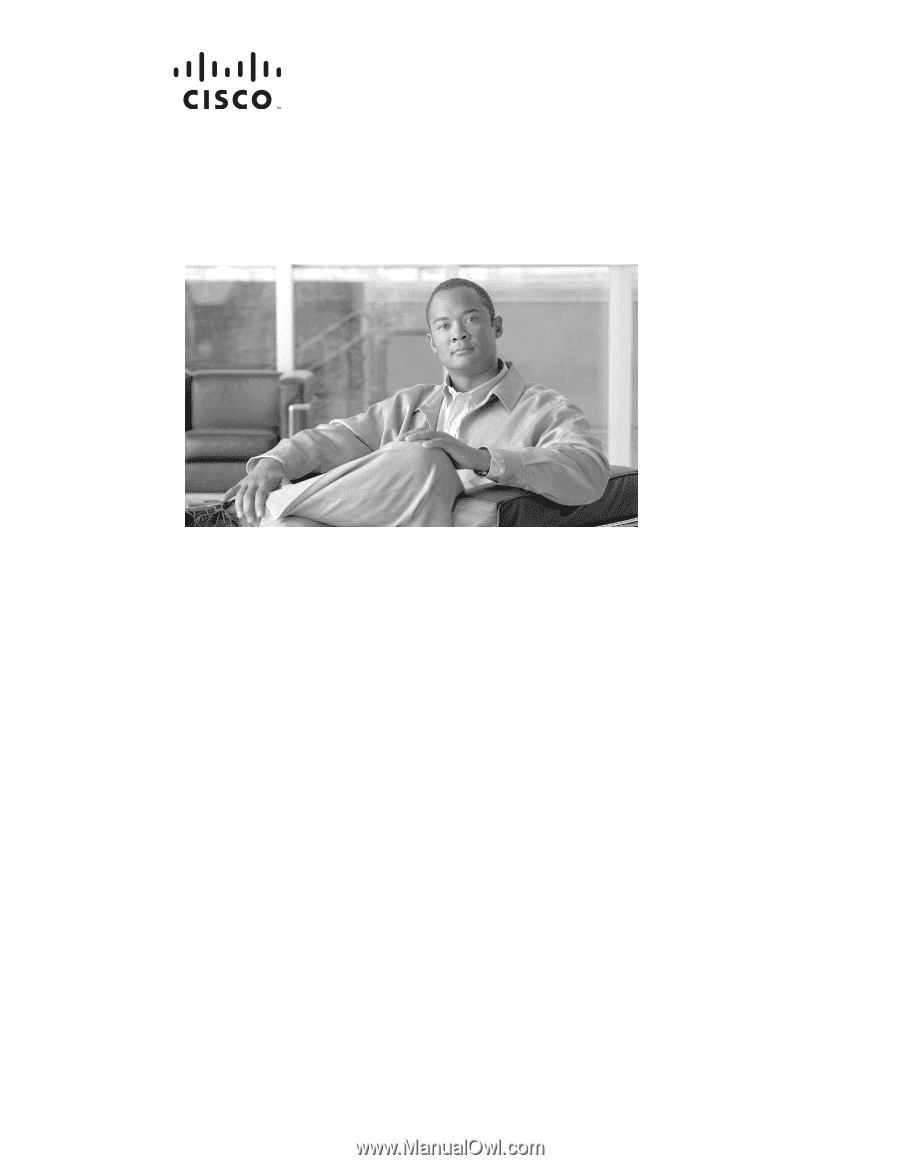
Americas Headquarters
Cisco Systems, Inc.
170 West Tasman Drive
San Jose, CA 95134-1706
USA
Tel: 408 526-4000
800 553-NETS (6387)
Fax: 408 527-0883
Cisco Aironet 1240AG Series Access Point
Hardware Installation Guide
April 2007
Text Part Number: OL-8371-05