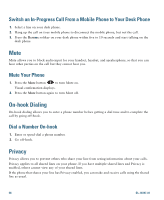Cisco 6961 User Guide - Page 72
Shared Lines, Speed Dial
 |
UPC - 882658277726
View all Cisco 6961 manuals
Add to My Manuals
Save this manual to your list of manuals |
Page 72 highlights
Shared Lines Shared lines allow you to use one phone number for multiple phones. You might have a shared line if you have multiple phones and want one phone number, share call-handling tasks with co-workers, or handle calls on behalf of a manager. For example, if you share a line with a co-worker: • When a call comes in on the shared line: - Your phone rings and the line button flashes amber. - Your co-worker's phone rings and the line button flashes amber. • If you answer the call: - Your line button turns green. - Your co-worker's line button turns red. When button is red, that line cannot be used to barge in on the call or used to make another call. • If you put the call on hold: - Your line button flashes green - Your co-worker's line button flashes red. When the line flashes red, your co-worker can pick up the call. Speed Dial Speed-dial features allow you to place a call by pressing a button, entering a code, or selecting an item from the Call History list. Before you can use speed-dial features on your phone, you must set up speed-dial on your User Options Web pages. Depending on setup, your phone can support these speed-dial features: • Speed-Dial Buttons-Allow you to quickly dial a phone number from one or more line buttons set up for speed dialing. • Speed-Dial Codes-Allow you to dial a phone number from a code (sometimes referred to as abbreviated dialing). If your system administrator has set up the Line Status feature, you can monitor the status of a speed-dial line by using the line status indicators. Related Topics • Speed Dial on the Web, page 68 • Line Status Indicators, page 55 60 OL-18397-01