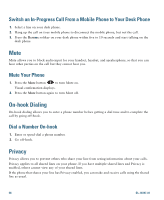Cisco 6961 User Guide - Page 75
Set Up, View, or Change Web Dialer Preferences, Sign Out of Web Dialer
 |
UPC - 882658277726
View all Cisco 6961 manuals
Add to My Manuals
Save this manual to your list of manuals |
Page 75 highlights
Calling Features 5. Select Dial. The call is now placed on your phone. 6. To end a call, select Hang up or hang up from your phone. Set Up, View, or Change Web Dialer Preferences 1. Initiate a call using Web Dialer to access the Make Call page. The Make Call page displays the first time that you use WebDialer (after you select the number that you want to dial). 2. Select one of the following options from the Make Call page: - Preferred language-Determines the language used for Web Dialer settings and prompts. - Use preferred device-Identifies the Cisco Unified IP Phone (Calling device) and directory number (Calling line) that you will use to place Web Dialer calls. If you have one phone with a single line, the appropriate phone and line are automatically selected. Otherwise, choose a phone and/or line. If you have more than one phone of the same type, it will be specified by device type and MAC address. (To display the MAC address on your phone, select the Applications button > Phone Information.) If you have an Extension Mobility profile, you can select Extension Mobility from the Calling Device drop-down menu from the Make Call page. - Do not display call confirmation-If selected, the Web Dialer Make Call page will not display the next time Web Dialer is used. Calls will automatically be dialed after clicking on a contact from the Cisco Directory. - Disable Auto Close-If selected, the call window does not close automatically after fifteen seconds. Sign Out of Web Dialer Select the sign out icon in the Make Call or Hang Up page. Cisco Unified IP Phone 6921, 6941, and 6961 User Guide for Cisco Unified Communications Manager 7.1 (SCCP) 63