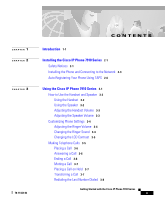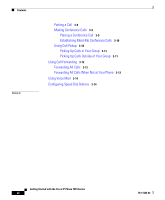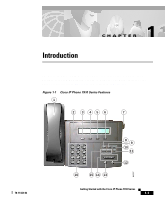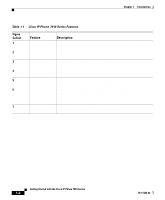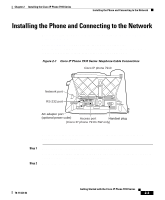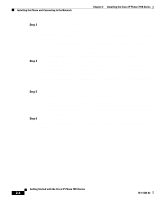Cisco 7910 Getting Started Guide - Page 10
Table 1-1, Cisco IP Phone 7910 Series Features continued, Callout
 |
UPC - 746320607665
View all Cisco 7910 manuals
Add to My Manuals
Save this manual to your list of manuals |
Page 10 highlights
Chapter 1 Introduction Table 1-1 Cisco IP Phone 7910 Series Features (continued) Figure Callout 14 16 Feature Volume buttons Key pad Description Increase or decrease the volume for the currently active voice receiver: handset or speaker. The volume keys also control the ringer volume, and the contrast of the LCD, and you can use them to scroll through menus displayed on the LCD. Press the key pad buttons to dial a phone number. Key pad buttons work exactly like those on your existing telephone. Also use these keys to select items from menus shown on the LCD Getting Started with the Cisco IP Phone 7910 Series 1-4 78-11443-02

Chapter 1
Introduction
1-4
Getting Started with the Cisco IP Phone 7910 Series
78-11443-02
14
Volume buttons
Increase or decrease the volume for the currently active voice
receiver: handset or speaker. The volume keys also control the ringer
volume, and the contrast of the LCD, and you can use them to scroll
through menus displayed on the LCD.
16
Key pad
Press the key pad buttons to dial a phone number. Key pad buttons
work exactly like those on your existing telephone. Also use these
keys to select items from menus shown on the LCD
Table 1-1
Cisco IP Phone 7910 Series Features (continued)
Figure
Callout
Feature
Description